今天小编给大家分享一下如何利用node+koa+axios实现图片上传和回显功能的相关知识点,内容详细,逻辑清晰,相信大部分人都还太了解这方面的知识,所以分享这篇文章给大家参考一下,希望大家阅读完这篇文章后有所收获,下面我们一起来了解一下吧。
koa:用来起一个web服务器
koa2-cors: 解决跨域问题
@koa/router: koa的路由处理
koa-body: koa参数的获取
koa-static: 静态内容
@koa/multer multer:图片上传的插件
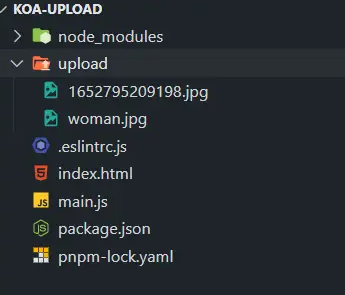
1.第一步:用koa+koa-router搭建一个简单的web服务
//main.js
const Koa = require('koa') // 引入koa
const Router = require('koa-router') // 引入koa-router
const koaBody = require('koa-body')
router.get('/', async (ctx) => {
ctx.type = 'html'
ctx.body = '<h2>hello world!</h2>'
})
app.use(router.routes())
.use(router.allowedMethods())
.use(koaBody())
// 启动服务监听本地3000端口
app.listen(3000, () => {
console.log('应用已经启动,http://localhost:3000')
})现在我们就可以打开http://localhost:3000看到 hello world
2.接着我们新建一个upload文件夹,且在代码中加入静态内容的的代码
//mian.js 新增代码
const serve = require('koa-static')
const path = require('path')
app.use(serve(path.join(__dirname, './upload')))此时假如你在upload文件夹下新增一张照片便可通过http://localhost:3000/***.png 查看到了。(***:你自己新增的照片名称加后缀)
3.此时新增一个index.html文件,且加入以下代码
<!DOCTYPE html>
<html lang="en">
<head>
<meta charset="UTF-8">
<meta http-equiv="X-UA-Compatible" content="IE=edge">
<meta name="viewport" content="width=device-width, initial-scale=1.0">
<title>Document</title>
</head>
<body>
<input type="file" class="file" name="avatar">
<button onclick="send()">上传</button>
<script src="https://unpkg.com/axios/dist/axios.min.js"></script>
<script>
let formData = new FormData()
document.querySelector('.file').addEventListener('change', function(e) {
let files = e.target.files
console.log(files)
if (!files.length) return
formData.append('file', files[0], files[0].name)
})
function send(){
axios.post('http://localhost:3000/upload',formData,{
Headers:{
"Content-type":"multipart/form-data"
}
})
}
</script>
</body>
</html>选择图片且上传会发现存在跨域问题,那么发现问题解决问题直接上代码:
//mian.js新增代码
const cors = require('koa2-cors')
app.use(cors())//注意这个配置要在router前使用不然不生效解决完跨域后,选择图片且上传.咦~404好吧没有新增对应的router,走起:
router.post('/upload', async (ctx) => {
ctx.body = 'ok'
})此时咱们已经拿到传过来的数据啦,重头戏来了:@koa/multer使用
const multer = require('@koa/multer')
const storage = multer.diskStorage({
destination: function (req, file, cb) {
cb(null, './upload')
},
filename: function (req, file, cb) {
const fileFormat = (file.originalname).split('.')
cb(null, Date.now() + '.' + fileFormat[fileFormat.length - 1])
}
})
const upload = multer({ storage })配置好后修改/upload
router.post('/upload', upload.single('file'), async (ctx) => {
console.log('ctx.request.body', ctx.request.body)
ctx.body = 'done'
})note:需要注意的是upload.single('file'),中的file需要和上方的index.html中的formData字段一致
以上就是“如何利用node+koa+axios实现图片上传和回显功能”这篇文章的所有内容,感谢各位的阅读!相信大家阅读完这篇文章都有很大的收获,小编每天都会为大家更新不同的知识,如果还想学习更多的知识,请关注亿速云行业资讯频道。
亿速云「云服务器」,即开即用、新一代英特尔至强铂金CPU、三副本存储NVMe SSD云盘,价格低至29元/月。点击查看>>
免责声明:本站发布的内容(图片、视频和文字)以原创、转载和分享为主,文章观点不代表本网站立场,如果涉及侵权请联系站长邮箱:is@yisu.com进行举报,并提供相关证据,一经查实,将立刻删除涉嫌侵权内容。