这篇文章主要讲解了“JavaScript可视化与Echarts实例分析”,文中的讲解内容简单清晰,易于学习与理解,下面请大家跟着小编的思路慢慢深入,一起来研究和学习“JavaScript可视化与Echarts实例分析”吧!
可视化:将数据用图表展示出来,让数据更加直观、让数据特点更加突出
应用场景:营销数据、生产数据、用户数据
常见的数据可视化库:
D3.js:目前 Web 端评价最高的 Javascript 可视化工具库(入手难)
ECharts.js:百度出品的一个开源 Javascript 数据可视化库
Highcharts.js:国外的前端数据可视化库,非商用免费,被许多国外大公司所使用
AntV:蚂蚁金服全新一代数据可视化解决方案等等
Highcharts 和 Echarts 就像是 Office 和 WPS 的关系
ECharts:一个使用 JavaScript 实现的开源可视化库,可以流畅的运行在 PC 和移动设备上,兼容当前绝大部分浏览器(IE8/9/10/11,Chrome,Firefox,Safari等),底层依赖矢量图形库 ZRender,提供直观,交互丰富,可高度个性化定制的数据可视化图表
下载echarts(库) 引入文件到html页面中
<script src="./src/echarts.js"></script>
准备一个DOM容器
<style>
.box {
width: 400px;
height: 400px;
cursor: pointer;
}
</style>
<div class='box'></div>初始化一个echarts对象
var box = document.querySelector(".box")
var echarts1 = echarts.init(box)指定配置项和数据
var option = {
title: {
text: 'ECharts 入门示例'
},
tooltip: {},
legend: {
data: ['销量']
},
xAxis: {
data: ['衬衫', '羊毛衫', '雪纺衫', '裤子', '高跟鞋', '袜子']
},
yAxis: {},
series: [{
name: '销量',
type: 'bar',
data: [5, 20, 36, 10, 10, 20]
}]
}将配置项设置给echarts实例对象
echarts1.setOption(option)
title:标题组件,包含主标题和副标题
tooltip:提示框组件
legend:图例组件
series
系列列表:每个系列通过 type 决定自己的图表类型
xAxis:直角坐标系 grid 中的 x 轴
boundaryGap: 坐标轴两边留白策略 true,这时候刻度只是作为分隔线,标签和数据点都会在两个刻度之间的带(band)中间
yAxis:直角坐标系 grid 中的 y 轴
grid:直角坐标系内绘图网格
color:调色盘颜色列表
注:不要求全部记忆,只需要知道怎么在官方文档上查找学习
官方文档:Documentation - Apache ECharts
(1)示例:标题组件title
title: {
show: true, //是否显示标题组件
text: '主标题',
link: "http://www.baidu.com", //主标题文本超链接
textStyle: { //主标题的文本样式 相当于css的
color: "blue",
fontWeight: "100"
},
subtext: "副标题",
subtextStyle: { //副标题的文本样式
color: "red",
fontWeight: "100",
fontSize: "20px"
},
textAlign: "auto", //整体(包括 text 和 subtext)的水平对齐
textVerticalAlign: "auto", //整体(包括 text 和 subtext)的垂直对齐
padding: [5, 10], //标题内边距
left: 400, //title 组件离容器左侧的距离
backgroundColor: "yellow" //标题背景色,默认透明
},(2)示例:工具组件toolbox
toolbox: {
//配置工具
feature: {
mytool: { //自定义的工具名字,只能以 my 开头
show: true,
title: "自定义扩展方法",
icon: "image://https://img2.baidu.com/it/u=1814268193,3619863984&fm=253&app=138&size=w931&n=0&f=JPEG&fmt=auto?sec=1658941200&t=d5f42a41eab8af5c9929fcc6f9e1eff7",
onclick: function() {
console.log("点击事件")
}
},
saveAsImage: {
name: "保存"
},
restore: { //配置项还原
},
dataView: { //数据视图工具,可展现当前图表所用的数据,编辑后可动态更新
},
dataZoom: {}, //数据区域缩放
magicType: { //动态类型切换
type: ['line', 'bar', 'stack']
}
}
},(3)示例:提示框组件tooltip
tooltip: {
show: true,
trigger: "axis", //触发类型 "none"||"axis"
showContent: false, // 是否显示提示框浮层
alwaysShowContent: true, //是否永远显示提示框内容
triggerOn: "click", //提示框触发的条件
backgroundColor: "gold",
textStyle: {
color: "white"
},
axisPointer: { //是配置坐标轴指示器的快捷方式
type: "cross", //指示器类型 line shadow none cross
axis: "x", //指示器的坐标轴
snap: true, //坐标轴指示器是否自动吸附到点上
label: { //坐标轴指示器的文本标签
show: true,
color: "red",
formatter: ({ //文本标签文字的格式化器
value
}) => {
console.log(value)
return `--${value}` //value*2
}
}
}
},(4)示例:图例组件legend
legend: {
type: "scroll", //图例的类型 plain普通图例 scroll可滚动翻页的图例
orient: "vertical", //图例列表的布局朝向 vertical horizontal
data: [{
name: '销量1', //图例项的名称
icon: "circle", //图例项的 icon
itemStyle: {
color: "red"
}
}, {
name: '销量2',
icon: "rect",
itemStyle: {
color: "red"
}
}, {
name: '纯利1',
icon: "triangle",
textStyle: {
color: "red",
fontSize: "20px"
}
}, {
name: '纯利2',
icon: "path://", //'path://' 将图标设置为任意的矢量路径
icon: "image://url", //通过图片链接设置为图片
icon: "image://https://img2.baidu.com/it/u=1814268193,3619863984&fm=253&app=138&size=w931&n=0&f=JPEG&fmt=auto?sec=1658941200&t=d5f42a41eab8af5c9929fcc6f9e1eff7" //通过图片编码设置为图片
}]
},(5)示例:系列列表series
series: [{
name: "某某系列1",
type: 'line',
colorBy: "series", //按系列分配调色盘中的颜色,同一系列中的所有数据都是用相同的颜色
symbol: "rect", //标记的图形 设置拐点
cursor: "move",
label: {
show: true //是否显示标签文字
},
endLabel: { //折线端点的标签
show: true
},
labelLine: {
show: true, //是否显示连接线
smooth: true //是否平滑
},
lineStyle: { //标签的视觉引导线配置
color: "red",
width: 2,
join: "miter" //设置2个长度不为0的相连部分如何连接在一起的属性
},
smooth: 0.3,
data: [420, 432, 401, 434, 190, 130, 120],
}, {
name: "某某系列2",
type: 'line',
symbol: "arrow",
symbolSize: 10, // 拐点大小
data: [860, 962, 961, 964, 1260, 1360, 1360],
}]
};(6)示例:直角坐标系 grid 中的 x、y轴(类似)
xAxis: {
show: true; //是否显示x轴
data: ['衬衫', '羊毛衫', '雪纺衫', '裤子', '高跟鞋', '袜子'] //类目数据,在类目轴
position:'top' //x轴的位置
name:'坐标轴的名称'
axisTick: {
show: false // 去除刻度线
},
axisLabel: {
color: '#4c9bfd' // 文本颜色
},
axisLine: {
show: false // 去除轴线
},
boundaryGap: false // 去除轴内间距
},(7)蓝丁格尔玫瑰图
<style>
.box {
width: 500px;
height: 500px;
}
</style>
<div class="box"></div>
<script>
var box = document.querySelector(".box")
var ect = echarts.init(box)
option = {
title: {
text: 'Nightingale Chart',
subtext: 'Fake Data',
left: 'center'
},
tooltip: {
trigger: 'item',
formatter: '{a} <br/>{b} : {c} ({d}%)'
},
toolbox: {
show: true,
feature: {
mark: {
show: true
},
dataView: {
show: true,
readOnly: false
},
restore: {
show: true
},
saveAsImage: {
show: true
}
}
},
series: [{
name: '面积模式',
type: 'pie',
radius: [30, 110],
center: ['25%', '50%'],
roseType: 'radius',
color: ['#006cff', '#60cda0', '#ed8884', '#ff9f7f', '#0096ff', '#9fe6b8', '#32c5e9', '#1d9dff'],
itemStyle: {
borderRadius: 5
},
label: {
show: false,
fontSize: 10
},
emphasis: {
label: {
show: true
}
},
labelLine: {
// 连接扇形图线长
length: 6,
// 连接文字线长
length3: 8
},
data: [{
value: 20,
name: '云南'
},
{
value: 26,
name: '北京'
},
{
value: 24,
name: '山东'
},
{
value: 25,
name: '河北'
},
{
value: 20,
name: '江苏'
},
{
value: 25,
name: '浙江'
},
{
value: 30,
name: '四川'
},
{
value: 42,
name: '湖北'
}
]
}, ]
};
ect.setOption(option)
</script>效果图:
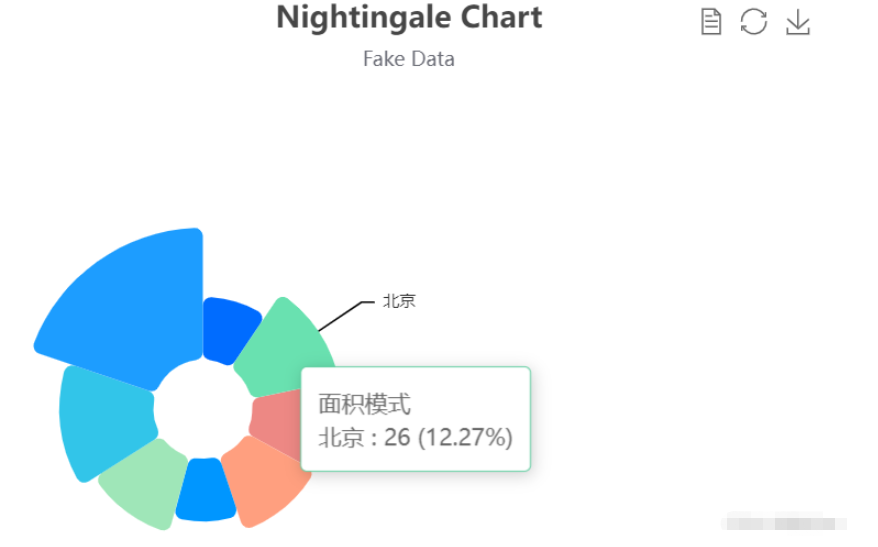
感谢各位的阅读,以上就是“JavaScript可视化与Echarts实例分析”的内容了,经过本文的学习后,相信大家对JavaScript可视化与Echarts实例分析这一问题有了更深刻的体会,具体使用情况还需要大家实践验证。这里是亿速云,小编将为大家推送更多相关知识点的文章,欢迎关注!
免责声明:本站发布的内容(图片、视频和文字)以原创、转载和分享为主,文章观点不代表本网站立场,如果涉及侵权请联系站长邮箱:is@yisu.com进行举报,并提供相关证据,一经查实,将立刻删除涉嫌侵权内容。