这篇文章主要介绍“怎么使用Python+OpenCV实现鼠标画瞄准星”,在日常操作中,相信很多人在怎么使用Python+OpenCV实现鼠标画瞄准星问题上存在疑惑,小编查阅了各式资料,整理出简单好用的操作方法,希望对大家解答”怎么使用Python+OpenCV实现鼠标画瞄准星”的疑惑有所帮助!接下来,请跟着小编一起来学习吧!
所谓瞄准星指的是一个圆圈加一个圆圈内的十字线,就像玩射击游戏狙击枪开镜的样子一样。这里并不是直接在图上画一个瞄准星,而是让这个瞄准星跟着鼠标走。在图像标注任务中,可以利用瞄准星进行一些辅助,特别是回归类的任务,使用该功能可以使得关键点的标注更加精准。
import cv2后,可以分别help(cv2.circle)和help(cv2.line)查看两个函数的帮助信息:
其中四个必选参数:
img:底图,uint8类型的ndarray
center:圆心坐标,是一个包含两个数字的tuple(必需是tuple),表示(x, y)
radius:圆半径,必需是整数
color:颜色,是一个包含三个数字的tuple或list,表示(b, g, r)
其他是可选参数:
thickness:点的线宽。必需是大于0的整数,必需是整数,不能小于0。默认值是1
lineType:线的类型。可以取的值有cv2.LINE_4,cv2.LINE_8,cv2.LINE_AA。其中cv2.LINE_AA的AA表示抗锯齿,线会更平滑,画圆的时候使用该类型比较好。
line(img, pt1, pt2, color[, thickness[, lineType[, shift]]]) -> img
. @brief Draws a line segment connecting two points.
.
. The function line draws the line segment between pt1 and pt2 points in the image. The line is
. clipped by the image boundaries. For non-antialiased lines with integer coordinates, the 8-connected
. or 4-connected Bresenham algorithm is used. Thick lines are drawn with rounding endings. Antialiased
. lines are drawn using Gaussian filtering.
.
. @param img Image.
. @param pt1 First point of the line segment.
. @param pt2 Second point of the line segment.
. @param color Line color.
. @param thickness Line thickness.
. @param lineType Type of the line. See #LineTypes.
. @param shift Number of fractional bits in the point coordinates.
其中四个必选参数:
img:底图,uint8类型的ndarray
pt1:起点坐标,是一个包含两个数字的tuple(必需是tuple),表示(x, y)
pt2:终点坐标,类型同上
color:颜色,是一个包含三个数字的tuple或list,表示(b, g, r)
其他是可选参数:
thickness:点的线宽。必需是大于0的整数,必需是整数,不能小于0。默认值是1
lineType:线的类型。可以取的值有cv2.LINE_4,cv2.LINE_8,cv2.LINE_AA。其中cv2.LINE_AA的AA表示抗锯齿,线会更平滑,画圆的时候使用该类型比较好。
# -*- coding: utf-8 -*-
import cv2
import numpy as np
def imshow(winname, image):
cv2.namedWindow(winname, 1)
cv2.imshow(winname, image)
cv2.waitKey(0)
cv2.destroyAllWindows()
if __name__ == '__main__':
image = np.zeros((256, 256, 3), np.uint8)
center = (128, 128)
radius = 50
color = (0, 255, 0)
thickness = 2
pt_left = (center[0] - radius, center[1])
pt_right = (center[0] + radius, center[1])
pt_top = (center[0], center[1] - radius)
pt_bottom = (center[0], center[1] + radius)
cv2.circle(image, center, radius, color, thickness, lineType=cv2.LINE_AA)
cv2.line(image, pt_left, pt_right, color, thickness)
cv2.line(image, pt_top, pt_bottom, color, thickness)
imshow('draw_crosshair', image)结果如下:
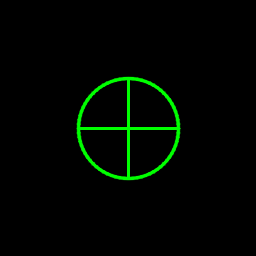
操作说明:
鼠标移动时以鼠标为圆心跟随一个瞄准星
鼠标滚轮控制瞄准星的大小
+, -号控制鼠标滚轮时瞄准星的变化量
代码如下:
# -*- coding: utf-8 -*-
import cv2
WIN_NAME = 'draw_crosshair'
class DrawCrosshair(object):
def __init__(self, image, color, center, radius, thickness=1):
self.original_image = image
self.image_for_show = image.copy()
self.color = color
self.center = center
self.radius = radius
self.thichness = thickness
self.increment = 5
def increase_radius(self):
self.radius += self.increment
def decrease_radius(self):
self.radius -= self.increment
self.radius = max(self.radius, 0)
def increase_increment(self):
self.increment += 1
def decrease_increment(self):
self.increment -= 1
self.increment = max(self.increment, 1)
def reset_image(self):
"""
reset image_for_show using original image
"""
self.image_for_show = self.original_image.copy()
def draw_circle(self):
cv2.circle(self.image_for_show,
center=self.center,
radius=self.radius,
color=self.color,
thickness=self.thichness,
lineType=cv2.LINE_AA)
def draw_crossline(self):
pt_left = (self.center[0] - self.radius, self.center[1])
pt_right = (self.center[0] + self.radius, self.center[1])
pt_top = (self.center[0], self.center[1] - self.radius)
pt_bottom = (self.center[0], self.center[1] + self.radius)
cv2.line(self.image_for_show, pt_left, pt_right,
self.color, self.thichness)
cv2.line(self.image_for_show, pt_top, pt_bottom,
self.color, self.thichness)
def draw(self):
self.reset_image()
self.draw_circle()
self.draw_crossline()
def onmouse_draw_rect(event, x, y, flags, draw_crosshair):
if event == cv2.EVENT_MOUSEWHEEL and flags > 0:
draw_crosshair.increase_radius()
if event == cv2.EVENT_MOUSEWHEEL and flags < 0:
draw_crosshair.decrease_radius()
draw_crosshair.center = (x, y)
draw_crosshair.draw()
if __name__ == '__main__':
# image = np.zeros((512, 512, 3), np.uint8)
image = cv2.imread('luka.jpg')
draw_crosshair = DrawCrosshair(image,
color=(0, 255, 0),
center=(256, 256),
radius=100,
thickness=2)
cv2.namedWindow(WIN_NAME, 1)
cv2.setMouseCallback(WIN_NAME, onmouse_draw_rect, draw_crosshair)
while True:
cv2.imshow(WIN_NAME, draw_crosshair.image_for_show)
key = cv2.waitKey(30)
if key == 27: # ESC
break
elif key == ord('+'):
draw_crosshair.increase_increment()
elif key == ord('-'):
draw_crosshair.decrease_increment()
cv2.destroyAllWindows()到此,关于“怎么使用Python+OpenCV实现鼠标画瞄准星”的学习就结束了,希望能够解决大家的疑惑。理论与实践的搭配能更好的帮助大家学习,快去试试吧!若想继续学习更多相关知识,请继续关注亿速云网站,小编会继续努力为大家带来更多实用的文章!
免责声明:本站发布的内容(图片、视频和文字)以原创、转载和分享为主,文章观点不代表本网站立场,如果涉及侵权请联系站长邮箱:is@yisu.com进行举报,并提供相关证据,一经查实,将立刻删除涉嫌侵权内容。