这篇文章主要介绍“C#中 MessageBox如何使用”,在日常操作中,相信很多人在C#中 MessageBox如何使用问题上存在疑惑,小编查阅了各式资料,整理出简单好用的操作方法,希望对大家解答”C#中 MessageBox如何使用”的疑惑有所帮助!接下来,请跟着小编一起来学习吧!
注:在取文件名或者项目名尽量别和系统的变量名冲突,就是别取一样的比如博主文件名取的MessageBox到后面又要改
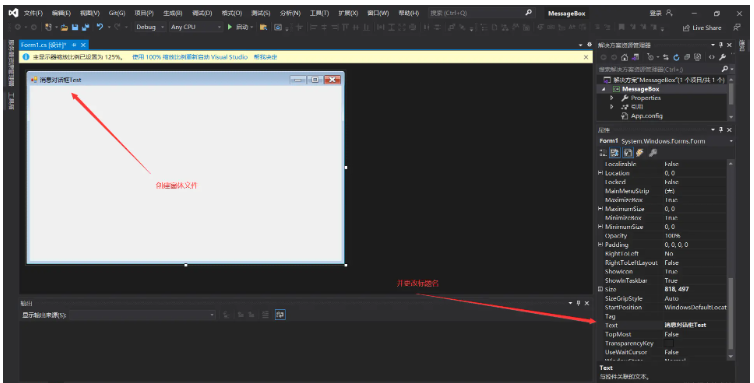
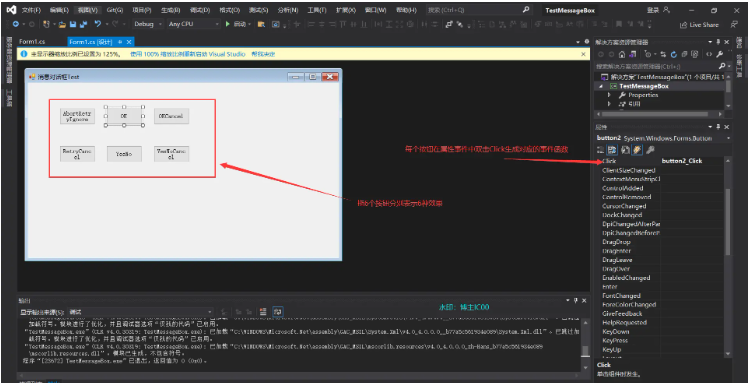
AbortRetryIgnore 在消息框对话框中提供“中止”、“重试”和“忽略”三个按钮 OK 在消息框对话框中提供“确定”按钮 OKCancel 在消息框对话框中提供“确定”和“取消”两个按钮 RetryCancel 在消息框对话框中提供“重试”和“取消”两个按钮 YesNo 在消息框对话框中提供“是”和“否”两个按钮 YesNoCancel 在消息框对话框中提供“是”、“否”和“取消”三个按钮
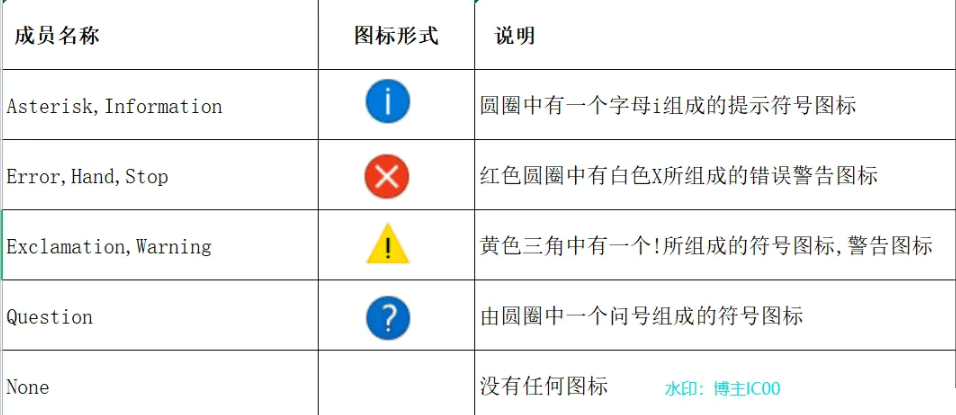
消息提示框类型使用 AbortRetryIgnore在消息框对话框中提供“中止”、“重试”和“忽略”三个按钮,图标设置为Warning,警告图标
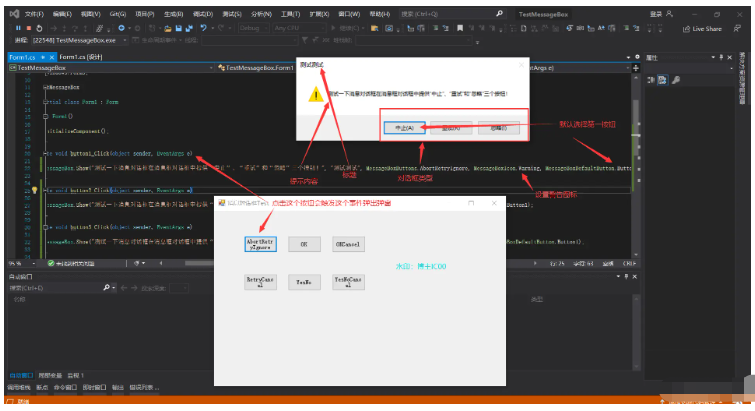
消息提示框类型使用OK在消息框对话框中提供“确定”按钮,图标设置为Asterisk,消息图标
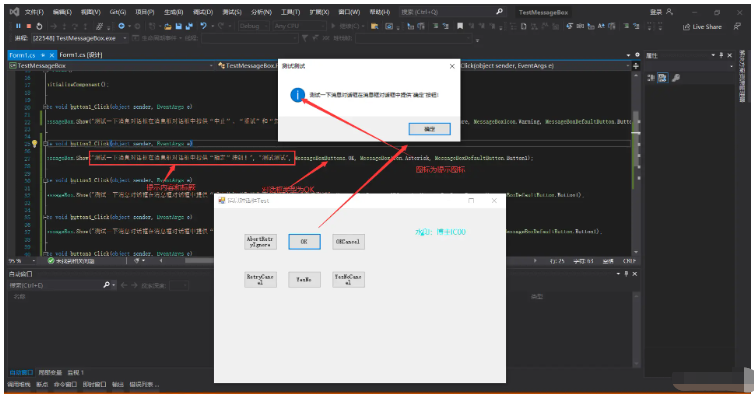
消息提示框类型使用OKCancel在消息框对话框中提供“确定”和“取消”两个按钮,图标设置为Error,错误警告图标
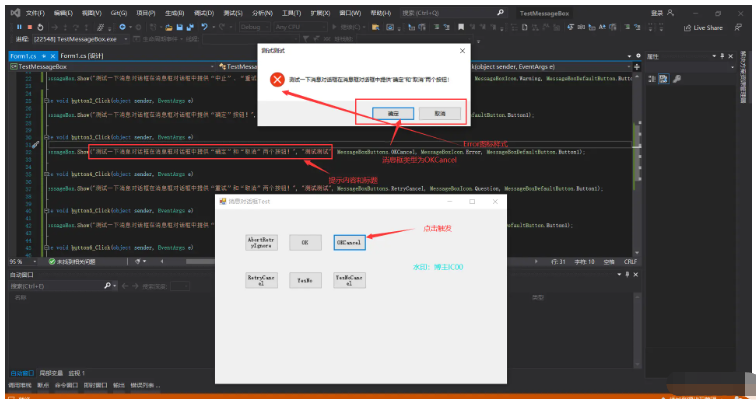
消息提示框类型使用RetryCancel在消息框对话框中提供“重试”和“取消”两个按钮,图标设置为Question,问号系统图标
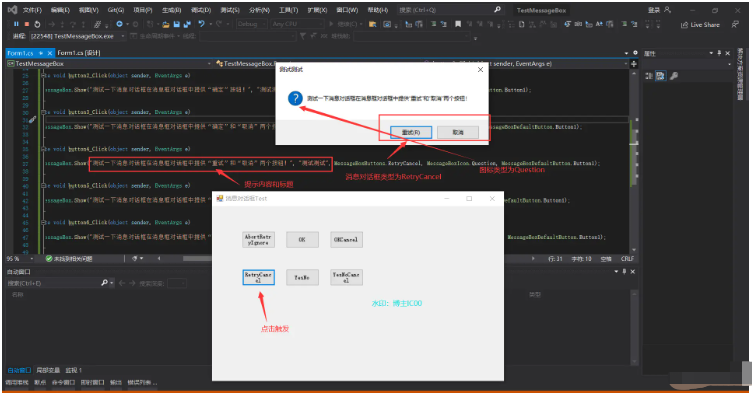
消息提示框类型使用 YesNo在消息框对话框中提供“是”和“否”两个按钮,图标设置为Question,问号系统图标
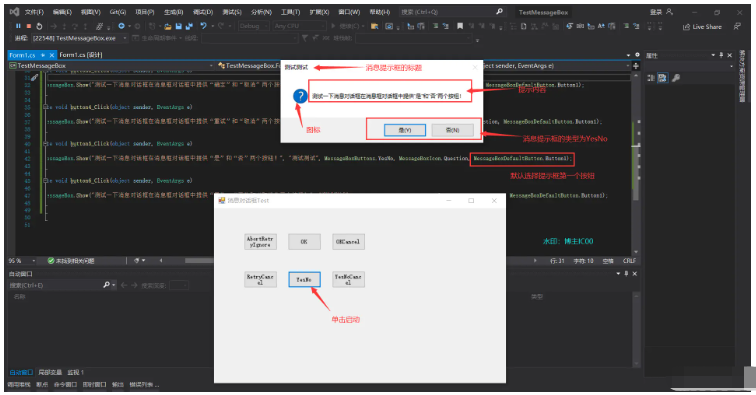
消息提示框类型使用YesNoCancel在消息框对话框中提供“是”、“否”和“取消”三个按钮,图标为None空白图标
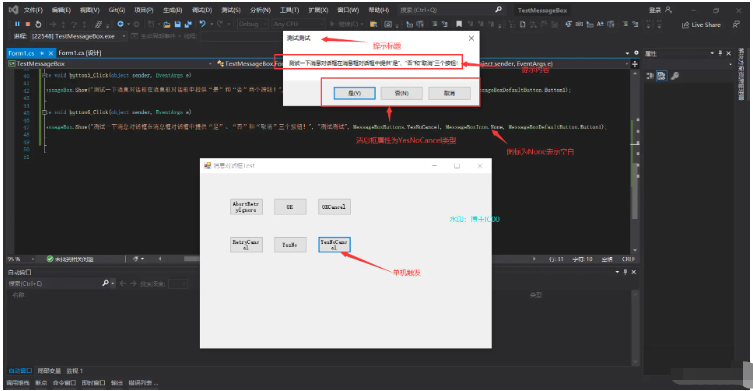
using System;
using System.Collections.Generic;
using System.ComponentModel;
using System.Data;
using System.Drawing;
using System.Linq;
using System.Text;
using System.Threading.Tasks;
using System.Windows.Forms;
namespace TestMessageBox
{
public partial class Form1 : Form
{
public Form1()
{
InitializeComponent();
}
private void button1_Click(object sender, EventArgs e)
{
MessageBox.Show("测试一下消息对话框在消息框对话框中提供“中止”、“重试”和“忽略”三个按钮!", "测试测试", MessageBoxButtons.AbortRetryIgnore, MessageBoxIcon.Warning, MessageBoxDefaultButton.Button1);//第一个参数文本表示提示内容,第二个参数文本表示消息框标题,第三个参数MessageBoxButtons消息框的按钮样式,第四个参数MessageBoxIcon表示系统图标,第五个参数MessageBoxDefaultButton表示提示框默认选择的按钮
}
private void button2_Click(object sender, EventArgs e)
{
MessageBox.Show("测试一下消息对话框在消息框对话框中提供“确定”按钮!", "测试测试", MessageBoxButtons.OK, MessageBoxIcon.Asterisk, MessageBoxDefaultButton.Button1);
}
private void button3_Click(object sender, EventArgs e)
{
MessageBox.Show("测试一下消息对话框在消息框对话框中提供“确定”和“取消”两个按钮!", "测试测试", MessageBoxButtons.OKCancel, MessageBoxIcon.Error, MessageBoxDefaultButton.Button1);
}
private void button4_Click(object sender, EventArgs e)
{
MessageBox.Show("测试一下消息对话框在消息框对话框中提供“重试”和“取消”两个按钮!", "测试测试", MessageBoxButtons.RetryCancel, MessageBoxIcon.Question, MessageBoxDefaultButton.Button1);
}
private void button5_Click(object sender, EventArgs e)
{
MessageBox.Show("测试一下消息对话框在消息框对话框中提供“是”和“否”两个按钮!", "测试测试", MessageBoxButtons.YesNo, MessageBoxIcon.Question, MessageBoxDefaultButton.Button1);
}
private void button6_Click(object sender, EventArgs e)
{
MessageBox.Show("测试一下消息对话框在消息框对话框中提供“是”、“否”和“取消”三个按钮!", "测试测试", MessageBoxButtons.YesNoCancel, MessageBoxIcon.None, MessageBoxDefaultButton.Button1);
}
}
}到此,关于“C#中 MessageBox如何使用”的学习就结束了,希望能够解决大家的疑惑。理论与实践的搭配能更好的帮助大家学习,快去试试吧!若想继续学习更多相关知识,请继续关注亿速云网站,小编会继续努力为大家带来更多实用的文章!
免责声明:本站发布的内容(图片、视频和文字)以原创、转载和分享为主,文章观点不代表本网站立场,如果涉及侵权请联系站长邮箱:is@yisu.com进行举报,并提供相关证据,一经查实,将立刻删除涉嫌侵权内容。