Zabbix Agent is installed on remote systems needs to monitor through Zabbix server. The Zabbix agent collects resource utilization and applications data on client system and provide such information to zabbix server on their requests.
This article will help you to install Zabbix agent service on windows system. Also visit our other article to install zabbix agent on CentOS/RHEL and Ubuntu/Debian Systems.
Download latest windows zabbix agent source code from zabbix official site or use below link to download zabbix agent 3.0.0.
http://www.zabbix.com/downloads/3.0.0/zabbix_agents_3.0.0.win.zip
After downloading the zipped archive of zabbix client, extract its content under c:\zabbix directory.
Now make of copy of sample configuration file c:\zabbix\conf\zabbix_agentd.win.conf to create zabbix agent configuration file at c:\zabbix\zabbix_agentd.conf. Now edit configuration and update following values.
#Server=[zabbix server ip]
#Hostname=[Hostname of client system ]
Server=192.168.1.11Hostname=WIN-SERVER-2012Lets install zabbix agent as windows server by executing following command from command line.
c:\zabbix\bin\win64> zabbix_agentd.exe -c c:\zabbix\zabbix_agentd.conf --installzabbix_agentd.exe [9084]: service [Zabbix Agent] installed successfully
zabbix_agentd.exe [9084]: event source [Zabbix Agent] installed successfully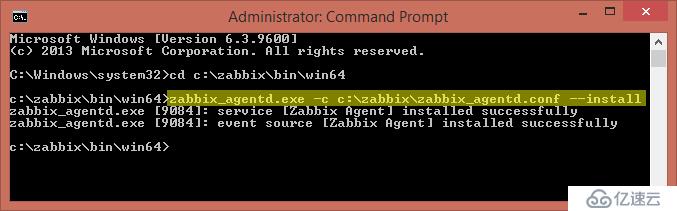
Use following command to start zabbix agent service from command line
c:\zabbix\bin\win64> zabbix_agentd.exe --startzabbix_agentd.exe [5048]: service [Zabbix Agent] started successfullyc:\zabbix\bin\win64> zabbix_agentd.exe --stopzabbix_agentd.exe [7608]: service [Zabbix Agent] stopped successfullyAlso we can start/stop/restart from windows services control panel. To open services control panel use below steps.
Open run windows >> type “services.msc” >> press enter
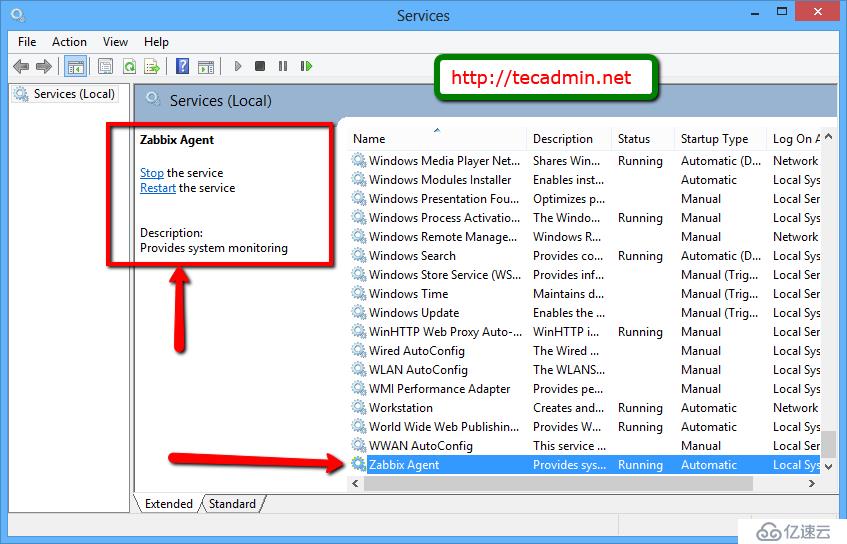
Congratulation’s! You have successfully installed Zabbix Agent on Windows system. Lets Add Host in Zabbix Server to be monitor.
亿速云「云服务器」,即开即用、新一代英特尔至强铂金CPU、三副本存储NVMe SSD云盘,价格低至29元/月。点击查看>>
免责声明:本站发布的内容(图片、视频和文字)以原创、转载和分享为主,文章观点不代表本网站立场,如果涉及侵权请联系站长邮箱:is@yisu.com进行举报,并提供相关证据,一经查实,将立刻删除涉嫌侵权内容。