weight属性,从字面上理解是比重的意思,是和布局里其他部件相比较而言的。
1:在状态设置再orientation为horizontal、宽度设置为fill_parent、比例一个设置为1,一个设置为2的时候,如截图所示:
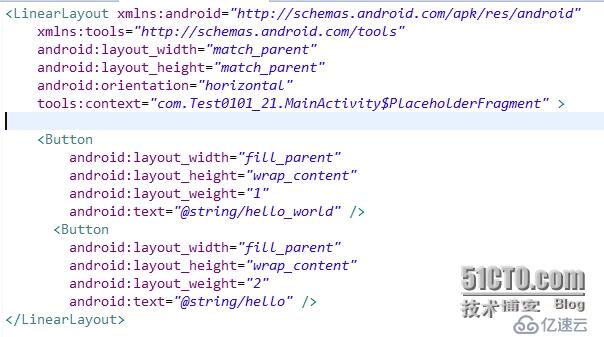
2:现在修改一下放置的状态,修改成垂直放置android:orientation="vertical",其他条件不变,
如下所示:
<LinearLayout xmlns:android="http://schemas.android.com/apk/res/android"
xmlns:tools="http://schemas.android.com/tools"
android:layout_width="match_parent"
android:layout_height="match_parent"
android:orientation="vertical"
tools:context="com.Test0101_21.MainActivity$PlaceholderFragment" >
<Button
android:layout_width="fill_parent"
android:layout_height="wrap_content"
android:layout_weight="1"
android:text="@string/hello_world" />
<Button
android:layout_width="fill_parent"
android:layout_height="wrap_content"
android:layout_weight="2"
android:text="@string/hello" />
</LinearLayout>
其运行结果是部件以上下进行排列,第二个部件和第一个部件宽度的比例是2:1,
结论:在水平方向上,比重越大,所显示的面积就越大,比重越小,显示的面积就越小。
在垂直方向上,比重越大,起显示的面积就越小,比重越小,起显示的面积就越大。
在水平方向上和垂直方向上其作用是相反的。
亿速云「云服务器」,即开即用、新一代英特尔至强铂金CPU、三副本存储NVMe SSD云盘,价格低至29元/月。点击查看>>
免责声明:本站发布的内容(图片、视频和文字)以原创、转载和分享为主,文章观点不代表本网站立场,如果涉及侵权请联系站长邮箱:is@yisu.com进行举报,并提供相关证据,一经查实,将立刻删除涉嫌侵权内容。