这篇文章主要介绍了Vue项目如何创建首页发送axios请求的相关知识,内容详细易懂,操作简单快捷,具有一定借鉴价值,相信大家阅读完这篇Vue项目如何创建首页发送axios请求文章都会有所收获,下面我们一起来看看吧。
这是个全新的Vue项目,引入了ElementUI
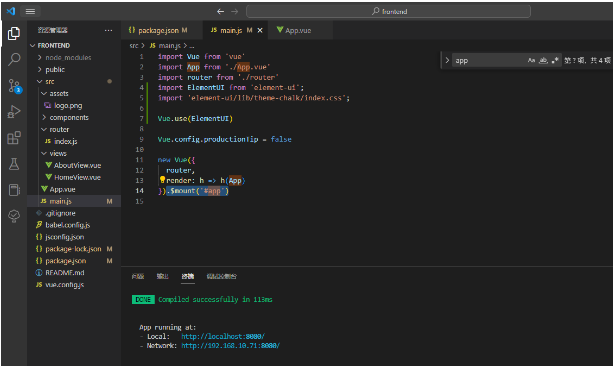
将App.vue里的内容干掉,剩如下
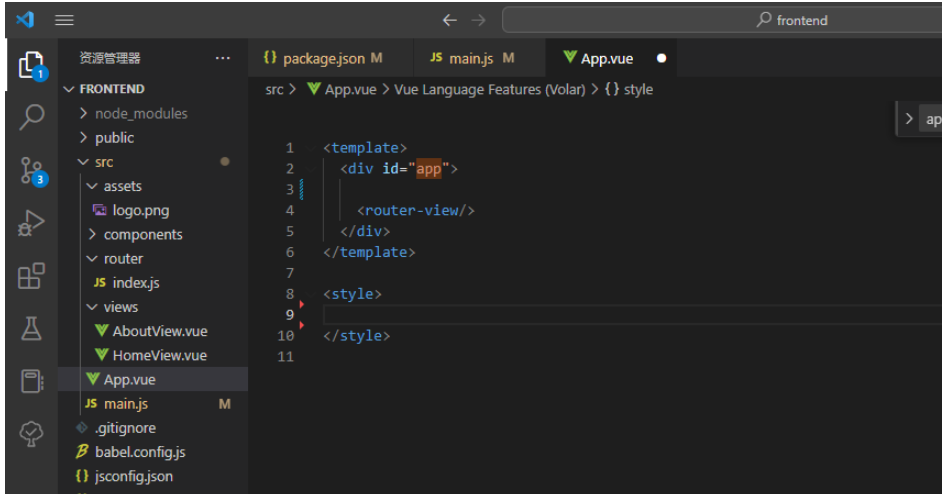
然后下面的三个文件也可以删掉了
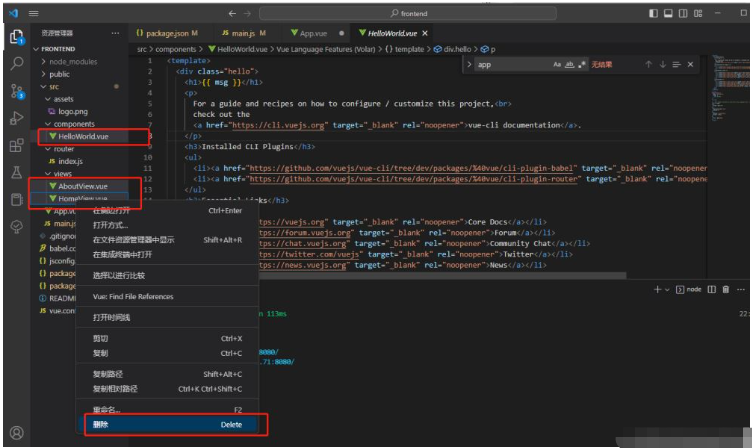
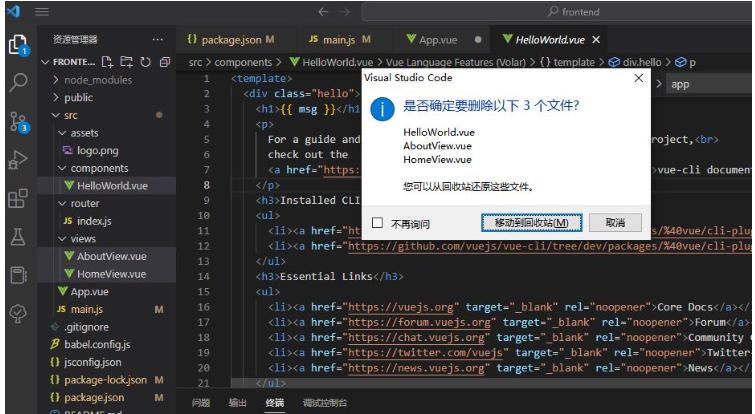
在views文件下新建Login.vue组件
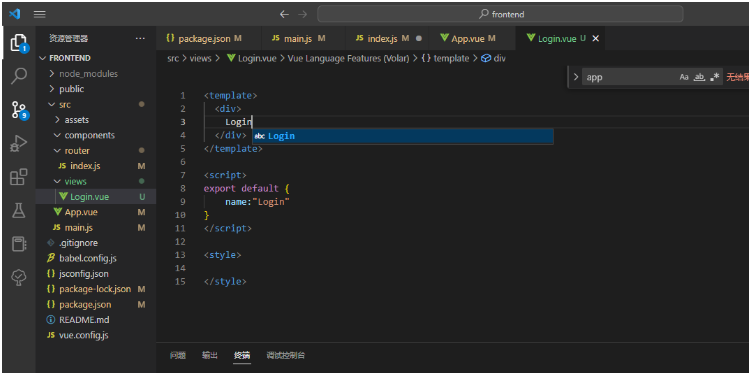
到router目录下的index.js
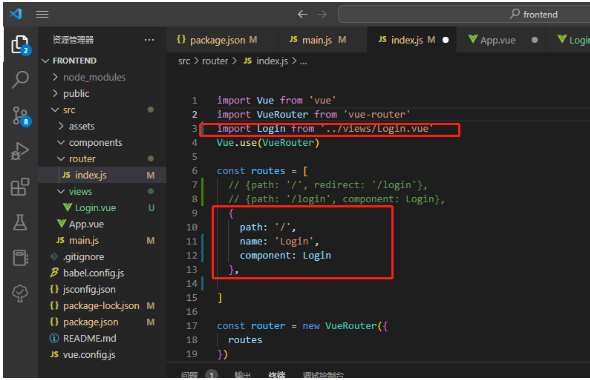
那么现在的流程大概是这样子的

启动
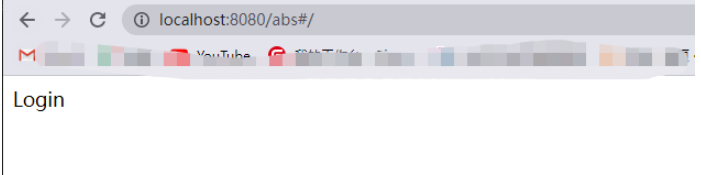
写登陆页面
<template>
<div>
<el-form :ref="form" :model="loginForm" class="loginContainer">
<h4 class="loginTitle">系统登录</h4>
<!-- auto-complete="false"自动补全 -->
<el-form-item label="">
<el-input type="text" auto-complete="false" v-model="loginForm.username" placeholder="请输入用户名"></el-input>
</el-form-item>
<el-form-item label="">
<el-input type="text" auto-complete="false" v-model="loginForm.password" placeholder="请输入密码"></el-input>
</el-form-item>
<el-form-item label="">
<el-input type="text" auto-complete="false" v-model="loginForm.code" placeholder="点击图片更换验证码" ></el-input>
<img :src="captchaUrl"/>
</el-form-item>
<el-checkbox v-model="checked" class="loginRemeber">记住我</el-checkbox>
<el-button type="primary" >登录</el-button>
</el-form>
</div>
</template>
<script>
export default {
name:"Login",
data(){
return{
captchaUrl:'',//验证码图片链接
loginForm:{
username:'admin',
password:'123456',
code:'1234'
},
checked:true
}
}
}
</script>
<style>
.loginContainer{
border-radius: 15px;
background-clip: padding-box;
margin:180px auto;
width:350px;
padding: 15px 35px 15px 35px;
background: #a8dad5;
border:1px solid #eaeaea;
box-shadow: 0 0 25px #cac6c6;
}
.loginTitle{
margin: 0px auto 40px auto;
text-align: center;
}
.loginRemeber{
text-align: left;
margin:0px 0px 15px 0px;
}
</style>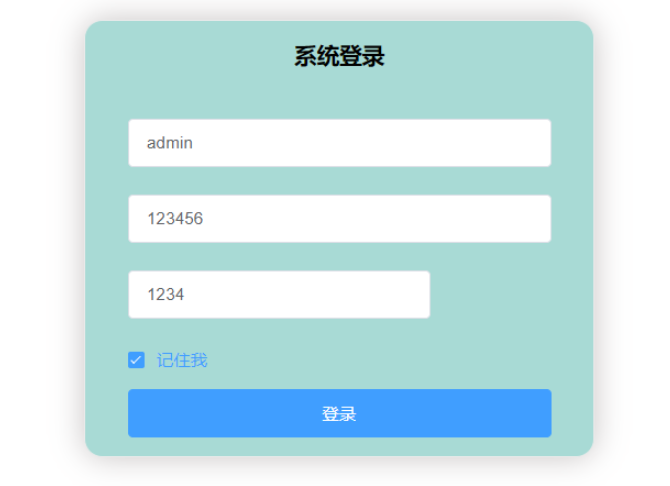
给登录按钮添加点击事件
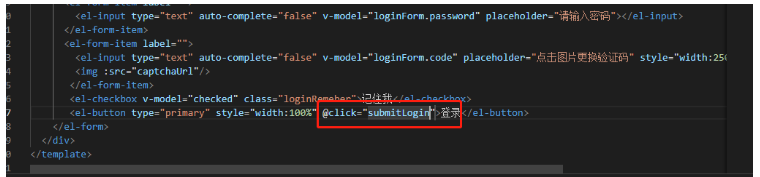
添加方法
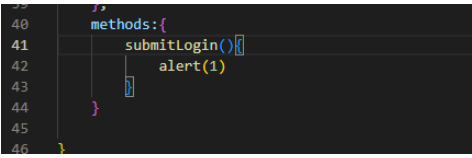
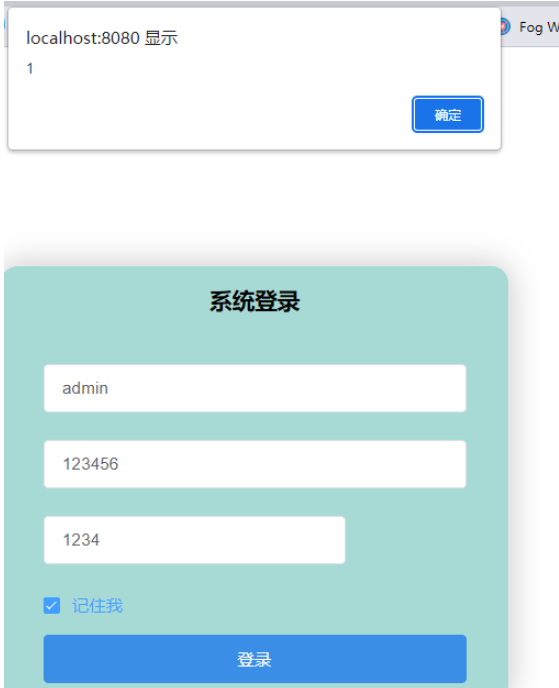
添加表单校验 暂时先吧:ref="form"去掉
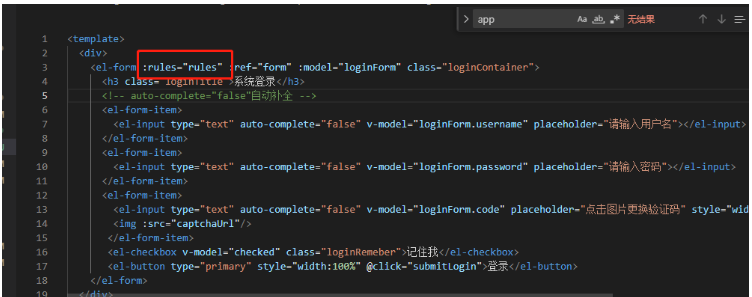
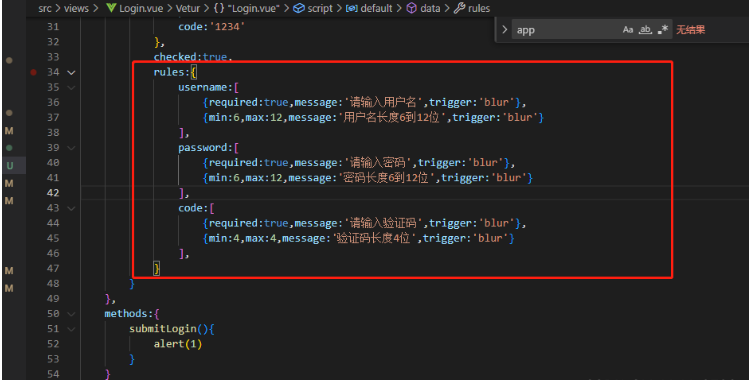
校验的username,password,code需要和上面的对应上 需要加prop属性
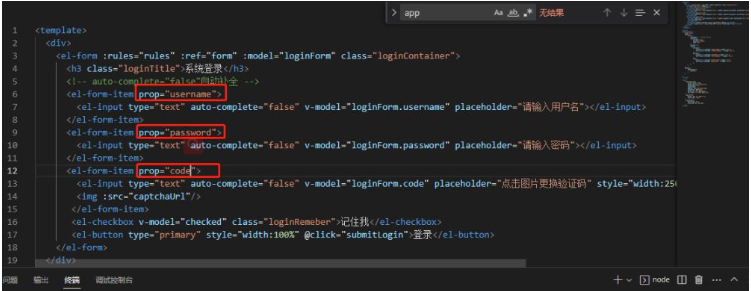
测试,校验规则是存在的,但是出现的问题是点击表单还是生效的
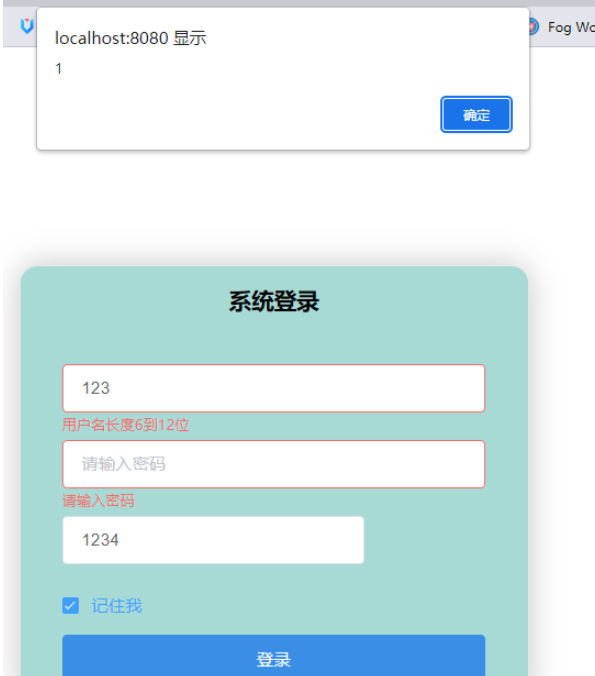
在点击登录时候添加表单校验
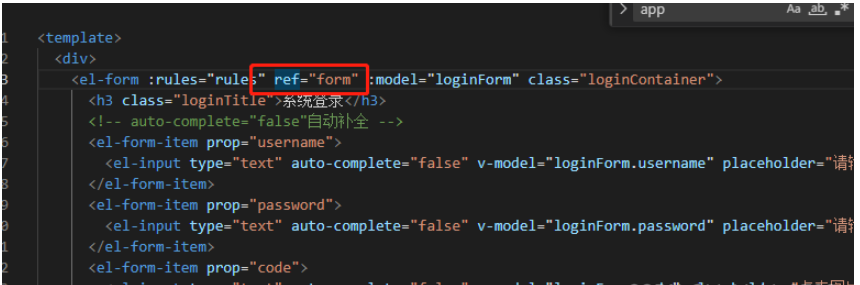
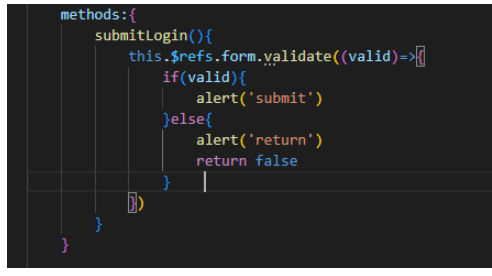
会自动根据我们自己定义的校验规则来校验,还是将用户名长度改成5位好了
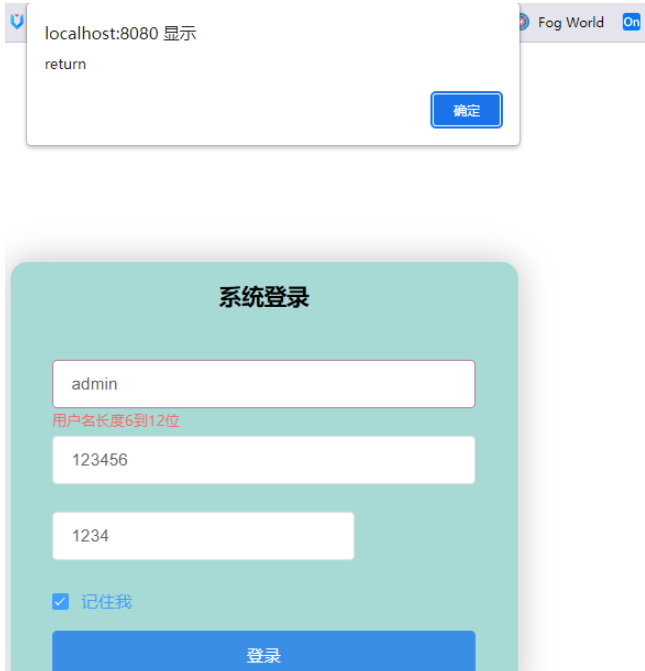
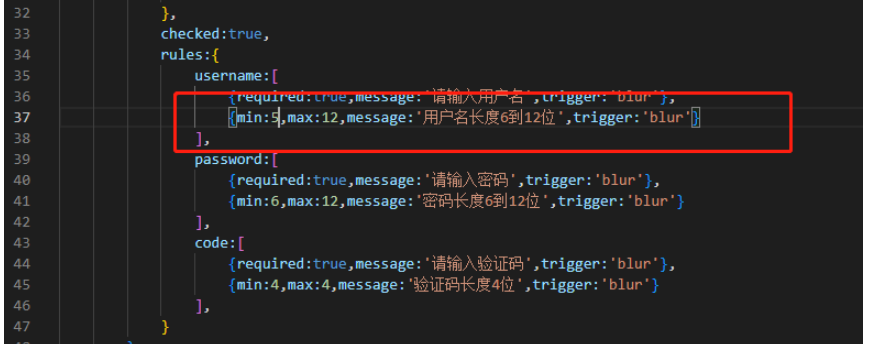
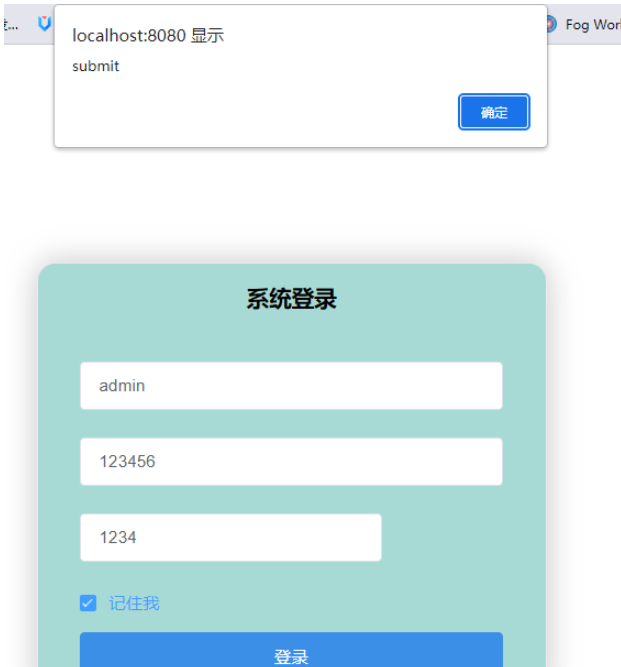
用ElementUI的showMessage
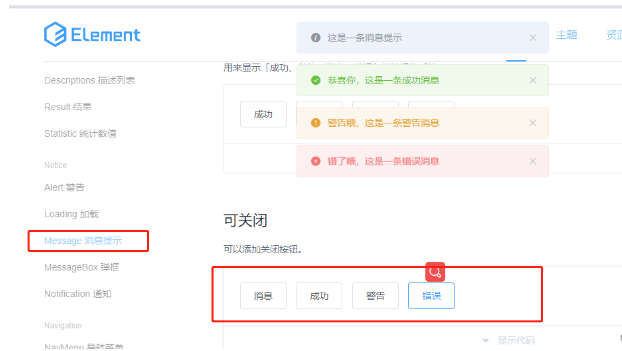
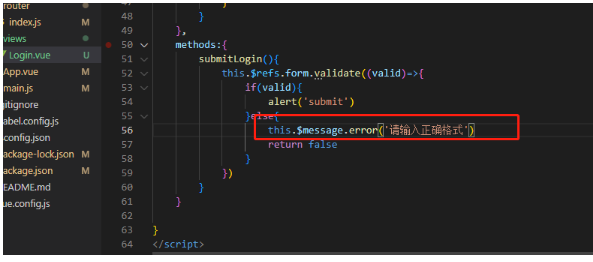
效果如下

接下来需要发送axios请求
安装axios
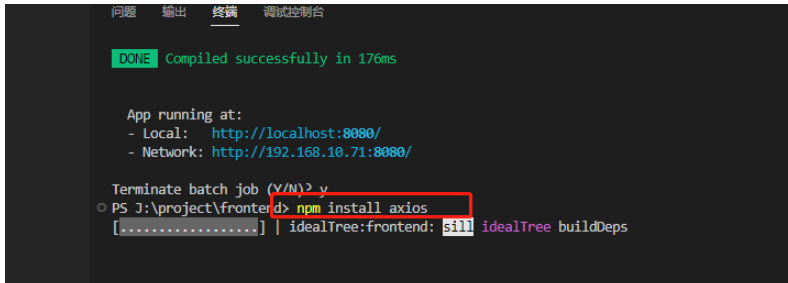
安装完成,可以在package.json文件看到
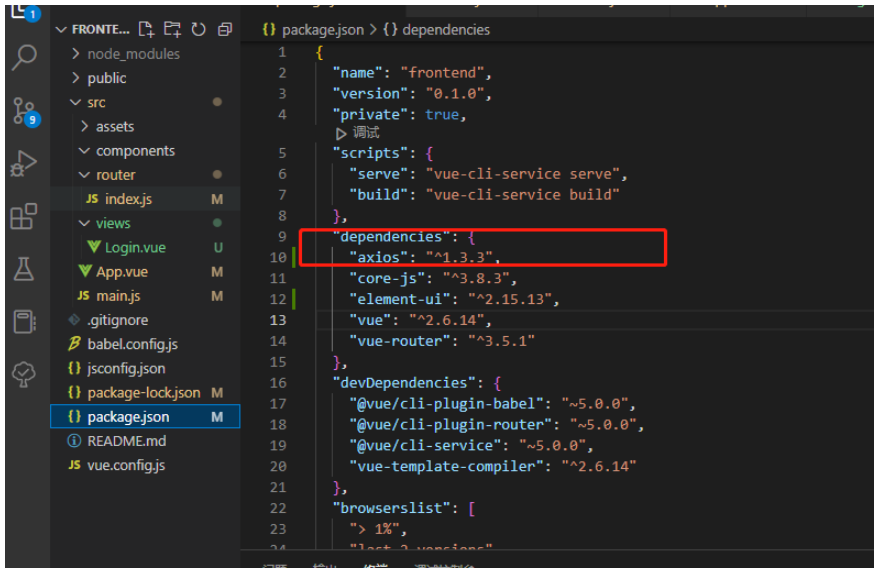
组件里引入
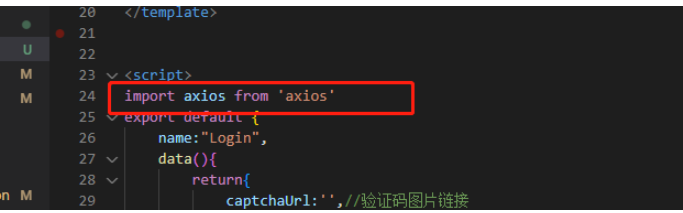
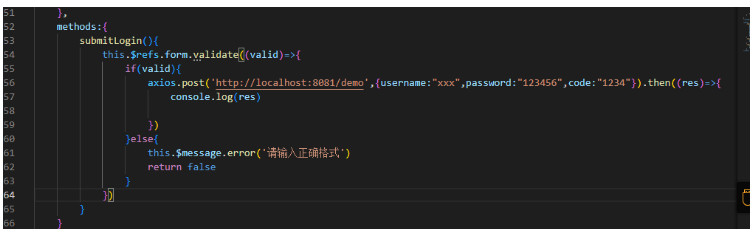
这里我随便建个后端,先进行演示,会出现跨域现象,这里跨域先不讲
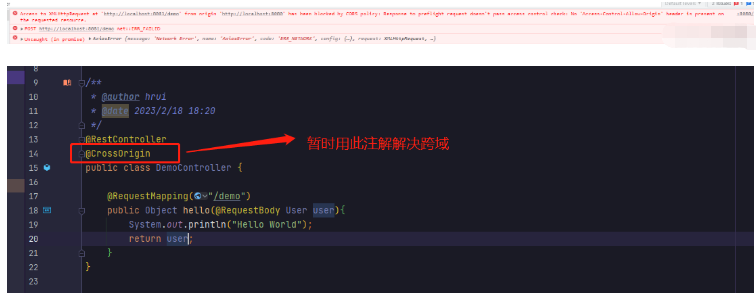
看下返回的信息里有什么
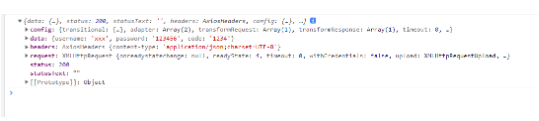
<template>
<div>
<el-form :rules="rules" ref="form" :model="loginForm" class="loginContainer">
<h4 class="loginTitle">系统登录</h4>
<!-- auto-complete="false"自动补全 -->
<el-form-item prop="username">
<el-input type="text" auto-complete="false" v-model="loginForm.username" placeholder="请输入用户名"></el-input>
</el-form-item>
<el-form-item prop="password">
<el-input type="text" auto-complete="false" v-model="loginForm.password" placeholder="请输入密码"></el-input>
</el-form-item>
<el-form-item prop="code">
<el-input type="text" auto-complete="false" v-model="loginForm.code" placeholder="点击图片更换验证码" ></el-input>
<img :src="captchaUrl"/>
</el-form-item>
<el-checkbox v-model="checked" class="loginRemeber">记住我</el-checkbox>
<el-button type="primary" @click="submitLogin">登录</el-button>
</el-form>
</div>
</template>
<script>
import axios from 'axios'
export default {
name:"Login",
data(){
return{
captchaUrl:'',//验证码图片链接
loginForm:{
username:'admin',
password:'123456',
code:'1234'
},
checked:true,
rules:{
username:[
{required:true,message:'请输入用户名',trigger:'blur'},
{min:5,max:12,message:'用户名长度6到12位',trigger:'blur'}
],
password:[
{required:true,message:'请输入密码',trigger:'blur'},
{min:6,max:12,message:'密码长度6到12位',trigger:'blur'}
],
code:[
{required:true,message:'请输入验证码',trigger:'blur'},
{min:4,max:4,message:'验证码长度4位',trigger:'blur'}
],
}
}
},
methods:{
submitLogin(){
this.$refs.form.validate((valid)=>{
if(valid){
axios.post('http://localhost:8081/demo',{username:"xxx",password:"123456",code:"1234"}).then((res)=>{
console.log(res)
})
}else{
this.$message.error('请输入正确格式')
return false
}
})
}
}
}
</script>
<style>
.loginContainer{
border-radius: 15px;
background-clip: padding-box;
margin:180px auto;
width:350px;
padding: 15px 35px 15px 35px;
background: #a8dad5;
border:1px solid #eaeaea;
box-shadow: 0 0 25px #cac6c6;
}
.loginTitle{
margin: 0px auto 40px auto;
text-align: center;
}
.loginRemeber{
text-align: left;
margin:0px 0px 15px 0px;
}
</style>关于“Vue项目如何创建首页发送axios请求”这篇文章的内容就介绍到这里,感谢各位的阅读!相信大家对“Vue项目如何创建首页发送axios请求”知识都有一定的了解,大家如果还想学习更多知识,欢迎关注亿速云行业资讯频道。
免责声明:本站发布的内容(图片、视频和文字)以原创、转载和分享为主,文章观点不代表本网站立场,如果涉及侵权请联系站长邮箱:is@yisu.com进行举报,并提供相关证据,一经查实,将立刻删除涉嫌侵权内容。