这篇文章主要介绍了uni-app如何封装一个取色器组件的相关知识,内容详细易懂,操作简单快捷,具有一定借鉴价值,相信大家阅读完这篇uni-app如何封装一个取色器组件文章都会有所收获,下面我们一起来看看吧。
那么 下面这个组件或许能解决您的烦恼
<template>
<view class="content">
<view class="dialog">
<view id="colorBg" class="colorBg" @touchstart="startTouch" @touchmove="moveIng"
@touchend="endTouch">
<view class="roundBuff" :catchtouchmove="true" @c.stop="()=>{}" :></view>
<view class="colorPan" :>拖转轮播取色</view>
</view>
<view class="flex" >
<button class="lee_btn" @click.stop = "close" type="default">取消</button>
<button class="lee_btn" @click.stop = "readColor" type="default">确认</button>
</view>
</view>
</view>
</template>
<script>
export default {
data() {
return {
pointerShow: true,
colorPanWidth: 20,
colorPanRadius: 0,
pointerBox: {},
degrees: 0
}
},
mounted() {
uni.getSystemInfo({
success: (res) => {
uni.createSelectorQuery().select('#colorBg').boundingClientRect((rect) => {
this.pointerBox = rect
}).exec()
this.colorPanRadius = res.screenWidth * 0.4
}
})
},
methods: {
close(){
this.$emit('close');
},
readColor(){
let colro = this.getColorByDeg(this.degrees);
this.$emit('change',colro);
},
rbg2Hex(r, g, b) {
return '#' + ((1 << 24) + (r << 16) + (g << 8) + b).toString(16).slice(1);
},
calculationScheme(deg) {
deg = 360- deg + 120
const r = Math.round(Math.sin((deg * 2 * Math.PI) / 360) * 255)
const g = Math.round(Math.sin(((deg + 120) * 2 * Math.PI) / 360) * 255)
const b = Math.round(Math.sin(((deg + 240) * 2 * Math.PI) / 360) * 255)
return this.colorRgbToHex(`rgb(${r},${g},${b})`);
},
startTouch(e) {
const {
pageX,
pageY
} = e.touches[0]
this.rotatePointer(pageX, pageY)
},
endTouch(e) {
const {
pageX,
pageY
} = e.changedTouches[0]
this.rotatePointer(pageX, pageY)
},
moveIng(e) {
const {
pageX,
pageY
} = e.touches[0]
this.rotatePointer(pageX, pageY)
},
rotatePointer(pageX = 0, pageY = 0) {
const {
pointerBox,
colorPanWidth
} = this
const mouseX = pageX - colorPanWidth
const mouseY = pageY - colorPanWidth
var centerY = pointerBox.top + (pointerBox.height / 2) - 0,
centerX = pointerBox.left + (pointerBox.height / 2) - 0,
radians = Math.atan2(mouseX - centerX, mouseY - centerY)
this.degrees = (radians * (180 / Math.PI) * -1) + 180;
},
getColorByDeg(deg) {
deg = 360- deg + 120
const r = Math.round(Math.sin((deg * 2 * Math.PI) / 360) * 255)
const g = Math.round(Math.sin(((deg + 120) * 2 * Math.PI) / 360) * 255)
const b = Math.round(Math.sin(((deg + 240) * 2 * Math.PI) / 360) * 255)
return `rgb(${r},${g},${b})`
},
colorRgbToHex(rgbStr) {
const reg = /^#([0-9a-fA-f]{3}|[0-9a-fA-f]{6}|[0-9a-fA-f]{8}|[0-9a-fA-f]{6}[0-9]{2})$/;
if (reg.test(rgbStr)) {
return rgbStr
} else {
const rgbArray = rgbStr.replace(/(?:\(|\)|rgba|rgb|RGBA|RGB)*/g, "").split(",");
let strHex = "#";
for (let i = 0; i < rgbArray.length; i++) {
if (i !== 3) {
if (rgbArray[i] == "0") {
strHex += "00"
} else {
let newItem =Number(rgbArray[i]).toString(16)
if (newItem.length < 2){
newItem = "0" + newItem
}
strHex += newItem
}
} else {
strHex += rgbArray[i] == "0" ? "" : Number(rgbArray[i]) * 100
}
}
return strHex;
}
}
}
}
</script>
<style>
.dialog {
display: block;
border-radius: 30rpx;
background-color: #303030;
margin: 20rpx;
padding: 30rpx;
}
.flex {
display: flex;
justify-content: space-between;
}
.colorBg {
width: 80vw;
height: 80vw;
margin: 5vw;
background: conic-gradient(red,
yellow,
lime,
aqua,
blue,
fuchsia,
red);
border-radius: 50%;
position: relative;
display: flex;
justify-content: center;
align-items: center;
}
.roundBuff {
width: 55vw;
height: 55vw;
-webkit-transform-origin: center 50%;
transform-origin: center 50%;
background: #303030;
border-radius: 50%;
}
.roundBuff::before {
content: "";
width: 15px;
height: 15px;
background: #303030;
border: solid #303030;
border-width: 10px 10px 0 0;
transform: translate(-50%, -50%) rotate(-45deg);
position: absolute;
left: 50%;
top: 2%;
}
.lee_btn {
background: #00000000;
color: #FFFFFF;
width: 36%;
height: 80rpx;
line-height: 70rpx;
text-align: center;
justify-content: center;
font-size: 30rpx;
border-radius: 50rpx;
border: 5rpx #FFFFFF solid;
font-weight: bold;
padding: 1px 20px;
}
.colorPan {
position: absolute;
color: #FFFFFF;
}
</style>直接将整个组件复制过去 接口使用
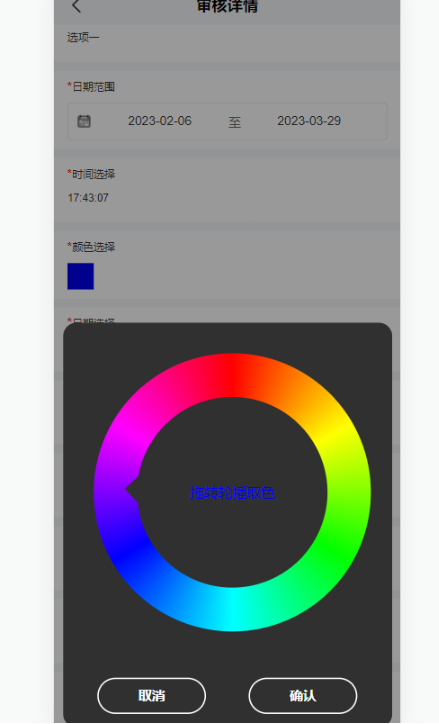
组件有两个方法
change 当你点击确定时触发 返回 RGB 色码
close 当你点击取消时触发

关于“uni-app如何封装一个取色器组件”这篇文章的内容就介绍到这里,感谢各位的阅读!相信大家对“uni-app如何封装一个取色器组件”知识都有一定的了解,大家如果还想学习更多知识,欢迎关注亿速云行业资讯频道。
免责声明:本站发布的内容(图片、视频和文字)以原创、转载和分享为主,文章观点不代表本网站立场,如果涉及侵权请联系站长邮箱:is@yisu.com进行举报,并提供相关证据,一经查实,将立刻删除涉嫌侵权内容。