жӮЁеҘҪпјҢзҷ»еҪ•еҗҺжүҚиғҪдёӢи®ўеҚ•е“ҰпјҒ
жӮЁеҘҪпјҢзҷ»еҪ•еҗҺжүҚиғҪдёӢи®ўеҚ•е“ҰпјҒ
жңҖиҝ‘з”ұдәҺйЎ№зӣ®йңҖиҰҒпјҢжҺҘи§ҰдәҶдёҖдёӢffmpegзҡ„зј–иҜ‘е’ҢдҪҝз”ЁгҖӮ
з”ұдәҺд№ӢеүҚзҡ„зүҲжң¬ffmpegзј–иҜ‘зҡ„еә“жҜ”иҫғиҖҒпјҢеҜ№ж–°и®ҫеӨҮпјҢ5sеҸҠ5sд»ҘеҗҺзҡ„и®ҫеӨҮж”ҜжҢҒдёҚеӨӘеҘҪпјҢйҮҚж–°зј–иҜ‘дәҶffmpegйқҷжҖҒеә“гҖӮ
дёҖпјҢдёӢиҪҪ并еңЁз»Ҳз«ҜдёӯиҝҗиЎҢи„ҡжң¬зј–иҜ‘ffmpeg
и„ҡжң¬еҸӮиҖғgitдёҠзҡ„пјҡhttps://github.com/kewlbear/FFmpeg-iOS-build-scriptпјӣ
з»Ҳз«Ҝиҝӣе…ҘеҲҡеҲҡдёӢиҪҪеҗҺзҡ„и„ҡжң¬ж–Ү件еӨ№дёӢпјҢиҝҗиЎҢshпјҡbuildпјҚffmpeg.sh иҮӘеҠЁзј–иҜ‘пјҢжңүзјәе°‘yasmзҡ„жҢүз…§жҸҗзӨәж“ҚдҪңпјҢе®үиЈ…yasm
зј–иҜ‘зҡ„жҳҜffmpeg2.5.3зүҲжң¬пјҢXcode6дёӢiOS8.1гҖӮ
жҢүз…§и„ҡжң¬зј–иҜ‘е®ҢеҗҺзҡ„йқҷжҖҒеә“зӣ®еҪ•еҰӮдёӢпјҡ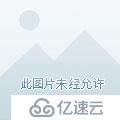
е…¶дёӯзҡ„.aж–Ү件дёәйқҷжҖҒеә“ж–Ү件пјҢincludeж–Ү件еӨ№еҶ…зҡ„жҳҜеӨҙж–Ү件
дәҢпјҢе°Ҷзј–иҜ‘еҘҪзҡ„ffmpegж–Ү件жӢ–дәәе·ҘзЁӢпјҢ并и®ҫзҪ®зӣёеә”зҡ„и·Ҝеҫ„
ж–°е»әе·ҘзЁӢпјҢе°Ҷзј–иҜ‘еҘҪеҗҺеҢ…еҗ«includeе’Ңlibж–Ү件еӨ№жӢ–иҝӣе·ҘзЁӢ
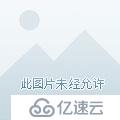
жҲ‘иҝҷйҮҢе…Ҳе°ҶFFmpegпјҚiOSж–Ү件еӨ№copyдәҶдёҖеҲҶж”ҫеңЁе·ҘзЁӢзӣ®еҪ•дёӢпјҢ并йҮҚж–°е‘ҪеҗҚдёәffmpegNewпјҢи·Ҝеҫ„еҰӮдёӢеӣҫпјҡ
еҲ°иҝҷйҮҢиҰҒдҝ®ж”№е·ҘзЁӢзҡ„Header Search Paths пјҢиҰҒдёҚ然дјҡжҠҘ
includeвҖңlibavformat/avformat.hвҖқ file not found й”ҷиҜҜ
ж №жҚ®Library Search Paths дёӯзҡ„libзҡ„и·Ҝеҫ„пјҡ
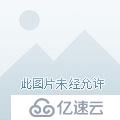
еӨҚеҲ¶и·Ҝеҫ„пјҢж·»еҠ дёҖд»ҪеҲ°Header Search Paths дёӯпјҢеҶҚе°Ҷlibж”№дёәinclude
ж”№еҘҪеҰӮдёӢпјҡ
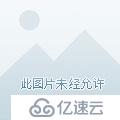
дёүпјҢеҜје…Ҙе…¶д»–еә“ж–Ү件
е…¶дёӯlibz.dylib libbz2.dylib libiconv.dylib иІҢдјјжҳҜеҝ…йЎ»иҰҒеҜје…Ҙзҡ„пјҢе…¶д»–зҡ„жҢүз…§йңҖжұӮй…ҚзҪ®
дёӘдәәй…ҚзҪ®еҘҪеҗҺзҡ„еҰӮдёӢдҫӣеҸӮиҖғпјҡ
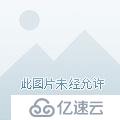
еӣӣпјҢе°Ҷ第дёүж–№д»Јз ҒеҜје…Ҙе·ҘзЁӢ
ж №жҚ®е·ҘзЁӢзҡ„е®ҡеҲ¶еҢ–йңҖжұӮпјҢиҝҷйҮҢйҖүжӢ©дәҶiFrameExtractorпјҢgitд»Јз ҒеҸӮиҖғпјҡhttps://github.com/lajos/iFrameExtractor жҲ–иҖ… RTSPPlayer https://github.com/SutanKasturi/RTSPPlayer
жҲ‘иҝҷйҮҢз”Ёзҡ„еҗҺиҖ…зҡ„demoйҮҢйқўзҡ„д»Јз ҒпјҢзӣҙжҺҘе°ҶпјҲAudioStreamer RTSPPlayer Utilitiesпјүе…ӯдёӘж–Ү件жӢ–е…Ҙе·ҘзЁӢдҪҝз”Ё
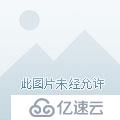
дә”пјҢе®һзҺ°ж’ӯж”ҫпјҢе®һзҺ°ж–№жі•еҸҜд»ҘеҸӮиҖғdemoдёӯзҡ„д»Јз Ғ
е…¶дёӯзҡ„self.playUrlдёәи§Ҷйў‘жөҒзҡ„ең°еқҖжң¬е·ҘзЁӢз”Ёзҡ„жҳҜRTSP ж•°жҚ®жөҒ зӨәдҫӢпјҡ
self.playUrl = @"rtsp://xxx.xxx.xxx.xxx/xxx.sdp";
е®һзҺ°ж’ӯж”ҫзҡ„д»Јз Ғпјҡ
self.videoView = [[RTSPPlayer alloc] initWithVideo:self.playUrl usesTcp:YES];
self.videoView.outputHeight = self.playImage.frame.size.height;
self.videoView.outputWidth = self.playImage.frame.size.width;
__weak TestViewController *weakself = self;
dispatch_async(dispatch_get_main_queue(), ^{
weakself.playTimer = [NSTimer scheduledTimerWithTimeInterval:1/30.0
target:weakself
selector:@selector(displayNextFrame:)
userInfo:nil
repeats:YES];
});
-(void)displayNextFrame:(NSTimer *)timer {
if (![self.videoView stepFrame]) {
[timer invalidate];
return;
}
if (startframecount < 48) {
startframecount++;
} else {
startframecount++;
[self playVideo];
}
}
-(void)playVideo
{
// NSLog(@"%p,%d",__FUNCTION__,__LINE__);
//дё»зәҝзЁӢжӣҙж”№и§Ҷеӣҫ
//и§Ҷйў‘жәҗе°әеҜёдёә352*288
__weak TestViewController *weakself = self;
dispatch_async(dispatch_get_main_queue(), ^{
weakself.playImage.p_w_picpath = weakself.videoView.currentImage;
// NSLog(@"%d,%d",self.videoView.sourceWidth,self.videoView.sourceHeight);
});
}
е…ҚиҙЈеЈ°жҳҺпјҡжң¬з«ҷеҸ‘еёғзҡ„еҶ…е®№пјҲеӣҫзүҮгҖҒи§Ҷйў‘е’Ңж–Үеӯ—пјүд»ҘеҺҹеҲӣгҖҒиҪ¬иҪҪе’ҢеҲҶдә«дёәдё»пјҢж–Үз« и§ӮзӮ№дёҚд»ЈиЎЁжң¬зҪ‘з«ҷз«ӢеңәпјҢеҰӮжһңж¶үеҸҠдҫөжқғиҜ·иҒ”зі»з«ҷй•ҝйӮ®з®ұпјҡis@yisu.comиҝӣиЎҢдёҫжҠҘпјҢ并жҸҗдҫӣзӣёе…іиҜҒжҚ®пјҢдёҖз»ҸжҹҘе®һпјҢе°Ҷз«ӢеҲ»еҲ йҷӨж¶үе«ҢдҫөжқғеҶ…е®№гҖӮ