默认情况下,Linux会提供6个终端来让用户登入,切换时使用:[Ctrl]+[Alt]+[F2]~[F6]组合键,同时,系统为了判断,会将[F2]~[F6]定义为tty2~tty6的操作界面环境。当在图形化界面按下[Ctrl]+[Alt]+[F2]这3个组合键时,就会进入到tty2的终端界面中了。
[Ctrl]+[Alt]+[F2]~[F6] :从图形化界面切换回命令行模式(F2—F6为5个命令行的登录界面);
[Alt]+[F1]:切换到图形界面的桌面
注:
从命令行切换到图形化界面,如果xwindows已经默认运行,则可以直接通过[Ctrl]+[Alt]+[F1]来切换到图形化界面。
如果开机启动默认是命令行模式,并且xwindows没有运行,从命令行切换到图形化界面要先使用startx调用xwindows,再通过[Ctrl]+[Alt]+[F1]来切换到图形化界面。
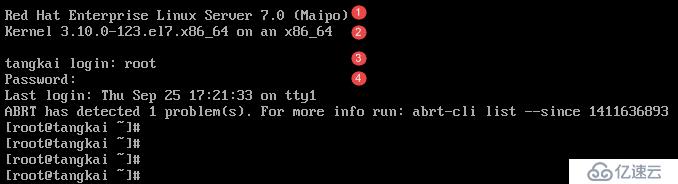
①显示Linux版本名称和版本号;
②显示Linux内核版本和硬件等级;
③显示主机名称、login后面需要输入登入者账号;
④输入登入者对应的密码,命令模式下默认不显示

1.3.1.命令类型
Shell内部命令(一般情况下可以直接在命令行使用)
外部应用程序命令(一般情况下需要安装包才能正常使用的命令)
1.3.2.命令格式
Command [option] [arguments]
说明:
command:执行的命令;
[]:表示选项或参数可有可无,参数并非必须
option:命令的选项说明对命令的要求;
arguments:命令的参数,描述命令作用的对象;
1.3.3.参数的运用
可选项参数:
短格式可选项,如:-f
带参数的短格式可选项,如:-f512或-f 512
长格式可选项,如:--filesize
带参数的长格式可选项,如:--filesize=512
命令对象参数
文件名
用户名、组名
注:Linux命令和参数严格区分大小写。
1.3.4.帮助命令
应用程序帮助选项:-h或- -help
man
Info
help
方法一:看图
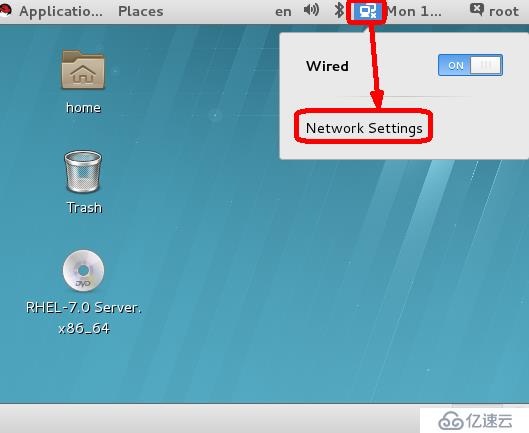
在Xwindows模式的桌面右上角点击网络设置图标【小电脑】(右键、左键均可),然后选择【Network Settings】打开网络设置,如下:

选择【Wired】,然后在右边点击【设置】按钮,打开如下界面:
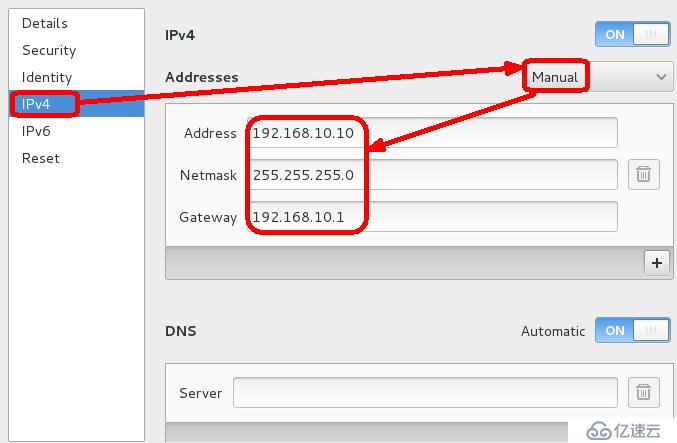
选择【Ipv4】--地址选择手动即【Manual】,然后在下面填写IP地址及掩码、网关等信息。
接着把界面向下拉,找到如下内容:

勾选此选项,当网络可用时自动连接,不需再手动启用网络。
设置完毕后,点击界面最下方的【Apply】按钮应用。关闭网络设置界面即可
最后,使用命令重启网络,使ip生效
[root@freeit Desktop]# systemctl restart network.service |
注:此方法只适用于直接登录服务器xwindows界面时,其他情况不能使用。
方法二:命令行打开图形界面设置
输入以下命令打开设置对话框
[root@freeit Desktop]# nm-connection-editor |
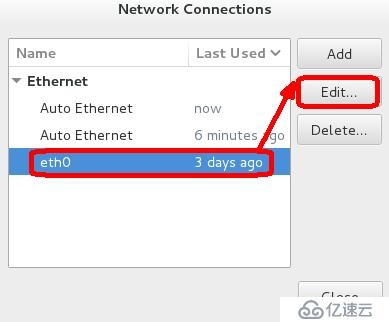
选择【Eth0】(注:原始系统网卡名字为eno16777736,eth0是手动修改的,后面我们将详细介绍怎么修改为eth0),然后点击【edit】,打开IP设置界面
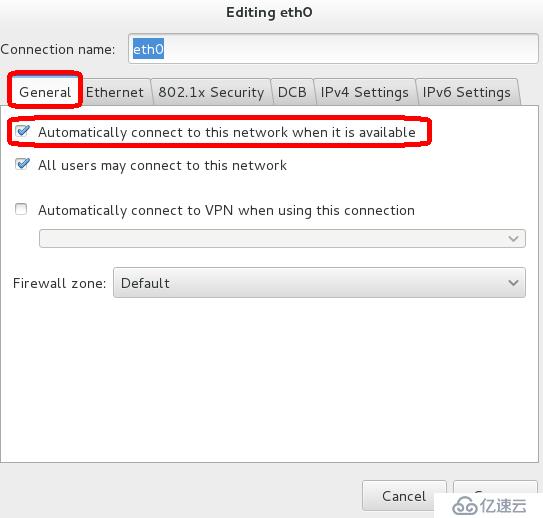
点击【General】选项卡,勾选上图红框框处,当网络可用时自动连接。
然后选择【Ipv4Settings】,设置IP方式为【Manual】----【Add】添加IP地址,最后保存退出即可,如下图:
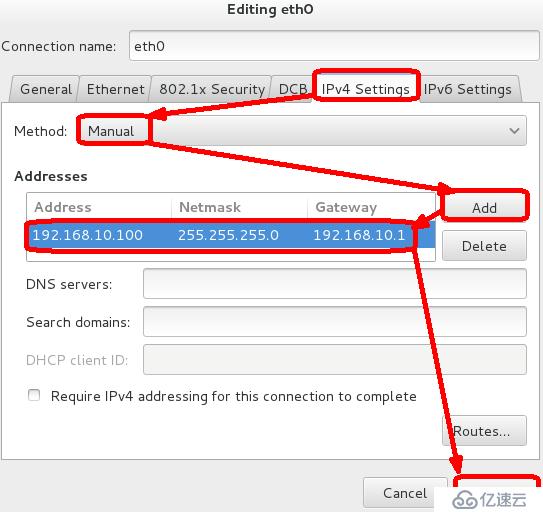
最后用命令重启网卡服务,使IP生效。
方法三:修改网卡配置文件
Linux中,网卡的配置文件一般存放在/etc/sysconfig/network-scripts/下,名字为ifcfg-eth0(如果不修改网卡名字,为原始的ifcfg-eno16777736),下面我们就进入配置文件修改IP
TYPE=Ethernet BOOTPROTO=none DEFROUTE=no IPV4_FAILURE_FATAL=no IPV6INIT=yes IPV6_AUTOCONF=yes IPV6_DEFROUTE=yes IPV6_FAILURE_FATAL=no NAME=eth0 UUID=4765ab39-581e-4412-8642-af58cbf93140 ONBOOT=yes IPADDR0=192.168.10.100 PREFIX0=24 GATEWAY0=192.168.10.1 DNS1=192.168.10.100 HWADDR=00:0C:29:70:F0:64 IPV6_PEERDNS=yes IPV6_PEERROUTES=yes ~ "ifcfg-eth0" 17L, 315C 4,1 All |
修改之后,按【ESC】然后【:】-【wq!】保存退出即可。
最后,重启网卡服务,使IP生效。
方法四:nmcli设置IP
[root@freeit Desktop]# nmcli connection modify eth0 ipv4.addresses '192.168.100.100' [root@freeit Desktop]# systemctl restart network.service |
以上四种方法设置的IP,生效后为永久生效。下面我们就来介绍一种临时生效的方法(重启失效)
方法五:ifconfig配置法
此方法的配置方法比较简单,只需一条命令即可,如下:
[root@freeit Desktop]# ifconfig eth0 192.168.1.1/22 [root@freeit Desktop]# ifconfig eth0: flags=4163<UP,BROADCAST,RUNNING,MULTICAST> mtu 1500 inet 192.168.1.1 netmask 255.255.252.0 broadcast 192.168.3.255 inet6 fe80::20c:29ff:fe70:f064 prefixlen 64 scopeid 0x20<link> ether 00:0c:29:70:f0:64 txqueuelen 1000 (Ethernet) RX packets 13029 bytes 797524 (778.8 KiB) RX errors 0 dropped 0 overruns 0 frame 0 TX packets 292 bytes 44227 (43.1 KiB) TX errors 0 dropped 0 overruns 0 carrier 0 collisions 0 |
注:此方法设置的IP为临时生效,重启失效,且不会改变配置文件中的地址。
在学习Redhat Linux(RHEL)的其他版本系统时,默认网卡都是以eth0格式命名的。而RHCL7.x的版本对网卡的命名是通过读取BIOS的网卡信息来命名的,所以有我们看到的网卡名:eno16777736。这样的命名方式,可以在多网卡环境中轻松识别使用的网卡。但有的人可能不习惯这样的命名方式,如果想要改回原来的eth0,也是可以办到的。下面我们就来介绍如何修改:
此信息的修改,要修改grub,文件路径为/ etc/sysconfig/grub,关闭BIOS命名网卡的功能。正常情况下,系统重启之后,默认读取的grub文件为/etc/sysconfig/grub2/grub.cfg,所以,前者修改之后,还要把修改内容刷进后者配置文件,以便系统重启之后能够读到更改的配置。
----------------------------------------------修改网卡配置文件------------------------ [root@freeit ~]# cd /etc/sysconfig/network-scripts/ [root@freeit network-scripts]# ls ifcfg-eno16777736 ifdown-post ifup-bnep ifup-routes [root@freeit network-scripts]# cp -p ifcfg-eno16777736 ifcfg-eth0 ---------------------------------------修改配置文件的网卡名字-------------------------- TYPE=Ethernet BOOTPROTO=none DEFROUTE=yes IPV4_FAILURE_FATAL=no IPV6INIT=yes IPV6_AUTOCONF=yes IPV6_DEFROUTE=yes IPV6_FAILURE_FATAL=no NAME=eth0 UUID=210db2a8-848e-46e2-83c2-23f0c30e227f ONBOOT=yes HWADDR=00:0C:29:02:1C:E7 IPADDR0=192.168.10.11 PREFIX0=24 GATEWAY0=192.168.10.1 IPV6_PEERDNS=yes IPV6_PEERROUTES=yes
"ifcfg-eth0" 17L, 315C 13,1 全部 [root@freeit network-scripts]# mv ifcfg-eno16777736 ifcfg-eno16777736.bak ----------------------------------------------修改grub文件------------------------------ [root@freeit ~]# vim /etc/sysconfig/grub //进入grub文件,添加如下内容(红色字体) GRUB_TIMEOUT=5 GRUB_DISTRIBUTOR="$(sed 's, release .*$,,g' /etc/system-release)" GRUB_DEFAULT=saved GRUB_DISABLE_SUBMENU=true GRUB_TERMINAL_OUTPUT="console" GRUB_CMDLINE_LINUX="rd.lvm.lv=rhel/root crashkernel=auto rd.lvm.lv=rhel/sw ap vconsole.font=latarcyrheb-sun16 vconsole.keymap=us net.ifnames=0 biosdev name=0 rhgb quiet" GRUB_DISABLE_RECOVERY="true" --------------------------------------------刷入修改内容------------------------------------------------ [root@freeit ~]# grub2-mkconfig -o /boot/grub2/grub.cfg Generating grub configuration file ... Found linux p_w_picpath: /boot/vmlinuz-3.10.0-121.el7.x86_64 Found initrd p_w_picpath: /boot/initramfs-3.10.0-121.el7.x86_64.img Found linux p_w_picpath: /boot/vmlinuz-0-rescue-dd5f92bce4bc4e71ae3de19137fea9dd Found initrd p_w_picpath: /boot/initramfs-0-rescue-dd5f92bce4bc4e71ae3de19137fea9dd.img Done ------------------------------------------重启查看--------------------------------------- [root@freeit ~]# ifconfig eth0: flags=4163<UP,BROADCAST,RUNNING,MULTICAST> mtu 1500 inet 192.168.10.11 netmask 255.255.255.0 broadcast 192.168.10.255 inet6 fe80::20c:29ff:fe02:1ce7 prefixlen 64 scopeid 0x20<link> ether 00:0c:29:02:1c:e7 txqueuelen 1000 (Ethernet) RX packets 1008 bytes 75053 (73.2 KiB) RX errors 0 dropped 0 overruns 0 frame 0 TX packets 358 bytes 45826 (44.7 KiB) TX errors 0 dropped 0 overruns 0 carrier 0 collisions 0 lo: flags=73<UP,LOOPBACK,RUNNING> mtu 65536 inet 127.x.0.1 netmask 255.0.0.0 inet6 ::1 prefixlen 128 scopeid 0x10<host> loop txqueuelen 0 (Local Loopback) RX packets 778 bytes 66180 (64.6 KiB) RX errors 0 dropped 0 overruns 0 frame 0 TX packets 778 bytes 66180 (64.6 KiB) TX errors 0 dropped 0 overruns 0 carrier 0 collisions 0 |
命令的使用可以单独一个命令,也可以后面跟参数使用。加参数使用,往往功能更加强悍。由于参数众多,所以本文档只介绍常用命令的简单使用,参数的使用规则可以用前面我们说的帮助类命令查看。
注:
一些命令有可能不能使用,因为没有安装此命令的包,所以,书写正确的命令但报错时,请检查是否安装命令相关包。
检查date命令属于哪个软件包:
[root@freeit ~]# yum provides date 已加载插件:langpacks, product-id, subscription-manager This system is not registered to Red Hat Subscription Management. You can use subscription-manager to register. coreutils-8.22-11.el7.x86_64 : A set of basic GNU tools commonly used in : shell scripts 源 :@anaconda/7.x 匹配来源: 文件名 :/usr/bin/date |
例:查看当前时间
[root@freeit ~]# date 2015年 04月 28日 星期二 12:34:54 CST |
[root@freeit ~]# cal April 2015 Su Mo Tu We Th Fr Sa 1 2 3 4 5 6 7 8 9 10 11 12 13 14 15 16 17 18 19 20 21 22 23 24 25 26 27 28 29 30 |
参数:
-1:显示当前一个月的日历
-3:显示前一个月、本月、下一个月日历
-s:周日作为第一天显示
-m:周一作为第一天显示
-j:输出的日期为一年的第几天
-y:显示本年度全年日历
-V:显示当前日历版本
[root@freeit ~]# bc
bc 1.06.95
Copyright 1991-1994, 1997, 1998, 2000,2004, 2006 Free Software Foundation, Inc.
This is free software with ABSOLUTELY NOWARRANTY.
For details type `warranty'.
10*10
100
//计算10x10的结果
^C
(interrupt) Exiting bc.
//按ctrl+c退出计算器。
如上个实验:退出计算器
此命令可列出文件行数、单词数、字节数
例:查看/etc/passwd文件的内容
[root@freeit ~]# wc /etc/passwd 41 70 1990 /etc/passwd //一共41行,70个单次,1990个字节 |
-c----查看总的字节数
-w—查看总的单词数
-l ----查看总的行数
查看主机名
[root@freeit ~]# hostname freeit.example.com |
修改主机名
在之前学习的RHEL5.x&6.x系统中,主机名保存文件为/etc/sysconfig/network,修改主机名可以修改此文件,但是要重启系统或者不重启,同时用hostname命令修改当前主机名即可。但是在RHEL7.x的系统中,主机名的配置文件为/etc/hostname.修改主机名的方法也多种多样。如下
hostname命令修改
---------------------------------------------------先查看此时的主机名---------------------------------- [root@freeit ~]# hostname freeit.example.com ----------------------------------------------------修改并查看--------------------------------------- [root@freeit ~]# hostname gyh.example.com [root@freeit ~]# hostname gyh.example.com |
修改配置文件
RHEL7.x之前的系统,修改配置文件之后,用hostname查看,主机名不变。要重启才能生效,而7.x的系统,修改配置文件之后,同时用hostname查看,主机名与配置文件实现了同步,这也更加说明了Linux与windows对比的强势,基本上不用重启
-------------------------------查看此时主机名配置文件内容及此时的主机名----------------------[root@freeit ~]# cat /etc/hostname freeit.example.com [root@freeit ~]# hostname freeit.example.com -----------------------------------------修改配置文件并查看此时的主机名----------------------------- [root@freeit ~]# cat /etc/hostname gyh.example.com [root@freeit ~]# hostname gyh.example.com |
nmtui-hostname
把主机名修改回freeit开头
使用此命令后弹出如下对话框
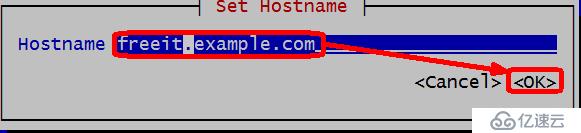
直接填写并选择【OK】退出
查看主机名
[root@freeit ~]# hostname freeit.example.com [root@freeit ~]# cat /etc/hostname freeit.example.com |
如上,不仅修改了主机名,同时也修改了配置文件
hostnamectl
把主机名改回gyh开头
[root@freeit ~]# hostnamectl set-hostname gyh.example.com [root@freeit ~]# hostname gyh.example.com [root@freeit ~]# cat /etc/hostname gyh.example.com |
同样:不仅修改了主机名,同时也修改了配置文件
例:
[root@freeit ~]# uname Linux |
参数说明:
[root@freeit ~]# uname --help -a, --all 显示系统所有信息 -s, --kernel-name 显示系统内核名 -n, --nodename 显示网络节点主机名(即显示主机名) -v, --kernel-version 显示内核版本 -m, --machine 查看硬件 -i, --hardware-platform 查看硬件平台 |
例:
[root@freeit ~]# time real 0m0.000s user 0m0.000s sys 0m0.000s |
说明:此命令可以清除当前屏幕的所有内容,只需输入clear回车即可。不做过多说明。
注:ctrl+l快捷键也能起到清屏的作用,更加快捷,方便。
例:
[root@freeit~]# whoami root //当前用户为root |
[root@freeit ~]# w 09:55:21 up 1:44, 3 users, load average: 0.00, 0.00, 0.00 USER TTY FROM LOGIN@ IDLE JCPU PCPU WHAT root pts/0 192.168.10.1 08:13 1.00s 0.60s 0.13s w root pts/1 192.168.10.1 08:45 4:26 0.24s 0.24s -bash root tty1 - 08:53 48:48 6.79s 0.31s -bash [root@freeit ~]# who root pts/0 2015-04-24 08:13 (192.168.10.1) root pts/1 2015-04-24 08:45 (192.168.10.1) root tty1 2015-04-24 08:53 |
Halt为关机命令,reboot为重启。不做过多说明,请自行实验
[root@freeit ~]# locale -a aa_DJ aa_DJ.iso88591 aa_DJ.utf8 aa_ER aa_ER@saaho aa_ER.utf8 aa_ER.utf8@saaho aa_ET aa_ET.utf8 …… |
--------------------------------------------------修改之前----------------------------------------------- [root@freeit ~]# rm --help 用法:rm [选项]... 文件... Remove (unlink) the FILE(s). -f, --force ignore nonexistent files and arguments, never prompt -i prompt before every removal -I prompt once before removing more than three files, or when removing recursively; less intrusive than -i, while still giving protection against most mistakes --interactive[=WHEN] prompt according to WHEN: never, once (-I), or always (-i); without WHEN, prompt always --one-file-system 递归删除一个层级时,跳过所有不符合命令行参 数的文件系统上的文件 --no-preserve-root do not treat '/' specially --preserve-root do not remove '/' (default) -r, -R, --recursive remove directories and their contents recursively -d, --dir remove empty directories -v, --verbose explain what is being done --help 显示此帮助信息并退出 --version 显示版本信息并退出 默认时,rm 不会删除目录。使用--recursive(-r 或-R)选项可删除每个给定 的目录,以及其下所有的内容。 To remove a file whose name starts with a '-', for example '-foo', use one of these commands: rm -- -foo rm ./-foo 请注意,如果使用rm 来删除文件,通常仍可以将该文件恢复原状。如果想保证 该文件的内容无法还原,请考虑使用shred。 GNU coreutils online help: <http://www.gnu.org/software/coreutils/> 请向<http://translationproject.org/team/zh_CN.html> 报告rm 的翻译错误 要获取完整文档,请运行:info coreutils 'rm invocation' -----------------------------------------------修改之后--------------------------------------------------- [root@freeit ~]# LANG=en [root@freeit ~]# rm --help Usage: rm [OPTION]... FILE... Remove (unlink) the FILE(s). -f, --force ignore nonexistent files and arguments, never prompt -i prompt before every removal -I prompt once before removing more than three files, or when removing recursively; less intrusive than -i, while still giving protection against most mistakes --interactive[=WHEN] prompt according to WHEN: never, once (-I), or always (-i); without WHEN, prompt always --one-file-system when removing a hierarchy recursively, skip any directory that is on a file system different from that of the corresponding command line argument --no-preserve-root do not treat '/' specially --preserve-root do not remove '/' (default) -r, -R, --recursive remove directories and their contents recursively -d, --dir remove empty directories -v, --verbose explain what is being done --help display this help and exit --version output version information and exit By default, rm does not remove directories. Use the --recursive (-r or -R) option to remove each listed directory, too, along with all of its contents. To remove a file whose name starts with a '-', for example '-foo', use one of these commands: rm -- -foo rm ./-foo Note that if you use rm to remove a file, it might be possible to recover some of its contents, given sufficient expertise and/or time. For greater assurance that the contents are truly unrecoverable, consider using shred. GNU coreutils online help: <http://www.gnu.org/software/coreutils/> Report rm translation bugs to <http://translationproject.org/team/> For complete documentation, run: info coreutils 'rm invocation' |
例1:查看CPU信息
[root@freeit ~]# more /proc/cpuinfo processor : 0 vendor_id : GenuineIntel cpu family : 6 model : 60 model name : Intel(R) Core(TM) i5-4210M CPU @ 2.60GHz stepping : 3 microcode : 0x17 cpu MHz : 2594.080 cache size : 3072 KB …… |
例2:CPU运行位数
[root@freeit ~]# getconf LONG_BIT 64 |
例3:查看CPU型号和逻辑核心数
[root@freeit ~]# cat /proc/cpuinfo |grep name |cut -f2 -d: |uniq -c 2 Intel(R) Core(TM) i5-4210M CPU @ 2.60GHz |
例4:查看物理CPU个数
[root@freeit ~]# cat /proc/cpuinfo |grep physical |uniq -c 1 physical id : 0 1 address sizes : 40 bits physical, 48 bits virtual |
例5:验证是否支持64位,结果大于0支持64位
[root@freeit ~]# cat /proc/cpuinfo |grep flags |grep 'lm' |wc -l 1 |
例6:查看CPU是否支持虚拟化
[root@freeit ~]# cat /proc/cpuinfo |grep flags flags : fpu vme de pse tsc msr pae mce cx8 apic sep mtrr pge mca cmov pat pse36 clflush dts mmx fxsr sse sse2 ss syscall nx pdpe1gb rdtscp lm constant_tsc arch_perfmon pebs bts nopl xtopology tsc_reliable nonstop_tsc aperfmperf eagerfpu pni pclmulqdq ssse3 fma cx16 pcid sse4_1 sse4_2 x2apic movbe popcnt aes xsave avx f16c rdrand hypervisor lahf_lm ida arat epb xsaveopt pln pts dtherm fsgsbase smep |
注:pae支持半虚拟化。Intel VT支持全虚拟化。
例7:查看内存信息
[root@freeit ~]# more /proc/meminfo MemTotal: 1010788 kB MemFree: 729532 kB MemAvailable: 737372 kB Buffers: 1080 kB Cached: 114456 kB SwapCached: 0 kB Active: 88088 kB Inactive: 86136 Kb …… |
例8:查看全面硬件信息
[root@freeit ~]# dmidecode |less # dmidecode 2.12 SMBIOS 2.4 present. 364 structures occupying 16582 bytes. Table at 0x000E0010. Handle 0x0000, DMI type 0, 24 bytes BIOS Information Vendor: Phoenix Technologies LTD Version: 6.00 Release Date: 07/31/2013 Address: 0xEA050 Runtime Size: 90032 bytes ROM Size: 64 kB Characteristics: …… |
例9:查看服务器型号
[root@freeit ~]# dmidecode |grep "Product Name" Product Name: VMware Virtual Platform Product Name: 440BX Desktop Reference Platform |
例10:查看软硬raid信息
-------------------------------------------------查看软raid信息------------------------------------------ [root@freeit ~]# cat /proc/mdstat Personalities : unused devices: <none> --------------------------------------------------查看硬raid信息-------------------------------------------- [root@freeit ~]# cat /proc/scsi/scsi Attached devices: Host: scsi4 Channel: 00 Id: 00 Lun: 00 Vendor: VMware, Model: VMware Virtual S Rev: 1.0 Type: Direct-Access ANSI SCSI revision: 02 Host: scsi4 Channel: 00 Id: 01 Lun: 00 Vendor: VMware, Model: VMware Virtual S Rev: 1.0 Type: Direct-Access ANSI SCSI revision: 02 Host: scsi4 Channel: 00 Id: 02 Lun: 00 Vendor: VMware, Model: VMware Virtual S Rev: 1.0 Type: Direct-Access ANSI SCSI revision: 02 Host: scsi4 Channel: 00 Id: 03 Lun: 00 Vendor: VMware, Model: VMware Virtual S Rev: 1.0 Type: Direct-Access ANSI SCSI revision: 02 Host: scsi4 Channel: 00 Id: 04 Lun: 00 Vendor: VMware, Model: VMware Virtual S Rev: 1.0 Type: Direct-Access ANSI SCSI revision: 02 Host: scsi3 Channel: 00 Id: 00 Lun: 00 Vendor: NECVMWar Model: VMware SATA CD01 Rev: 1.00 Type: CD-ROM ANSI SCSI revision: 05 |
例11:查看硬件信息
[root@freeit ~]# lspci 00:00.0 Host bridge: Intel Corporation 440BX/ZX/DX - 82443BX/ZX/DX Host bridge (rev 01) 00:01.0 PCI bridge: Intel Corporation 440BX/ZX/DX - 82443BX/ZX/DX AGP bridge (rev 01) 00:07.x ISA bridge: Intel Corporation 82371AB/EB/MB PIIX4 ISA (rev 08) 00:07.1 IDE interface: Intel Corporation 82371AB/EB/MB PIIX4 IDE (rev 01) 00:07.3 Bridge: Intel Corporation 82371AB/EB/MB PIIX4 ACPI (rev 08) 00:07.7 System peripheral: VMware Virtual Machine Communication Interface (rev 10) 00:0f.0 VGA compatible controller: VMware SVGA II Adapter 00:10.0 SCSI storage controller: LSI Logic / Symbios Logic 53c1030 PCI-X Fusion-MPT Dual Ultra320 SCSI (rev 01) …………………… |
例12:查看开机信息
[root@freeit ~]# dmesg |less [ 0.000000] Initializing cgroup subsys cpuset [ 0.000000] Initializing cgroup subsys cpu [ 0.000000] Initializing cgroup subsys cpuacct [ 0.000000] Linux version 3.10.0-121.el7.x86_64 (mockbuild@x86-021.build.eng.bos.redhat.com) (gcc version 4.8.2 20140120 (Red Hat 4.8.2-16) (GCC) ) #1 SMP Tue Apr 8 10:48:19 EDT 2014 [ 0.000000] Command line: BOOT_IMAGE=/vmlinuz-3.10.0-121.el7.x86_64 root=UUID=49bd8af3-32fb-446a-9104-b562640e5129 ro rd.lvm.lv=rhel/root crashkernel=auto rd.lvm.lv=rhel/swap vconsole.font=latarcyrheb-sun16 vconsole.keymap=us net.ifnames=0 biosdevname=0 rhgb quiet …… |
[root@freeit ~]# ls /root 1 Documents install.log.syslog Public anaconda-ks.cfg Downloads Music Templates Desktop install.log Pictures Videos |
[root@freeit www]# pwd /var/www |
------------------------------------查看/var/www这个目录占用的空间大小--------------------- [root@freeit www]# du 16 ./error/include 212 ./error 4 ./cgi-bin 4 ./html 260 ./icons/small 944 ./icons 1168 . <默认单位为K> ----------------------------------------参数说明---------------------------------- -h:以可读方式显示(带单位显示) [root@freeit www]# du -h 16K ./error/include 212K ./error 4.0K ./cgi-bin 4.0K ./html 260K ./icons/small 944K ./icons 1.2M . -s:只显示总大小 [root@freeit www]# du -sh 1.2M . |
------------------------------------从/var/www回到/root目录------------------------ [root@freeit www]# pwd /var/www [root@freeit www]# cd /root [root@freeit ~]# pwd /root |
注:
不带参数是回到自己的家目录
cd – 回到上个目录
--------------------------------------在root下创建一个gyh目录------------------------------------ [root@freeit ~]# mkdir /root/gyh [root@freeit ~]# ls /root 1 Documents install.log Pictures Videos anaconda-ks.cfg Downloads install.log.syslog Public Desktop gyh Music Templates |
注:如果创建的父级目录不存在,可以使用递归创建参数:-p
[root@freeit ~]# mkdir /root/gyh/aaa mkdir: cannot create directory ‘/root/gyh/aaa’: No such file or directory [root@freeit ~]# mkdir -p /root/gyh/aaa [root@freeit ~]# ls 1 anaconda-ks.cfg gyh …… |
-p:parents,递归创建需要的父目录
例:
-------------------------------------删除非空目录gyh------------------------ [root@freeit ~]# rmdir /root/gyh/ rmdir: failed to remove ‘/root/gyh’: Directory not empty --------------------------------------删除空目录aaa------------------------------- [root@freeit ~]# ls /root/gyh/ aaa [root@freeit ~]# rmdir /root/gyh/aaa [root@freeit ~]# ls /root/gyh/ |
-----------------------------------------查看sda的使用情况-------------------------------- [root@freeit ~]# df /dev/sda Filesystem 1K-blocks Used Available Use% Mounted on - 315904 212 315692 1% /dev |
例1:查找/目录下user1用户的所有文件,并拷贝到/root/findfile中
[root@freeit ~]#find / -user user1 –exec /bin/cp –rf {} /root/findfile \; |
参数说明:
-user:按文件属主查找
-name:按文件名字查找
-group:按文件属组查找
-perm:按文件权限查找
-atime –n:使用时间在N天以内
-atime +n:使用时间在N天以前
-mtime –n:内容改变时间在N天以内
-mtime +n:内容改变时间在N天以前
-ctime -n:文件状态改变时间在N天内
-ctime +n:文件状态改变时间在N天前
-size+1000000c –print :查找文件长度大于1M字节的文件
注:
Linux文件无创建时间
Access为使用时间
Modify为内容修改时间
Change为状态改变时间(权限、属主)
例2:查找user1的所有文件
[root@freeit ~]# find / -user user1 find: ‘/proc/9538/task/9538/fd/6’: No such file or directory find: ‘/proc/9538/task/9538/fdinfo/6’: No such file or directory find: ‘/proc/9538/fd/6’: No such file or directory find: ‘/proc/9538/fdinfo/6’: No such file or directory /tmp/user1 /var/spool/mail/user1 /home/user1 /home/user1/.mozilla /home/user1/.mozilla/extensions /home/user1/.mozilla/plugins /home/user1/.bash_logout /home/user1/.bash_profile /home/user1/.bashrc /home/user1/.cache /home/user1/.cache/abrt /home/user1/.cache/abrt/lastnotification /home/user1/.config /home/user1/.config/abrt /home/user1/.bash_history |
whereis:查找一个命令相关信息放在那里(查找命令的目录);
which:查看当前要执行的命令所在的路径;
---------------------------------------查找ls命令的存放目录---------------------------------- [root@freeit ~]# whereis ls ls: /bin/ls /usr/share/man/man1p/ls.1p.gz /usr/share/man/man1/ls.1.gz ---------------------------------------查看ls命令所在路径------------------------------------------- [root@freeit ~]# which ls alias ls='ls --color=auto' /usr/bin/ls |
-----------------------------过滤出/etc/passwd中user1用户所在行---------------------------- [root@freeit ~]# cat /etc/passwd |grep user1 user1:x:501:501::/home/user1:/bin/bash |
通俗讲就是:本命令以不可编辑文本方式显示文件的内容(而Vim是可以编辑的)
----------------------------------查看/etc/passwd文件内容------------------------------------ [root@freeit tmp]# cat /etc/passwd root:x:0:0:root:/root:/bin/bash bin:x:1:1:bin:/bin:/sbin/nologin daemon:x:2:2:daemon:/sbin:/sbin/nologin adm:x:3:4:adm:/var/adm:/sbin/nologin lp:x:4:7:lp:/var/spool/lpd:/sbin/nologin sync:x:5:0:sync:/sbin:/bin/sync shutdown:x:6:0:shutdown:/sbin:/sbin/shutdown halt:x:7:0:halt:/sbin:/sbin/halt mail:x:8:12:mail:/var/spool/mail:/sbin/nologin uucp:x:10:14:uucp:/var/spool/uucp:/sbin/nologin operator:x:11:0:operator:/root:/sbin/nologin games:x:12:100:games:/usr/games:/sbin/nologin gopher:x:13:30:gopher:/var/gopher:/sbin/nologin ftp:x:14:50:FTP User:/var/ftp:/sbin/nologin nobody:x:99:99:Nobody:/:/sbin/nologin dbus:x:81:81:System message bus:/:/sbin/nologin usbmuxd:x:113:113:usbmuxd user:/:/sbin/nologin rpc:x:32:32:Rpcbind Daemon:/var/cache/rpcbind:/sbin/nologin oprofile:x:16:16:Special user account to be used by OProfile:/home/oprofile:/sbin/nologin vcsa:x:69:69:virtual console memory owner:/dev:/sbin/nologin rtkit:x:499:496:RealtimeKit:/proc:/sbin/nologin avahi-autoipd:x:170:170:Avahi IPv4LL Stack:/var/lib/avahi-autoipd:/sbin/nologin abrt:x:173:173::/etc/abrt:/sbin/nologin haldaemon:x:68:68:HAL daemon:/:/sbin/nologin saslauth:x:498:76:"Saslauthd user":/var/empty/saslauth:/sbin/nologin postfix:x:89:89::/var/spool/postfix:/sbin/nologin rpcuser:x:29:29:RPC Service User:/var/lib/nfs:/sbin/nologin nfsnobody:x:65534:65534:Anonymous NFS User:/var/lib/nfs:/sbin/nologin gdm:x:42:42::/var/lib/gdm:/sbin/nologin ntp:x:38:38::/etc/ntp:/sbin/nologin apache:x:48:48:Apache:/var/www:/sbin/nologin mysql:x:27:27:MySQL Server:/var/lib/mysql:/bin/bash pulse:x:497:494:PulseAudio System Daemon:/var/run/pulse:/sbin/nologin xguest:x:500:500:Guest:/home/xguest:/bin/bash sabayon:x:86:86:Sabayon user:/home/sabayon:/sbin/nologin sshd:x:74:74:Privilege-separated SSH:/var/empty/sshd:/sbin/nologin tcpdump:x:72:72::/:/sbin/nologin named:x:25:25:Named:/var/named:/sbin/nologin dhcpd:x:177:177:DHCP server:/:/sbin/nologin user1:x:501:501::/home/user1:/bin/bash user2:x:502:502::/home/user2:/bin/bash |
由于无法以图文演示本命令,请自行验证。
注:Ctrl+b向上翻一页
Ctrl+m向下翻一行
空格,向下翻一页
说明:当我们直接在真机上使用命令时,有时候查看一个文件或目录内容(一页显示不完),系统默认全部显示,但是不能像windows一样上下滚动显示。
我们可以利用less命令一页一页的显示,但是也是不可逆的,不能往回看
例:查看/etc/passwd内容
[root@freeit ~]# less /etc/passwd
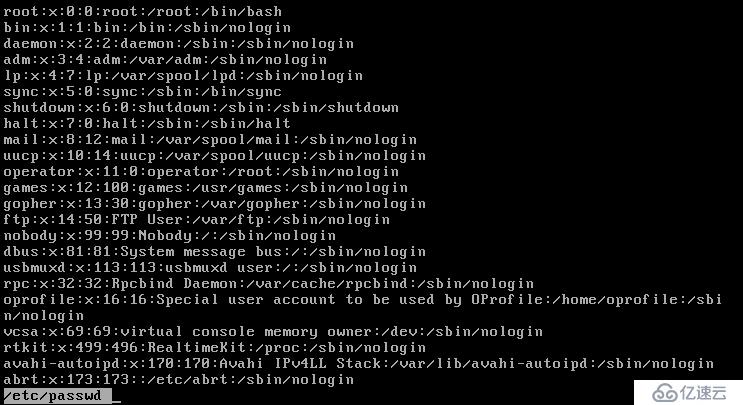
按空格键向下翻页。
例:
----------------------------------复制/etc/passwd到/tmp下-------------------------------------- [root@freeit tmp]# pwd /tmp [root@freeit tmp]# ls [root@freeit tmp]# cp /etc/passwd . [root@freeit tmp]# ls passwd |
常用参数:
-p:带权限复制
此命令的使用与windows中的剪切命令功能一样。但是在Linux中,移动的同时,也可以改名。
---------------------------------------把/root下的gyh文件移动到/tmp------------------------ [root@freeit tmp]# ls /root/ 1 anaconda-ks.cfg gyh …… [root@freeit tmp]# mv /root/gyh /tmp/ [root@freeit tmp]# ls gyh passwd --------------------------------------把/tmp下的gyh改名为gyh.bak---------------------------- [root@freeit tmp]# mv gyh gyh.bak [root@freeit tmp]# ls gyh.bak passwd [root@freeit tmp]# |
------------------------------------------删除/tmp文件下的passwd-------------------------- [root@freeit tmp]# pwd /tmp [root@freeit tmp]# ls gyh.bak passwd [root@freeit tmp]# rm passwd rm: remove regular file ‘passwd’? y [root@freeit tmp]# ls gyh.bak //删除成功 |
常用参数:
-r:删除目录
-f:强制删除,不提示直接删除
-----------------------------------在/tmp目录下创建一个空文件gyh----------------------------------- [root@freeit tmp]# pwd /tmp [root@freeit tmp]# touch gyh [root@freeit tmp]# ls gyh |
例:查看/etc/passwd文件的前10行内容,对照上面cat显示的内容验证
[root@freeit tmp]# head /etc/passwd |nl 1 root:x:0:0:root:/root:/bin/bash 2 bin:x:1:1:bin:/bin:/sbin/nologin 3 daemon:x:2:2:daemon:/sbin:/sbin/nologin 4 adm:x:3:4:adm:/var/adm:/sbin/nologin 5 lp:x:4:7:lp:/var/spool/lpd:/sbin/nologin 6 sync:x:5:0:sync:/sbin:/bin/sync 7 shutdown:x:6:0:shutdown:/sbin:/sbin/shutdown 8 halt:x:7:0:halt:/sbin:/sbin/halt 9 mail:x:8:12:mail:/var/spool/mail:/sbin/nologin 10 uucp:x:10:14:uucp:/var/spool/uucp:/sbin/nologin |
注:
nl为显示行号
例:查看/etc/passwd文件的后10行内容,参照cat显示内容
[root@freeit tmp]# tail /etc/passwd |nl 1 mysql:x:27:27:MySQL Server:/var/lib/mysql:/bin/bash 2 pulse:x:497:494:PulseAudio System Daemon:/var/run/pulse:/sbin/nologin 3 xguest:x:500:500:Guest:/home/xguest:/bin/bash 4 sabayon:x:86:86:Sabayon user:/home/sabayon:/sbin/nologin 5 sshd:x:74:74:Privilege-separated SSH:/var/empty/sshd:/sbin/nologin 6 tcpdump:x:72:72::/:/sbin/nologin 7 named:x:25:25:Named:/var/named:/sbin/nologin 8 dhcpd:x:177:177:DHCP server:/:/sbin/nologin 9 user1:x:501:501::/home/user1:/bin/bash 10 user2:x:502:502::/home/user2:/bin/bash |
软链接也叫做符号链接,相当于windows中的快捷方式。做完链接之后,链接文件的大小不变,不管源文件怎么变化。
-------------------------------------------/mnt目录下创建gyh.text文件---------------------------------- [root@freeit tmp]# touch /mnt/gyh.text [root@freeit tmp]# ll /mnt/ total 0 -rw-r--r--. 1 root root 0 Apr 28 19:11 gyh.text //大小为0 ------------------------------------------把此文件连接到/tmp下并查看大小----------------------------- [root@freeit tmp]# ln -s /mnt/gyh.text ./gyh [root@freeit tmp]# ll total 0 lrwxrwxrwx. 1 root root 13 Apr 28 19:25 gyh -> /mnt/gyh.text 链接之后大小为13K ------------------------------------------向源文件中导入内容------------------------------------------------- [root@freeit tmp]# cat /etc/inittab >/mnt/gyh.text [root@freeit tmp]# ll /mnt/gyh.text -rw-r--r--. 1 root root 491 Apr 28 19:31 /mnt/gyh.text //大小变为491 -------------------------------------------查看连接文件/tmp/gyh的大小------------------------------------ [root@freeit tmp]# ll total 0 lrwxrwxrwx. 1 root root 13 Apr 28 19:25 gyh -> /mnt/gyh.text //链接文件的大小没有变 |
注:
软连接相当于windows中的快捷方式,源文件删除之后,链接即失效。
硬链接主要用于同步备份使用,源文件的大小变化,也会同步到链接文件。
---------------------------------/mnt目录下创建gyh.text文件-------------------------------------------------- [root@freeit tmp]# touch /mnt/gyh.text [root@freeit tmp]# ls /mnt/ gyh.text ---------------------------------把此文件硬链接到/tmp下------------------------------------------------------- [root@freeit tmp]# ln -n /mnt/gyh.text /tmp/gyh [root@freeit tmp]# ll total 0 -rw-r--r--. 2 root root 0 May 3 19:33 gyh //大小为0 -----------------------------------------向源文件gyh.text导入内容------------------------------------------ [root@freeit tmp]# cat /etc/passwd >/mnt/gyh.text [root@freeit tmp]# ll /mnt total 4 -rw-r--r--. 2 root root 1926 May 3 19:36 gyh.text //源文件导入内容后大小发生变化:1926 ----------------------------------------------查看链接文件的大小---------------------------------------------- [root@freeit tmp]# ll total 4 -rw-r--r--. 2 root root 1926 May 3 19:36 gyh //大小与源文件一样,同步增长 -----------------------------------------------删除源文件,验证连接文件是否还能用-------------------- [root@freeit tmp]# rm -rf /mnt/gyh.text [root@freeit tmp]# cat gyh root:x:0:0:root:/root:/bin/bash bin:x:1:1:bin:/bin:/sbin/nologin daemon:x:2:2:daemon:/sbin:/sbin/nologin adm:x:3:4:adm:/var/adm:/sbin/nologin lp:x:4:7:lp:/var/spool/lpd:/sbin/nologin sync:x:5:0:sync:/sbin:/bin/sync shutdown:x:6:0:shutdown:/sbin:/sbin/shutdown halt:x:7:0:halt:/sbin:/sbin/halt mail:x:8:12:mail:/var/spool/mail:/sbin/nologin operator:x:11:0:operator:/root:/sbin/nologin games:x:12:100:games:/usr/games:/sbin/nologin ftp:x:14:50:FTP User:/var/ftp:/sbin/nologin nobody:x:99:99:Nobody:/:/sbin/nologin dbus:x:81:81:System message bus:/:/sbin/nologin polkitd:x:999:998:User for polkitd:/:/sbin/nologin unbound:x:998:997:Unbound DNS resolver:/etc/unbound:/sbin/nologin colord:x:997:996:User for colord:/var/lib/colord:/sbin/nologin usbmuxd:x:113:113:usbmuxd user:/:/sbin/nologin avahi:x:70:70:Avahi mDNS/DNS-SD Stack:/var/run/avahi-daemon:/sbin/nologin avahi-autoipd:x:170:170:Avahi IPv4LL Stack:/var/lib/avahi-autoipd:/sbin/nologin saslauth:x:996:76:"Saslauthd user":/run/saslauthd:/sbin/nologin qemu:x:107:107:qemu user:/:/sbin/nologin libstoragemgmt:x:995:994:daemon account for libstoragemgmt:/var/run/lsm:/sbin/nologin rpc:x:32:32:Rpcbind Daemon:/var/lib/rpcbind:/sbin/nologin rpcuser:x:29:29:RPC Service User:/var/lib/nfs:/sbin/nologin nfsnobody:x:65534:65534:Anonymous NFS User:/var/lib/nfs:/sbin/nologin rtkit:x:172:172:RealtimeKit:/proc:/sbin/nologin radvd:x:75:75:radvd user:/:/sbin/nologin ntp:x:38:38::/etc/ntp:/sbin/nologin chrony:x:994:993::/var/lib/chrony:/sbin/nologin abrt:x:173:173::/etc/abrt:/sbin/nologin pulse:x:171:171:PulseAudio System Daemon:/var/run/pulse:/sbin/nologin gdm:x:42:42::/var/lib/gdm:/sbin/nologin gnome-initial-setup:x:993:991::/run/gnome-initial-setup/:/sbin/nologin postfix:x:89:89::/var/spool/postfix:/sbin/nologin sshd:x:74:74:Privilege-separated SSH:/var/empty/sshd:/sbin/nologin tcpdump:x:72:72::/:/sbin/nologin freeit_gyh:x:1000:1000:freeit_gyh:/home/freeit_gyh:/bin/bash //源文件删除之后,链接文件仍然可用,由此可以看出,硬链接的文件也能起到备份的作用 |
格式:(-rw-r--r--)
权限项 | 文件类型 | 读 | 写 | 执行 | 读 | 写 | 执行 | 读 | 写 | 执行 |
字符表示 | () | (r) | (w) | (x) | (r) | (w) | (x) | (r) | (w) | (x) |
数字表示 | 4 | 2 | 1 | 4 | 2 | 1 | 4 | 2 | 1 | |
权限分配 | 文件所有者 | 文件所属组 | 其他用户 | |||||||
[root@freeit ~]# ls -l /etc/passwd -rw-r--r--. 1 root root 1926 Dec 11 22:59 /etc/passwd |
-rw-r--r--:权限
.:引用计数
root:所有者
root:所属组
1926:文件大小,单位K
Dec 11 22:59:创建时间
/etc/passwd:文件名字
chmod命令:根据文件访问权限的字母以及对应的数值用来设置访问权限的数值。
chmod [OPTION]... MODE[,MODE]... FILE...
使用数值改变文件权限:
#chmod 777 file1
使用字母来改变文件的权限:
参数设置
a 所有用户
u 创建者
g 同组用户
o 其他用户,除去创建者和同组用户之外的用户
+ 增加权限
- 清除权限
= 设置唯一权限
常用设置
g+w -- 增加组用户的写权限
o-rwx -- 清除其他用户的全部访问权限
u+x -- 允许文件属主执行文件
a+rw -- 允许所有用户读和写文件
ug+r -- 允许文件属主和属组用户读文件
g=rx -- 设置属组用户只能读和执行文件(不可写)
通过增加 -R 参数(递归),可以改变整个目录树的权限。
#chmod o+w sneakers.txt
#chmod go-rw sneakers.txt
#chmod a-rw sneakers.txt
例:创建一个文件/tmp/onepice.txt,修改权限,所有者rwx,所属组和其他用户rw权限
[root@freeit tmp]# chmod u=rwx onepice.txt [root@freeit tmp]# ll total 0 -rwxr--r-x. 1 root root 0 May 6 08:29 onepice.txt [root@freeit tmp]# chmod g+rw onepice.txt [root@freeit tmp]# ll total 0 -rwxrw-r-x. 1 root root 0 May 6 08:29 onepice.txt [root@freeit tmp]# chmod o+rw onepice.txt [root@freeit tmp]# ll total 0 -rwxrw-rwx. 1 root root 0 May 6 08:29 onepice.txt |
注:权限的附加,可以使用“+”,也可以使用“=”。
命令:
getfacl:查看文件的acl权限。
setfacl:设置文件的acl权限。
简介:
使用chmod命令,可以为文件设置权限,设置对象有宿主、所属组、其他用户。但是,chmod设置的权限是大方向的,并不能针对具体的用户进行权限的设置,所以引入了acl权限。具体使用看下面的例子
例:依然拿上面的onepice.txt文件为例,查看其acl权限,然后针对具体用户设置:user1用户只有读(r)的权限,user2用户有读写(rw)的权限。
[root@freeit tmp]# pwd /tmp [root@freeit tmp]# ls onepice.txt [root@freeit tmp]# getfacl onepice.txt # file: onepice.txt //文件名 # owner: root //文件所有者 # group: root //文件所属组 user::rwx //文件所有者的权限 group::rw- //文件所属组的权限 other::rwx //其他用户对文件的权限 -------------------------------------------针对user1、user2设置acl--------------------------------------------- [root@freeit tmp]# setfacl -m u:user1:r-- onepice.txt //对user1设置acl权限 [root@freeit tmp]# setfacl -m u:user2:rw- onepice.txt //对user2设置acl权限 [root@freeit tmp]# getfacl onepice.txt # file: onepice.txt # owner: root # group: root user::rwx user:user1:r-- //user1只有读的权限 user:user2:rw- //user2只有rw权限 group::rw- mask::rw- other::rwx ---------------------------------------------验证----------------------------------------------------------- [root@freeit tmp]# su user1 [user1@freeit tmp]$ cat onepice.txt [user1@freeit tmp]$ //user1可以查看,由于文件为空,所以查看内容为空 [user1@freeit tmp]$ head /etc/passwd >onepice.txt bash: onepice.txt: Permission denied //写入内容被拒绝,无权限 [root@freeit tmp]# su user2 [user2@freeit tmp]$ head /etc/passwd >onepice.txt [user2@freeit tmp]$ cat onepice.txt root:x:0:0:root:/root:/bin/bash bin:x:1:1:bin:/bin:/sbin/nologin daemon:x:2:2:daemon:/sbin:/sbin/nologin adm:x:3:4:adm:/var/adm:/sbin/nologin lp:x:4:7:lp:/var/spool/lpd:/sbin/nologin sync:x:5:0:sync:/sbin:/bin/sync shutdown:x:6:0:shutdown:/sbin:/sbin/shutdown halt:x:7:0:halt:/sbin:/sbin/halt mail:x:8:12:mail:/var/spool/mail:/sbin/nologin operator:x:11:0:operator:/root:/sbin/nologin //user2可以写入内容,并且能够查看,有读写的权限 |
亿速云「云服务器」,即开即用、新一代英特尔至强铂金CPU、三副本存储NVMe SSD云盘,价格低至29元/月。点击查看>>
免责声明:本站发布的内容(图片、视频和文字)以原创、转载和分享为主,文章观点不代表本网站立场,如果涉及侵权请联系站长邮箱:is@yisu.com进行举报,并提供相关证据,一经查实,将立刻删除涉嫌侵权内容。