今天小编给大家分享一下C#/VB.NET如何实现在Word文档中添加页眉和页脚的相关知识点,内容详细,逻辑清晰,相信大部分人都还太了解这方面的知识,所以分享这篇文章给大家参考一下,希望大家阅读完这篇文章后有所收获,下面我们一起来了解一下吧。
本次测试时,在程序中引入Free Spire.Doc for .NET。可通过以下方法引用 Free Spire.Doc.dll文件:
方法1:将 Free Spire.Doc for .NET下载到本地,解压,安装。安装完成后,找到安装路径下BIN文件夹中的 Spire.Doc.dll。然后在Visual Studio中打开“解决方案资源管理器”,鼠标右键点击“引用”,“添加引用”,将本地路径BIN文件夹下的dll文件添加引用至程序。
方法2:通过NuGet安装。可通过以下2种方法安装:
(1)可以在Visual Studio中打开“解决方案资源管理器”,鼠标右键点击“引用”,“管理NuGet包”,然后搜索“Free Spire.Doc”,点击“安装”。等待程序安装完成。
(2)将以下内容复制到PM控制台安装。
Install-Package FreeSpire.Doc -Version 10.8.0
该表列出了操作中使用的主要类、属性和方法。
| 名称 | 描述 |
| Document类 | 表示 Word 文档模型。 |
| Document. LoadFromFile()方法 | 加载 Word 文档。 |
| Section 类 | 表示 Word 文档中的一个节。 |
| Document.Sections 属性 | 获取文档的节。 |
| HeaderFooter 类 | 表示 Word 的页眉和页脚模型。 |
| Section.HeadersFooters.Header属性 | 获取当前节的页眉/页脚。 |
| Paragraph 类 | 表示文档中的段落。 |
| HeaderFooter. AddParagraph() 方法 | 在部分末尾添加段落。 |
| TextRange 类 | 表示文本范围。 |
| Paragraph.AppendText()方法 | 将文本附加到段落的末尾。 |
| Document. SaveToFile()方法 | 将文档保存为 Microsoft Word 或其他文件格式的文件。 |
添加页眉和页脚的详细步骤如下:
创建 Document 类的实例。
使用 Document.LoadFromFile(string fileName) 方法加载示例文档。
使用 Document.Sections 属性获取 Word 文档的指定节
添加页眉
通过HeadersFooters.Header 属性获取页眉。
使用HeaderFooter. AddParagraph()方法添加段落。并设置段落对齐方式。
使用 Paragraph.AppendText(string text) 方法追加文本并设置字体名称、大小、颜色等。
添加页脚
调用 HeadersFooter.Footer 属性获取页脚。
在页脚中添加段落和文本。
使用 Document. SaveToFile(string filename, FileFormat fileFormat) 方法保存 Word 文档。
C#
using Spire.Doc;
using Spire.Doc.Documents;
using System.Drawing;
using Spire.Doc.Fields;
namespace AddHeaderAndFooter
{
class Program
{
static void Main(string[] args)
{
//创建 Document 类的实例
Document document = new Document();
//加载示例文档
document.LoadFromFile("测试文档.docx");
//获取 Word 文档的指定节
Section section = document.Sections[0];
//通过 HeadersFooters.Header 属性获取页眉
HeaderFooter header = section.HeadersFooters.Header;
//添加段落并设置段落对齐样式
Paragraph headerPara = header.AddParagraph();
headerPara.Format.HorizontalAlignment = HorizontalAlignment.Left;
//附加文本并设置字体名称、大小、颜色等。
TextRange textrange = headerPara.AppendText("《生死疲劳》" + "莫言");
textrange.CharacterFormat.FontName = "Arial";
textrange.CharacterFormat.FontSize = 13;
textrange.CharacterFormat.TextColor = Color.DodgerBlue;
textrange.CharacterFormat.Bold = true;
//获取页脚、添加段落和附加文本
HeaderFooter footer = section.HeadersFooters.Footer;
Paragraph footerPara = footer.AddParagraph();
footerPara.Format.HorizontalAlignment = HorizontalAlignment.Center;
textrange = footerPara.AppendText("我不眷恋温暖的驴棚,我追求野性的自由。");
textrange.CharacterFormat.Bold = false;
textrange.CharacterFormat.FontSize = 11;
//保存文件
document.SaveToFile("结果文档.docx", FileFormat.Docx);
}
}
}VB.NET
Imports Spire.Doc
Imports Spire.Doc.Documents
Imports System.Drawing
Imports Spire.Doc.Fields
Namespace AddHeaderAndFooter
Friend Class Program
Private Shared Sub Main(ByVal args As String())
'创建 Document 类的实例
Dim document As Document = New Document()
'加载示例文档
document.LoadFromFile("生死疲劳.docx")
'获取 Word 文档的指定节
Dim section As Section = document.Sections(0)
'通过 HeadersFooters.Header 属性获取页眉
Dim header As HeaderFooter = section.HeadersFooters.Header
'添加段落并设置段落对齐样式
Dim headerPara As Paragraph = header.AddParagraph()
headerPara.Format.HorizontalAlignment = HorizontalAlignment.Left
'附加文本并设置字体名称、大小、颜色等。
Dim textrange As TextRange = headerPara.AppendText("《生死疲劳》" & "莫言")
textrange.CharacterFormat.FontName = "宋体"
textrange.CharacterFormat.FontSize = 12
textrange.CharacterFormat.TextColor = Color.DodgerBlue
textrange.CharacterFormat.Bold = True
'获取页脚、添加段落和附加文本
Dim footer As HeaderFooter = section.HeadersFooters.Footer
Dim footerPara As Paragraph = footer.AddParagraph()
footerPara.Format.HorizontalAlignment = HorizontalAlignment.Center
textrange = footerPara.AppendText("我不眷恋温暖的驴棚,我追求野性的自由。")
textrange.CharacterFormat.Bold = False
textrange.CharacterFormat.FontSize = 11
'保存文件
document.SaveToFile("结果文档.docx", FileFormat.Docx)
End Sub
End Class
End Namespace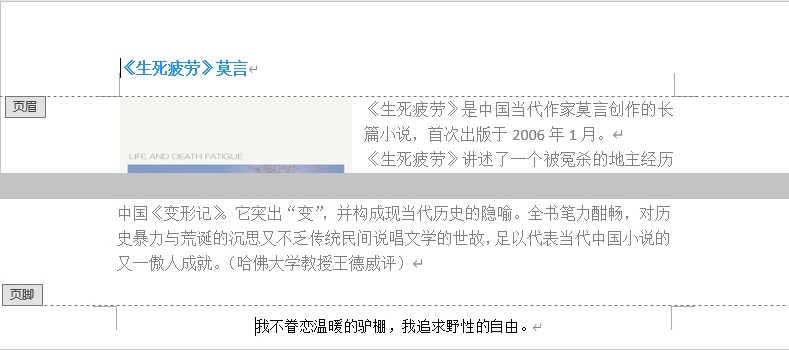
以上就是“C#/VB.NET如何实现在Word文档中添加页眉和页脚”这篇文章的所有内容,感谢各位的阅读!相信大家阅读完这篇文章都有很大的收获,小编每天都会为大家更新不同的知识,如果还想学习更多的知识,请关注亿速云行业资讯频道。
亿速云「云服务器」,即开即用、新一代英特尔至强铂金CPU、三副本存储NVMe SSD云盘,价格低至29元/月。点击查看>>
免责声明:本站发布的内容(图片、视频和文字)以原创、转载和分享为主,文章观点不代表本网站立场,如果涉及侵权请联系站长邮箱:is@yisu.com进行举报,并提供相关证据,一经查实,将立刻删除涉嫌侵权内容。
原文链接:https://www.cnblogs.com/Carina-baby/p/17174690.html