今天小编给大家分享一下Ant Design Upload文件上传功能怎么实现的相关知识点,内容详细,逻辑清晰,相信大部分人都还太了解这方面的知识,所以分享这篇文章给大家参考一下,希望大家阅读完这篇文章后有所收获,下面我们一起来了解一下吧。
1.文件上传选项框
<a-modal
title="上传文件"
:footer="null"//不显示底部按钮
:visible="visible"//是否显示
:confirmLoading="confirmLoading"//确定按钮 loading
@cancel="handleCancel"//取消方法
>
<a-upload
:fileList="fileList"//上传的文件列表
:remove="handleRemove"//文件删除方法
:beforeUpload="beforeUpload"//上传文件之前的钩子,参数为上传的文件
>
<a-button>
<a-icon type="upload" />选择文件
</a-button>
</a-upload>
</a-modal>
<div class="streetAdd">
<a-button type="primary" icon="plus" @click="engineeringadd()">新增</a-button>
<a-button type="primary" icon="file" @click="showModal()">数据导入</a-button>
</div>效果:
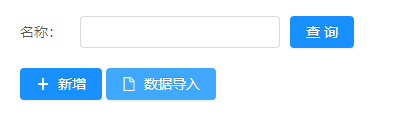
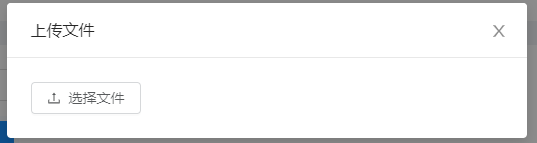
2.js实现代码
//定义的变量
<script>
export default {
data() {
return {
visible: false,
confirmLoading: false,
fileList: [],
IpConfig: this.IpConfig.projectServiceDomain,
}
},
mounted: function () {
this.engineeringList()
//that.alarmTypes=res.data.res.dictionaryList;
},
methods: {
//点击数据导入按钮所调用的方法
showModal() {
this.visible = true
},
//对话框确认方法
handleOk(e) {
this.visible = false
this.confirmLoading = false
},
//关闭弹框
handleCancel(e) {
//console.log('Clicked cancel button')
this.visible = false
},
//删除上传文件
handleRemove(file) {
const index = this.fileList.indexOf(file)
const newFileList = this.fileList.slice()
newFileList.splice(index, 1)
this.fileList = newFileList
},
//显示上传文件内容
beforeUpload(file) {
this.spinning = true
var that = this
that.visible = false
//文件类型
var fileName = file.name.substring(file.name.lastIndexOf('.') + 1)
if (fileName != 'xlsx' && fileName != 'xls') {
this.$message.error('文件类型必须是xls或xlsx!')
this.spinning = false
that.visible = true
return false
}
//读取文件大小
var fileSize = file.size
//console.log(fileSize)
if (fileSize > 1048576) {
this.$message.error('文件大于1M!')
this.spinning = false
that.visible = true
return false
}
let fd = new FormData()//表单格式
fd.append('file', file)//添加file表单数据
let url = this.IpConfig + '/xing/jtGongLuShouFeiZhan/upload'
this.$ajax({
method: 'post',
url: url,
data: fd,
headers: {
'Content-Type':
'multipart/form-data;boundary=' + new Date().getTime(),
},
})
.then((rsp) => {
console.log(rsp)
let resp = rsp.data
if (rsp.status == 200) {
that.fileList = []
that.visible = false
that.confirmLoading = false
that.$message.success('文件上传成功!')
this.spinning = false
} else {
this.$message.error('文件上传失败!')
that.visible = true
}
})
.catch((error) => {
this.$message.error('请求失败! error:' + error)
this.spinning = false
that.visible = true
})
return false
}
}
}
</script>1.文件上传选项框
render() {
const upLoad = {
name: 'files',
action: 'http://192.168.0.102:7072/folder/annex/upload',//文件上传地址
headers: {
authorization: 'authorization-text',
},
onChange: this.handleChange.bind(this),//上传文件改变时的状态
showUploadList: false,//是否展示文件列表
}
const { page, pages, fileType } = this.state;
return (<React.Fragment>
<div className={styles.tableBtnBox}>
<Button disabled={this.state.showBtn} type="primary">新建</Button>
<Button
disabled={this.state.showBtn} //是否可用
onClick={this.onUpload.bind(this)} //点击方法
className={styles.uploadBtn} //样式
type="primary"
ghost
>上传</Button>
</div>
<Modal
title="文件上传"
visible={this.state.uploadState}//是否显示
onOk={this.handleOk.bind(this)}//确认方法
onCancel={this.handleCancel.bind(this)}//取消方法
>
<Dragger {...upLoad}>
<p className="ant-upload-drag-icon">
<InboxOutlined />
</p>
<p className="ant-upload-text">单击或拖动文件到此区域以上传</p>
</Dragger>,
</Modal>
</React.Fragment>)
}效果:
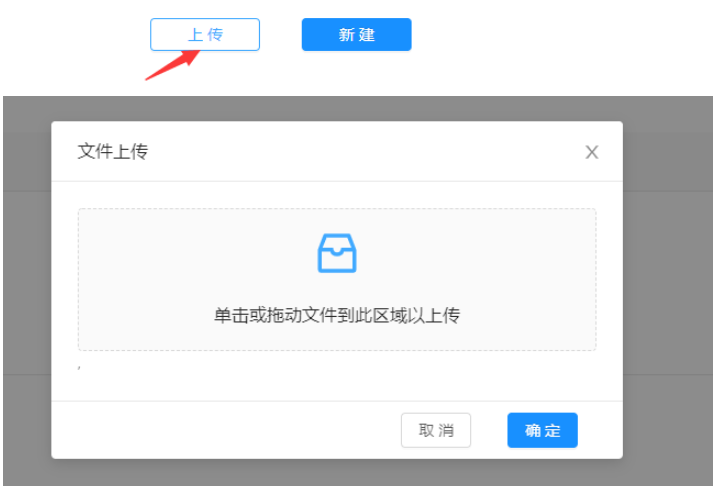
2. js实现代码
//点击上传按钮方法
onUpload() {
this.setState({
uploadState: true,
})
}
//文件上传
handleChange(info) {
var fileSize = info.file.size;
if (info.file.status === 'done') {
if (info.file.response.code === 500) {
message.error('上传文件失败');
return
}
let response = info.file.response.res[0];
if (response.suffix == 'xlsx' || response.suffix == 'docx' || response.suffix == 'pdf') {//当文件类型是xlsx,docx,pdf三种格式时
let userid = Number(localStorage.getItem('userid'));
const baseUrl = 'http://192.168.0.123:8889';
const api = '/zhyjxxzhpt/file/upload';
let fd = new FormData();//表单格式
fd.append("userid", userid);//添加userid数据
fd.append("id", response.id);//添加id数据
fd.append("name", response.name);//添加name数据
fd.append("suffix", response.suffix);//添加suffix数据
fd.append("type", response.type);//添加type数据
axios({
url: baseUrl + api,//文件数据保存的地址
method: "post",
data: fd,
headers: {
"Content-Type": "multipart/form-data;boundary=" + new Date().getTime()
}
}).then(res => {
if (res.data.code == 'success') {
message.success(`${response.name} 文件上传成功!`);
}
this.queryPrivate();
})
} else {
message.error(`只能上传xlsx,docx,pdf文件!`);
return false
}
} else if (info.file.status === 'error') {
if (fileSize > 1048576) {
message.error(`${info.file.name}文件大于1M!`);
} else {
message.error(`${info.file.name} 文件上传失败!`);
}
}
}
//点击确定按钮方法
handleOk = e => {
this.setState({
uploadState: false,
});
};
//取消方法
handleCancel = e => {
this.setState({
uploadState: false,
});
};以上就是“Ant Design Upload文件上传功能怎么实现”这篇文章的所有内容,感谢各位的阅读!相信大家阅读完这篇文章都有很大的收获,小编每天都会为大家更新不同的知识,如果还想学习更多的知识,请关注亿速云行业资讯频道。
亿速云「云服务器」,即开即用、新一代英特尔至强铂金CPU、三副本存储NVMe SSD云盘,价格低至29元/月。点击查看>>
免责声明:本站发布的内容(图片、视频和文字)以原创、转载和分享为主,文章观点不代表本网站立场,如果涉及侵权请联系站长邮箱:is@yisu.com进行举报,并提供相关证据,一经查实,将立刻删除涉嫌侵权内容。
原文链接:https://blog.csdn.net/a82048195/article/details/107663618