这篇文章主要介绍“Matlab中自带的Java操作是什么”,在日常操作中,相信很多人在Matlab中自带的Java操作是什么问题上存在疑惑,小编查阅了各式资料,整理出简单好用的操作方法,希望对大家解答”Matlab中自带的Java操作是什么”的疑惑有所帮助!接下来,请跟着小编一起来学习吧!
屏幕左上角为坐标原点,获取鼠标位置和获取鼠标像素颜色建议和while循环或者timer函数结合使用:
import java.awt.MouseInfo; mousepoint=MouseInfo.getPointerInfo().getLocation(); mousepoint=[mousepoint.x,mousepoint.y]
import java.awt.Toolkit import java.awt.datatransfer.DataFlavor clip=Toolkit.getDefaultToolkit().getSystemClipboard(); clipTf=clip.getContents([]); clipContent=clipTf.getTransferData(DataFlavor.stringFlavor)
import java.awt.Toolkit;
import java.awt.datatransfer.StringSelection;
clip=Toolkit.getDefaultToolkit().getSystemClipboard();
contentStr='欢迎关注slandarer随笔';
tText=StringSelection(contentStr);
clip.setContents(tText,[]);需要和获取鼠标位置的函数结合。
import java.awt.MouseInfo; import java.awt.Robot; robot=Robot(); mousepoint=MouseInfo.getPointerInfo().getLocation(); tempColor=robot.getPixelColor(mousepoint.x, mousepoint.y); RGBColor=[tempColor.getRed(),tempColor.getGreen(),tempColor.getBlue()]
import java.awt.Robot; import java.awt.Rectangle; robot=Robot(); rectangle=Rectangle(); screensize=get(0,'screensize'); screensize=1.5*screensize; rectangle.x=0; rectangle.y=0; rectangle.width=screensize(3); rectangle.height=screensize(4); image=robot.createScreenCapture(rectangle); data=image.getData(); temp=zeros(screensize(3)*screensize(4)*3,1); temp=data.getPixels(0,0,screensize(3),screensize(4),temp); temp=uint8(temp); R=temp(1:3:end); G=temp(2:3:end); B=temp(3:3:end); R=reshape(R,[screensize(3),screensize(4)]); G=reshape(G,[screensize(3),screensize(4)]); B=reshape(B,[screensize(3),screensize(4)]); R=R';G=G';B=B'; ima=cat(3,R,G,B); imshow(ima)
import java.awt.Frame;
import java.awt.Point;
frame=Frame();
% 设置java窗口大小
frame.setSize(400,300)
% 设置java窗口位置
point=Point(300,200);
frame.setLocation(point)
% 使其永远在最上方
frame.setAlwaysOnTop(true);
% 设置窗口关闭回调(不设置的话java frame将无法关闭)
hjWindow=handle(frame,'CallbackProperties');
set(hjWindow,'WindowClosingCallback',@(h,e)frame.dispose());
% 显示java窗口
frame.setVisible(true)import java.awt.Frame;
import java.awt.Point;
import java.awt.Button;
import java.awt.Font;
frame=Frame();
% 设置java窗口大小
frame.setSize(400,200)
% 设置java窗口位置
point=Point(50,400);
frame.setLocation(point)
% 因为要依据数值设置按钮位置,因此setLayout(NULL)
frame.setLayout([]);
bt1=Button("点我试试");
bt2=Button("关闭窗口");
% 设置点击事件
hbt1=handle(bt1,'CallbackProperties');
set(hbt1,'MousePressedCallback',@(h,e)disp('欢迎关注公众号slandarer随笔'))
hbt2=handle(bt2,'CallbackProperties');
set(hbt2,'MousePressedCallback',@(h,e)frame.dispose())
% 设置按钮字体及字号
mf=Font('宋体',Font.BOLD,25);
bt1.setFont(mf)
bt2.setFont(mf)
% 设置按钮位置
bt1.setLocation(30,30);
bt1.setSize(140,140);
bt2.setLocation(220,30);
bt2.setSize(140,140);
% 添加按钮
frame.add(bt1);
frame.add(bt2);
% 取消边框并设置透明度
frame.setUndecorated(true);
frame.setOpacity(.7);
% 设置窗口关闭回调
hjWindow=handle(frame, 'CallbackProperties');
set(hjWindow, 'WindowClosingCallback', @(h,e)frame.dispose());
% 显示java窗口
frame.setVisible(true)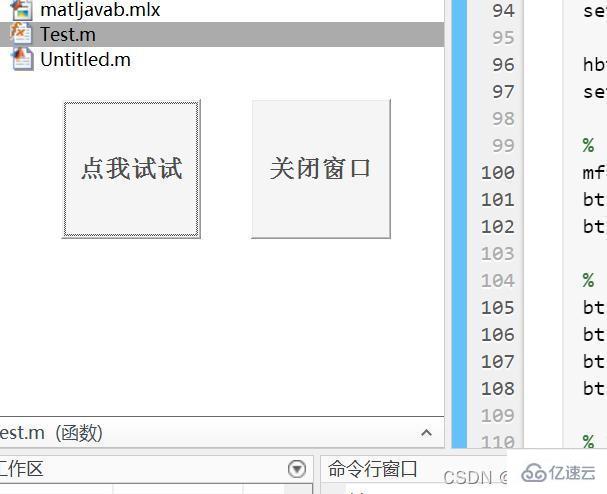
到此,关于“Matlab中自带的Java操作是什么”的学习就结束了,希望能够解决大家的疑惑。理论与实践的搭配能更好的帮助大家学习,快去试试吧!若想继续学习更多相关知识,请继续关注亿速云网站,小编会继续努力为大家带来更多实用的文章!
亿速云「云服务器」,即开即用、新一代英特尔至强铂金CPU、三副本存储NVMe SSD云盘,价格低至29元/月。点击查看>>
免责声明:本站发布的内容(图片、视频和文字)以原创、转载和分享为主,文章观点不代表本网站立场,如果涉及侵权请联系站长邮箱:is@yisu.com进行举报,并提供相关证据,一经查实,将立刻删除涉嫌侵权内容。