这篇文章主要介绍“如何使用Python实现自动化文档整理工具”,在日常操作中,相信很多人在如何使用Python实现自动化文档整理工具问题上存在疑惑,小编查阅了各式资料,整理出简单好用的操作方法,希望对大家解答”如何使用Python实现自动化文档整理工具”的疑惑有所帮助!接下来,请跟着小编一起来学习吧!
个人文件整理:个人在计算机上存储了大量的照片、视频和文档文件,这些文件可能分散在不同的文件夹中,使用该程序可以将这些文件整理到不同的文件夹中,并按照文件类型分类,方便管理和查找。
批量文件处理:需要批量处理某个文件夹中的所有文件,如将视频文件转换为特定格式、将图片文件缩小到特定尺寸等。
数据备份:将重要的数据备份到外部存储设备中,按照文件类型分类存储,如将照片备份到一个文件夹中、将文档文件备份到另一个文件夹中等。
服务器文件整理:对于一个包含大量文件的服务器,使用该程序可以将文件整理到相应的文件夹中,方便管理和查找。
数据清理:清理计算机上不需要的文件,如清理下载文件夹中的临时文件、清理垃圾箱等。
日志处理:将特定类型的日志文件整理到不同的文件夹中,方便查看和分析。
import os
import shutil
import wx
class FileOrganizer(wx.Frame):
def __init__(self, parent, title):
super(FileOrganizer, self).__init__(parent, title=title, size=(500, 300))
panel = wx.Panel(self)
self.current_dir = os.getcwd()
# 创建按钮用来选择文件夹
select_folder_btn = wx.Button(panel, label="选择文件夹", pos=(10, 10))
select_folder_btn.Bind(wx.EVT_BUTTON, self.on_select_folder)
# 创建按钮用来开始整理文件夹
organize_btn = wx.Button(panel, label="整理文件夹", pos=(10, 50))
organize_btn.Bind(wx.EVT_BUTTON, self.on_organize)
# 创建文本框显示当前文件夹路径
self.dir_text = wx.StaticText(panel, label=self.current_dir, pos=(10, 100))
self.Show()
def on_select_folder(self, event):
dlg = wx.DirDialog(self, "选择文件夹", style=wx.DD_DEFAULT_STYLE)
if dlg.ShowModal() == wx.ID_OK:
self.current_dir = dlg.GetPath()
self.dir_text.SetLabel(self.current_dir)
dlg.Destroy()
def on_organize(self, event):
# 创建文件夹
photos_dir = os.path.join(self.current_dir, "photos")
if not os.path.exists(photos_dir):
os.makedirs(photos_dir)
documents_dir = os.path.join(self.current_dir, "documents")
if not os.path.exists(documents_dir):
os.makedirs(documents_dir)
videos_dir = os.path.join(self.current_dir, "videos")
if not os.path.exists(videos_dir):
os.makedirs(videos_dir)
shortcuts_dir = os.path.join(self.current_dir, "shortcuts")
if not os.path.exists(shortcuts_dir):
os.makedirs(shortcuts_dir)
# 遍历文件夹
for filename in os.listdir(self.current_dir):
filepath = os.path.join(self.current_dir, filename)
if os.path.isfile(filepath):
ext = os.path.splitext(filename)[1].lower()
if ext in (".jpg", ".jpeg", ".png", ".gif"):
shutil.move(filepath, os.path.join(photos_dir, filename))
elif ext in (".doc", ".docx", ".pdf", ".txt"):
shutil.move(filepath, os.path.join(documents_dir, filename))
elif ext in (".mp4", ".avi", ".mov", ".wmv"):
shutil.move(filepath, os.path.join(videos_dir, filename))
elif ext == ".lnk":
shutil.move(filepath, os.path.join(shortcuts_dir, filename))
wx.MessageBox("文件夹整理完成!", "提示", wx.OK | wx.ICON_INFORMATION)
if __name__ == "__main__":
app = wx.App()
FileOrganizer(None, title="文件整理工具")
app.MainLoop()在该代码中,我们创建了一个wxPython的GUI界面,包含了两个按钮和一个文本框。点击“选择文件夹”按钮可以弹出一个对话框用来选择需要整理的文件夹,点击“整理文件夹”按钮可以开始整理文件夹。
首先,我们创建了四个文件夹:photos、documents、videos、shortcuts。如果这些文件夹不存在,我们就使用os.makedirs()函数创建这些文件夹。
然后,我们使用os.listdir()函数遍历文件夹中的所有文件。如果文件是一个文件而不是文件夹,我们就获取文件的扩展名,并根据扩展名将该文件移动到相应的文件夹中。我们使用shutil.move()函数将文件从原始位置移动到新的位置。
最后,我们使用wx.MessageBox()函数在完成整理后弹出一个提示框。
请注意,该代码只能处理一级目录下的文件,如果需要处理子目录中的文件,需要使用递归函数来实现。
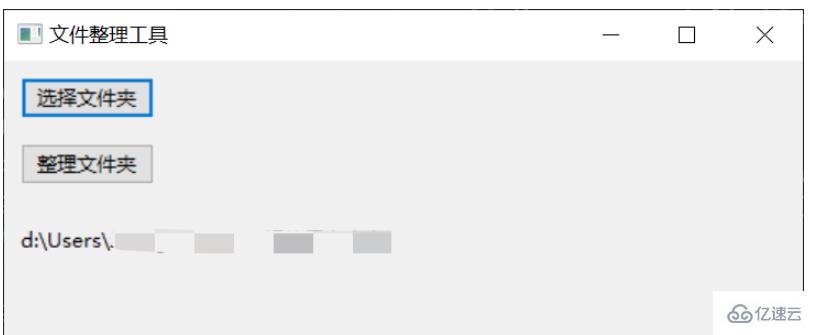
到此,关于“如何使用Python实现自动化文档整理工具”的学习就结束了,希望能够解决大家的疑惑。理论与实践的搭配能更好的帮助大家学习,快去试试吧!若想继续学习更多相关知识,请继续关注亿速云网站,小编会继续努力为大家带来更多实用的文章!
亿速云「云服务器」,即开即用、新一代英特尔至强铂金CPU、三副本存储NVMe SSD云盘,价格低至29元/月。点击查看>>
免责声明:本站发布的内容(图片、视频和文字)以原创、转载和分享为主,文章观点不代表本网站立场,如果涉及侵权请联系站长邮箱:is@yisu.com进行举报,并提供相关证据,一经查实,将立刻删除涉嫌侵权内容。