жӮЁеҘҪпјҢзҷ»еҪ•еҗҺжүҚиғҪдёӢи®ўеҚ•е“ҰпјҒ
жӮЁеҘҪпјҢзҷ»еҪ•еҗҺжүҚиғҪдёӢи®ўеҚ•е“ҰпјҒ
д»ҠеӨ©е°Ҹзј–з»ҷеӨ§е®¶еҲҶдә«дёҖдёӢеҰӮдҪ•дҪҝз”Ёvue3жҗӯе»әеҗҺеҸ°зі»з»ҹзҡ„зӣёе…ізҹҘиҜҶзӮ№пјҢеҶ…е®№иҜҰз»ҶпјҢйҖ»иҫ‘жё…жҷ°пјҢзӣёдҝЎеӨ§йғЁеҲҶдәәйғҪиҝҳеӨӘдәҶи§Јиҝҷж–№йқўзҡ„зҹҘиҜҶпјҢжүҖд»ҘеҲҶдә«иҝҷзҜҮж–Үз« з»ҷеӨ§е®¶еҸӮиҖғдёҖдёӢпјҢеёҢжңӣеӨ§е®¶йҳ…иҜ»е®ҢиҝҷзҜҮж–Үз« еҗҺжңүжүҖ收иҺ·пјҢдёӢйқўжҲ‘们дёҖиө·жқҘдәҶи§ЈдёҖдёӢеҗ§гҖӮ
йҰ–е…ҲдҪҝз”Ёnpm жҲ–иҖ…yarnеҲӣе»әдёҖдёӘvueйЎ№зӣ®
// дҪҝз”ЁnpmеҲӣе»әдёҖдёӘеҹәдәҺviteжһ„е»әзҡ„vueйЎ№зӣ® npm create vite@latest // дҪҝз”ЁyarnеҲӣе»әдёҖдёӘеҹәдәҺviteжһ„е»әзҡ„vueйЎ№зӣ® yarn create vite@latest
еңЁеҲӣе»әзҡ„жһ„жҲҗдёӯйҖүжӢ©
vue vue-ts
еҲӣе»әе®Ңд№ӢеҗҺе°ҶйЎ№зӣ®жӢ–еҲ°зј–иҜ‘еҷЁжү“ејҖ
еңЁvite.config.tsж–Ү件дёӯй…ҚзҪ®йЎ№зӣ®зҡ„жңҚеҠЎж•°жҚ®пјҢй…ҚзҪ®еҰӮдёӢпјҡ
// жӯӨеӨ„й…ҚзҪ®йЎ№зӣ®жңҚеҠЎеҸӮж•°
server: {
host: "0.0.0.0", // йЎ№зӣ®иҝҗиЎҢең°еқҖпјҢжӯӨеӨ„д»ЈиЎЁlocalhost
port: 8888, // йЎ№зӣ®иҝҗиЎҢз«ҜеҸЈ
open: true, //зј–иҜ‘д№ӢеҗҺжҳҜеҗҰиҮӘеҠЁжү“ејҖйЎөйқў
hmr: true, // жҳҜеҗҰејҖеҗҜзғӯеҠ иҪҪ
},д№ӢеҗҺserverдёӢж–№жҺҘзқҖй…ҚзҪ®srcзҡ„еҲ«еҗҚ@пјҢй…ҚзҪ®еҰӮдёӢ
// й…ҚзҪ®srcзҡ„еҲ«еҗҚ@
resolve: {
alias: {
"@": resolve(__dirname, "./src"),
},
},жӯӨеӨ–иҝҳйңҖеңЁtsзҡ„й…ҚзҪ®ж–Ү件tsconfig.jsonдёӯеҠ е…Ҙд»ҘдёӢй…ҚзҪ®пјҡ
"baseUrl": "./", // й…ҚзҪ®и·Ҝеҫ„и§Јжһҗзҡ„иө·зӮ№
"paths": { // й…ҚзҪ®srcеҲ«еҗҚ
"@/*": ["src/*"] // еҪ“жҲ‘们иҫ“е…Ҙ@/ж—¶дјҡиў«жҳ е°„жҲҗsrc/
}npm install vue-router@latest yarn add vue-router@latest
еңЁsrcдёӢж–°е»әrouterж–Ү件еӨ№пјҢеҗҢж—¶еҲӣе»әindex.ts并й…ҚзҪ®еҰӮдёӢ
import { createRouter, createWebHistory, RouteRecordRaw} from 'vue-router';
import Layout from '@/components/HelloWorld.vue'
// е®ҡд№үи·Ҝз”ұпјҢжӯӨеӨ„дёәArrayж•°з»„пјҢж•°жҚ®зұ»еһӢдёәRouteRecordRaw
const routes: Array<RouteRecordRaw> = [
{
path: '/home',
name: 'home',
component: Layout
}
]
// еҲӣе»әи·Ҝз”ұ
const router = createRouter({
history: createWebHistory(),
routes // е°Ҷе®ҡд№үзҡ„и·Ҝз”ұдј е…Ҙ
})
// е°ҶеҲӣе»әзҡ„routerи·Ҝз”ұжҡҙйңІпјҢдҪҝе…¶еңЁе…¶д»–ең°ж–№еҸҜд»Ҙиў«еј•з”Ё
export default routerеңЁmain.tsдёӯе…ҲйҖҡиҝҮ import router from '@/router/index' еј•е…Ҙи·Ҝз”ұпјҢ然еҗҺдҪҝз”ЁuseеҮҪж•°жіЁеҶҢи·Ҝз”ұпјҢе…·дҪ“еҰӮдёӢпјҡ
import { createApp } from 'vue'
import './style.css'
import App from './App.vue'
// жӯӨеӨ„еј•е…Ҙе®ҡд№үзҡ„и·Ҝз”ұ
import router from '@/router/index'
// createApp(App).mount('#app')
// жӯӨеӨ„е°Ҷй“ҫејҸеҲӣе»әжӢҶи§ЈпјҢд»ҺдёӯжіЁеҶҢи·Ҝз”ұ
const app = createApp(App);
// жіЁеҶҢи·Ҝз”ұ
app.use(router)
app.mount('#app')жіЁеҶҢе®ҢжҲҗд№ӢеҗҺпјҢеңЁзЁӢеәҸе…ҘеҸЈApp.vueдёӯйҖҡиҝҮ <router-view></router-view> дҪҝз”Ёи·Ҝз”ұпјҢе…·дҪ“еҰӮдёӢпјҡ
<template> <!-- <div> <a href="https://vitejs.dev" rel="external nofollow" target="_blank"> <img src="/vite.svg" class="logo" alt="Vite logo" /> </a> <a href="https://vuejs.org/" rel="external nofollow" target="_blank"> <img src="@/assets/vue.svg" class="logo vue" alt="Vue logo" /> </a> </div> --> <!-- еңЁAppзҡ„е…ҘеҸЈзЁӢеәҸдҪҝз”Ёи·Ҝз”ұ,дјҡе°ҶжҲ‘们注еҶҢзҡ„и·Ҝз”ұе…ЁйғЁеј•е…ҘеҲ°Appе…ҘеҸЈ,йҖҡиҝҮи·Ҝз”ұзҡ„и·Ҝеҫ„зЎ®е®ҡи·іиҪ¬зҡ„йЎөйқў --> <router-view></router-view> </template>
# йҖүжӢ©дёҖдёӘдҪ е–ңж¬ўзҡ„еҢ…з®ЎзҗҶеҷЁ // е®үиЈ…element-plus npm install element-plus --save yarn add element-plus pnpm install element-plus // е®үиЈ…element-plusзҡ„еӣҫж Үеә“组件 npm install @element-plus/icons-vue yarn add @element-plus/icons-vue pnpm install @element-plus/icons-vue
е’ҢrouterдёҖж ·йғҪжҳҜеңЁmain.tsдёӯжіЁеҶҢпјҢй…ҚзҪ®еҰӮдёӢпјҡ
import { createApp } from "vue";
import "./style.css";
import App from "./App.vue";
// ж¬Ўж•°еј•е…Ҙе®ҡд№үзҡ„и·Ҝз”ұ
import router from "@/router/index";
// еј•е…Ҙelement-plus
import ElementPlus from "element-plus";
import "element-plus/dist/index.css";
// еј•е…Ҙelement-plusзҡ„еӣҫж Үеә“
import * as ElementPlusIconsVue from "@element-plus/icons-vue";
// createApp(App).mount('#app')
// жӯӨеӨ„е°Ҷй“ҫејҸеҲӣе»әжӢҶи§ЈпјҢд»ҺдёӯжіЁеҶҢи·Ҝз”ұ
const app = createApp(App);
// жіЁеҶҢи·Ҝз”ұгҖҒelement-plusзӯү
app.use(router).use(ElementPlus);
// е°ҶжүҖжңүй…ҚзҪ®жҢӮиҪҪеҲ°index.htmlзҡ„idдёәappзҡ„е®№еҷЁдёҠ
app.mount("#app");
// жӯӨеӨ„еҸӮиҖғе®ҳзҪ‘пјҢж„Ҹдёәе°Ҷеӣҫж Үеә“дёӯзҡ„жҜҸдёӘеӣҫж ҮйғҪжіЁеҶҢжҲҗ组件
for (const [key, component] of Object.entries(ElementPlusIconsVue)) {
app.component(key, component);
}piniaе®ҳзҪ‘
yarn add pinia # жҲ–иҖ…дҪҝз”Ё npm npm install pinia
// д»Һpiniaдёӯеј•е…ҘеҲӣе»әе®һдҫӢзҡ„еҮҪж•°
import { createPinia } from 'pinia'
// дҪҝз”ЁcreatePiniaеҮҪж•°еҲӣе»әдёҖдёӘpiniaе®һдҫӢ并注еҶҢ
app.use(createPinia())еңЁsrcдёӢйқўж–°е»әstoreж–Ү件еӨ№е№¶ж–°е»әindex.tsж–Ү件,并й…ҚзҪ®еҰӮдёӢпјҡ
// д»Һpiniaдёӯеј•е…ҘdefineStoreеҮҪж•°жқҘе®ҡд№үstore
import { defineStore } from "pinia";
// е®ҡд№үдёҖдёӘstore并еҸ–еҗҚдёәuseStore
// defineStore第дёҖдёӘеҸӮж•°жҳҜеә”з”ЁзЁӢеәҸдёӯstoreзҡ„е”ҜдёҖж ҮиҜҶпјҢд№ҹе°ұжҳҜеңЁе®ҡд№үе…¶д»–storeж—¶иҜҘж ҮиҜҶдёҚиғҪзӣёеҗҢ
// жӯӨеӨ„еҸҜд»Ҙзұ»жҜ”дёәjavaдёӯзҡ„е®һдҪ“зұ»пјҢuseStoreе°ұжҳҜзұ»еҗҚпјҢstateйҮҢзҡ„еұһжҖ§жҳҜжҲҗе‘ҳеұһжҖ§пјҢgettersйҮҢзҡ„еҮҪж•°жҳҜgetterж–№жі•пјҢactionsйҮҢзҡ„еҮҪж•°жҳҜsetterж–№жі•
export const useStore = defineStore("useStore", {
// е®ҡд№үstate
// жҺЁиҚҗдҪҝз”Ё е®Ңж•ҙзұ»еһӢжҺЁж–ӯзҡ„з®ӯеӨҙеҮҪж•°
state: () => {
return {
// жүҖжңүиҝҷдәӣеұһжҖ§йғҪе°ҶиҮӘеҠЁжҺЁж–ӯе…¶зұ»еһӢ
count: 0,
name: "Eduardo",
isAdmin: true,
};
},
// е®ҡд№үgetters,йҮҢйқўе®ҡд№үдёҖдәӣеҜ№stateеҖјзҡ„еҸ–еҖјж“ҚдҪң
// жҢҮеҗ‘з®ӯеӨҙеҮҪж•°е®ҡд№үзҡ„ж—¶еҖҷжүҖеӨ„зҡ„еҜ№иұЎпјҢиҖҢдёҚжҳҜе…¶жүҖдҪҝз”Ёзҡ„ж—¶еҖҷжүҖеӨ„зҡ„еҜ№иұЎпјҢй»ҳи®ӨжҢҮеҗ‘зҲ¶зә§зҡ„this
// жҷ®йҖҡеҮҪж•°дёӯзҡ„thisжҢҮеҗ‘е®ғзҡ„и°ғз”ЁиҖ…пјҢеҰӮжһңжІЎжңүи°ғз”ЁиҖ…еҲҷй»ҳи®ӨжҢҮеҗ‘window
getters: {
doubleCount: (state) => state.count * 2,
doubleCountOne(state) {
return state.count * 2;
},
doublePlusOne(): number {
return this.count * 2 + 1;
},
},
// е®ҡд№үactions,йҮҢйқўе®ҡд№үдёҖдәӣеҜ№stateзҡ„иөӢеҖјж“ҚдҪң
actions: {
setCounter(count:number){
this.count = count
}
}
});
// 1гҖҒеҸӘжңүдёҖдёӘеҸӮж•°зҡ„ж—¶еҖҷпјҢеҸӮж•°еҸҜд»ҘдёҚеҠ е°ҸжӢ¬еҸ·пјҢжІЎжңүеҸӮж•°жҲ–2дёӘеҸҠд»ҘдёҠеҸӮж•°зҡ„пјҢеҝ…йЎ»еҠ дёҠе°ҸжӢ¬еҸ·
// 2гҖҒиҝ”еӣһиҜӯеҸҘеҸӘжңүдёҖжқЎзҡ„ж—¶еҖҷеҸҜд»ҘдёҚеҶҷ{}е’ҢreturnпјҢдјҡиҮӘеҠЁеҠ дёҠreturnзҡ„пјҢиҝ”еӣһеӨҡжқЎиҜӯеҸҘж—¶еҝ…йЎ»еҠ дёҠ{}е’Ңreturn
// 3гҖҒз®ӯеӨҙеҮҪж•°еңЁиҝ”еӣһеҜ№иұЎзҡ„ж—¶еҖҷеҝ…йЎ»еңЁеҜ№иұЎеӨ–йқўеҠ дёҠе°ҸжӢ¬еҸ·
// еңЁvueдёӯе®ҡд№үеҮҪж•°ж—¶пјҢжҲ‘们е°ҪйҮҸйғҪжҢҮжҳҺеҮҪж•°иҝ”еӣһеҖјзұ»еһӢд»ҘеҸҠеҸӮж•°зҡ„ж•°жҚ®зұ»еһӢ<template>
<!-- жөӢиҜ•element-plus -->
<el-button type="primary">Primary</el-button>
<!-- жөӢиҜ•element-plusеӣҫж Ү -->
<div >
<Edit />
<Share />
<Delete />
<Search />
</div>
<h4>ж–№ејҸдёҖгҖҒзӣҙжҺҘйҖҡиҝҮstore.count++</h4>
<!-- жөӢиҜ•pinia -->
<h5>зӣҙжҺҘд»ҺstoreеҸ–еҖје№¶жөӢиҜ•pinia:{{ count }}</h5>
<el-button type="primary" @click="addCount">еўһеҠ </el-button>
<h5>дҪҝз”ЁstoreToRefsеҮҪж•°и§ЈжһҗstoreеҗҺжөӢиҜ•pinia:{{ count1 }}</h5>
<el-button type="primary" @click="addCount1">еўһеҠ </el-button>
<h4>ж–№ејҸдәҢгҖҒйҖҡиҝҮи°ғз”Ёstoreдёӯзҡ„еҮҪж•°</h4>
<h5>йҖҡиҝҮstoreдёӯзҡ„еҮҪ数并жөӢиҜ•pinia:{{ count1 }}</h5>
<el-button type="primary" @click="addCount2">еўһеҠ </el-button>
</template>
<script setup lang="ts">
import { useStore } from "@/store/index";
import { storeToRefs } from "pinia"; // и§Јжһҗstoreдёӯзҡ„ж•°жҚ®пјҢеҰӮжҲҗе‘ҳеұһжҖ§гҖҒж–№жі•
// еҲӣе»әдәҶдёҖдёӘuseStoreе®һдҫӢеҜ№иұЎ
const store = useStore();
// еўһеҠ жҲҗе‘ҳеұһжҖ§countзҡ„еҖјпјҢж–№ејҸдёҖгҖҒзӣҙжҺҘйҖҡиҝҮstore.count++
// жӢҝеҲ°жҲҗе‘ҳеұһжҖ§count,дҪҶиҝҷж ·еҸ–еҖјдјҡеӨұеҺ»е“Қеә”жҖ§пјҢд№ҹе°ұжҳҜдёҚиғҪе®һж—¶еҗҢжӯҘпјҢеҪ“жҲ‘们зӮ№еҮ»еўһеҠ жҢүй’®еҗҺпјҢиҷҪ然ж“ҚдҪңе·Із»Ҹе®ҢжҲҗпјҢcountд№ҹеўһеҠ дәҶпјҢдҪҶеұ•зӨәжңү延иҝҹ
// иҝҷдёӘеҸ–еҖјиҝҮзЁӢеҸҜиғҪж¶үеҸҠи§Јжһҗж•°жҚ®пјҢд»ҺиҖҢеҜјиҮҙеҮҪж•°жү§иЎҢе®ҢеҗҺж•°жҚ®жІЎжңүеҸҳеҢ–
const count = store.count;
const addCount = () => {
store.count++;
};
// йҖҡиҝҮpiniaдёӯзҡ„storeToRefsеҮҪж•°е°Ҷstoreдёӯзҡ„ж•°жҚ®йғҪиҝӣиЎҢи§Јжһҗ
const count1 = storeToRefs(store).count;
const addCount1 = () => {
store.count++;
};
// ж–№ејҸдәҢгҖҒйҖҡиҝҮи°ғз”Ёstoreдёӯзҡ„еҮҪж•°
const addCount2 = () => {
store.setCounter(++store.count)
};
</script>
<style scoped>
.read-the-docs {
color: #888;
}
</style>еңЁй…ҚзҪ®layoutд№ӢеүҚпјҢжҲ‘们иҝҳйңҖиҰҒеҜ№дёҖдәӣж ҮзӯҫеҒҡеҲқе§ӢеҢ–зҡ„ж ·ејҸи®ҫзҪ®пјҢжҜ”еҰӮпјҡhtmlгҖҒbodyзӯүпјҢе…·дҪ“еҰӮдёӢ
еңЁйЎ№зӣ®зҡ„index.htmlж–Ү件дёӢж·»еҠ ж ·ејҸи®ҫзҪ®
<!DOCTYPE html>
<html lang="en">
<head>
<meta charset="UTF-8" />
<link rel="icon" type="image/svg+xml" href="/vite.svg" rel="external nofollow" />
<meta name="viewport" content="width=device-width, initial-scale=1.0" />
<title>Vite + Vue + TS</title>
</head>
<body>
<!-- жӯӨеӨ„дёәзЁӢеәҸзҡ„жңҖз»Ҳе…ҘеҸЈ,дјҡеј•е…ҘApp.vue 并е°Ҷзӣёеә”зҡ„й…ҚзҪ®жҢӮиҪҪеҲ°idдёәapp <div id="app"></div> дёҠ -->
<div id="app"></div>
<script type="module" src="/src/main.ts"></script>
</body>
</html>
<!-- иҝҷйҮҢеҜ№htmlгҖҒbodyгҖҒжҢӮиҪҪе®№еҷЁdivеҒҡж ·ејҸзҡ„еҲқе§ӢеҢ–и®ҫзҪ®пјҢеҺ»йҷӨеҺҹжңүзҡ„и®ҫзҪ® -->
<style lang="less">
html,body,#app {
padding: 0px;
margin: 0px;
height: 100%;
box-sizing: border-box;
}
#app {
width: 100%;
max-width: 100%;
}
</style>д№ӢеҗҺеңЁsrcдёӢж–°е»әlayoutж–Ү件еӨ№е№¶ж–°е»әindex.vueж–Ү件пјҢй…ҚзҪ®еҰӮдёӢпјҡ
ж•ҙдёӘel-containerдёәlayoutеёғеұҖзҡ„ж•ҙдҪ“пјҢе…¶дёӢеҸҲеҸҜд»ҘжҢүз…§еёғеұҖзҡ„дёҚеҗҢеҲ’еҲҶеҮәдёҚеҗҢзҡ„еҢәеқ—пјҢдҪҶжҖ»з»“иө·жқҘеҸҜд»ҘеҲ’еҲҶдёәпјҡ1гҖҒдҫ§иҫ№иҸңеҚ•ж Ҹпјӣ2гҖҒеӨҙйғЁеҢәпјӣ3гҖҒеҶ…е®№еұ•зӨәеҢәпјӣ4гҖҒе°ҫйғЁеҢәпјҢжҲ‘д»¬ж №жҚ®иҮӘе·ұзҡ„йңҖиҰҒиҝӣиЎҢйҖүжӢ©з»„еҗҲпјҢиҝҷдәӣеҲ’еҲҶеҮәжқҘзҡ„еҢәеқ—ж¶үеҸҠеҲ°дёҚеҗҢзҡ„й…ҚзҪ®е’ҢеӨ„зҗҶпјҢеӣ жӯӨпјҢжҲ‘们еҸҜд»Ҙе°ҶиҝҷдәӣеӨ§зҡ„еҢәеқ—д»Һlayoutж•ҙдҪ“еёғеұҖдёӯжҠҪзҰ»жҲҗ组件пјҢи®©д»Јз ҒжӢҘжңүжӣҙеҘҪзҡ„еҸҜиҜ»жҖ§пјӣжӯӨеӨ–пјҢжҜҸдёӘжҠҪзҰ»зҡ„组件иҮӘе·ұжң¬иә«д№ҹеҸҜиғҪеӯҳеңЁйңҖиҰҒжӢҶеҲҶзҡ„й—®йўҳгҖӮжҲ‘们йҖҡиҝҮжӢҶеҲҶпјҢеҸҜд»ҘеҫҲеҘҪзҡ„е°ҶдёҖдёӘй—®йўҳеҢ–з№Ғдёәз®ҖпјҢд»ҺиҖҢеҫҲиҪ»жқҫзҡ„и§ЈеҶігҖӮ
<template>
<el-container class="container">
<!-- layoutеёғеұҖе·Ұдҫ§иҸңеҚ•еҢә -->
<el-aside width="200px" class="aside">
<!-- иҸңеҚ•йЎ№пјҢйҖҡиҝҮ组件зҡ„еҪўејҸеј•е…Ҙ -->
<Menu></Menu>
</el-aside>
<!-- layoutеёғеұҖеҶ…е®№еҢә -->
<el-container>
<!-- еҶ…е®№еҢәеӨҙйғЁ -->
<el-header class="header">
<!-- еӨҙйғЁз»„件пјҢжҠҪзҰ»жҲҗ组件еҪўејҸ -->
<Header></Header>
</el-header>
<!-- еҶ…е®№еҢәзҡ„дё»дҪ“пјҢз”ЁдәҺж•°жҚ®еұ•зӨә -->
<el-main class="content">Main</el-main>
</el-container>
</el-container>
</template>
<script setup lang="ts">
// vue3дёӯ组件引е…ҘеҗҺдёҚйңҖиҰҒдҪҝз”ЁconponentsжіЁеҶҢпјҢеҸҜд»ҘзӣҙжҺҘдҪҝз”Ё
import Header from '@/layout/header/Header.vue'
import Menu from '@/layout/menu/Menu.vue'
</script>
<style scoped lang="less">
.container {
height: 100%;
.aside {
background-color: antiquewhite;
}
.header {
background-color: aquamarine;
}
.content {
background-color: pink
}
}
</style>д»ҺlayoutеёғеұҖжҠҪзҰ»зҡ„иҸңеҚ•ж Ҹ组件пјҡ
<template>
<el-menu
default-active="2"
class="el-menu-vertical-demo"
:unique-opened='uniqueOpenedFlag'
>
<!-- еңЁдёәel-menuи®ҫзҪ®unique-openedеұһжҖ§ж—¶еҝ…йЎ»иҰҒзЎ®дҝқel-sub-menuгҖҒel-menu-itemдёӯindexзҡ„е”ҜдёҖжҖ§пјҢеҰӮжһңindexдёҚе”ҜдёҖеҲҷдёҚз”ҹж•Ҳ -->
<!-- жң¬з»„件дҪңдёәзҲ¶з»„件еҗ‘еӯҗз»„д»¶дј йҖ’ж•°жҚ®menuListпјҢеӯҗ组件йңҖиҰҒе®ҡд№үmenuListеұһжҖ§д»ҘзЎ®дҝқеҸҜд»ҘжҺҘеҸ—иҜҘж•°жҚ® -->
<menu-item :menuList="menuList"></menu-item>
</el-menu>
</template>
<script setup lang="ts">
import { ref, reactive } from "vue";
import MenuItem from "@/layout/menu/item/MenuItem.vue";
// иҮӘе®ҡд№үзҡ„еҒҮзҡ„ж ‘еҪўиҸңеҚ•ж•°жҚ®
// reactiveеҮҪж•°з”ЁжқҘеӨ„зҗҶе“Қеә”ејҸж•°жҚ®пјҢеӨ„зҗҶзҡ„ж•°жҚ®дёҖиҲ¬жҳҜеӨҚжқӮзұ»еһӢж•°жҚ®пјҢеҰӮеҜ№иұЎзұ»еһӢ
// refеҮҪж•°д№ҹеҸҜд»ҘеӨ„зҗҶе“Қеә”ејҸж•°жҚ®пјҢдёҚиҝҮж•°жҚ®дёҖиҲ¬жҳҜеҹәжң¬ж•°жҚ®зұ»еһӢ
const isCollapse = ref(false)
const uniqueOpenedFlag = ref(true)
const menuList = reactive([
{
path: "/system",
name: "system",
component: "Layout",
meta: {
title: "зі»з»ҹз®ЎзҗҶ",
icon: "Setting",
roles: ["sys:manage"],
},
children: [
{
path: "/worker",
name: "worker",
component: "Layout",
meta: {
title: "е‘ҳе·Ҙз®ЎзҗҶ",
icon: "Setting",
roles: ["sys:manage"],
},
},
{
path: "/happy",
name: "happy",
component: "Layout",
meta: {
title: "иҸңеҚ•з®ЎзҗҶ",
icon: "Setting",
roles: ["sys:manage"],
},
},
],
},
{
path: "/mail",
name: "mail",
component: "Layout",
meta: {
title: "е•Ҷеңәз®ЎзҗҶ",
icon: "Setting",
roles: ["sys:manage"],
},
children: [
{
path: "/worker11",
name: "worker11",
component: "Layout",
meta: {
title: "е‘ҳе·Ҙз®ЎзҗҶ22",
icon: "Setting",
roles: ["sys:manage"],
},
},
{
path: "/happy22",
name: "happy22",
component: "Layout",
meta: {
title: "иҸңеҚ•з®ЎзҗҶ22",
icon: "Setting",
roles: ["sys:manage"],
},
},
],
},
]);
</script>
<style lang="less" scoped></style>д»ҺиҸңеҚ•ж ҸжҠҪзҰ»зҡ„иҸңеҚ•йЎ№з»„件пјҡ
<template>
<template v-for="item in menuList" :key="item.path">
<!-- еҲӨж–ӯиҜҘиҸңеҚ•йЎ№жҳҜеҗҰжңүеӯҗиҸңеҚ• -->
<el-sub-menu v-if="item.children && item.children.length > 0" :index="item.path" >
<template #title>
<el-icon>
<!-- йҖҡиҝҮеҠЁжҖҒ组件еұ•зӨәеӣҫж ҮпјҢеӣ дёәеӣҫж Үж•°жҚ®дёҖиҲ¬жҳҜйҖҡиҝҮеҗҺз«ҜжҹҘж•°жҚ®еә“жӢҝеҲ°зҡ„ -->
<component :is="item.meta.icon"></component>
</el-icon>
<span>{{ item.meta.title }}</span>
</template>
<!-- йҖ’еҪ’и°ғз”ЁпјҢе°ҶеӯҗиҸңеҚ•дј йҖ’з»ҷ组件еӨ„зҗҶ -->
<menu-item :menuList="item.children"></menu-item>
</el-sub-menu>
<el-menu-item v-else :index="item.path">
<el-icon>
<!-- йҖҡиҝҮеҠЁжҖҒ组件еұ•зӨәеӣҫж Ү -->
<component :is="item.meta.icon"></component>
</el-icon>
<span>{{ item.meta.title }}</span>
</el-menu-item>
</template>
</template>
<script setup lang="ts">
import {
Document,
Menu as IconMenu,
Location,
Setting,
} from "@element-plus/icons-vue";
// еӯҗ组件жҺҘеҸ—зҲ¶з»„д»¶дј йҖ’зҡ„ж•°жҚ®
// жң¬з»„件дёәеӯҗ组件пјҢжҺҘеҸ—зҲ¶з»„д»¶дј иҝҮжқҘзҡ„ж•°жҚ®пјҢжӯӨеӨ„е®ҡд№үmenuListеұһжҖ§пјҢжҺҘеҸ—зҲ¶з»„д»¶дј йҖ’зҡ„menuListж•°жҚ®
defineProps(["menuList"]);
</script>
<style lang="less" scoped></style>йҰ–е…ҲпјҢе°ҶиҮӘе·ұеҮҶеӨҮзҡ„logoеӣҫзүҮж”ҫеҲ°srcдёӢзҡ„assetsж–Ү件еӨ№дёӢпјҢ然еҗҺеңЁlayoutзҡ„menuзҡ„logoж–Ү件еӨ№дёӢж–°е»әMenuLogo.vueж–Ү件пјҢ并й…ҚзҪ®еҰӮдёӢпјҡ
<template>
<div class="logo">
<img :src="Logo" />
<span class="logo-title">{{ title }}</span>
</div>
</template>
<script setup lang="ts">
import { ref } from "vue";
import Logo from "@/assets/logo.png";
const title = ref("еҚҡе®ўз®ЎзҗҶзі»з»ҹ");
</script>
<style lang="less" scoped>
.logo {
display: flex; // еј№жҖ§еёғеұҖ
width: 100%;
height: 60px;
line-height: 60px;
background-color: rgb(234, 255, 127);
text-align: center;
cursor: pointer; // йј ж ҮжӮ¬жө®еңЁе…ғзҙ дёҠж—¶пјҢйј ж Үд»Һз®ӯеӨҙеҸҳжҲҗе°ҸжүӢ
align-items: center;
img {
width: 36px;
height: 36px;
margin-left: 20px; // е…ғзҙ зҡ„еӨ–иҫ№и·қ
margin-right: 12px;
}
.logo-title {
font-weight: 800; // 800дёәеҠ зІ—
color: black;
font-size: 20px;
line-height: 60px; // е…ғзҙ дёҠдёӢеұ…дёӯ
font-family: FangSong; // еӯ—дҪ“зұ»еһӢ
}
}
</style>жңҖеҗҺеңЁиҸңеҚ•ж Ҹ组件дёӯеј•е…ҘиҸңеҚ•logo组件并дҪҝз”Ё
// еңЁscriptж Үзӯҫдёӯеј•е…Ҙ import MenuLogo from "@/layout/menu/logo/MenuLogo.vue"; // el-menuж ҮзӯҫдёҠж–№еј•е…ҘдҪҝз”Ё <menu-logo></menu-logo>
ж•ҲжһңеҰӮдёӢпјҡ
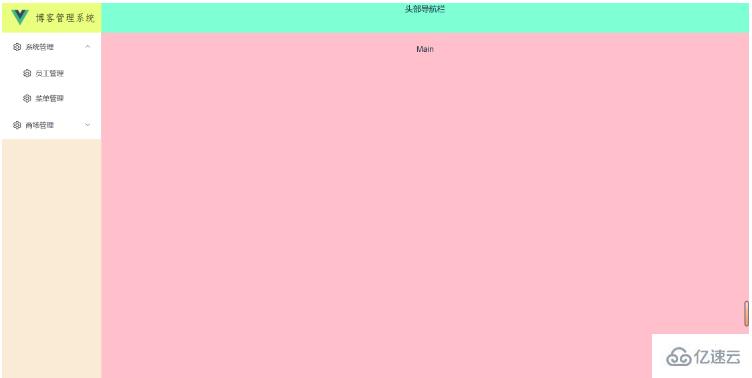
еңЁsrcзҡ„routerзҡ„index.tsж–Ү件дёӢж·»еҠ еҰӮдёӢи·Ҝз”ұй…ҚзҪ®е№¶еңЁviewsж–Ү件еӨ№дёӢеҲӣе»әеҜ№еә”зҡ„ж–Ү件
{
path: "/",
component: Layout, // жҜҸдёӘи·Ҝз”ұйғҪйңҖиҰҒйҖҡиҝҮcomponentжҢҮе®ҡеҪ’еұһзҡ„еёғеұҖ组件
redirect: "/index",
name: "Root",
children: [
{
path: "/index",
name: "Index",
component: () => import("@/views/index/index.vue"),
meta: {
title: "йҰ–йЎөзңӢжқҝ",
icon: "icon-home",
affix: true,
noKeepAlive: true,
},
},
],
},
{
path: "/comp",
component: Layout,
name: "Comp",
meta: { title: "зі»з»ҹз®ЎзҗҶ", icon: "icon-code" },
children: [
{
path: "/element",
name: "ElementComp",
component: () => import("@/views/element/index.vue"),
meta: {
title: "иҸңеҚ•з®ЎзҗҶ",
icon: "icon-code",
},
},
{
path: "/iconPark",
name: "IconPark",
component: () => import("@/views/icon/index.vue"),
meta: {
title: "и·Ҝз”ұз®ЎзҗҶ",
icon: "icon-like",
},
},
{
path: "/chart",
name: "Chart",
component: () => import("@/views/echarts/index.vue"),
meta: {
title: "е‘ҳе·Ҙз®ЎзҗҶ",
icon: "icon-chart-line",
},
children: [
{
path: "/line",
name: "Line",
component: () => import("@/views/echarts/line.vue"),
meta: {
title: "е•Ҷе“Ғз®ЎзҗҶ",
},
},
{
path: "/bar",
name: "Bar",
component: () => import("@/views/echarts/bar.vue"),
meta: {
title: "жүӢжңәз®ЎзҗҶ",
},
},
{
path: "/otherChart",
name: "OtherChart",
component: () => import("@/views/echarts/other.vue"),
meta: {
title: "дјҡе‘ҳз®ЎзҗҶ",
},
},
],
},
],
},
{
path: "/errorPage",
name: "ErrorPage",
component: Layout,
meta: {
title: "з”ЁжҲ·з®ЎзҗҶ",
icon: "icon-link-cloud-faild",
},
children: [
{
path: "/404Page",
name: "404Page",
component: () => import("@/views/errorPage/404.vue"),
meta: {
title: "и§’иүІз®ЎзҗҶ",
icon: "icon-link-cloud-faild",
},
},
{
path: "/401Page",
name: "401Page",
component: () => import("@/views/errorPage/401.vue"),
meta: {
title: "жқғйҷҗз®ЎзҗҶ",
icon: "icon-link-interrupt",
},
},
],
},ж·»еҠ е®Ңи·Ҝз”ұй…ҚзҪ®д№ӢеҗҺпјҢеҲӣе»әи·Ҝз”ұзҡ„еҜ№еә”ж–Ү件并添еҠ дёҖдәӣжҸҸиҝ°ж–Үеӯ—пјҢжӯӨж—¶иҷҪ然и·Ҝз”ұе’ҢеҜ№еә”зҡ„йЎөйқўйғҪе·Із»ҸеҲӣе»әе®ҢжҜ•е№¶е…іиҒ”еңЁдәҶдёҖиө·пјҢдҪҶи·Ҝз”ұ并没жңүиў«еј•з”ЁпјҢд№ҹе°ұж— жі•еңЁжӯЈзЎ®зҡ„дҪҚзҪ®еұ•зӨәи·Ҝз”ұйЎөйқўзҡ„ж•°жҚ®пјҢжүҖд»ҘпјҢжҲ‘们йңҖиҰҒе°Ҷи·Ҝз”ұеј•з”ЁеҲ°layoutеёғеұҖзҡ„mainеҢәеҹҹпјҢд№ҹе°ұжҳҜж•°жҚ®еұ•зӨәеҢәпјҢзЎ®дҝқеҪ“жҲ‘们и®ҝй—®жҹҗдёӘи·Ҝз”ұж—¶пјҢеҜ№еә”зҡ„и·Ҝз”ұйЎөйқўиғҪеӨҹеңЁиҜҘеҢәеҹҹеұ•зӨәгҖӮ
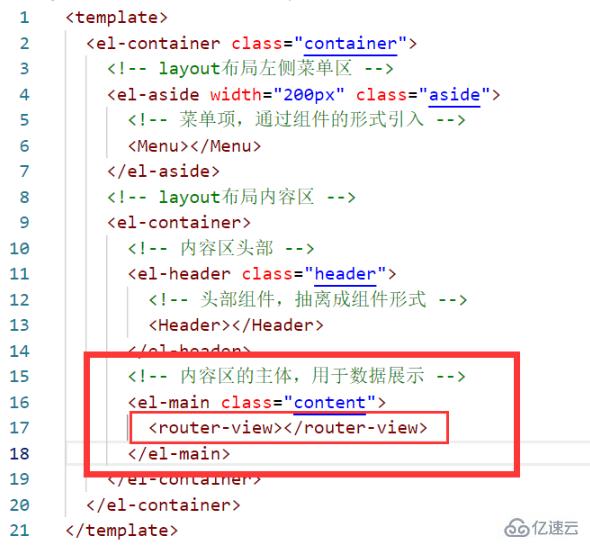
еңЁиҸңеҚ•йЎ№з»„件дёӯпјҢжҲ‘们з»ҷиҸңеҚ•йЎ№зҡ„indexеұһжҖ§з»‘е®ҡдәҶи·Ҝз”ұзҡ„pathеҖјпјҢе…¶з”Ёж„ҸжҳҜдёәдәҶеҗҜз”Ёelement-plusдёӯжҸҗдҫӣзҡ„дёҖз§ҚеңЁжҝҖжҙ»еҜјиҸңеҚ•ж—¶пјҲеҪ“жҲ‘们зӮ№еҮ»жҹҗдёӘиҸңеҚ•йЎ№ж—¶пјҢиҜҘиҸңеҚ•йЎ№е°ұжҳҜиў«жҝҖжҙ»зҡ„иҸңеҚ•пјүд»ҘindexдҪңдёәpathиҝӣиЎҢи·Ҝз”ұи·іиҪ¬пјҢжүҖд»ҘдёәдәҶжҲ‘дҪҝз”ЁиҝҷдёӘеҠҹиғҪпјҢжҲ‘们иҝҳйңҖиҰҒеңЁиҸңеҚ•ж Ҹ组件зҡ„el-menuж Үзӯҫдёӯж·»еҠ router еұһжҖ§д»ҘејҖеҗҜиҜҘеҠҹиғҪпјҢеҗҢж—¶еҶҚж·»еҠ default-active еұһжҖ§жқҘжҢҮжҳҺеҪ“еүҚиў«жҝҖжҙ»зҡ„иҸңеҚ•гҖӮз”ЁдҫӢеҰӮдёӢ
<template>
<menu-logo></menu-logo>
<el-menu
:default-active="activeIndex"
class="el-menu-vertical-demo"
:unique-opened="uniqueOpenedFlag"
router
>
<!-- еңЁдёәel-menuи®ҫзҪ®unique-openedеұһжҖ§ж—¶еҝ…йЎ»иҰҒзЎ®дҝқel-sub-menuгҖҒel-menu-itemдёӯindexзҡ„е”ҜдёҖжҖ§пјҢеҰӮжһңindexдёҚе”ҜдёҖеҲҷдёҚз”ҹж•Ҳ пјҢдёҖиҲ¬жҲ‘们дёәindexз»‘е®ҡи·Ҝз”ұзҡ„pathеҖј -->
<!-- жң¬з»„件дҪңдёәзҲ¶з»„件еҗ‘еӯҗз»„д»¶дј йҖ’ж•°жҚ®menuListпјҢеӯҗ组件йңҖиҰҒе®ҡд№үmenuListеұһжҖ§д»ҘзЎ®дҝқеҸҜд»ҘжҺҘеҸ—иҜҘж•°жҚ® -->
<!-- routerеұһжҖ§еҸҜд»ҘжҝҖжҙ»д»Ҙ index дҪңдёә path иҝӣиЎҢи·Ҝз”ұи·іиҪ¬ -->
<!-- default-activeеұһжҖ§з”ЁжқҘжҢҮжҳҺеҪ“еүҚиў«жҝҖжҙ»зҡ„иҸңеҚ•пјҢе…¶еҖјдёәиҸңеҚ•йЎ№дёӯindexзҡ„еҖјпјҢд№ҹе°ұжҳҜpathеҖј -->
<menu-item :menuList="menuList"></menu-item>
</el-menu>
</template>
import { useRouter, useRoute } from "vue-router";
// иҺ·еҸ–еҪ“еүҚзӮ№еҮ»зҡ„и·Ҝз”ұ
const route = useRoute();
// д»Һи·Ҝз”ұдёӯиҺ·еҸ–path
const activeIndex = computed(() => {
const { path } = route;
return path;
});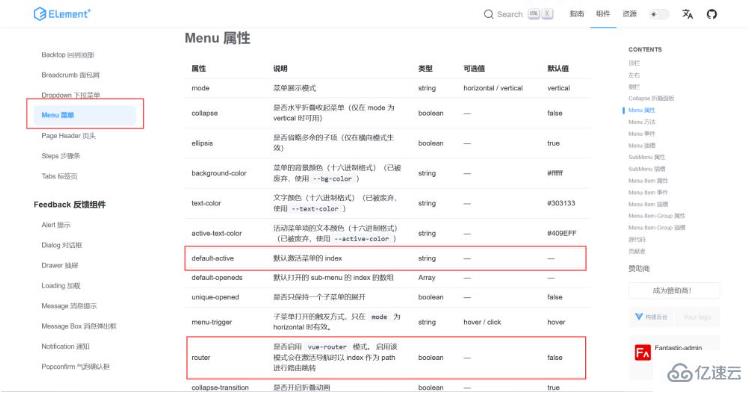
д»ҘдёҠе°ұжҳҜвҖңеҰӮдҪ•дҪҝз”Ёvue3жҗӯе»әеҗҺеҸ°зі»з»ҹвҖқиҝҷзҜҮж–Үз« зҡ„жүҖжңүеҶ…е®№пјҢж„ҹи°ўеҗ„дҪҚзҡ„йҳ…иҜ»пјҒзӣёдҝЎеӨ§е®¶йҳ…иҜ»е®ҢиҝҷзҜҮж–Үз« йғҪжңүеҫҲеӨ§зҡ„收иҺ·пјҢе°Ҹзј–жҜҸеӨ©йғҪдјҡдёәеӨ§е®¶жӣҙж–°дёҚеҗҢзҡ„зҹҘиҜҶпјҢеҰӮжһңиҝҳжғіеӯҰд№ жӣҙеӨҡзҡ„зҹҘиҜҶпјҢиҜ·е…іжіЁдәҝйҖҹдә‘иЎҢдёҡиө„и®Ҝйў‘йҒ“гҖӮ
е…ҚиҙЈеЈ°жҳҺпјҡжң¬з«ҷеҸ‘еёғзҡ„еҶ…е®№пјҲеӣҫзүҮгҖҒи§Ҷйў‘е’Ңж–Үеӯ—пјүд»ҘеҺҹеҲӣгҖҒиҪ¬иҪҪе’ҢеҲҶдә«дёәдё»пјҢж–Үз« и§ӮзӮ№дёҚд»ЈиЎЁжң¬зҪ‘з«ҷз«ӢеңәпјҢеҰӮжһңж¶үеҸҠдҫөжқғиҜ·иҒ”зі»з«ҷй•ҝйӮ®з®ұпјҡis@yisu.comиҝӣиЎҢдёҫжҠҘпјҢ并жҸҗдҫӣзӣёе…іиҜҒжҚ®пјҢдёҖз»ҸжҹҘе®һпјҢе°Ҷз«ӢеҲ»еҲ йҷӨж¶үе«ҢдҫөжқғеҶ…е®№гҖӮ