本篇文章和大家了解一下vue如何使用动态组件实现TAB切换效果。有一定的参考价值,有需要的朋友可以参考一下,希望对大家有所帮助。
Vant 2 - Mobile UI Components built on Vue
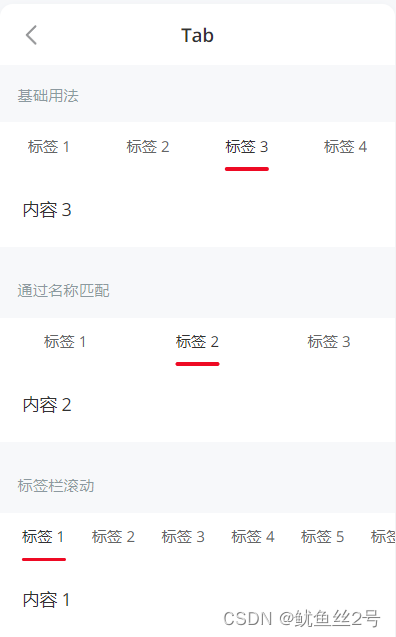
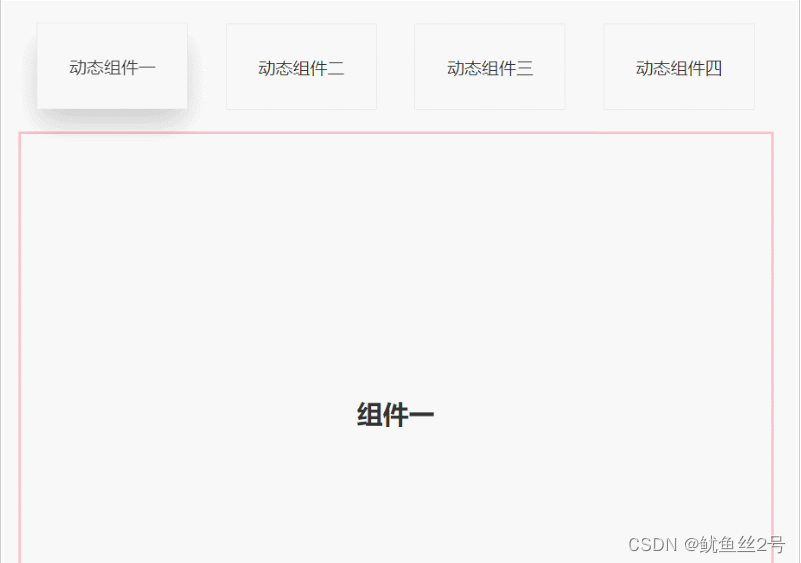
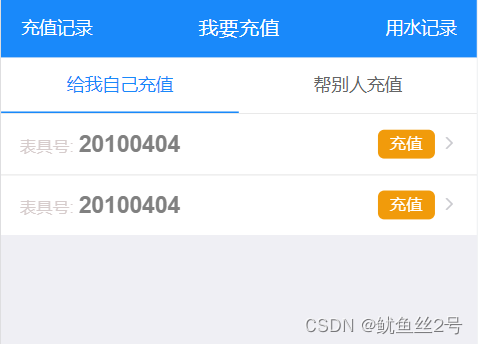
1.在components文件夹下创建切换的.vue页面、引入使用
import one from "./components/one";
import two from "./components/two";
import three from "./components/three";
import four from "./components/four";
components: {
one,
two,
three,
four,
},2.布局:上面放tab点击的标签,下面放组件呈现对应内容
// 然后使用v-for循环出来呈现
<template>
<div id="app">
<div class="top">
<!-- 放置tab点击标签 -->
<div class="crad"
:class="{ highLight: whichIndex == index }"
v-for="(item, index) in cardArr"
:key="index"
@click="whichIndex = index">
{{ item.componentName }}
</div>
</div>
<div class="bottom">
<!-- 放置动态组件... -->
<!-- keep-alive缓存组件,这样的话,组件就不会被销毁,DOM就不会被重新渲染,
浏览器也就不会回流和重绘,就可以优化性能。不使用的话页面加载就会慢一点 -->
<keep-alive>
<component :is="componentId"></component>
</keep-alive>
</div>
</div>
</template>3.写好上面的tab点击标签,定义数据修改样式
// 首先我们在data中定义数组cardArr存放点击tab的数据
data() {
return {
whichIndex: 0,
cardArr: [
{
componentName: "动态组件一",
componentId: "one",
},{
componentName: "动态组件二",
componentId: "two",
},{
componentName: "动态组件三",
componentId: "three",
},{
componentName: "动态组件四",
componentId: "four",
},
],
};
},// 又因为需要有高亮状态样式:默认索引0高亮
.highLight {
box-shadow: 0 15px 30px rgba(0, 0, 0, 0.2);
transform: translate3d(0, -1px, 0);
}<template>
<div id="app">
<div class="top">
<div
class="crad"
:class="{ highLight: whichIndex == index }"
v-for="(item, index) in cardArr"
:key="index"
@click="
whichIndex = index;
componentId = item.componentId;
"
>
{{ item.componentName }}
</div>
</div>
<div class="bottom">
<keep-alive>
<component :is="componentId"></component>
</keep-alive>
</div>
</div>
</template>
<script>
import one from "./components/one";
import two from "./components/two";
import three from "./components/three";
import four from "./components/four";
export default {
components: {
one,
two,
three,
four,
},
data() {
return {
whichIndex: 0,
componentId: "one",
cardArr: [
{
componentName: "动态组件一",
componentId: "one",
},
{
componentName: "动态组件二",
componentId: "two",
},
{
componentName: "动态组件三",
componentId: "three",
},
{
componentName: "动态组件四",
componentId: "four",
},
],
};
},
};
</script>
<style lang="less" scoped>
#app {
width: 100%;
height: 100vh;
box-sizing: border-box;
padding: 50px;
.top {
width: 100%;
height: 80px;
display: flex;
justify-content: space-around;
.crad {
width: 20%;
height: 80px;
line-height: 80px;
text-align: center;
background-color: #fff;
border: 1px solid #e9e9e9;
}
.highLight {
box-shadow: 0 15px 30px rgba(0, 0, 0, 0.2);
transform: translate3d(0, -1px, 0);
}
}
.bottom {
margin-top: 20px;
width: 100%;
height: calc(100% - 100px);
border: 3px solid pink;
display: flex;
justify-content: center;
align-items: center;
}
}
</style>以上就是vue如何使用动态组件实现TAB切换效果的简略介绍,当然详细使用上面的不同还得要大家自己使用过才领会。如果想了解更多,欢迎关注亿速云行业资讯频道哦!
亿速云「云服务器」,即开即用、新一代英特尔至强铂金CPU、三副本存储NVMe SSD云盘,价格低至29元/月。点击查看>>
免责声明:本站发布的内容(图片、视频和文字)以原创、转载和分享为主,文章观点不代表本网站立场,如果涉及侵权请联系站长邮箱:is@yisu.com进行举报,并提供相关证据,一经查实,将立刻删除涉嫌侵权内容。
原文链接:https://blog.csdn.net/m0_61663332/article/details/128406585