本篇文章将介绍C#编程如何来处理Word分页的方法。操作Word中的分页这里分为几种情况的来介绍:
处理工具:Spire.Doc for .NET 6.1
安装该类库后,在程序中引用Spire.Doc.dll文件即可(如下图),dll文件在安装路径下Bin文件夹中获取。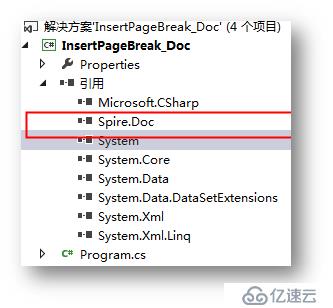
【C#】
using Spire.Doc;
using Spire.Doc.Documents;
namespace InsertPageBreak_Doc
{
class Program
{
static void Main(string[] args)
{
//创建实例,加载文件
Document document = new Document();
document.LoadFromFile("test.docx");
//在指定段落末尾,插入分页
document.Sections[0].Paragraphs[1].AppendBreak(BreakType.PageBreak);
//保存文件并打开
document.SaveToFile("PageBreak.docx", FileFormat.Docx2010);
System.Diagnostics.Process.Start("PageBreak.docx");
}
}
}
调试运行程序,生成文档。
分页前后效果对比添:
分页前 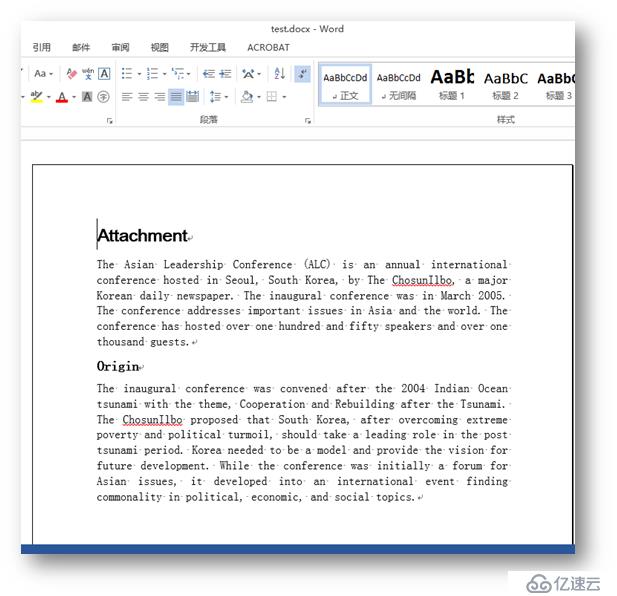
分页后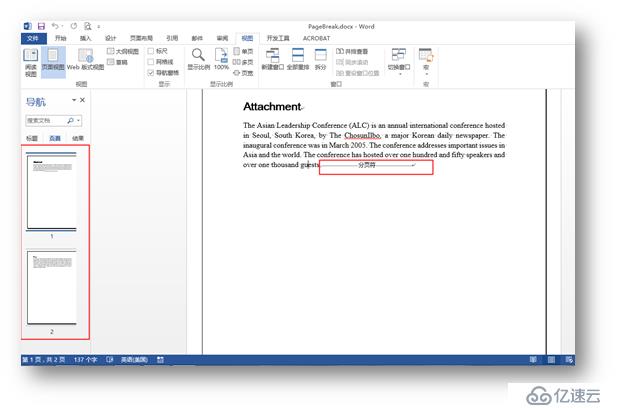
C#
using Spire.Doc;
using Spire.Doc.Documents;
using Spire.Doc.Fields;
namespace InsertPagebreak1_Doc
{
class Program
{
static void Main(string[] args)
{
//创建实例,加载文件
Document doc = new Document();
doc.LoadFromFile("test.docx");
//查找需要在其后插入分页的字符
TextSelection[] selections = doc.FindAllString("guests", true, true);
//遍历文档,插入分页
foreach (TextSelection ts in selections)
{
TextRange range = ts.GetAsOneRange();
Paragraph paragraph = range.OwnerParagraph;
int index = paragraph.ChildObjects.IndexOf(range);
Break pageBreak = new Break(doc, BreakType.PageBreak);
paragraph.ChildObjects.Insert(index + 1, pageBreak);
}
//保存并打开文档
doc.SaveToFile("Break.docx", FileFormat.Docx);
System.Diagnostics.Process.Start("Break.docx");
}
}
}
测试结果: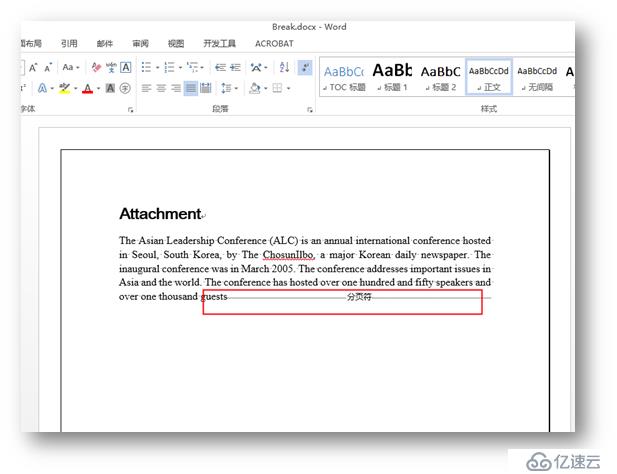
C#
using Spire.Doc;
using Spire.Doc.Documents;
namespace RemovePagebreak_Doc
{
class Program
{
static void Main(string[] args)
{
{
//实例化Document类,加载文件
Document document = new Document();
document.LoadFromFile("sample.docx", FileFormat.Docx);
//遍历第一节中的所有段落,移除分页
for (int j = 0; j < document.Sections[0].Paragraphs.Count; j++)
{
Paragraph p = document.Sections[0].Paragraphs[j];
for (int i = 0; i < p.ChildObjects.Count; i++)
{
DocumentObject obj = p.ChildObjects[i];
if (obj.DocumentObjectType == DocumentObjectType.Break)
{
Break b = obj as Break;
p.ChildObjects.Remove(b);
}
}
}
//保存并打开文件
document.SaveToFile("result.docx", FileFormat.Docx);
System.Diagnostics.Process.Start("result.docx");
}
}
}
}
测试效果对比:
原文档: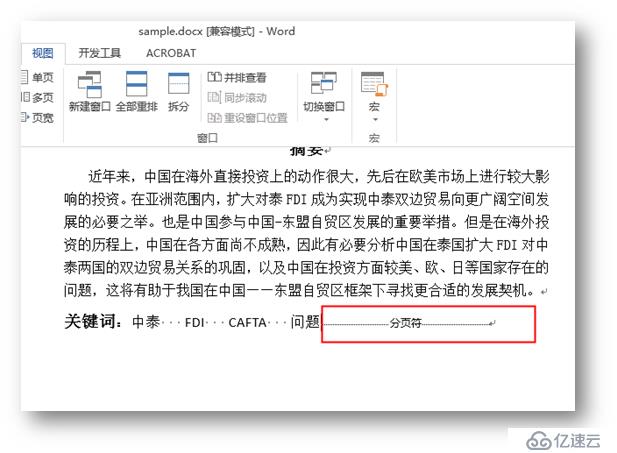
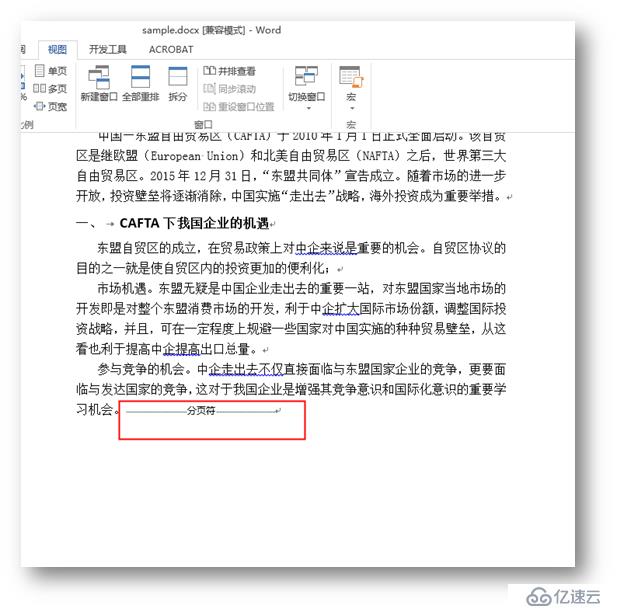
删除分页后: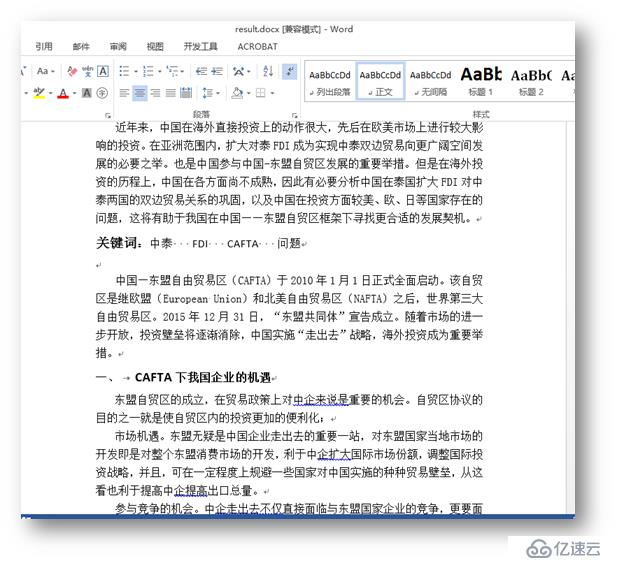
测试文件如下: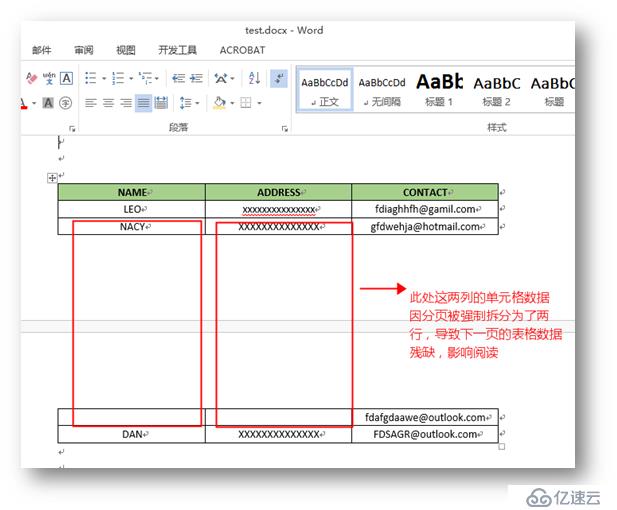
方法一:将跨页的表格重新定位放置在同一个页面上
C#
using Spire.Doc;
using Spire.Doc.Documents;
namespace PreventPagebreak_Table__Doc
{
class Program
{
static void Main(string[] args)
{
//创建Document类实例,加载文档
Document doc = new Document("test.docx");
//获取表格
Table table = doc.Sections[0].Tables[0] as Table;
//设置表格的段落位置,保持表格在同一页
foreach (TableRow row in table.Rows)
{
foreach (TableCell cell in row.Cells)
{
foreach (Paragraph p in cell.Paragraphs)
{
p.Format.KeepFollow = true;
}
}
}
//保存文件并打开
doc.SaveToFile("result.docx", FileFormat.Docx2010);
System.Diagnostics.Process.Start("result.docx");
}
}
}
测试效果: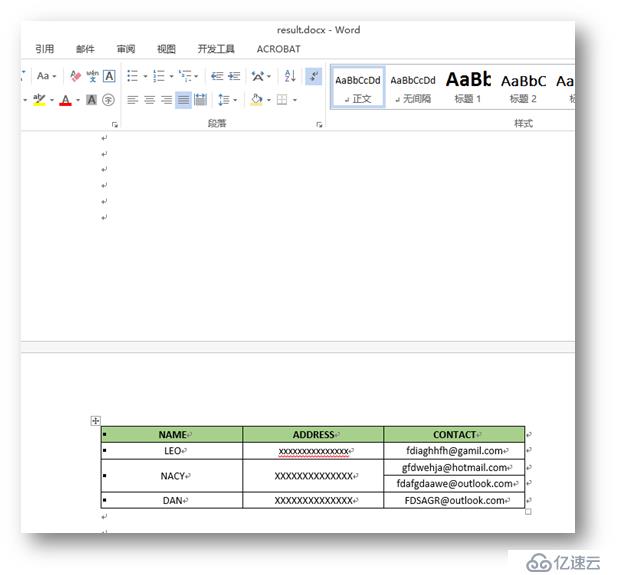
方法二:阻止同一行数据被强制分页
C#
using Spire.Doc;
using Spire.Doc.Documents;
namespace PreventPagebreak_Table__Doc
{
class Program
{
static void Main(string[] args)
{
//创建实例,加载文件
Document doc = new Document("test.docx");
//获取指定表格
Table table = doc.Sections[0].Tables[0] as Table;
//设置表格分页属性
table.TableFormat.IsBreakAcrossPages = false;
//保存并打开文件
doc.SaveToFile("output.docx", FileFormat.Docx2010);
System.Diagnostics.Process.Start("output.docx");
}
}
}
测试效果: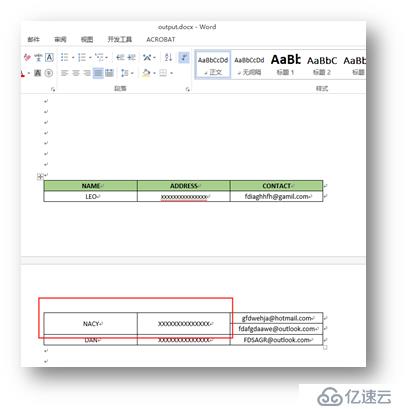
以上全部是本次关于如何操作Word中的分页符的方法。如需转载,请注明出处。
免责声明:本站发布的内容(图片、视频和文字)以原创、转载和分享为主,文章观点不代表本网站立场,如果涉及侵权请联系站长邮箱:is@yisu.com进行举报,并提供相关证据,一经查实,将立刻删除涉嫌侵权内容。