tkinter介绍
tkinter是python自带的GUI库,是对图形库TK的封装
tkinter是一个跨平台的GUI库,开发的程序可以在win,linux或者mac下运行
# !/user/bin/env Python3
# -*- coding:utf-8 -*-
"""
file:window.py.py
create time:2019/6/27 14:54
author:Loong Xu
desc: 窗口
"""
import tkinter as tk
from tkinter import filedialog, dialog
import os
window = tk.Tk()
window.title('窗口标题') # 标题
window.geometry('500x500') # 窗口尺寸
file_path = ''
file_text = ''
text1 = tk.Text(window, width=50, height=10, bg='orange', font=('Arial', 12))
text1.pack()
def open_file():
'''
打开文件
:return:
'''
global file_path
global file_text
file_path = filedialog.askopenfilename(title=u'选择文件', initialdir=(os.path.expanduser('H:/')))
print('打开文件:', file_path)
if file_path is not None:
with open(file=file_path, mode='r+', encoding='utf-8') as file:
file_text = file.read()
text1.insert('insert', file_text)
def save_file():
global file_path
global file_text
file_path = filedialog.asksaveasfilename(title=u'保存文件')
print('保存文件:', file_path)
file_text = text1.get('1.0', tk.END)
if file_path is not None:
with open(file=file_path, mode='a+', encoding='utf-8') as file:
file.write(file_text)
text1.delete('1.0', tk.END)
dialog.Dialog(None, {'title': 'File Modified', 'text': '保存完成', 'bitmap': 'warning', 'default': 0,
'strings': ('OK', 'Cancle')})
print('保存完成')
bt1 = tk.Button(window, text='打开文件', width=15, height=2, command=open_file)
bt1.pack()
bt2 = tk.Button(window, text='保存文件', width=15, height=2, command=save_file)
bt2.pack()
window.mainloop() # 显示

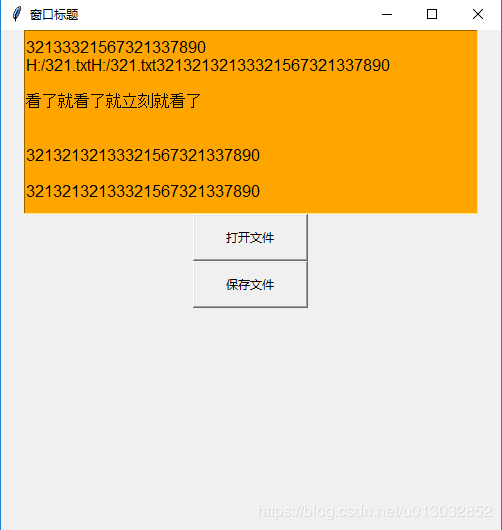
总结
以上所述是小编给大家介绍的Python3 tkinter 实现文件读取及保存功能,希望对大家有所帮助,如果大家有任何疑问请给我留言,小编会及时回复大家的。在此也非常感谢大家对亿速云网站的支持!
如果你觉得本文对你有帮助,欢迎转载,烦请注明出处,谢谢!
免责声明:本站发布的内容(图片、视频和文字)以原创、转载和分享为主,文章观点不代表本网站立场,如果涉及侵权请联系站长邮箱:is@yisu.com进行举报,并提供相关证据,一经查实,将立刻删除涉嫌侵权内容。