今天,我实现了一个很有趣的demo,它可以在视频里找到并解析二维码,然后把解析的内容实时在屏幕上显示出来。
然后我们直入主题,首先你得确保你装了opencv,python,zbar等环境。然后这个教程对于学过opencv的人可能更好理解,但是没学过也无妨,到时候也可以直接用。
比如我的电脑上的环境是opencv2.4.x,python2.7,和最新的zbar,在Ubuntu 12.12的系统下运行的
假设你的opencv已经安装好了,那么我们就可以安装zbar
你可以先更新一下
sudo apt-get update
然后在输入
sudo apt-get install python-zbar
如果环境装好了,我们就可以接着下一步操作了。
首先让我们来实现找到在图片里面找到二维码的功能
先新建一个python文件叫做;simple_barcode_detection.py
代码如下,这定义了一个函数,实现从一副图片里面找出二维码的位置
我们要检测的二维码的图片

import numpy as np import cv2 def detect(image): # 把图像从RGB装换成灰度图 gray = cv2.cvtColor(image, cv2.COLOR_BGR2GRAY) # 使用Scharr操作(指定使用ksize = -1)构造灰度图在水平和竖直方向上的梯度幅值表示。 gradX = cv2.Sobel(gray, ddepth = cv2.cv.CV_32F, dx = 1, dy = 0, ksize = -1) gradY = cv2.Sobel(gray, ddepth = cv2.cv.CV_32F, dx = 0, dy = 1, ksize = -1) #Scharr操作后,从x的梯度减去y的梯度 gradient = cv2.subtract(gradX, gradY) gradient = cv2.convertScaleAbs(gradient) #经过上面的操作后看起来是这样
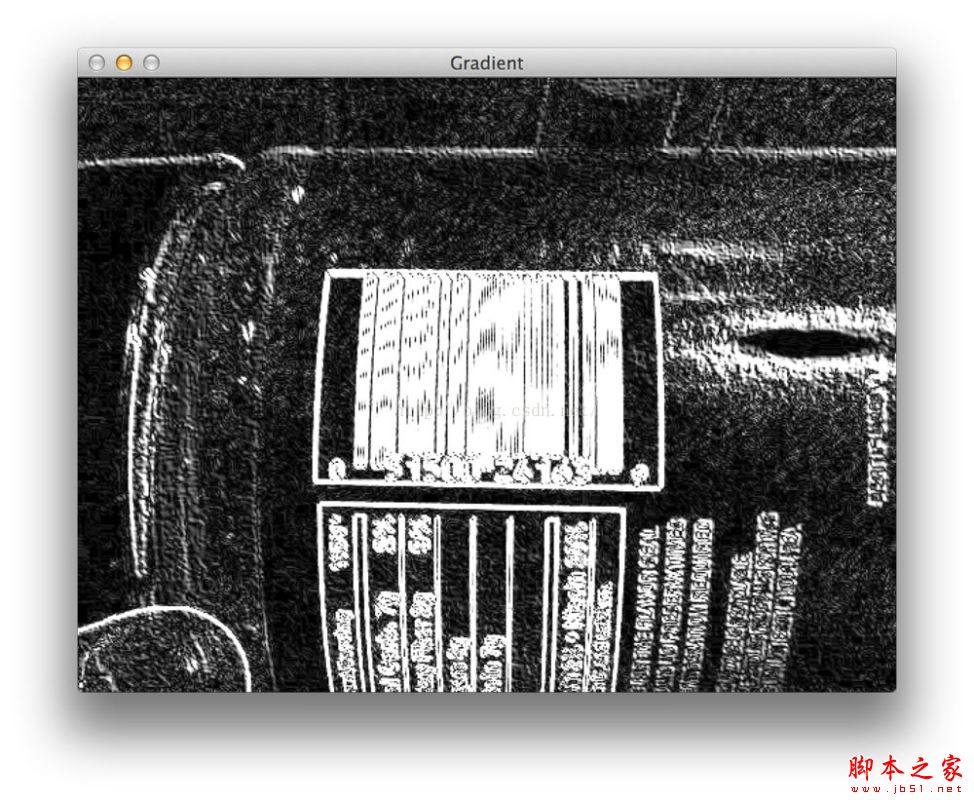
# 对上述的梯度图采用用9x9的核进行平均模糊,这是有利于降噪的
#然后进行二值化处理,要么是255(白)要么是0(黑)
blurred = cv2.blur(gradient, (9, 9)) (_, thresh) = cv2.threshold(blurred, 225, 255, cv2.THRESH_BINARY)
#模糊与二值化处理后,看起来是这个样子,
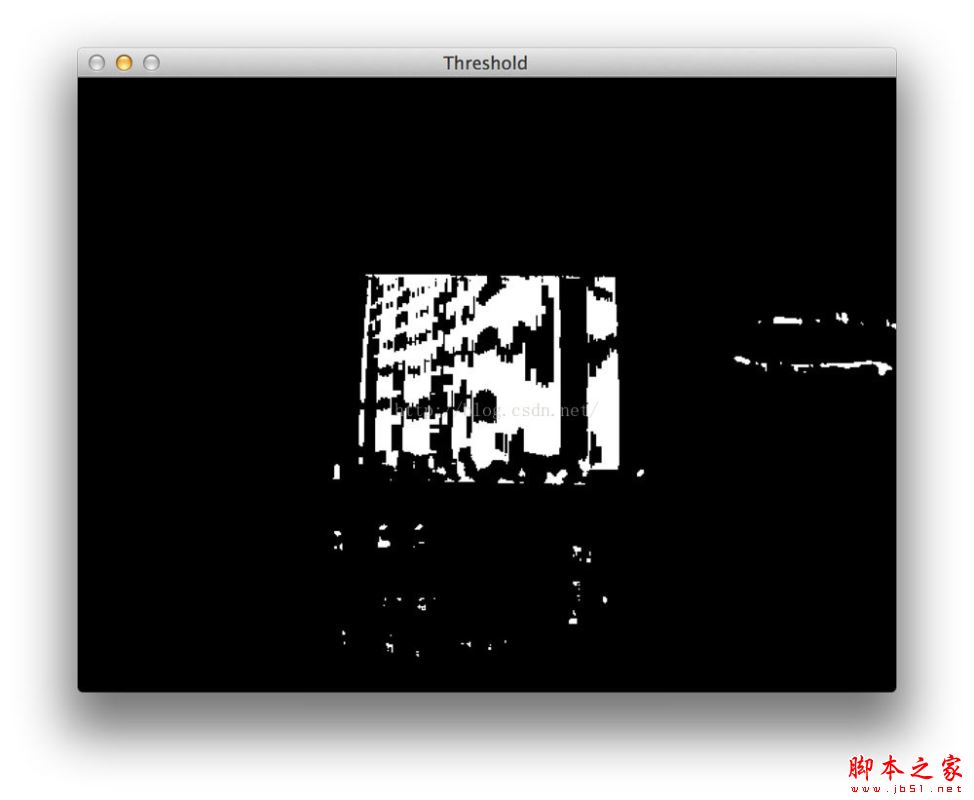
#上面的操作后发现有一些条形码的竖杠之间存在一些缝隙,并使我们的算法能检测到斑点区域,我们进行一些基本的形态学操作 #我们首先使用cv2.getStructuringElement构造一个长方形内核。这个内核的宽度大于长度,因此我们可以消除条形码中垂直条之间的缝隙。 # 这里进行形态学操作,将上一步得到的内核应用到我们的二值图中,以此来消除竖杠间的缝隙。 kernel = cv2.getStructuringElement(cv2.MORPH_RECT, (21, 7)) closed = cv2.morphologyEx(thresh, cv2.MORPH_CLOSE, kernel) #上述操作后看起来是这个样子
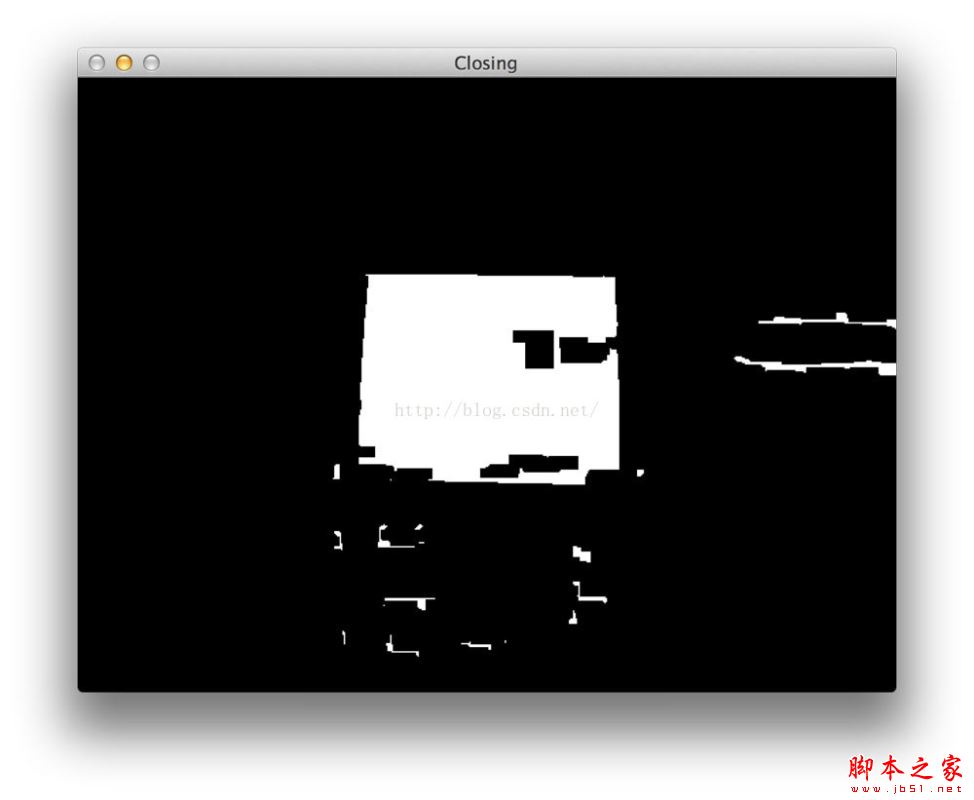
#我们发现还是存在一些小斑点,这时我们可以使用opencv里面的腐蚀和膨胀来处理他们,来去除白色的斑点
closed = cv2.erode(closed, None, iterations = 4) closed = cv2.dilate(closed, None, iterations = 4) #这时候的效果看起来是这样的
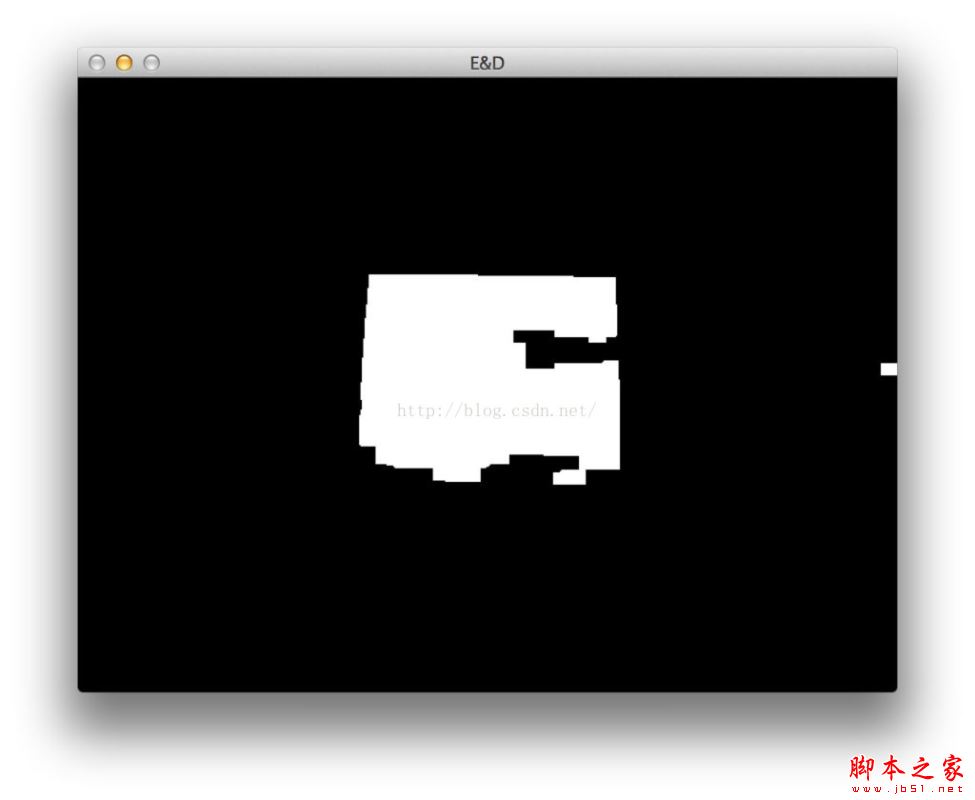
# 接下来我们来找轮廓 (cnts, _) = cv2.findContours(closed.copy(), cv2.RETR_EXTERNAL, cv2.CHAIN_APPROX_SIMPLE) #如果没找到则返回为空 if len(cnts) == 0: return None #找到了就通过面积来排序,并计算旋转角 # 给最大的轮廓找到边框 c = sorted(cnts, key = cv2.contourArea, reverse = True)[0] rect = cv2.minAreaRect(c) #box(里面是ndarry数组,包含了4个顶点的位置) box = np.int0(cv2.cv.BoxPoints(rect)) # 返回box return box
最终结果
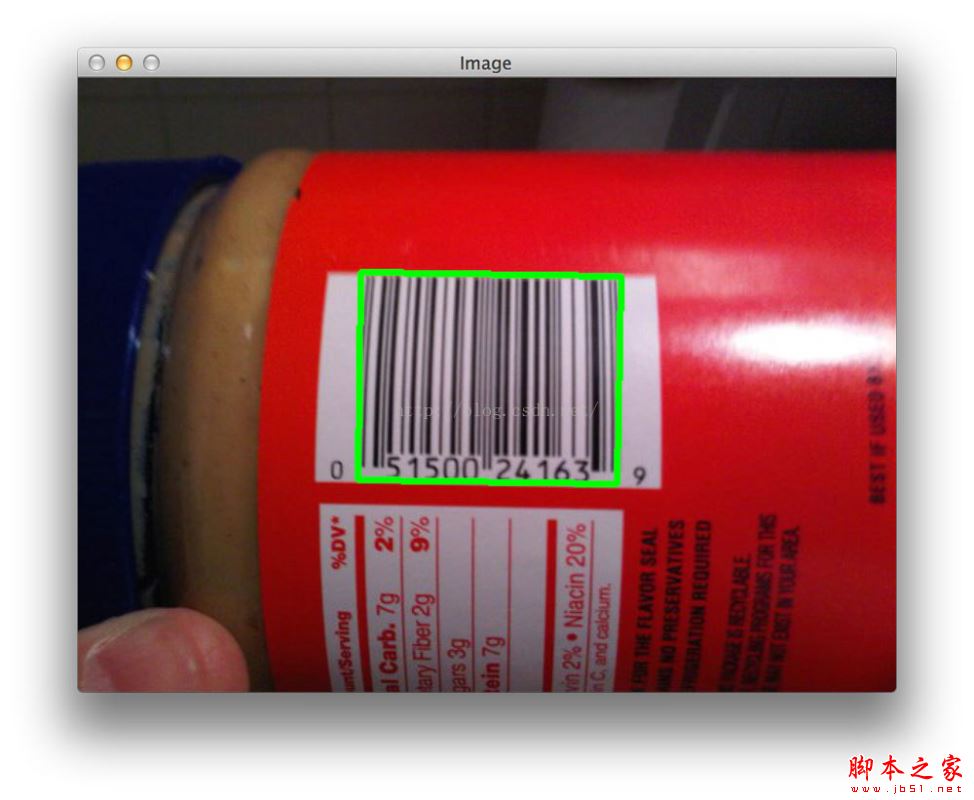
好了,上面的解释里面有中文,可能python解释的时候会通不过,我下面直接给出代码
import numpy as np import cv2 def detect(image): # convert the image to grayscale gray = cv2.cvtColor(image, cv2.COLOR_BGR2GRAY) # compute the Scharr gradient magnitude representation of the images # in both the x and y direction gradX = cv2.Sobel(gray, ddepth = cv2.cv.CV_32F, dx = 1, dy = 0, ksize = -1) gradY = cv2.Sobel(gray, ddepth = cv2.cv.CV_32F, dx = 0, dy = 1, ksize = -1) # subtract the y-gradient from the x-gradient gradient = cv2.subtract(gradX, gradY) gradient = cv2.convertScaleAbs(gradient) # blur and threshold the image blurred = cv2.blur(gradient, (9, 9)) (_, thresh) = cv2.threshold(blurred, 225, 255, cv2.THRESH_BINARY) # construct a closing kernel and apply it to the thresholded image kernel = cv2.getStructuringElement(cv2.MORPH_RECT, (21, 7)) closed = cv2.morphologyEx(thresh, cv2.MORPH_CLOSE, kernel) # perform a series of erosions and dilations closed = cv2.erode(closed, None, iterations = 4) closed = cv2.dilate(closed, None, iterations = 4) # find the contours in the thresholded image (cnts, _) = cv2.findContours(closed.copy(), cv2.RETR_EXTERNAL, cv2.CHAIN_APPROX_SIMPLE) # if no contours were found, return None if len(cnts) == 0: return None # otherwise, sort the contours by area and compute the rotated # bounding box of the largest contour c = sorted(cnts, key = cv2.contourArea, reverse = True)[0] rect = cv2.minAreaRect(c) box = np.int0(cv2.cv.BoxPoints(rect)) # return the bounding box of the barcode return box
完成了上述的工作,我们就完成了二维码和条形码的定位,接下去实现视频里面二维码的解析
你可以新建一个python文件,barcode_vid.py
解析二维码我们需要用zbar这个模块和PIL,PIL在python里面装好了
我们先导入模块
# import the necessary packages import simple_barcode_detection import cv2 import numpy as np import zbar from PIL import Image
#接下去是创建一个扫描器,他可以解析二维码的内容
# create a reader
scanner = zbar.ImageScanner()
# configure the reader
scanner.parse_config('enable')
#设置屏幕显示字体
font=cv2.FONT_HERSHEY_SIMPLEX
#启用摄像头
camera=cv2.VideoCapture(0)
#接下去是一个大的while循环
while True:
#得到当前的帧
# grab the current frame
(grabbed, frame) = camera.read()
#检测视频是否到底了,如果检测视频文件里面的二维码或条形码用这个,如果开启摄像头就无所谓了
# check to see if we have reached the end of the
# video
if not grabbed:
break
调用刚才我们建的那个函数来查找二维码返回二维码的位置
# detect the barcode in the image
box = simple_barcode_detection.detect(frame)
if box != None:
#这下面的3步得到扫描区域,扫描区域要比检测出来的位置要大
min=np.min(box,axis=0)
max=np.max(box,axis=0)
roi=frame[min[1]-10:max[1]+10,min[0]-10:max[0]+10]
#把区域里的二维码传换成RGB,并把它转换成pil里面的图像,因为zbar得调用pil里面的图像,而不能用opencv的图像
roi=cv2.cvtColor(roi,cv2.COLOR_BGR2RGB)
pil= Image.fromarray(frame).convert('L')
width, height = pil.size
raw = pil.tostring()
#把图像装换成数据
zarimage = zbar.Image(width, height, 'Y800', raw)
#扫描器进行扫描
scanner.scan(zarimage)
#得到结果
for symbol in zarimage:
# 对结果进行一些有用的处理
print 'decoded', symbol.type, 'symbol', '"%s"' %symbol.data
cv2.drawContours(frame, [box], -1, (0, 255, 0), 2)
#把解析的内容放到视频上
cv2.putText(frame,symbol.data,(20,100),font,1,(0,255,0),4)
# show the frame and record if the user presses a key
cv2.imshow("Frame", frame)
key = cv2.waitKey(1) & 0xFF
# if the 'q' key is pressed, stop the loop
if key == ord("q"):
break
# cleanup the camera and close any open windows
camera.release()
cv2.destroyAllWindows()
CSDN不能上传视频,我下面传一下图片
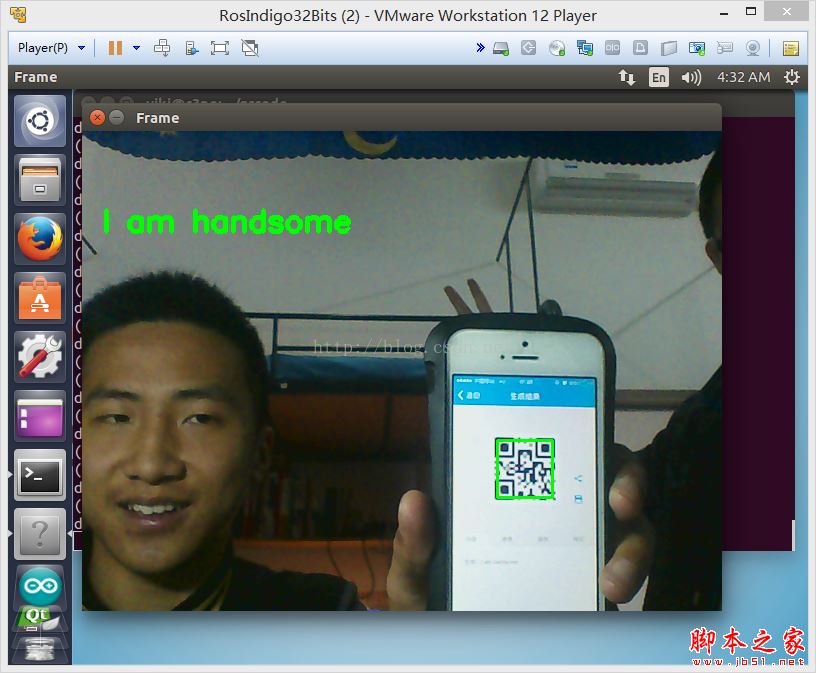
下面还是上源码
# import the necessary packages
import simple_barcode_detection
import cv2
import numpy as np
import zbar
from PIL import Image
# create a reader
scanner = zbar.ImageScanner()
# configure the reader
scanner.parse_config('enable')
font=cv2.FONT_HERSHEY_SIMPLEX
camera=cv2.VideoCapture(0)
while True:
# grab the current frame
(grabbed, frame) = camera.read()
# check to see if we have reached the end of the
# video
if not grabbed:
break
# detect the barcode in the image
box = simple_barcode_detection.detect(frame)
if box != None:
min=np.min(box,axis=0)
max=np.max(box,axis=0)
roi=frame[min[1]-10:max[1]+10,min[0]-10:max[0]+10]
print roi.shape
roi=cv2.cvtColor(roi,cv2.COLOR_BGR2RGB)
pil= Image.fromarray(frame).convert('L')
width, height = pil.size
raw = pil.tostring()
# wrap image data
zarimage = zbar.Image(width, height, 'Y800', raw)
# scan the image for barcodes
scanner.scan(zarimage)
# extract results
for symbol in zarimage:
# do something useful with results
print 'decoded', symbol.type, 'symbol', '"%s"' %symbol.data
cv2.drawContours(frame, [box], -1, (0, 255, 0), 2)
cv2.putText(frame,symbol.data,(20,100),font,1,(0,255,0),4)
# if a barcode was found, draw a bounding box on the frame
# show the frame and record if the user presses a key
cv2.imshow("Frame", frame)
key = cv2.waitKey(1) & 0xFF
# if the 'q' key is pressed, stop the loop
if key == ord("q"):
break
# cleanup the camera and close any open windows
camera.release()
cv2.destroyAllWindows()
总结
以上所述是小编给大家介绍的使用python写的opencv实时监测和解析二维码和条形码,希望对大家有所帮助,如果大家有任何疑问请给我留言,小编会及时回复大家的。在此也非常感谢大家对亿速云网站的支持!
如果你觉得本文对你有帮助,欢迎转载,烦请注明出处,谢谢!
免责声明:本站发布的内容(图片、视频和文字)以原创、转载和分享为主,文章观点不代表本网站立场,如果涉及侵权请联系站长邮箱:is@yisu.com进行举报,并提供相关证据,一经查实,将立刻删除涉嫌侵权内容。