这篇文章将为大家详细讲解有关微信小程序怎么实现图片选择并预览功能,小编觉得挺实用的,因此分享给大家做个参考,希望大家阅读完这篇文章后可以有所收获。
(一)、功能说明
做的是一个意见反馈,用户发表意见和上传图片,限制了最多只能上传三张图片。
其他要点:textarea使用,底部保存按钮固定
(二)、小程序接口说明
wx.chooseLocation(Object object)
从本地相册选择图片或使用相机拍照。
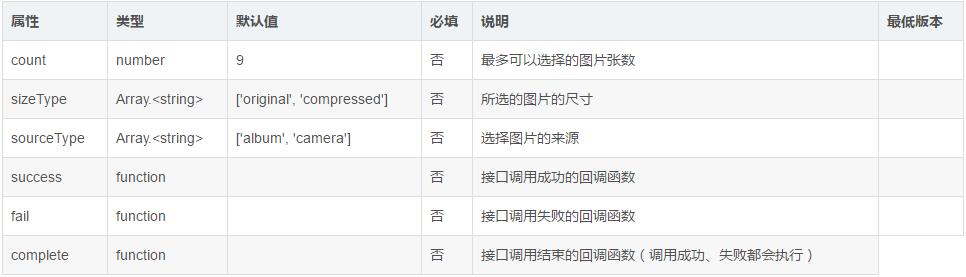
(三)、效果图
效果如下:
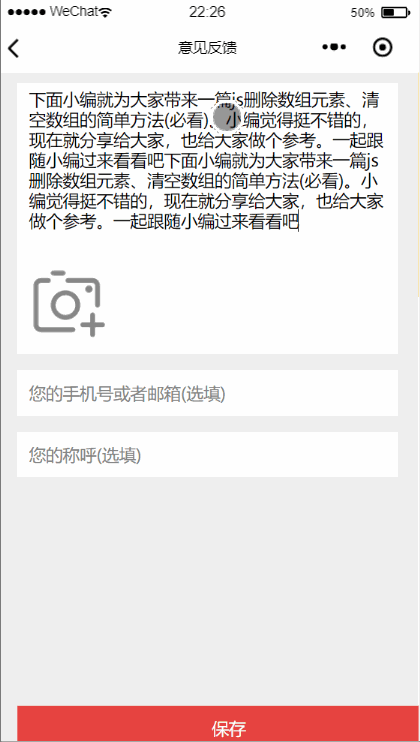
(四)、代码展示
WXML页面:
<view class="wrap">
<view class="contant_wrap">
<view class="contant">
<textarea name="bindTextAreaBlur" bindblur="bindTextAreaBlur" auto-height placeholder="请描述您的问题或意见(必填)" maxlength="600"/>
</view>
<view class="contant-pic">
<view class="pics-list" wx:for="{{pics}}" wx:key="" >
<image src="{{item}}" class="uploadImg"></image>
<image src="../../images/delete.png" class="uploadImg-error" data-img="{{item}}" bindtap='deleteImg'></image>
</view>
<image src="../../images/uploadImg.png" class="uploadImg {{isShow?'true':'hideTrue'}}" bindtap='uploadImage' ></image>
</view>
</view>
<view class="phone">
<input name="inputPhone" bindinput="inputPhone" placeholder="您的手机号或者邮箱(选填)" />
</view>
<view class="phone">
<input name="inputName" bindinput="inputName" placeholder="您的称呼(选填)" />
</view>
<view class="bottom" bindtap='submitAdvice'> 保存</view>
</view>wxss页面:
page{
background-color: #efefef;
}
.wrap{
width:90%;
margin-left:5%;
margin-top:10px;
font-size:15px;
}
.contant_wrap{
background-color: #fff;
}
.contant{
width: 94%;
margin: 0 auto
}
textarea{
min-height:300rpx;
max-height: 300rpx;
padding: 10rpx 0;
width: 100%;
}
.contant-pic{
width: 94%;
margin: 0 auto;
height:80px;
}
.pics-list{
width:73px;
height:73px;
float:left;
margin-right:6px;
}
.uploadImg{
width:70px;
height:70px;
}
.uploadImg-error{
height:25px;
width:25px;
position:relative;
top:-80px;
left:55px;
}
.hideTrue {
display: none
}
.true {
display: block
}
input{
margin-top: 30rpx;
height: 80rpx;
padding-left: 20rpx;
background-color: #fff;
}
.placeholder{
color: #999999;
font-size: 12pt;
}
.bottom{
width:100%;
height:40px;
background-color:#e64340;
position:fixed; bottom:0;
color:#ffff;
text-align: center;
line-height: 40px;
}js中:
// pages/advice/advice.js
Page({
/** 页面的初始数据*/
data: {
content:'',
phone:'',
name:'',
advice:'',
pics:[],
isShow: true
},
/**获取textarea值:评论内容 */
bindTextAreaBlur:function(e){
this.setData({
advice:e.detail.value
})
},
/**获取手机或邮箱*/
inputPhone: function (e) {
this.setData({
phone: e.detail.value
})
},
/**获取称呼 */
inputName: function (e) {
this.setData({
name: e.detail.value
})
},
/**上传图片 */
uploadImage:function(){
let that=this;
let pics = that.data.pics;
wx.chooseImage({
count:3 - pics.length,
sizeType: ['original', 'compressed'],
sourceType: ['album', 'camera'],
success: function(res) {
let imgSrc = res.tempFilePaths;
pics.push(imgSrc);
if (pics.length >= 3){
that.setData({
isShow: false
})
}
that.setData({
pics: pics
})
},
})
},
/**删除图片 */
deleteImg:function(e){
let that=this;
let deleteImg=e.currentTarget.dataset.img;
let pics = that.data.pics;
let newPics=[];
for (let i = 0;i<pics.length; i++){
//判断字符串是否相等
if (pics[i]["0"] !== deleteImg["0"]){
newPics.push(pics[i])
}
}
that.setData({
pics: newPics,
isShow: true
})
},
/**提交 */
submitAdvice:function(){
let that=this;
let advice = that.data.advice
let name=this.data.name
let phone=this.data.phone
let pics=this.data.pics
//保存操作
}
})关于“微信小程序怎么实现图片选择并预览功能”这篇文章就分享到这里了,希望以上内容可以对大家有一定的帮助,使各位可以学到更多知识,如果觉得文章不错,请把它分享出去让更多的人看到。
免责声明:本站发布的内容(图片、视频和文字)以原创、转载和分享为主,文章观点不代表本网站立场,如果涉及侵权请联系站长邮箱:is@yisu.com进行举报,并提供相关证据,一经查实,将立刻删除涉嫌侵权内容。