这篇文章主要介绍小程序怎么修改radio和checkbox的默认样式和图标,文中介绍的非常详细,具有一定的参考价值,感兴趣的小伙伴们一定要看完!
wxml:
<view class="body">
<view class="body-content">
第1题:企业的价值观是 ?
</view>
<view class="label">单选</view>
</view>
<view class="options">
<radio-group class="radio-group" bindchange="radioChange">
<label class="radio" wx:for="{{items}}" wx:key="{{index}}">
<view>
<radio value="{{item.name}}" checked="{{item.checked}}"/>{{item.value}}
</view>
</label>
</radio-group>
</view>我们看一下原生的效果:
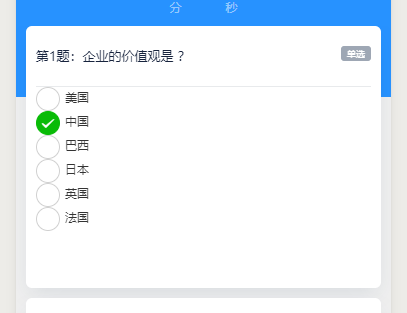
修改wxml中的redio 组件的color属性:
<radio value="{{item.name}}" checked="{{item.checked}}" color="#fff"/>{{item.value}}wxss(只有修改样式的部分):
/* 单选、多选 勾选 */
/*radio未选中时样式 */
radio .wx-radio-input{
/* 自定义样式.... */
/* 我这里没有进行,未选中的样式修改
height: 40rpx;
width: 40rpx;
margin-top: -4rpx;
border-radius: 50%;
border: 2rpx solid #999;
background: transparent;
*/
}
/* 选中后的 背景样式 (红色背景 无边框 可根据UI需求自己修改) */
radio .wx-radio-input.wx-radio-input-checked {
/* border: none; */
border-color: #2792ff!important;
/* background-color: #fff!important; */
/* background-color: transparent!important; */
/* 居中 */
/*
display: flex;
justify-content: center;
align-items: center;
*/
}
/* 选中后的 对勾样式 (白色对勾 可根据UI需求自己修改) */
radio .wx-radio-input.wx-radio-input-checked::before {
/* 去除对号 */
content: '';
/* background: #fff; */
width: 36rpx;
height: 36rpx;
border-radius: 50%;
/* background: red; */
background-color: #2792ff;
/* 居中 */
/* margin-top: 0rpx; */
/* display: flex; */
/* position: relative; */
}修改后的单选框样式:

复选框同理
wxml:
<view class="body">
<view class="body-content">
第1题:企业的价值观是 ?
</view>
<view class="label">多选</view>
</view>
<view class="options">
<checkbox-group bindchange="checkboxChange">
<label class="checkbox" wx:for="{{items}}">
<view>
<checkbox value="{{item.name}}" checked="{{item.checked}}"/>{{item.value}}
</view>
</label>
</checkbox-group>
</view>wxss:
/*checkbox未选中时样式 */
checkbox .wx-checkbox-input{
/* 自定义样式.... */
border-radius: 50%;
}
/* 选中后的 背景样式 (红色背景 无边框 可根据UI需求自己修改) */
checkbox .wx-checkbox-input.wx-checkbox-input-checked {
/* border: none; */
border-radius: 50%;
border-color: #2792ff!important;
}
/* 选中后的 对勾样式 (白色对勾 可根据UI需求自己修改) */
checkbox .wx-checkbox-input.wx-checkbox-input-checked::before {
/* 去除对号 */
content: '';
/* background: #fff; */
width: 36rpx;
height: 36rpx;
border-radius: 50%;
/* background: red; */
background-color: #2792ff;
/* 居中 */
/* margin-top: 0rpx; */
/* display: flex; */
/* position: relative; */
}修改前后对比:
前
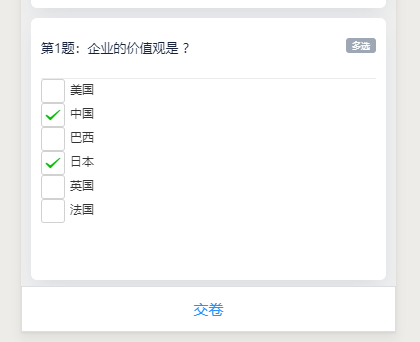
后
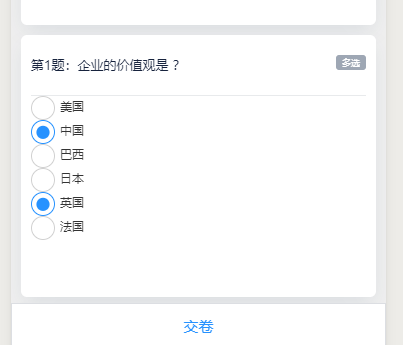
以上是“小程序怎么修改radio和checkbox的默认样式和图标”这篇文章的所有内容,感谢各位的阅读!希望分享的内容对大家有帮助,更多相关知识,欢迎关注亿速云行业资讯频道!
亿速云「云服务器」,即开即用、新一代英特尔至强铂金CPU、三副本存储NVMe SSD云盘,价格低至29元/月。点击查看>>
免责声明:本站发布的内容(图片、视频和文字)以原创、转载和分享为主,文章观点不代表本网站立场,如果涉及侵权请联系站长邮箱:is@yisu.com进行举报,并提供相关证据,一经查实,将立刻删除涉嫌侵权内容。