如何创建echart多个联动?相信很多没有经验的人对此束手无策,为此本文总结了问题出现的原因和解决方法,通过这篇文章希望你能解决这个问题。
鼠标悬浮同时触发多个echart
效果如下
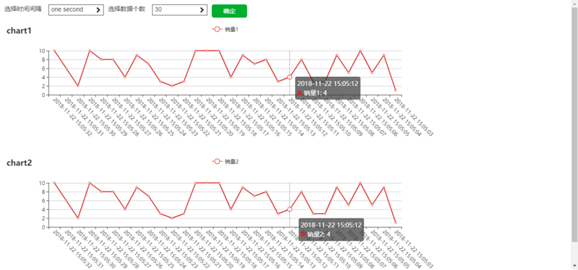
html代码
<div class="contain">
<div class="sel">
<div class="sel1">
<div class="top">
<span>选择时间间隔</span>
<div class="show">
<span>one second</span>
<i class="glyphicon glyphicon-chevron-right"></i>
</div>
</div>
<div class="block">
<div leap="second">one second</div>
<div leap="minute">one minute</div>
<div leap="hour">one hour</div>
<div leap="day">one day</div>
<div leap="week">one week</div>
<div leap="month">one month</div>
<div class="active" leap="year">one year</div>
</div>
</div>
<div class="sel2">
<div class="top">
<span>选择数据个数</span>
<div class="show">
<span>5</span>
<i class="glyphicon glyphicon-chevron-right"></i>
</div>
</div>
<div class="block">
<div leap="5">5</div>
<div leap="10">10</div>
<div leap="15">15</div>
<div leap="20">20</div>
<div leap="25">25</div>
<div leap="30">30</div>
<div leap="35">35</div>
</div>
</div>
<div class="zybtn">确定</div>
</div>
<!-- 为ECharts准备一个具备大小(宽高)的Dom -->
<div id="main" ></div>
<div id="main2" ></div>
</div>css代码
body {
margin: 0;
padding: 0;
background-color: #eee;
}
.contain {
padding: 10px;
}
.sel {
position: absolute;
height: 250px;
z-index: 10;
}
.sel>div {
float: left;
margin-right: 10px;
}
.top span {
display: inline-block;
width: 100px;
height: 30px;
}
.top .show {
width: 125px;
height: 25px;
float: right;
border: 1px solid #444;
padding-left: 5px;
position: relative;
}
.block {
float: right;
position: relative;
border-radius: 5px;
padding: 5px;
width: 120px;
box-shadow: 1px 1px 5px #444;
display: none;
background-color: #fff;
}
.block>div {
height: 25px;
line-height: 25px;
padding-left: 5px;
border-radius: 5px;
cursor: pointer;
}
.block>div:hover {
background-color: #D3E3E5;
}
.block>div.active {
background-color: #087C90;
color: #fff;
}
.zybtn {
width: 80px;
height: 30px;
border-radius: 5px;
background-color: #46AD08;
line-height: 30px;
text-align: center;
color: #fff;
cursor: pointer;
}
i.glyphicon {
top: 3px;
right: 5px
}js代码
function drawchart(timearr, dataarr) {
// 基于准备好的dom,初始化echarts实例
var myChart1 = echarts.init(document.getElementById('main'));
var myChart2 = echarts.init(document.getElementById('main2'));
// 指定图表的配置项和数据
var option1 = {
title: {
text: 'chart1'
},
tooltip: {
show: true,
trigger: 'axis',
axisPointer: {
type: 'line'
},
lineStyle: {
color: '#000',
}
},
legend: {
data: ['销量1']
},
grid:{
y2:140
},
xAxis: [{
type: 'category',
data: timearr,
axisLabel: {
interval: 0, //横轴信息全部显示
rotate: -45, //-30度角倾斜显示
}
}],
yAxis: [{
type: 'value',
}],
series: [{
name: '销量1',
type: 'line',
data: dataarr
}]
};
var option2 = {
title: {
text: 'chart2'
},
tooltip: {
show: true,
trigger: 'axis',
axisPointer: {
type: 'line'
},
lineStyle: {
color: '#000',
}
},
legend: {
data: ['销量2']
},
grid:{
y2:140
},
xAxis: [{
type: 'category',
data: timearr,
axisLabel: {
interval: 0, //横轴信息全部显示
rotate: -45, //-30度角倾斜显示
}
}],
yAxis: [{
type: 'value',
}],
series: [{
name: '销量2',
type: 'line',
data: dataarr
}]
};
// 为echarts对象加载数据
myChart1.setOption(option1);
myChart2.setOption(option2); //联动配置
// 分别设置每个实例的 group id
myChart1.group = 'group1';
myChart2.group = 'group1';
echarts.connect('group1');
// 或者可以直接传入需要联动的实例数
// echarts.connect([myChart1,myChart2]);
}
// 获取x轴时间字符串
function gettimestr(tseconds) {
var str = '';
var year = new Date(tseconds).getFullYear();
var month = new Date(tseconds).getMonth() + 1;
var date = new Date(tseconds).getDate();
var hour = new Date(tseconds).getHours();
var minute = new Date(tseconds).getMinutes();
var second = new Date(tseconds).getSeconds();
if (month < 10) {
month = "0" + month
}
if (date < 10) {
date = "0" + date
}
if (hour < 10) {
hour = "0" + hour
}
if (minute < 10) {
minute = "0" + minute
}
if (second < 10) {
second = "0" + second
}
str += year + "-" + month + "-" + date + " " + hour + ":" + minute + ":" + second;
return str;
}
getsel()
// 获取两个数值
function getsel() {
$("i").on("click", function () {
var that = $(this);
var block = that.parents(".top").next();
// 点击i触发函数,判断类型
if ($(this).hasClass("glyphicon-chevron-right")) {
$(this).removeClass("glyphicon-chevron-right");
$(this).addClass("glyphicon-chevron-down")
block.children("div").each(function () {
$(this).removeClass("active")
});
block.slideDown();
} else if ($(this).hasClass("glyphicon-chevron-down")) {
$(this).removeClass("glyphicon-chevron-down");
$(this).addClass("glyphicon-chevron-right")
block.slideUp()
}
block.children("div").on("click", function () {
$(this).addClass("active");
that.prev("span").html($(this).html())
that.removeClass("glyphicon-chevron-down");
that.addClass("glyphicon-chevron-right")
block.slideUp()
});
});
var val1 = 1000;
var val2 = 5;
$(".zybtn").on("click", function () {
switch ($(".sel1 .show span").html()) {
case 'one second':
val1 = 1000;
break;
case 'one minute':
val1 = 1000 * 60;
break;
case 'one hour':
val1 = 1000 * 3600;
break;
case 'one day':
val1 = 1000 * 3600 * 24;
break;
case 'one week':
val1 = 1000 * 3600 * 24 * 7;
break;
case 'one month':
val1 = 1000 * 3600 * 24 * 30;
break;
case 'one year':
val1 = 1000 * 3600 * 24 * 365;
break;
}
switch ($(".sel2 .show span").html()) {
case '5':
val2 = 5;
break;
case '10':
val2 = 10;
break;
case '15':
val2 = 15;
break;
case '20':
val2 = 20;
break;
case '25':
val2 = 25;
break;
case '30':
val2 = 30;
break;
case '35':
val2 = 35;
break;
}
changedata(val1, val2)
})
changedata(val1, val2)
}
function changedata(sel1, sel2) {
// 获取当前日期
var getdate = new Date();
var tseconds = getdate.getTime();
var timearr = [];
var dataarr = [];
for (var i = 0; i < sel2; i++) {
timearr.push(gettimestr(tseconds - sel1 * i))
dataarr.push(Math.ceil(Math.random() * 10))
}
drawchart(timearr, dataarr)
}PS:echart多表联动
<!DOCTYPE html>
<head>
<meta charset="utf-8">
<title>ECharts</title>
</head>
<body>
<!-- 为ECharts准备一个具备大小(宽高)的Dom -->
<div id="main1" ></div>
<div id="main2" ></div>
<div id="main3" ></div>
<div id="main4" ></div>
<!-- ECharts单文件引入 -->
<script src="http://echarts.baidu.com/build/dist/echarts.js"></script>
<script type="text/javascript">
// 路径配置
require.config({
paths: {
echarts: 'http://echarts.baidu.com/build/dist'
}
});
// 使用
require(
[
'echarts',
'echarts/chart/bar', // 使用柱状图就加载bar模块,按需加载
'echarts/chart/line'
],
function (ec) {
// 基于准备好的dom,初始化echarts图表
var myChart1 = ec.init(document.getElementById('main1'));
var myChart2 = ec.init(document.getElementById('main2'));
var myChart3 = ec.init(document.getElementById('main3'));
var myChart4 = ec.init(document.getElementById('main4'));
myChart1.setTheme("macarons");
myChart2.setTheme("macarons");
myChart3.setTheme("macarons");
myChart4.setTheme("macarons");
var option1 = {
title : {
text: '温度状况',
subtext: '纯属虚构'
},
tooltip : {
trigger: 'axis'
},
legend: {
data:['设定温度','进水温度','出水温度','环境温度']
},
toolbox: {
show : true,
feature : {
mark : {show: true},
dataView : {show: true, readOnly: false},
magicType : {show: true, type: ['line', 'bar', 'stack', 'tiled']},
restore : {show: true},
saveAsImage : {show: true}
}
},
xAxis : [
{
type : 'category', //x轴为类目类型
axisLabel:{
show:true,
interval:0,
rotate:45
},
data : ['00:00:00','00:05:00','00:10:00','00:15:00','00:20:00','00:25:00','00:30:00','00:35:00','00:40:00','00:45:00']
}],
yAxis : [
{
type : 'value' //y轴为值类型
}
],
series : [{
name:'设定温度',
type:'line',
smooth:true,
data:[55,55,55,55,55,55,55,55,55,55]
}]
}
var option2 = {
tooltip : {
trigger: 'axis'
},
legend: {
y:-30,
data:['设定温度','进水温度','出水温度','环境温度']
},
toolbox: {
y : -30,
show : true,
feature : {
mark : {show: true},
dataView : {show: true, readOnly: false},
magicType : {show: true, type: ['line', 'bar', 'stack', 'tiled']},
restore : {show: true},
saveAsImage : {show: true}
}
},
xAxis : [
{
type : 'category', //x轴为类目类型
axisLabel:{
show:true,
interval:0,
rotate:45
},
data : ['00:00:00','00:05:00','00:10:00','00:15:00','00:20:00','00:25:00','00:30:00','00:35:00','00:40:00','00:45:00']
}],
yAxis : [
{
type : 'value' //y轴为值类型
}
],
series : [{
name:'进水温度',
type:'line',
smooth:true,
data:[15,15,16,18,18,19,19,19,19,19]
}]
}
var option3 = {
tooltip : {
trigger: 'axis'
},
legend: {
y : -30,
data:['设定温度','进水温度','出水温度','环境温度']
},
toolbox: {
y : -30,
show : true,
feature : {
mark : {show: true},
dataView : {show: true, readOnly: false},
magicType : {show: true, type: ['line', 'bar', 'stack', 'tiled']},
restore : {show: true},
saveAsImage : {show: true}
}
},
xAxis : [
{
type : 'category', //x轴为类目类型
axisLabel:{
show:true,
interval:0,
rotate:45
},
data : ['00:00:00','00:05:00','00:10:00','00:15:00','00:20:00','00:25:00','00:30:00','00:35:00','00:40:00','00:45:00']
}],
yAxis : [
{
type : 'value' //y轴为值类型
}
],
series : [{
name:'出水温度',
type:'line',
smooth:true,
data:[20,25,30,35,38,44,46,48,53,56]
}]
}
var option4 = {
tooltip : {
trigger: 'axis'
},
legend: {
y : -30,
data:['设定温度','进水温度','出水温度','环境温度']
},
toolbox: {
y : -30,
show : true,
feature : {
mark : {show: true},
dataView : {show: true, readOnly: false},
magicType : {show: true, type: ['line', 'bar', 'stack', 'tiled']},
restore : {show: true},
saveAsImage : {show: true}
}
},
xAxis : [
{
type : 'category', //x轴为类目类型
axisLabel:{
show:true,
interval:0,
rotate:45
},
data : ['00:00:00','00:05:00','00:10:00','00:15:00','00:20:00','00:25:00','00:30:00','00:35:00','00:40:00','00:45:00']
}],
yAxis : [
{
type : 'value' //y轴为值类型
}
],
series : [{
name:'环境温度',
type:'line',
smooth:true,
data:[15,15,15,15,15,15,15,15,15,15]
}]
}
// 为echarts对象加载数据
myChart1.setOption(option1);
myChart2.setOption(option2);
myChart3.setOption(option3);
myChart4.setOption(option4);
//联动配置
myChart1.connect([myChart2, myChart3,myChart4]);
myChart2.connect([myChart1, myChart3,myChart4]);
myChart3.connect([myChart2, myChart1,myChart4]);
myChart4.connect([myChart2, myChart3,myChart1]);
}
);
</script>
</body>看完上述内容,你们掌握如何创建echart多个联动的方法了吗?如果还想学到更多技能或想了解更多相关内容,欢迎关注亿速云行业资讯频道,感谢各位的阅读!
亿速云「云服务器」,即开即用、新一代英特尔至强铂金CPU、三副本存储NVMe SSD云盘,价格低至29元/月。点击查看>>
免责声明:本站发布的内容(图片、视频和文字)以原创、转载和分享为主,文章观点不代表本网站立场,如果涉及侵权请联系站长邮箱:is@yisu.com进行举报,并提供相关证据,一经查实,将立刻删除涉嫌侵权内容。