这篇文章给大家分享的是有关小程序获取手机验证码的方法的内容。小编觉得挺实用的,因此分享给大家做个参考,一起跟随小编过来看看吧。
一种比较常见的功能获取手机验证码,具体内容如下
先看效果图:
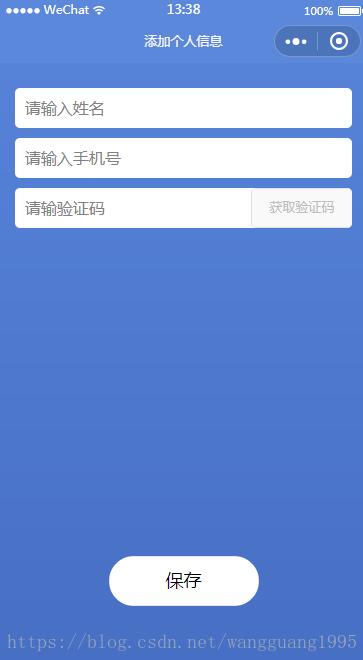
其实这个功能实现起来很简单,主要就是调取第三方接口,拿到返回值验证的问题
直接上代码吧:
<view class='changeInfo'>
<view class='changeInfoName'>
<input placeholder='请输入姓名' bindinput='getNameValue' value='{{name}}'/>
</view>
<view class='changeInfoName'>
<input placeholder='请输入手机号' bindinput='getPhoneValue' value='{{phone}}'/>
</view>
<view class='changeInfoName'>
<input placeholder='请输验证码' bindinput='getCodeValue' value='{[code]}' style='width:70%;'/>
<button class='codeBtn' bindtap='getVerificationCode' disabled='{{disabled}}' >{{codename}}</button>
</view>
<button class='changeBtn' bindtap='save'>保存</button>
</view>CSS:
page{
height: 100%;
width: 100%;
background: linear-gradient(#5681d7, #486ec3);
}
.changeInfo{
display: flex;
flex-direction: column;
justify-content: space-between;
width: 90%;
margin: 50rpx auto;
}
.changeInfoName{
position: relative;
height: 80rpx;
width: 100%;
border-radius: 10rpx;
background: #fff;
margin-bottom: 20rpx;
padding-left: 20rpx;
box-sizing: border-box;
}
.codeBtn{
position: absolute;
right: 0;
top: 0;
color: #bbb;
width: 30%;
font-size: 26rpx;
height: 80rpx;
line-height: 80rpx;
}
.changeInfoName input{
width: 100%;
height:100%;
}
.changeBtn{
width: 40%;
height: 100rpx;
background: #fff;
color: #000;
border-radius: 50rpx;
position: absolute;
bottom: 10%;
left: 50%;
margin-left: -20%;
line-height: 100rpx;
}js:
var app = require('../../resource/js/util.js');
Page({
/**
* 页面的初始数据
*/
data: {
name:'',//姓名
phone:'',//手机号
code:'',//验证码
iscode:null,//用于存放验证码接口里获取到的code
codename:'获取验证码'
},
//获取input输入框的值
getNameValue:function(e){
this.setData({
name:e.detail.value
})
},
getPhoneValue:function(e){
this.setData({
phone:e.detail.value
})
},
getCodeValue: function (e) {
this.setData({
code: e.detail.value
})
},
getCode:function(){
var a = this.data.phone;
var _this = this;
var myreg = /^(14[0-9]|13[0-9]|15[0-9]|17[0-9]|18[0-9])\d{8}$$/;
if (this.data.phone == "") {
wx.showToast({
title: '手机号不能为空',
icon: 'none',
duration: 1000
})
return false;
} else if (!myreg.test(this.data.phone)) {
wx.showToast({
title: '请输入正确的手机号',
icon: 'none',
duration: 1000
})
return false;
}else{
wx.request({
data: {},
'url': 接口地址,
success(res) {
console.log(res.data.data)
_this.setData({
iscode: res.data.data
})
var num = 61;
var timer = setInterval(function () {
num--;
if (num <= 0) {
clearInterval(timer);
_this.setData({
codename: '重新发送',
disabled: false
})
} else {
_this.setData({
codename: num + "s"
})
}
}, 1000)
}
})
}
},
//获取验证码
getVerificationCode() {
this.getCode();
var _this = this
_this.setData({
disabled: true
})
},
//提交表单信息
save:function(){
var myreg = /^(14[0-9]|13[0-9]|15[0-9]|17[0-9]|18[0-9])\d{8}$$/;
if(this.data.name == ""){
wx.showToast({
title: '姓名不能为空',
icon: 'none',
duration: 1000
})
return false;
}
if(this.data.phone == ""){
wx.showToast({
title: '手机号不能为空',
icon: 'none',
duration: 1000
})
return false;
}else if(!myreg.test(this.data.phone)){
wx.showToast({
title: '请输入正确的手机号',
icon: 'none',
duration: 1000
})
return false;
}
if(this.data.code == ""){
wx.showToast({
title: '验证码不能为空',
icon: 'none',
duration: 1000
})
return false;
}else if(this.data.code != this.data.iscode){
wx.showToast({
title: '验证码错误',
icon: 'none',
duration: 1000
})
return false;
}else{
wx.setStorageSync('name', this.data.name);
wx.setStorageSync('phone', this.data.phone);
wx.redirectTo({
url: '../add/add',
})
}
},
/**
* 生命周期函数--监听页面加载
*/
onLoad: function (options) {
},
/**
* 生命周期函数--监听页面初次渲染完成
*/
onReady: function () {
},
/**
* 生命周期函数--监听页面显示
*/
onShow: function () {
},
/**
* 生命周期函数--监听页面隐藏
*/
onHide: function () {
},
/**
* 生命周期函数--监听页面卸载
*/
onUnload: function () {
},
/**
* 页面相关事件处理函数--监听用户下拉动作
*/
onPullDownRefresh: function () {
},
/**
* 页面上拉触底事件的处理函数
*/
onReachBottom: function () {
},
/**
* 用户点击右上角分享
*/
onShareAppMessage: function () {
}
})感谢各位的阅读!关于“小程序获取手机验证码的方法”这篇文章就分享到这里了,希望以上内容可以对大家有一定的帮助,让大家可以学到更多知识,如果觉得文章不错,可以把它分享出去让更多的人看到吧!
免责声明:本站发布的内容(图片、视频和文字)以原创、转载和分享为主,文章观点不代表本网站立场,如果涉及侵权请联系站长邮箱:is@yisu.com进行举报,并提供相关证据,一经查实,将立刻删除涉嫌侵权内容。