亿速云小编注:如果不是特殊需要建议安装 Anaconda3 即可,自带Jupyter Notebook 。
手动安装之前建议查看这篇文章:https://www.jb51.net/article/135171.htm
这是我自定义的Python 的安装目录 (D:\SoftWare\Python\Python36\Scripts)
1、Jupyter Notebook 和 pip
为了更加方便地写 Python 代码,还需要安装 Jupyter notebook。 利用 pip 安装 Jupyter notebook。
为什么要使用 Jupyter?参考: https://www.zhihu.com/question/37490497
pip: Python 的包管理工具,安装 Python 的同时已经安装好了。
Jupyter notebook: 一个交互式笔记本,支持运行 40 多种编程语言。 利用她来写 Python,代码和运行结果都可以保存下载,十分方便。
2、Jupyter notebook 安装
命令行窗口输入: pip install jupyter
切换到 D:\SoftWare\Python\Python36\Scripts目录下,
当然,若大家是默认安装的话,则在C:\Users\Administrator\AppData\Local\Programs\Python\Python36\Scripts 目录下 。
或者将该目录添加到 path,就不用切换了。
我这里,因为考虑到机器学习深度学习那边,已经安装了Anaconda2和Anaconda3,所以这边的数据分析所用的python3.6.1就不添加到path了。每次去切换到这个目录来,也不麻烦。
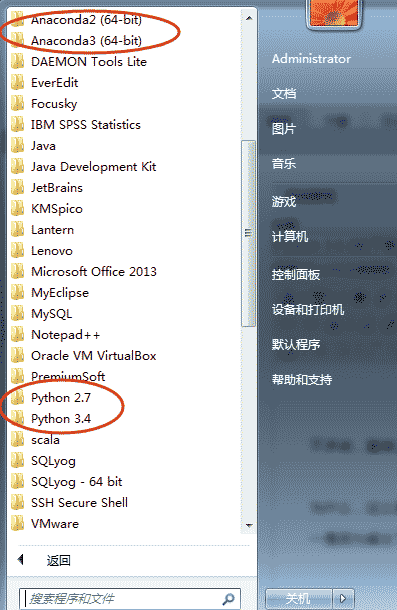
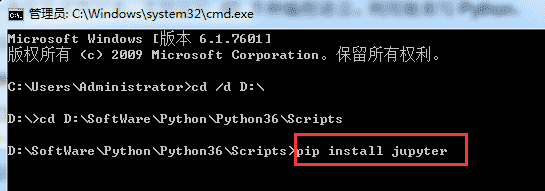
Microsoft Windows [版本 6.1.7601]
版权所有 (c) 2009 Microsoft Corporation。保留所有权利。C:\Users\Administrator>cd /d D:\
D:\>cd D:\SoftWare\Python\Python36\Scripts
D:\SoftWare\Python\Python36\Scripts>pip install jupyter
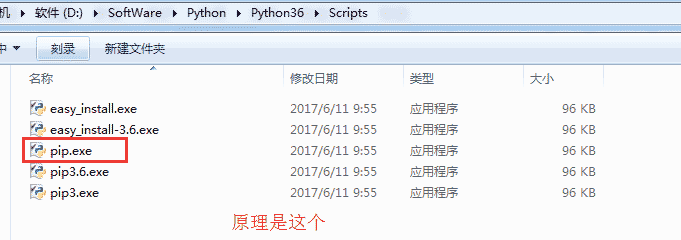
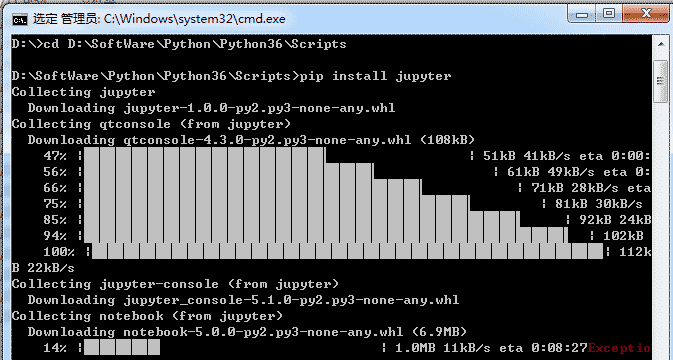

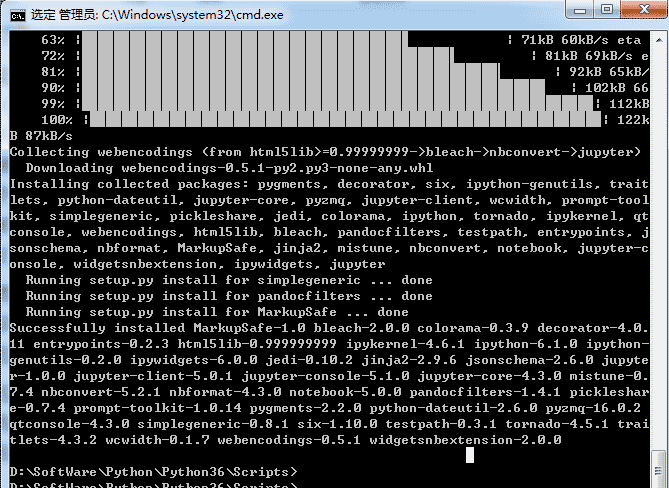

安装成功。
3、 jupyter notebook的启动
命令行窗口输入: jupyter notebook
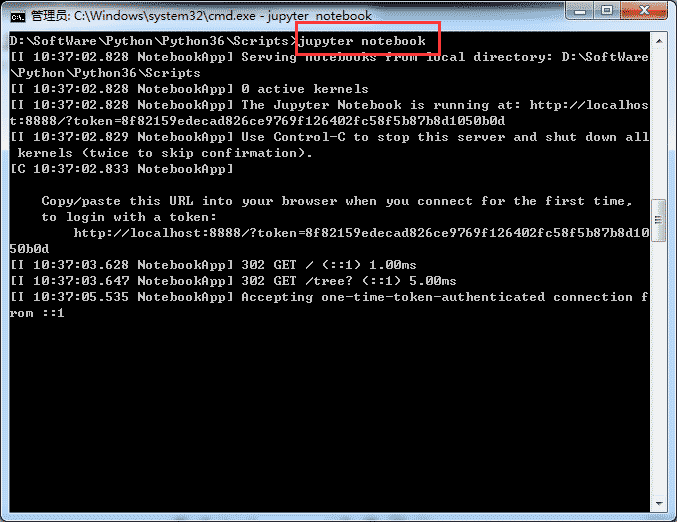
D:\SoftWare\Python\Python36\Scripts>jupyter notebook
[I 10:37:02.828 NotebookApp] Serving notebooks from local directory: D:\SoftWare
\Python\Python36\Scripts
[I 10:37:02.828 NotebookApp] 0 active kernels
[I 10:37:02.828 NotebookApp] The Jupyter Notebook is running at: http://localhos
t:8888/?token=8f82159edecad826ce9769f126402fc58f5b87b8d1050b0d
[I 10:37:02.829 NotebookApp] Use Control-C to stop this server and shut down all
kernels (twice to skip confirmation).
[C 10:37:02.833 NotebookApp]Copy/paste this URL into your browser when you connect for the first time,
to login with a token:
http://localhost:8888/?token=8f82159edecad826ce9769f126402fc58f5b87b8d10
50b0d
[I 10:37:03.628 NotebookApp] 302 GET / (::1) 1.00ms
[I 10:37:03.647 NotebookApp] 302 GET /tree? (::1) 5.00ms
[I 10:37:05.535 NotebookApp] Accepting one-time-token-authenticated connection f
rom ::1
同时,默认浏览器会打开 Jupyter notebook 窗口。 说明 Jupyter notebook 安装成功了。
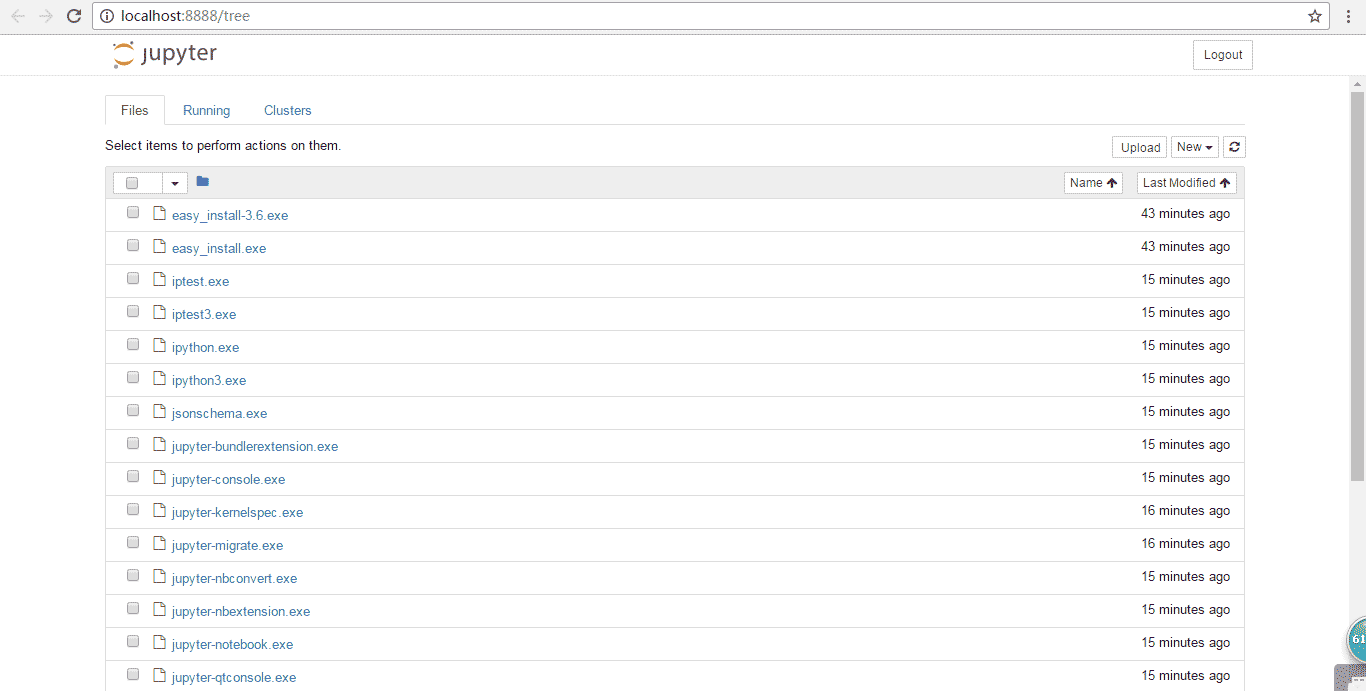
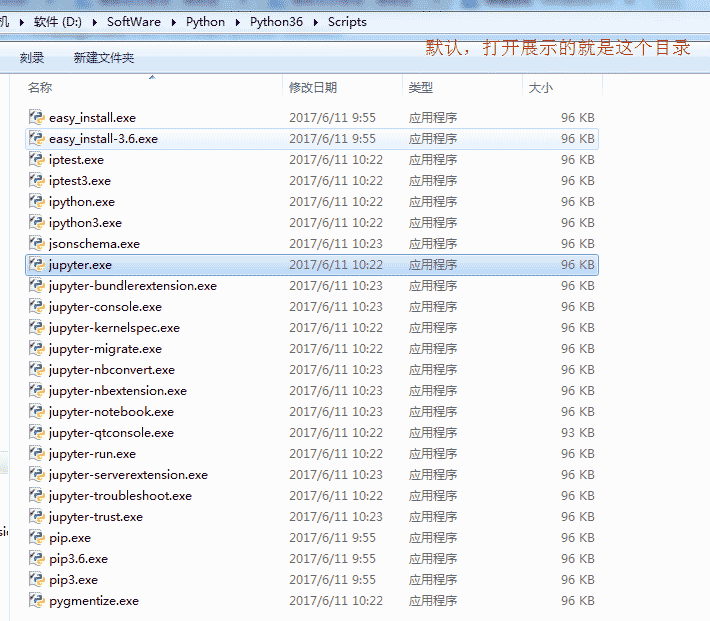
4、配置 Jupyter notebook
jupyter notebook --generate-config
运行之前
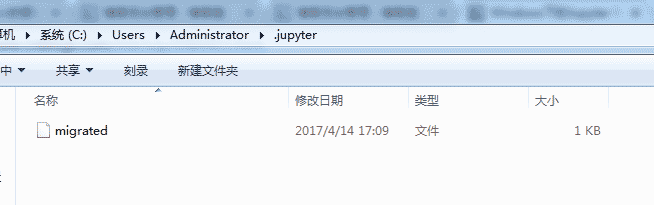
打开“.jupyter”文件夹,可以看到里面有个配置文件。

Microsoft Windows [版本 6.1.7601]
版权所有 (c) 2009 Microsoft Corporation。保留所有权利。C:\Users\Administrator>cd /d D:\
D:\>cd D:\SoftWare\Python\Python36\Scripts
D:\SoftWare\Python\Python36\Scripts>jupyter notebook --generate-config
Writing default config to: C:\Users\Administrator\.jupyter\jupyter_notebook_conf
ig.pyD:\SoftWare\Python\Python36\Scripts>
修改jupyter_notebook_config.py配置文件
打开这个配置文件,找到“c.NotebookApp.notebook_dir=……”,把路径改成自己的工作目录。
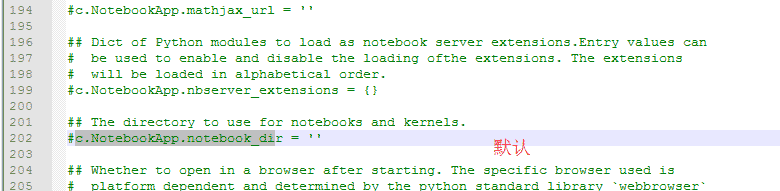
比如,这里要变更为
## The directory to use for notebooks and kernels.
c.NotebookApp.notebook_dir = 'D:\Code\jupyter-notebook'
,当然,文件夹 jupyter-notebook 需要自己创建好。
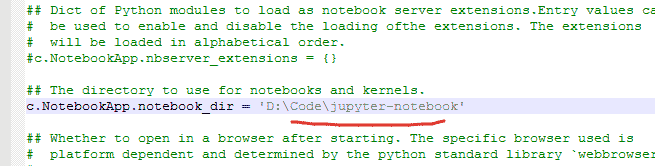
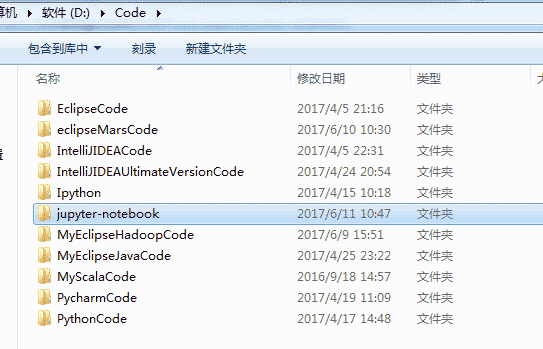
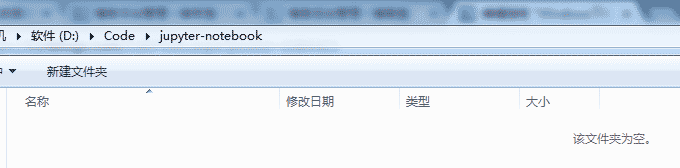
配置文件修改完成后, 以后在 jupyter notebook 中写的代码等都会保存在自己创建的目录中。
jupyter notebook的自定义启动(变了)
配置文件修改成后,就可以启动 jupyter notebook 了,命令行窗口中输入 jupyter notebook,
默认浏览器就会打开一个页面
jupyter notebook的启动
命令行窗口输入: jupyter notebook
以前是
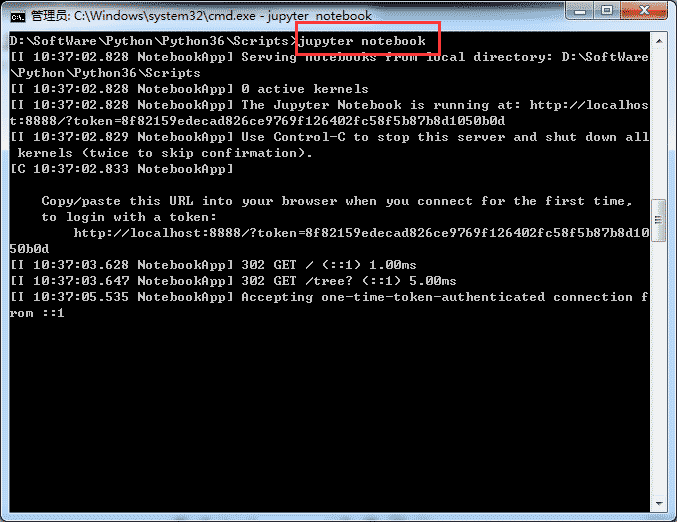
D:\SoftWare\Python\Python36\Scripts>jupyter notebook
[I 10:37:02.828 NotebookApp] Serving notebooks from local directory: D:\SoftWare
\Python\Python36\Scripts
[I 10:37:02.828 NotebookApp] 0 active kernels
[I 10:37:02.828 NotebookApp] The Jupyter Notebook is running at: http://localhos
t:8888/?token=8f82159edecad826ce9769f126402fc58f5b87b8d1050b0d
[I 10:37:02.829 NotebookApp] Use Control-C to stop this server and shut down all
kernels (twice to skip confirmation).
[C 10:37:02.833 NotebookApp]Copy/paste this URL into your browser when you connect for the first time,
to login with a token:
http://localhost:8888/?token=8f82159edecad826ce9769f126402fc58f5b87b8d10
50b0d
[I 10:37:03.628 NotebookApp] 302 GET / (::1) 1.00ms
[I 10:37:03.647 NotebookApp] 302 GET /tree? (::1) 5.00ms
[I 10:37:05.535 NotebookApp] Accepting one-time-token-authenticated connection f
rom ::1
现在是
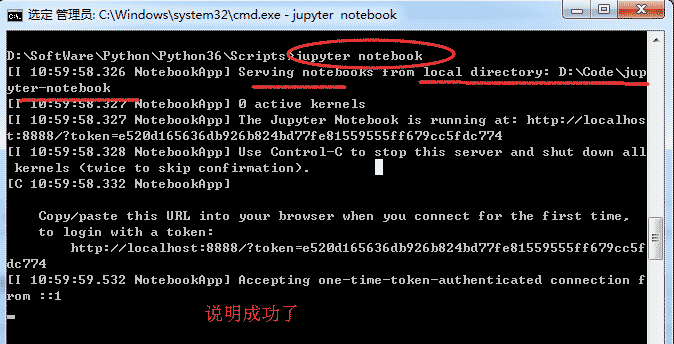
Microsoft Windows [版本 6.1.7601]
版权所有 (c) 2009 Microsoft Corporation。保留所有权利。C:\Users\Administrator>cd /d D:\
D:\>cd D:\SoftWare\Python\Python36\Scripts
D:\SoftWare\Python\Python36\Scripts>jupyter notebook
[I 10:59:58.326 NotebookApp] Serving notebooks from local directory: D:\Code\jup
yter-notebook
[I 10:59:58.327 NotebookApp] 0 active kernels
[I 10:59:58.327 NotebookApp] The Jupyter Notebook is running at: http://localhos
t:8888/?token=e520d165636db926b824bd77fe81559555ff679cc5fdc774
[I 10:59:58.328 NotebookApp] Use Control-C to stop this server and shut down all
kernels (twice to skip confirmation).
[C 10:59:58.332 NotebookApp]Copy/paste this URL into your browser when you connect for the first time,
to login with a token:
http://localhost:8888/?token=e520d165636db926b824bd77fe81559555ff679cc5f
dc774
[I 10:59:59.532 NotebookApp] Accepting one-time-token-authenticated connection f
rom ::1
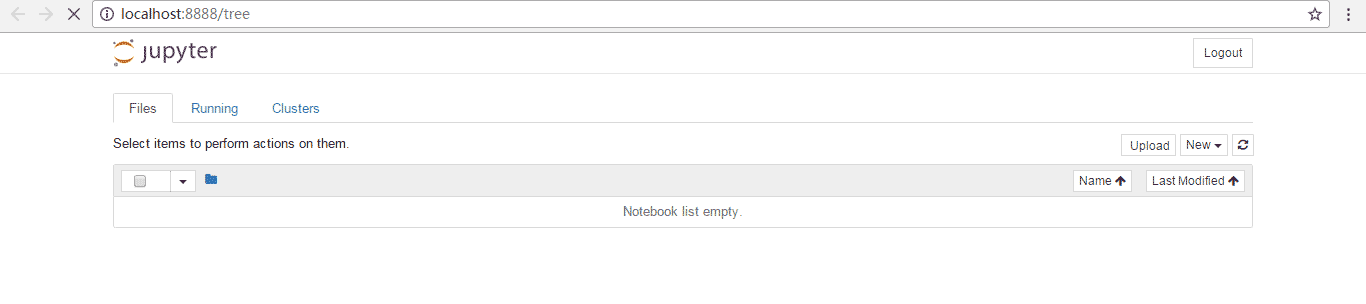
当然,其实啊,这个玩意非常的简单和方便。关于修改名字、上传等操作
常见问题及解决方案
如何添加 Path?
计算机-右击-单机“属性”
单机“高级系统设置”
常见问题及解决方案
如何添加 Path?
计算机-右击-单机“属性”
单机“高级系统设置”
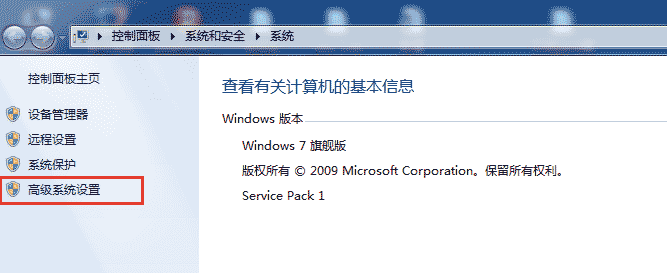
单机“环境变量”
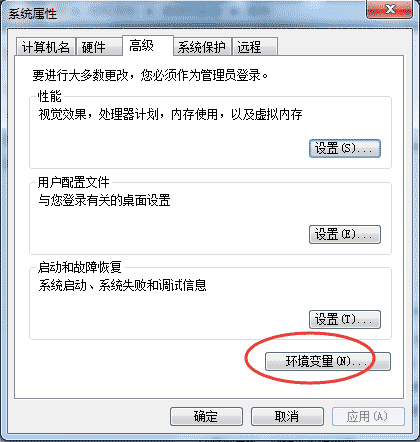
找到系统变量 path,编辑
在最后加上 2 个路径:
C:\Users\Administrator\AppData\Local\Programs\Python\Python36
C:\Users\Administrator\AppData\Local\Programs\Python\Python36\Scripts
说明:以上默认安装路径,每个电脑上是类似的,找到复制这个路径加到 Path 中即可
我的路径是已经改了
jupyter notebook 闪退问题
解决办法:更换默认浏览器。 ,建议用谷歌浏览器或者火狐浏览器
免责声明:本站发布的内容(图片、视频和文字)以原创、转载和分享为主,文章观点不代表本网站立场,如果涉及侵权请联系站长邮箱:is@yisu.com进行举报,并提供相关证据,一经查实,将立刻删除涉嫌侵权内容。