жӮЁеҘҪпјҢзҷ»еҪ•еҗҺжүҚиғҪдёӢи®ўеҚ•е“ҰпјҒ
жӮЁеҘҪпјҢзҷ»еҪ•еҗҺжүҚиғҪдёӢи®ўеҚ•е“ҰпјҒ
иҝҷзҜҮж–Үз« дё»иҰҒи®Іи§ЈдәҶUnityе®һзҺ°зӣёжңәжҲӘеӣҫеҠҹиғҪзҡ„ж–№жі•пјҢеҶ…е®№жё…жҷ°жҳҺдәҶпјҢеҜ№жӯӨжңүе…ҙи¶Јзҡ„е°ҸдјҷдјҙеҸҜд»ҘеӯҰд№ дёҖдёӢпјҢзӣёдҝЎеӨ§е®¶йҳ…иҜ»е®Ңд№ӢеҗҺдјҡжңүеё®еҠ©гҖӮ
жңҖиҝ‘еҒҡйЎ№зӣ®зҡ„ж—¶еҖҷйңҖиҰҒеңЁжёёжҲҸйҮҢжҲӘдёҖеј й«ҳжё…жҲӘеӣҫпјҢз ”з©¶дәҶдёҖдёӢеҶҷжҲҗи„ҡжң¬пјҢж–№дҫҝд»ҘеҗҺдҪҝз”ЁгҖӮ
и„ҡжң¬еҸҜд»ҘиҮӘе®ҡд№үеҲҶиҫЁзҺҮпјҢз”ЁзӣёжңәжҲӘй«ҳжё…жҲӘеӣҫгҖӮеҸҜд»Ҙз”Ёд»Јз ҒеҠЁжҖҒжҲӘеӣҫпјҢд№ҹеҸҜд»ҘеңЁзј–иҫ‘жЁЎејҸдёӢжҲӘеӣҫгҖӮ
жіЁж„ҸжҲӘеӣҫе®Ҫй«ҳжҜ”иҰҒжӯЈзЎ®пјҢе®Ҫй«ҳжҜ”дёҚжӯЈзЎ®ж—¶еҸҜиғҪдјҡеҮәй—®йўҳгҖӮ
жҲӘеӣҫж•Ҳжһңпјҡ


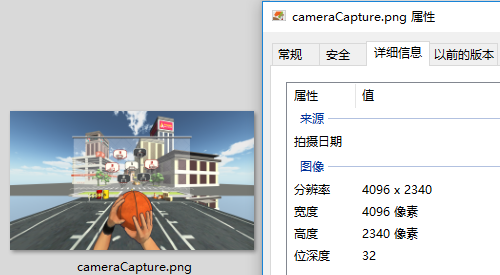
и„ҡжң¬:
CameraCapture.cs
using UnityEngine;
using System.IO;
/// <summary>
/// зӣёжңәжҲӘеӣҫ
/// <para>ZhangYu 2018-07-06</para>
/// </summary>
public class CameraCapture : MonoBehaviour {
// жҲӘеӣҫе°әеҜё
public enum CaptureSize {
CameraSize,
ScreenResolution,
FixedSize
}
// зӣ®ж Үж‘„еғҸжңә
public Camera targetCamera;
// жҲӘеӣҫе°әеҜё
public CaptureSize captureSize = CaptureSize.CameraSize;
// еғҸзҙ е°әеҜё
public Vector2 pixelSize;
// дҝқеӯҳи·Ҝеҫ„
public string savePath = "StreamingAssets/";
// ж–Ү件еҗҚз§°
public string fileName = "cameraCapture.png";
#if UNITY_EDITOR
private void Reset() {
targetCamera = GetComponent<Camera>();
pixelSize = new Vector2(Screen.currentResolution.width, Screen.currentResolution.height);
}
#endif
/// <summary> дҝқеӯҳжҲӘеӣҫ </summary>
/// <param name="camera">зӣ®ж Үж‘„еғҸжңә</param>
public void saveCapture() {
Vector2 size = pixelSize;
if (captureSize == CaptureSize.CameraSize) {
size = new Vector2(targetCamera.pixelWidth, targetCamera.pixelHeight);
} else if (captureSize == CaptureSize.ScreenResolution) {
size = new Vector2(Screen.currentResolution.width, Screen.currentResolution.height);
}
string path = Application.dataPath + "/" + savePath + fileName;
saveTexture(path, capture(targetCamera, (int)size.x, (int)size.y));
}
/// <summary> зӣёжңәжҲӘеӣҫ </summary>
/// <param name="camera">зӣ®ж Үзӣёжңә</param>
public static Texture2D capture(Camera camera) {
return capture(camera, Screen.width, Screen.height);
}
/// <summary> зӣёжңәжҲӘеӣҫ </summary>
/// <param name="camera">зӣ®ж Үзӣёжңә</param>
/// <param name="width">е®ҪеәҰ</param>
/// <param name="height">й«ҳеәҰ</param>
public static Texture2D capture(Camera camera, int width, int height) {
RenderTexture rt = new RenderTexture(width, height, 0);
rt.depth = 24;
rt.antiAliasing = 8;
camera.targetTexture = rt;
camera.RenderDontRestore();
RenderTexture.active = rt;
Texture2D texture = new Texture2D(width, height, TextureFormat.ARGB32, false, true);
Rect rect = new Rect(0, 0, width, height);
texture.ReadPixels(rect, 0, 0);
texture.filterMode = FilterMode.Point;
texture.Apply();
camera.targetTexture = null;
RenderTexture.active = null;
Destroy(rt);
return texture;
}
/// <summary> дҝқеӯҳиҙҙеӣҫ </summary>
/// <param name="path">дҝқеӯҳи·Ҝеҫ„</param>
/// <param name="texture">Texture2D</param>
public static void saveTexture(string path, Texture2D texture) {
File.WriteAllBytes(path, texture.EncodeToPNG());
#if UNITY_EDITOR
Debug.Log("е·ІдҝқеӯҳжҲӘеӣҫеҲ°:" + path);
#endif
}
}и„ҡжң¬зј–иҫ‘еҷЁ:
CameraCaptureEditor.cs
using UnityEditor;
using UnityEngine;
/// <summary>
/// зӣёжңәжҲӘеӣҫ зј–иҫ‘еҷЁ
/// <para>ZhangYu 2018-07-06</para>
/// </summary>
[CanEditMultipleObjects]
[CustomEditor(typeof(CameraCapture))]
public class CameraCaptureEditor : Editor {
public override void OnInspectorGUI() {
// еұһжҖ§
CameraCapture script = (CameraCapture)target;
int selected = (int)script.captureSize;
// йҮҚз»ҳGUI
EditorGUI.BeginChangeCheck();
drawProperty("targetCamera", "зӣ®ж ҮеғҸжңә");
string[] options = new string[] { "еғҸжңәе°әеҜё", "еұҸ幕е°әеҜё", "еӣәе®ҡе°әеҜё"};
selected = EditorGUILayout.Popup("жҲӘеӣҫе°әеҜё", selected, options, GUILayout.ExpandWidth(true));
script.captureSize = (CameraCapture.CaptureSize)selected;
if (script.captureSize == CameraCapture.CaptureSize.FixedSize) {
drawProperty("pixelSize", "еғҸзҙ е°әеҜё");
EditorGUILayout.HelpBox("иҜ·дҝқжҢҒжӯЈзЎ®зҡ„е®Ҫй«ҳжҜ”пјҒ\nеҗҰеҲҷжҲӘеӣҫеҢәеҹҹеҸҜиғҪеҮәзҺ°й”ҷиҜҜгҖӮ", MessageType.Info);
}
drawProperty("savePath", "дҝқеӯҳи·Ҝеҫ„");
drawProperty("fileName", "ж–Ү件еҗҚз§°");
// дҝқеӯҳжҲӘеӣҫжҢүй’®
bool isPress = GUILayout.Button("дҝқеӯҳжҲӘеӣҫ", GUILayout.ExpandWidth(true));
if (isPress) script.saveCapture();
if (EditorGUI.EndChangeCheck()) serializedObject.ApplyModifiedProperties();
}
private void drawProperty(string property, string label) {
EditorGUILayout.PropertyField(serializedObject.FindProperty(property), new GUIContent(label), true);
}
}зңӢе®ҢдёҠиҝ°еҶ…е®№пјҢжҳҜдёҚжҳҜеҜ№Unityе®һзҺ°зӣёжңәжҲӘеӣҫеҠҹиғҪзҡ„ж–№жі•жңүиҝӣдёҖжӯҘзҡ„дәҶи§ЈпјҢеҰӮжһңиҝҳжғіеӯҰд№ жӣҙеӨҡеҶ…е®№пјҢж¬ўиҝҺе…іжіЁдәҝйҖҹдә‘иЎҢдёҡиө„и®Ҝйў‘йҒ“гҖӮ
е…ҚиҙЈеЈ°жҳҺпјҡжң¬з«ҷеҸ‘еёғзҡ„еҶ…е®№пјҲеӣҫзүҮгҖҒи§Ҷйў‘е’Ңж–Үеӯ—пјүд»ҘеҺҹеҲӣгҖҒиҪ¬иҪҪе’ҢеҲҶдә«дёәдё»пјҢж–Үз« и§ӮзӮ№дёҚд»ЈиЎЁжң¬зҪ‘з«ҷз«ӢеңәпјҢеҰӮжһңж¶үеҸҠдҫөжқғиҜ·иҒ”зі»з«ҷй•ҝйӮ®з®ұпјҡis@yisu.comиҝӣиЎҢдёҫжҠҘпјҢ并жҸҗдҫӣзӣёе…іиҜҒжҚ®пјҢдёҖз»ҸжҹҘе®һпјҢе°Ҷз«ӢеҲ»еҲ йҷӨж¶үе«ҢдҫөжқғеҶ…е®№гҖӮ