这篇文章主要介绍C# PDF Page操作如何设置页面切换按钮,文中介绍的非常详细,具有一定的参考价值,感兴趣的小伙伴们一定要看完!
说明
这里的代码示例需要使用类库Spire.PDF for .NET,版本4.0 。在使用该类库时,在项目程序中引用Spire.Pdf.dll即可(dll文件在安装路径下的Bin文件中获取)。
如:
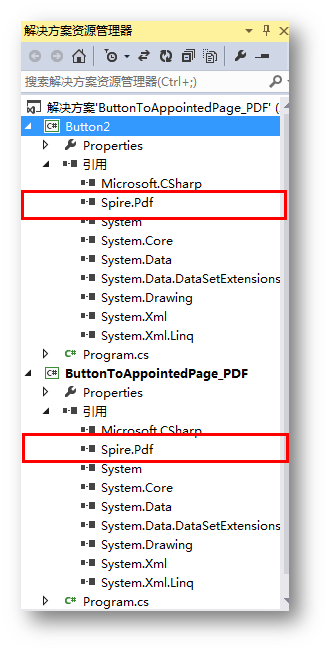
代码操作示例(供参考)
1.跳转至特定页(首页、下一页、上一页、最后一页)
【C#】
using Spire.Pdf;
using Spire.Pdf.Actions;
using Spire.Pdf.Fields;
using Spire.Pdf.Graphics;
using System.Drawing;
namespace ButtonToAppointedPage_PDF
{
class Program
{
static void Main(string[] args)
{
//实例化PdfDocument类,加载PDF测试F文档
PdfDocument doc = new PdfDocument();
doc.LoadFromFile("sample.pdf");
//允许添加Form
doc.AllowCreateForm = true;
//获取文档最后一页
PdfPageBase lastPage = doc.Pages[doc.Pages.Count - 1];
//在页面指定位置添加指定大小的按钮
PdfButtonField button = new PdfButtonField(lastPage, "Click To Back ");
button.Bounds = new RectangleF(lastPage.ActualSize.Width - 150, lastPage.ActualSize.Height - 400, 60, 20);
//设置按钮边框颜色
button.BorderStyle = PdfBorderStyle.Solid;
button.BorderColor = new PdfRGBColor(Color.White);
//设置按钮背景色
button.BackColor = Color.Azure;
//设置按钮提示语
button.ToolTip = "To the first page";
//设置按钮文字字体和颜色
PdfTrueTypeFont trueTypeFont = new PdfTrueTypeFont(new Font("Avant Garde", 9f), true);
button.Font = trueTypeFont;
button.ForeColor = Color.Black;
//创建PdfNamedAction实例,在传入的参数中选择上一页、下一页、首页或最后一页
PdfNamedAction namedAction = new PdfNamedAction(PdfActionDestination.FirstPage);
//应用动作
button.Actions.MouseDown = namedAction;
//添加按钮到文档
doc.Form.Fields.Add(button);
//保存并打开PDF文档
doc.SaveToFile("result.pdf", FileFormat.PDF);
System.Diagnostics.Process.Start("result.pdf");
}
}
}PS:这里的PdfNameAction类支持四种按钮跳转动作
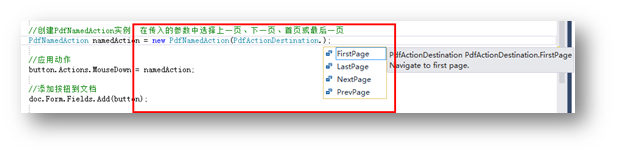
添加效果(截图):
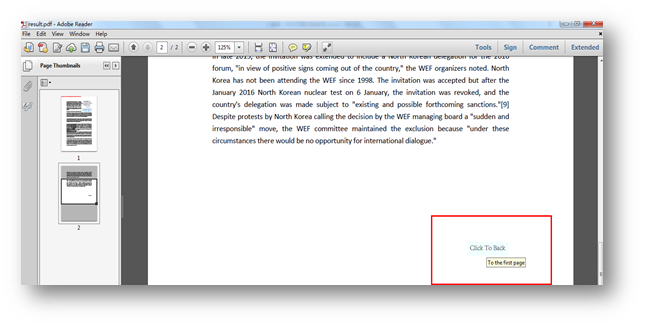
点击文中的按钮时,即可跳转至按钮指向的页面。
2.跳转至指定页面
【C#】
using Spire.Pdf;
using Spire.Pdf.Actions;
using Spire.Pdf.Fields;
using Spire.Pdf.General;
using Spire.Pdf.Graphics;
using System.Drawing;
namespace Buttom2
{
class Program
{
static void Main(string[] args)
{
//实例化PdfDocument类,加载PDF文档
PdfDocument doc = new PdfDocument();
doc.LoadFromFile("sample.pdf");
//允许添加Form
doc.AllowCreateForm = true;
//获取最后一页
PdfPageBase lastPage = doc.Pages[doc.Pages.Count - 1];
//在页面指定位置添加按钮
PdfButtonField button = new PdfButtonField(lastPage, "Back");
button.Bounds = new RectangleF(lastPage.ActualSize.Width - 150, lastPage.ActualSize.Height - 700, 50, 20);
//设置按钮边框颜色
button.BorderStyle = PdfBorderStyle.Solid;
button.BorderColor = new PdfRGBColor(Color.Transparent);
//设置按钮背景色
button.BackColor = Color.WhiteSmoke;
//设置按钮提示语
button.ToolTip = "Click and back to the third page";
//设置按钮文字字体和颜色
PdfTrueTypeFont trueTypeFont = new PdfTrueTypeFont(new Font("Avant Garde", 9f), true);
button.Font = trueTypeFont;
button.ForeColor = Color.Black;
//实例化PdfDestination对象,传入指定页码到第3页
PdfDestination destination = new PdfDestination(doc.Pages[2]);
//创建go to动作
PdfGoToAction goToAction = new PdfGoToAction(destination);
//应用动作
button.Actions.MouseDown = goToAction;
//添加按钮到文档
doc.Form.Fields.Add(button);
//保存并打开PDF文档
doc.SaveToFile("result.pdf", FileFormat.PDF);
System.Diagnostics.Process.Start("result.pdf");
}
}
}添加效果(截图):
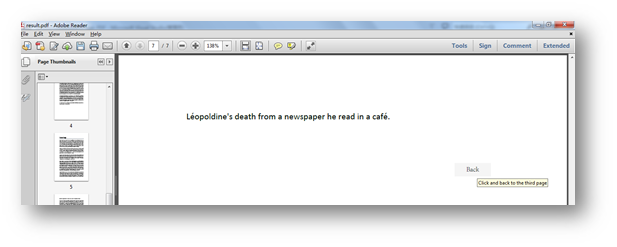
点击按钮,即可跳转至指定的文档第3页。
以上是“C# PDF Page操作如何设置页面切换按钮”这篇文章的所有内容,感谢各位的阅读!希望分享的内容对大家有帮助,更多相关知识,欢迎关注亿速云行业资讯频道!
亿速云「云服务器」,即开即用、新一代英特尔至强铂金CPU、三副本存储NVMe SSD云盘,价格低至29元/月。点击查看>>
免责声明:本站发布的内容(图片、视频和文字)以原创、转载和分享为主,文章观点不代表本网站立场,如果涉及侵权请联系站长邮箱:is@yisu.com进行举报,并提供相关证据,一经查实,将立刻删除涉嫌侵权内容。