本文实例为大家分享了java用Excel将图片画出来的具体代码,供大家参考,具体内容如下
能够将任何图片在excel上利用单元格背景完整的描绘出来。
像网络上出现的用excel画出超级玛丽等等,各种图片都能在excel上"画"出来。
图片我没有经过特殊处理,所以转换的图片不能太大,有多大的图片就要有多少的单元格。如640*480就有307200的单元格。
如要转换的图片:

转换后在excel中的效果:
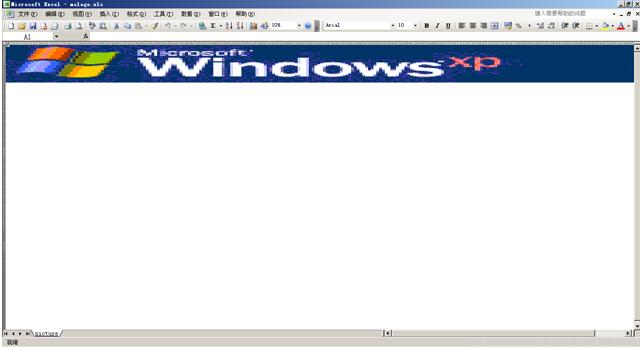
没多大意义练练手:
import java.awt.Color;
import java.awt.image.BufferedImage;
import java.io.File;
import java.io.IOException;
import java.util.Locale;
import javax.swing.ImageIcon;
import jxl.Workbook;
import jxl.WorkbookSettings;
import jxl.format.Colour;
import jxl.read.biff.BiffException;
import jxl.write.Label;
import jxl.write.WritableCellFormat;
import jxl.write.WritableSheet;
import jxl.write.WritableWorkbook;
public class Helper {
private BufferedImage getBufferedImage(String filepath)
{
ImageIcon imgicon=new ImageIcon(filepath);
BufferedImage bufferedImage = new BufferedImage(imgicon.getIconWidth(),imgicon.getIconHeight(),BufferedImage.TYPE_INT_RGB);
bufferedImage.createGraphics().drawImage(imgicon.getImage(), 0, 0,null);
return bufferedImage;
}
private Colour getNearestColour(Color awtColor) {
Colour color = null;
Colour[] colors = Colour.getAllColours();
if ((colors != null) && (colors.length > 0)) {
Colour crtColor = null;
int[] rgb = null;
int diff = 0;
int minDiff = 999;
for (int i = 0; i < colors.length; i++) {
crtColor = colors[i];
rgb = new int[3];
rgb[0] = crtColor.getDefaultRGB().getRed();
rgb[1] = crtColor.getDefaultRGB().getGreen();
rgb[2] = crtColor.getDefaultRGB().getBlue();
diff = Math.abs(rgb[0] - awtColor.getRed())
+ Math.abs(rgb[1] - awtColor.getGreen())
+ Math.abs(rgb[2] - awtColor.getBlue());
if (diff < minDiff) {
minDiff = diff;
color = crtColor;
}
}
}
if (color == null)
color = Colour.BLACK;
return color;
}
public void exec(String convertFromImage,String createxls) throws Exception
{
WorkbookSettings ws = new WorkbookSettings();
ws.setLocale(new Locale("en", "EN"));
WritableWorkbook workbook = Workbook.createWorkbook(new File(createxls), ws);
WritableSheet s2 = workbook.createSheet("picture", 0);
BufferedImage buffimage= getBufferedImage(convertFromImage);
int width=buffimage.getWidth();
int heigh=buffimage.getHeight();
for(int i=0;i<width;i++)
{
for(int h=0;h<heigh;h++)
{
WritableCellFormat greyBackground = new WritableCellFormat();
Color c = new Color(buffimage.getRGB(i, h));
greyBackground.setBackground( getNearestColour(c) );
Label lr = new Label(i, h, "", greyBackground);
s2.addCell(lr);
}
}
//写入Excel对象
workbook.write();
workbook.close();
}
/**
* @param args
* @throws IOException
* @throws BiffException
*/
public static void main(String[] args) throws Exception {
Helper helper=new Helper();
System.out.println("输入的图片:"+args[0]);
System.out.println("输出的excel:"+args[1]);
System.out.println("转换开始");
//转换执行的方法参数 args[0]输入的图片路径 args[1]输出的excel路径
// helper.exec( "mslogo.jpg","1.xls");
helper.exec(args[0],args[1]);
}
}
以上就是本文的全部内容,希望对大家的学习有所帮助,也希望大家多多支持亿速云。
免责声明:本站发布的内容(图片、视频和文字)以原创、转载和分享为主,文章观点不代表本网站立场,如果涉及侵权请联系站长邮箱:is@yisu.com进行举报,并提供相关证据,一经查实,将立刻删除涉嫌侵权内容。