这篇文章主要介绍iOS中各种颜色设置的示例分析,文中介绍的非常详细,具有一定的参考价值,感兴趣的小伙伴们一定要看完!
导航栏
/* 全局设置 */
// 标题颜色
// 如果需要设置字体就在字典中加入 [UIFont fontWithName:@"Hiragino Sans GB" size:14]
[[UINavigationBar appearance] setTitleTextAttributes:
@{NSForegroundColorAttributeName:[UIColor whiteColor]}];
// 导航栏背景颜色
[[UINavigationBar appearance] setBarTintColor:[UIColor whiteColor]];
// 导航栏返回按钮、自定义UIBarButtonItem颜色
[[UINavigationBar appearance] setTintColor:[UIColor blackColor]];/* 单独设置 */
// 导航栏标题颜色
self.navigationController.navigationBar.titleTextAttributes = @{NSForegroundColorAttributeName:[UIColor whiteColor]};
// 导航栏背景颜色
self.navigationController.navigationBar.barTintColor = [UIColor whiteColor];
// 导航栏返回按钮、自定义UIBarButtonItem颜色
self.navigationController.navigationBar.tintColor = [UIColor blackColor];状态栏
进入 Targets -> General -> Status Bar Style,可以设置 黑色(默认) 和 白色。
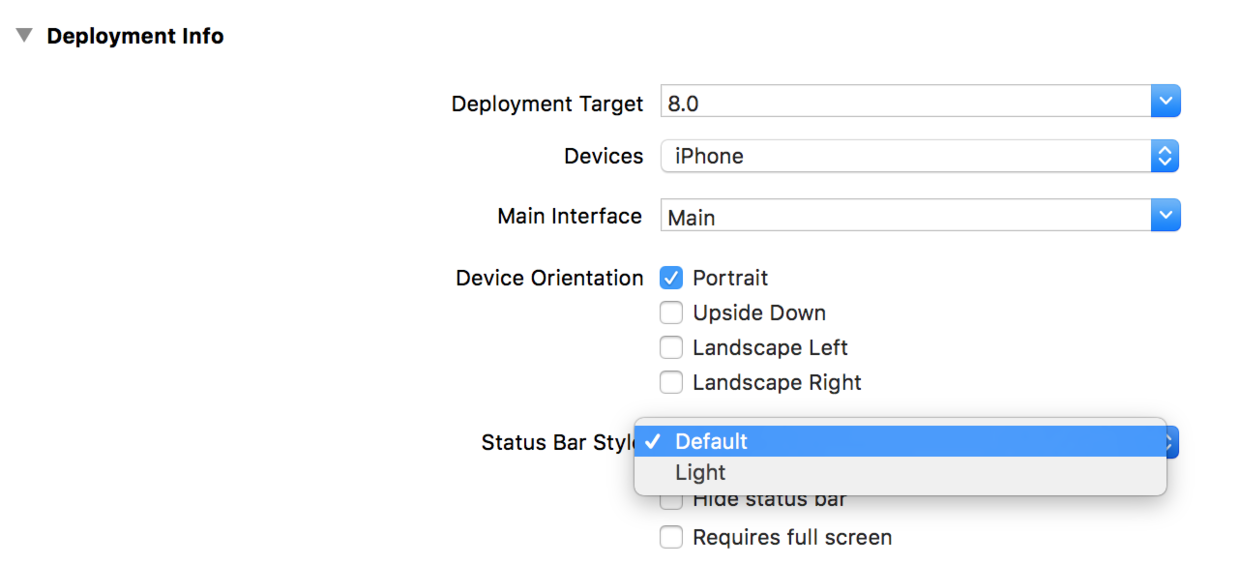
如果需要精确控制不同页面的颜色,还是需要代码设置。
首先给 info.plist 加上这句话

// View controller-based status bar appearance
// 加入这个参数,我们前面方法的设置就会失效
// 接下来就可以使用代码进行设置了
/* 全局设置 */
[UIApplication sharedApplication].statusBarStyle = UIStatusBarStyleLightContent;
/* 单独设置 */
- (UIStatusBarStyle)preferredStatusBarStyle {
return UIStatusBarStyleLightContent;
}
// 细心的朋友读者可能会疑问,为什么这次不能用
self.navigationController.preferredStatusBarStyle = UIStatusBarStyleLightContent;
答案很简单,仔细看报错就知道这是一个 readonly 的属性,所有我们直接重写他的 set 方法。
TabBar
/* 全局设置 */ // TabBar背景颜色 [UITabBar appearance].barTintColor = [UIColor whiteColor]; /* 单独设置 */ // TabBar背景颜色 self.tabBarController.tabBar.barTintColor = [UIColor whiteColor];
TabBar图标颜色
不用写乱七八糟的代码,直接到 Assets.xcassets 里把图片的属性 Render 设置为 Original Image 就可以让颜色按照图片的来,而不会选中变蓝了。
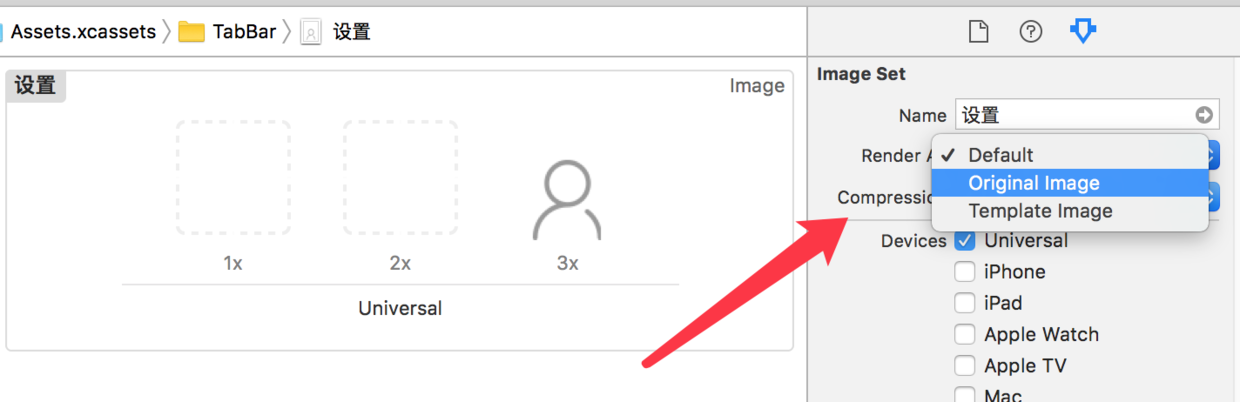
Button
// 字体颜色 // 有人可能会误用这两个错误的方法 // 错误1:[button.titleLabel setTextColor:[UIColorblackColor]]; // 错误2:button.titleLabel.textColor = [UIColor redColor]; // 正确 [button setTitleColor:[UIColor blackColor] forState:UIControlStateNormal]; // 边框颜色 // 默认没有边框,第一行是设置线条,第二行重点在于layer的颜色要用CGColor button.layer.borderWidth = 2.0; button.layer.borderColor = [UIColor blackColor].CGColor;
TextField
// placeholder颜色设置
textField.attributedPlaceholder = [[NSAttributedString alloc] initWithString:@"placeHoldtext" attributes:@{NSForegroundColorAttributeName: [UIColor redColor]}];AttributedString
// 初始化NSMutableAttributedString NSMutableAttributedString *str = [[NSMutableAttributedString alloc] initWithString:@"Using NSAttributed String"]; // 颜色设置 [str addAttribute:NSForegroundColorAttributeName value:[UIColor blueColor] range:NSMakeRange(0,5)]; [str addAttribute:NSForegroundColorAttributeName value:[UIColor redColor] range:NSMakeRange(6,12)]; [str addAttribute:NSForegroundColorAttributeName value:[UIColor greenColor] range:NSMakeRange(19,6)]; // 字体设置 [str addAttribute:NSFontAttributeName value:[UIFont fontWithName:@"Arial-BoldItalicMT" size:30.0] range:NSMakeRange(0, 5)]; [str addAttribute:NSFontAttributeName value:[UIFont fontWithName:@"HelveticaNeue-Bold" size:30.0] range:NSMakeRange(6, 12)]; [str addAttribute:NSFontAttributeName value:[UIFont fontWithName:@"Courier-BoldOblique" size:30.0] range:NSMakeRange(19, 6)]; // 把AttributedString赋值给Label attrLabel.attributedText = str;
通用部分
// 字体颜色 适用于Label、TextField、TextView等 label.textColor = [UIColor whiteColor]; textField.textColor = [UIColor yellowColor]; textView.textColor = [UIColor yellowColor]; // 背景颜色 基本都使用 someView.backgroundColor = [UIColor whiteColor];
工具
系统自带的测色工具,位置在 应用程序 -> 实用工具( Launchpad 里叫其他) -> 数码测色计

使用方法:
打开后指向你想测色的地方即可显示他的 RGB 色,以这个 Switch 举个例子。

我们设置完rgb色后和你想要的略有差别。这里提供一个解决办法。设置颜色的时候,点击右边的小齿轮,选择 sRGB。
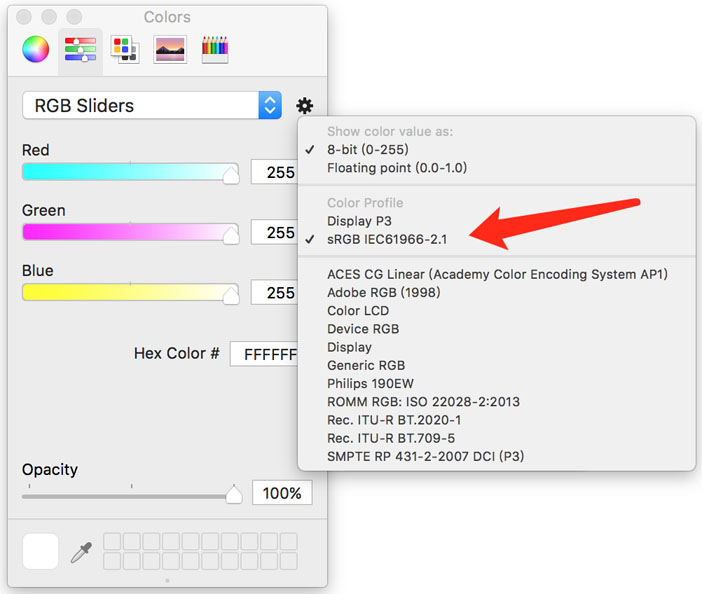
以上是“iOS中各种颜色设置的示例分析”这篇文章的所有内容,感谢各位的阅读!希望分享的内容对大家有帮助,更多相关知识,欢迎关注亿速云行业资讯频道!
免责声明:本站发布的内容(图片、视频和文字)以原创、转载和分享为主,文章观点不代表本网站立场,如果涉及侵权请联系站长邮箱:is@yisu.com进行举报,并提供相关证据,一经查实,将立刻删除涉嫌侵权内容。