最近,Google开源了一个流式排版库“FlexboxLayout”,功能强大,支持多种排版方式,如各种方向的自动换行等,具体资料各位可搜索学习^_^。
由于我的项目中,只需要从左到右S型的自动换行,需求效果图如下:

使用FlexboxLayout这个框架未免显得有些臃肿,所以自己动手写了一个流式ViewGroup。
安卓中自定义ViewGroup的步骤是:
1. 新建一个类,继承ViewGroup
2. 重写构造方法
3. 重写onMeasure、onLayout方法
onMeasuer方法里一般写测量子View宽高、确定此控件宽高的代码;onLayout方法则是确定子View如何摆放(排版)。
代码如下:
import android.content.Context;
import android.util.AttributeSet;
import android.view.View;
import android.view.ViewGroup;
public class FlexBoxLayout extends ViewGroup {
private int mScreenWidth;
private int horizontalSpace, verticalSpace;
private float mDensity;//设备密度,用于将dp转为px
public FlexBoxLayout(Context context) {
this(context, null);
}
public FlexBoxLayout(Context context, AttributeSet attrs) {
super(context, attrs);
//获取屏幕宽高、设备密度
mScreenWidth = context.getResources().getDisplayMetrics().widthPixels;
mDensity = context.getResources().getDisplayMetrics().density;
}
@Override
protected void onMeasure(int widthMeasureSpec, int heightMeasureSpec) {
super.onMeasure(widthMeasureSpec, heightMeasureSpec);
//确定此容器的宽高
int widthMode = MeasureSpec.getMode(widthMeasureSpec);
int widthSize = MeasureSpec.getSize(widthMeasureSpec);
int heightMode = MeasureSpec.getMode(heightMeasureSpec);
int heightSize = MeasureSpec.getSize(heightMeasureSpec);
//测量子View的宽高
int childCount = getChildCount();
View child = null;
//子view摆放的起始位置
int left = getPaddingLeft();
//一行view中将最大的高度存于此变量,用于子view进行换行时高度的计算
int maxHeightInLine = 0;
//存储所有行的高度相加,用于确定此容器的高度
int allHeight = 0;
for (int i = 0; i < childCount; i++) {
child = getChildAt(i);
//测量子View宽高
measureChild(child, widthMeasureSpec, heightMeasureSpec);
//两两对比,取得一行中最大的高度
if (child.getMeasuredHeight() + child.getPaddingTop() + child.getPaddingBottom() > maxHeightInLine) {
maxHeightInLine = child.getMeasuredHeight() + child.getPaddingTop() + child.getPaddingBottom();
}
left += child.getMeasuredWidth() + dip2px(horizontalSpace) + child.getPaddingLeft() + child.getPaddingRight();
if (left >= widthSize - getPaddingRight() - getPaddingLeft()) {//换行
left = getPaddingLeft();
//累积行的总高度
allHeight += maxHeightInLine + dip2px(verticalSpace);
//因为换行了,所以每行的最大高度置0
maxHeightInLine = 0;
}
}
//再加上最后一行的高度,因为之前的高度累积条件是换行
//最后一行没有换行操作,所以高度应该再加上
allHeight += maxHeightInLine;
if (widthMode != MeasureSpec.EXACTLY) {
widthSize = mScreenWidth;//如果没有指定宽,则默认为屏幕宽
}
if (heightMode != MeasureSpec.EXACTLY) {//如果没有指定高度
heightSize = allHeight + getPaddingBottom() + getPaddingTop();
}
setMeasuredDimension(widthSize, heightSize);
}
@Override
protected void onLayout(boolean changed, int l, int t, int r, int b) {
if (changed) {
//摆放子view
View child = null;
//初始子view摆放的左上位置
int left = getPaddingLeft();
int top = getPaddingTop();
//一行view中将最大的高度存于此变量,用于子view进行换行时高度的计算
int maxHeightInLine = 0;
for (int i = 0, len = getChildCount(); i < len; i++) {
child = getChildAt(i);
//从第二个子view开始算起
//因为第一个子view默认从头开始摆放
if (i > 0) {
//两两对比,取得一行中最大的高度
if (getChildAt(i - 1).getMeasuredHeight() > maxHeightInLine) {
maxHeightInLine = getChildAt(i - 1).getMeasuredHeight();
}
//当前子view的起始left为 上一个子view的宽度+水平间距
left += getChildAt(i - 1).getMeasuredWidth() + dip2px(horizontalSpace);
if (left + child.getMeasuredWidth() >= getWidth() - getPaddingRight() - getPaddingLeft()) {//这一行所有子view相加的宽度大于容器的宽度,需要换行
//换行的首个子view,起始left应该为0+容器的paddingLeft
left = getPaddingLeft();
//top的位置为上一行中拥有最大高度的某个View的高度+垂直间距
top += maxHeightInLine + dip2px(verticalSpace);
//将上一行View的最大高度置0
maxHeightInLine = 0;
}
}
//摆放子view
child.layout(left, top, left + child.getMeasuredWidth(), top + child.getMeasuredHeight());
}
}
}
/**
* dp转为px
*
* @param dpValue
* @return
*/
private int dip2px(float dpValue) {
return (int) (dpValue * mDensity + 0.5f);
}
/**
* 设置子view间的水平间距 单位dp
*
* @param horizontalSpace
*/
public void setHorizontalSpace(int horizontalSpace) {
this.horizontalSpace = horizontalSpace;
}
/**
* 设置子view间的垂直间距 单位dp
*
* @param verticalSpace
*/
public void setVerticalSpace(int verticalSpace) {
this.verticalSpace = verticalSpace;
}
}
使用如下:
xml文件:
<com.zengd.FlexBoxLayout
android:id="@+id/flexBoxLayout"
android:layout_width="match_parent"
android:layout_height="match_parent">
<!--这里写子View,也可代码动态添加-->
……
</com.zengd.FlexBoxLayout>
Activity里的代码:
FlexBoxLayout flexBoxLayout = (FlexBoxLayout) findViewById(R.id.flex_box_layout); flexBoxLayout.setHorizontalSpace(10);//不设置默认为0 flexBoxLayout.setVerticalSpace(10);//不设置默认为0
运行效果如图:
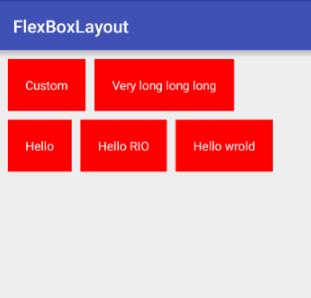
本项目Demo地址:
https://github.com/zengd0/FlexBoxLayout
补充知识:Android 流式布局(修改版) 当达到两行,隐藏多余的
我就废话不多说了,还是直接看代码吧!
public class SearchLayout extends LinearLayout {
private final int mParentWidth;
private float textSize;
private boolean textColor;
private boolean background;
private boolean isHide = true;
public void setHide(boolean hide) {
isHide = hide;
}
public SearchLayout(Context context, AttributeSet attrs) {
super(context, attrs);
//获取屏幕的宽度
DisplayMetrics metrics = context.getResources().getDisplayMetrics();
mParentWidth = metrics.widthPixels - dip2px(16f);
//自定义属性
TypedArray array = context.obtainStyledAttributes(attrs, R.styleable.SearchLayout);
background = array.getBoolean(R.styleable.SearchLayout_Sear_background,false);
textColor = array.getBoolean(R.styleable.SearchLayout_Sear_textColor, false);
textSize = array.getDimension(R.styleable.SearchLayout_Sear_textSize, 0);
//方向为纵向
setOrientation(VERTICAL);
}
//移除子控件
public void removeView() {
removeAllViews();
}
//流式布局
public void setData(List<String> data) {
if (data.isEmpty()){
return;
}
//获取一个子布局
LinearLayout linearLayout = getLinearLayout();
for (int i = 0; i < data.size(); i++) {
//标题
final String name = data.get(i);
//已存在的宽度
int numBar = 0;
//子控件的个数
int count = linearLayout.getChildCount();
for (int j = 0; j < count; j++) {
//一个一个获取
ThemeTextView textView = (ThemeTextView) linearLayout.getChildAt(j);
//获取左外边距
LayoutParams params = (LayoutParams) textView.getLayoutParams();
int leftWidth = params.leftMargin;
int rightWidth = params.rightMargin;
//获取宽高
textView.measure(getMeasuredWidth(), getMeasuredHeight());
//计算已存在的宽度
numBar += textView.getMeasuredWidth()+leftWidth+rightWidth;
}
//获取一个子控件
ThemeTextView text = getText();
//给每一个控件设置点击事件
text.setOnClickListener(new OnClickListener() {
@Override
public void onClick(View view) {
if (onItemTitleClickListener != null){
onItemTitleClickListener.onItemTitle(name);
}
}
});
//赋值
text.setText(name);
//获取宽高
text.measure(getMeasuredWidth(), getMeasuredHeight());
//当前控件的宽度
int textWidth = text.getMeasuredWidth() + text.getPaddingLeft() + text.getPaddingRight();
//判断是否超过屏幕
if (isHide && getChildCount() == 2){
ImageView imageView = getMore(false);
LayoutParams layoutParams = (LayoutParams) imageView.getLayoutParams();
int leftM = layoutParams.leftMargin;
int rightM = layoutParams.rightMargin;
imageView.measure(getMeasuredWidth(), getMeasuredHeight());
int width = imageView.getMeasuredWidth() + imageView.getPaddingLeft() + imageView.getPaddingRight();
int imageWidth = leftM + rightM + width;
if (numBar + textWidth + imageWidth >= mParentWidth){
if (numBar + textWidth + imageWidth > mParentWidth){
imageView.setOnClickListener(new OnClickListener() {
@Override
public void onClick(View v) {
if (onMoreClickListener != null){
onMoreClickListener.onShowMore(isHide);
}
}
});
linearLayout.addView(imageView);
return;
} else {
imageView.setOnClickListener(new OnClickListener() {
@Override
public void onClick(View v) {
if (onMoreClickListener != null){
onMoreClickListener.onShowMore(isHide);
}
}
});
linearLayout.addView(text);
linearLayout.addView(imageView);
return;
}
}else {
if (i + 1 <= data.size()-1) {
String title = data.get(i + 1);
ThemeTextView themeTextView = getText();
themeTextView.setText(title);
themeTextView.measure(getMeasuredWidth(),getMeasuredHeight());
int themeTextViewWidth = themeTextView.getMeasuredWidth() + themeTextView.getPaddingLeft() + themeTextView.getPaddingRight();
if (mParentWidth >= numBar + textWidth + imageWidth + themeTextViewWidth ){
linearLayout.addView(text);
continue;
}else {
imageView.setOnClickListener(new OnClickListener() {
@Override
public void onClick(View v) {
if (onMoreClickListener != null){
onMoreClickListener.onShowMore(isHide);
}
}
});
linearLayout.addView(text);
linearLayout.addView(imageView);
return;
}
}
}
}
if (i == data.size() - 1 && (getChildCount() >= 3 || (mParentWidth < numBar + textWidth) && getChildCount() == 2)){
ImageView imageView = getMore(true);
LayoutParams layoutParams = (LayoutParams) imageView.getLayoutParams();
int leftM = layoutParams.leftMargin;
int rightM = layoutParams.rightMargin;
imageView.measure(getMeasuredWidth(), getMeasuredHeight());
int width = imageView.getMeasuredWidth() + imageView.getPaddingLeft() + imageView.getPaddingRight();
int imageWidth = leftM + rightM + width;
imageView.setOnClickListener(new OnClickListener() {
@Override
public void onClick(View v) {
if (onMoreClickListener != null){
onMoreClickListener.onShowMore(isHide);
}
}
});
if (mParentWidth >= numBar + textWidth + imageWidth){
linearLayout.addView(text);
linearLayout.addView(imageView);
}else {
if (mParentWidth >= numBar + textWidth){
linearLayout.addView(text);
linearLayout = getLinearLayout();
linearLayout.addView(imageView);
}else {
linearLayout = getLinearLayout();
linearLayout.addView(text);
linearLayout.addView(imageView);
}
}
return;
}
if (mParentWidth >= numBar + textWidth) {
//没有,继续添加
linearLayout.addView(text);
} else {
//否者,重新获取一个子布局,再添加
linearLayout = getLinearLayout();
linearLayout.addView(text);
}
}
}
public LinearLayout getLinearLayout() {
//创建LinearLayout布局
LinearLayout linearLayout = new LinearLayout(getContext());
//设置宽高
LayoutParams params = new LayoutParams(LinearLayout.LayoutParams.MATCH_PARENT, LinearLayout.LayoutParams.WRAP_CONTENT);
linearLayout.setLayoutParams(params);
//添加到主布局中
this.addView(linearLayout);
return linearLayout;
}
public ThemeTextView getText() {
//创建TextView控件
//设置字体大小,颜色,内边距
ThemeTextView themeTextView = new ThemeTextView(getContext());
themeTextView.setTextSize(TypedValue.COMPLEX_UNIT_PX , textSize);
themeTextView.setMaxEms(7);
themeTextView.setLines(1);
themeTextView.setEllipsize(TextUtils.TruncateAt.END);
themeTextView.setPadding(dip2px(8), dip2px(4), dip2px(8), dip2px(4));
if (textColor){//可以根据自己的需求修改判断
themeTextView.setTextColor(ContextCompat.getColor(getContext(),R.color.day_text_color_thirdly));
}else {
themeTextView.setTextColor(ContextCompat.getColor(getContext(),R.color.day_text_color_thirdly));
}
if (background){
themeTextView.setBackgroundResource(R.drawable.border_search_background_day);
}
//设置宽高
LayoutParams params = new LayoutParams(LayoutParams.WRAP_CONTENT, LayoutParams.WRAP_CONTENT);
//外边距
params.setMargins(dip2px(8),dip2px(8),dip2px(8),dip2px(8));
themeTextView.setLayoutParams(params);
return themeTextView;
}
public ImageView getMore(boolean isHide){
ImageView imageView = new ImageView(getContext());
if (background){
imageView.setBackgroundResource(R.drawable.border_search_background_day);
}
imageView.setImageResource(R.drawable.icon_more);
if (isHide){
imageView.setRotation(180f);
}
imageView.setColorFilter(ContextCompat.getColor(getContext(),R.color.day_text_color_primary));
imageView.setPadding(dip2px(6), dip2px(6), dip2px(7), dip2px(7));
//设置宽高
LayoutParams params = new LayoutParams(ConfigSingleton.dip2px(27), ConfigSingleton.dip2px(27));
//外边距
params.setMargins(dip2px(8),dip2px(8),dip2px(8),dip2px(8));
imageView.setLayoutParams(params);
return imageView;
}
public interface OnItemTitleClickListener{
void onItemTitle(String title);
}
public interface OnMoreClickListener{
void onShowMore(boolean ishide);
}
private OnItemTitleClickListener onItemTitleClickListener;
private OnMoreClickListener onMoreClickListener;
public void setOnItemTitleClickListener(OnItemTitleClickListener onItemTitleClickListener) {
this.onItemTitleClickListener = onItemTitleClickListener;
}
public void setOnMoreClickListener(OnMoreClickListener onMoreClickListener) {
this.onMoreClickListener = onMoreClickListener;
}
public int dip2px(float dipValue) {
float scale = getContext().getResources().getDisplayMetrics().density;
return (int) (dipValue * scale + 0.5f);
}
}
attrs文件:
<declare-styleable name="SearchLayout">
<attr name="Sear_textSize" format="dimension"/>
<attr name="Sear_textColor" format="boolean"/>
<attr name="Sear_background" format="boolean"/>
</declare-styleable>
以上这篇Android自定义流式布局/自动换行布局实例就是小编分享给大家的全部内容了,希望能给大家一个参考,也希望大家多多支持亿速云。
免责声明:本站发布的内容(图片、视频和文字)以原创、转载和分享为主,文章观点不代表本网站立场,如果涉及侵权请联系站长邮箱:is@yisu.com进行举报,并提供相关证据,一经查实,将立刻删除涉嫌侵权内容。