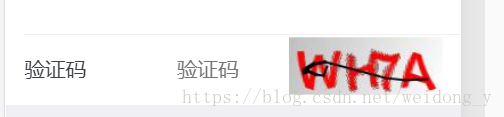
1.由于这是大神写好封装起来的一个框架,所有我们使用前得先下载相关的 jar 包
第一种:maven
<!-- 验证码 --> <!-- https://mvnrepository.com/artifact/com.github.penggle/kaptcha --> <dependency> <groupId>com.github.penggle</groupId> <artifactId>kaptcha</artifactId> <version>2.3.2</version> </dependency>
第二种:lib
打开链接:https://mvnrepository.com/artifact/com.github.penggle/kaptcha
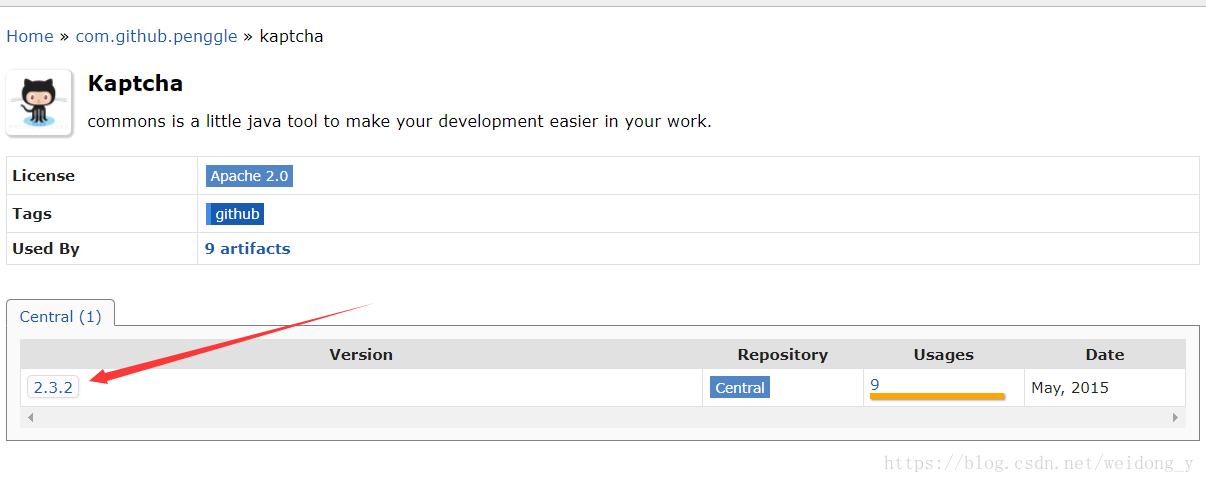

直接在 web.xml 里面直接配置
验证码的一些样式都是通过配置来实现的,下面是我自己使用的一个demo,如果需要更改字体颜色还有字体大小什么的等,可以自己根据注释来修改。不然直接复制粘贴也行。由于配置比较简单,不作过多解释,直接上代码。
<!-- 验证码相关属性的配置 --> <servlet> <servlet-name>Kaptcha</servlet-name> <servlet-class>com.google.code.kaptcha.servlet.KaptchaServlet</servlet-class> <!-- 定义 Kaptcha 的样式 --> <!-- 是否有边框 --> <init-param> <param-name>kaptcha.border</param-name> <param-value>no</param-value> </init-param> <!-- 字体颜色 --> <init-param> <param-name>kaptcha.textproducer.font.color</param-name> <param-value>red</param-value> </init-param> <!-- 图片宽度 --> <init-param> <param-name>kaptcha.image.width</param-name> <param-value>135</param-value> </init-param> <!-- 图片高度 --> <init-param> <param-name>kaptcha.image.height</param-name> <param-value>50</param-value> </init-param> <!-- 使用哪些字符生成验证码 --> <init-param> <param-name>kaptcha.textproducer.char.string</param-name> <param-value>ACDEFHKPRSTWX345975</param-value> </init-param> <!-- 字体大小 --> <init-param> <param-name>kaptcha.textproducer.font.size</param-name> <param-value>43</param-value> </init-param> <!-- 干扰线的颜色 --> <init-param> <param-name>kaptcha.noise.color</param-name> <param-value>black</param-value> </init-param> <!-- 字符个数 --> <init-param> <param-name>kaptcha.textproducer.char.length</param-name> <param-value>4</param-value> </init-param> <!-- 字体 --> <init-param> <param-name>kaptcha.textproducer.font.names</param-name> <param-value>Arial</param-value> </init-param> </servlet> <servlet-mapping> <servlet-name>Kaptcha</servlet-name> <!-- 外部访问路径 --> <url-pattern>/Kaptcha</url-pattern> </servlet-mapping>
3.前端验证码的显示实现
div class="item-inner">
<div class="item-title label">验证码</div>
<input type="text" id="j_captcha" placeholder="验证码">
<div class="item-input">
<img id="captcha_img" alt="点击更换" title="点击更换"
onclick="changeVerifyCode(this)" src="../Kaptcha"/>
</div>
</div>
function changeVerifyCode(img){
img.src="../Kaptcha?" + Math.floor(Math.random()*100);
}
解释:
验证码图片的链接 src 中的 "../Kaptcha",这里的“Kaptcha”是要与刚刚 web.xml 中的 url-pattern 配置的值一样的,并非随便写的。
4.后端进行验证码的输入验证
实现思路:我是把验证码的验证单独写成一个静态类,然后在控制层里面直接调用就行。
验证码静态类:
public class CodeUtil {
public static boolean checkVerifyCode(HttpServletRequest request){
String verifyCodeExpected = (String)request.getSession().getAttribute(
com.google.code.kaptcha.Constants.KAPTCHA_SESSION_KEY);
//这里相当于 request.getParameter("verifyCodeActual");
String verifyCodeActual = HttpServletRequestUtil.getString(request, "verifyCodeActual");
if(verifyCodeActual == null || verifyCodeActual.equals(verifyCodeExpected)){
return false;
}
return true;
}}
控制层调用代码:
if(!CodeUtil.checkVerifyCode(request)){
modelMap.put("success", false);
modelMap.put("errMsg", "输入了错误的验证码");
return modelMap;
}
modelMap.put("success", false);
modelMap.put("errMsg", "输入了错误的验证码");
return modelMap;
}
if 里面验证码不通过(错误)的时候,我自己做的一些处理,可以根据自己的实际情况进行修改。
SSM 环境下 Kaptcha 的使用就介绍完了。
思路:将 xml 的形势转化成代码实现。
package com.example.demo.config;
import com.google.code.kaptcha.impl.DefaultKaptcha;
import com.google.code.kaptcha.util.Config;
import org.springframework.context.annotation.Bean;
import org.springframework.context.annotation.Configuration;
import java.util.Properties;
@Configuration
public class KaptchaController {
@Bean(name="captchaProducer")
public DefaultKaptcha getKaptchaBean(){
DefaultKaptcha defaultKaptcha=new DefaultKaptcha();
Properties properties=new Properties();
properties.setProperty("kaptcha.border", "yes");
properties.setProperty("kaptcha.border.color", "105,179,90");
properties.setProperty("kaptcha.textproducer.font.color", "blue");
properties.setProperty("kaptcha.image.width", "125");
properties.setProperty("kaptcha.image.height", "45");
properties.setProperty("kaptcha.session.key", "code");
properties.setProperty("kaptcha.textproducer.char.length", "4");
properties.setProperty("kaptcha.textproducer.font.names", "宋体,楷体,微软雅黑");
Config config=new Config(properties);
defaultKaptcha.setConfig(config);
return defaultKaptcha;
}
}
编写一个 controller 类。
package com.example.demo.controller;
import com.google.code.kaptcha.Constants;
import com.google.code.kaptcha.Producer;
import org.springframework.beans.factory.annotation.Autowired;
import org.springframework.stereotype.Controller;
import org.springframework.web.bind.annotation.GetMapping;
import javax.imageio.ImageIO;
import javax.servlet.ServletOutputStream;
import javax.servlet.http.HttpServletResponse;
import javax.servlet.http.HttpSession;
import java.awt.image.BufferedImage;
@Controller
public class ChaController {
@Autowired
private Producer captchaProducer;
@GetMapping("/getKaptchaImage")
public void getKaptchaImage(HttpServletResponse response,HttpSession session) throws Exception {
response.setDateHeader("Expires", 0);
// Set standard HTTP/1.1 no-cache headers.
response.setHeader("Cache-Control", "no-store, no-cache, must-revalidate");
// Set IE extended HTTP/1.1 no-cache headers (use addHeader).
response.addHeader("Cache-Control", "post-check=0, pre-check=0");
// Set standard HTTP/1.0 no-cache header.
response.setHeader("Pragma", "no-cache");
// return a jpeg
response.setContentType("image/jpeg");
// create the text for the image
String capText = captchaProducer.createText();
// store the text in the session
//request.getSession().setAttribute(Constants.KAPTCHA_SESSION_KEY, capText);
//将验证码存到session
session.setAttribute(Constants.KAPTCHA_SESSION_KEY, capText);
// create the image with the text
BufferedImage bi = captchaProducer.createImage(capText);
ServletOutputStream out = response.getOutputStream();
// write the data out
ImageIO.write(bi, "jpg", out);
try {
out.flush();
} finally {
out.close();
}
}
}
前端代码:
<img id="captcha_img" alt="点击更换" title="点击更换"
onclick="changeVerifyCode(this)" src="../getKaptchaImage"/>
至于点击切换验证码还有后台如何接受验证,跟前面 SSM 的使用方法一样,这里就不再赘述。
我们可以直接启动 springboot 的项目,在浏览器上直接访问获取验证码的接口。
http://localhost:8080/getKaptchaImage
就能在浏览器上看到验证码的图片了,说明配置是成功的。
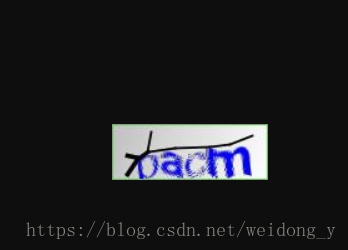
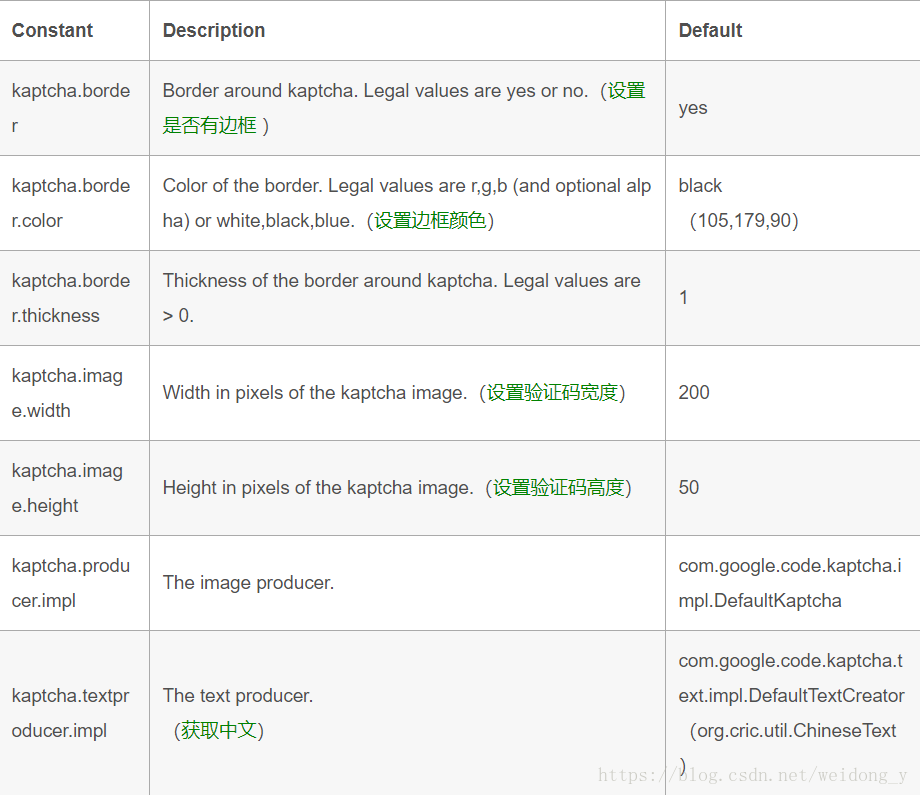
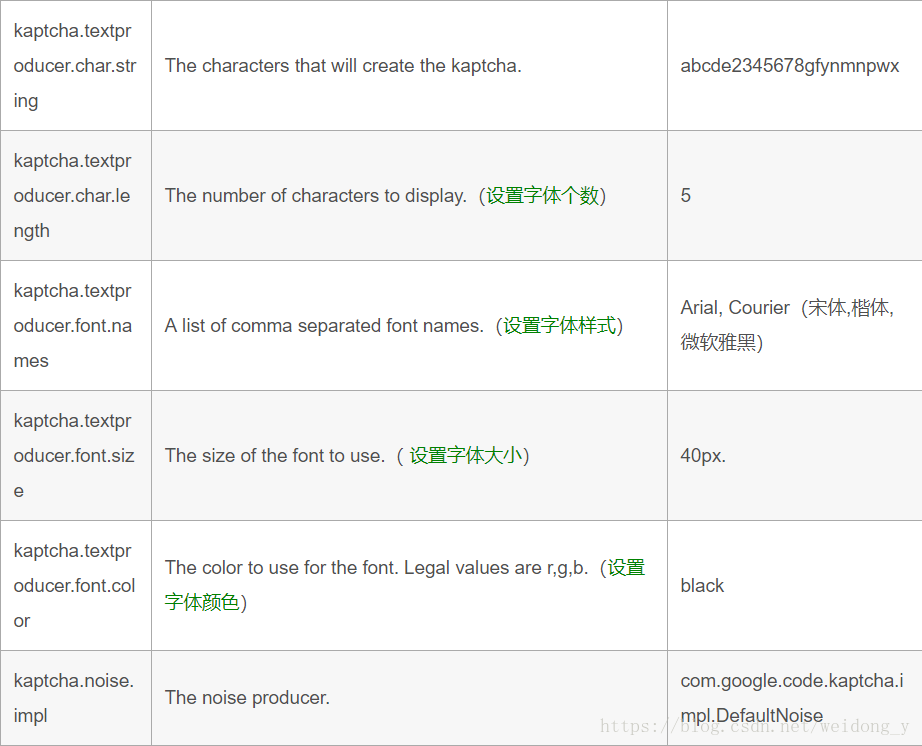
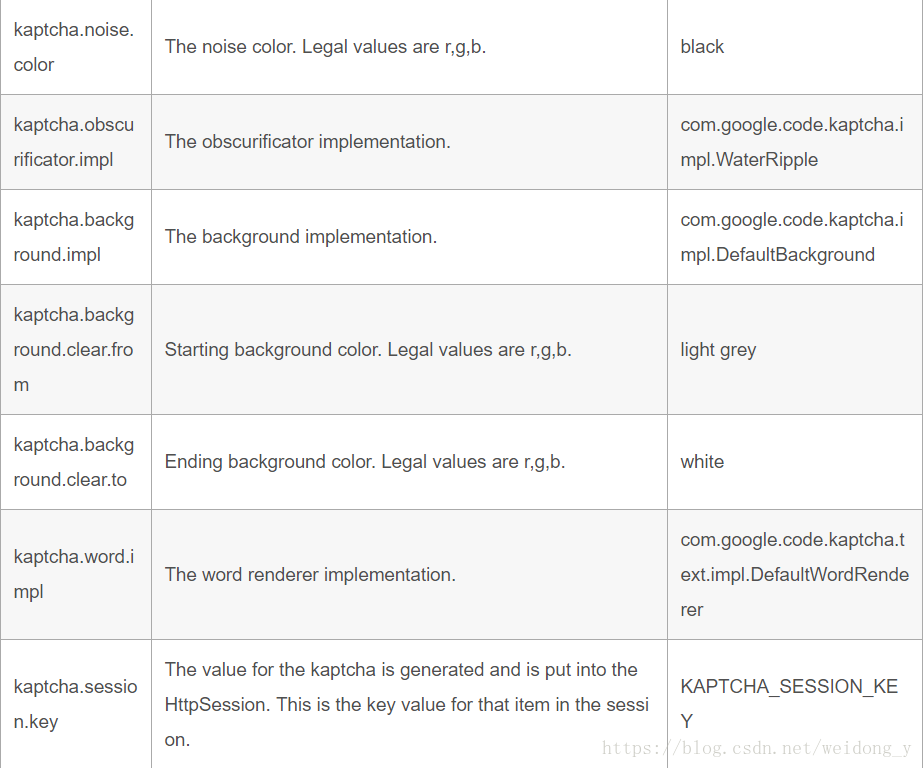

总结
以上所述是小编给大家介绍的Google Kaptcha 框架实现登录验证码功能(SSM 和 SpringBoot),希望对大家有所帮助,如果大家有任何疑问请给我留言,小编会及时回复大家的。在此也非常感谢大家对亿速云网站的支持!
免责声明:本站发布的内容(图片、视频和文字)以原创、转载和分享为主,文章观点不代表本网站立场,如果涉及侵权请联系站长邮箱:is@yisu.com进行举报,并提供相关证据,一经查实,将立刻删除涉嫌侵权内容。