前言
笔者最近在做一款弹幕控件,里面涉及到绘制文本,以及文本边框。而绘制文本边框需要知道文本的左边位置,上边位置,以及文本的宽高。
通常来说,使用 Canvas 绘制文本,可以通过画笔 Paint 来设置文字的大小。但是画笔的大小与文字的宽高并无直接关系。
大家应该能说上几种测量文字宽高的方法,如:
方案1. 通过 Paint 的 measureText 方法,可以测量文字的宽度
方案2. 通过获取 Paint 的 FontMetrics, 根据 FontMetrics 的 leading, ascent, 和 descent可以获取文字的高度。
方案3. 通过 Paint 的 getTextBounds 获取文本的边界矩形 Rect,根据 Rect 可以计算出文字的宽高。
方案4. 通过 Paint 获取文字的 Path, 根据 Path 获取文本的边界矩形 Rect, 根据 Rect 可以计算出文字的宽高。
表面上看,我们有以上四种方案可以获取文字的宽或高。但是不幸的,这四种方案里,有些方法获取到的数值不是真实的文字宽高。
我们通过以下测试代码,分别测试字母 "e" 和 "j"。
private void measureText(String str) {
if (str == null) {
return;
}
float width2 = mPaint.measureText(str);
Log.i("lxc", "width2 ---> " + width2);
Paint.FontMetrics fontMetrics = mPaint.getFontMetrics();
float height1 = Math.abs(fontMetrics.leading + fontMetrics.ascent) + fontMetrics.descent;
Log.i("lxc", "height1 ---> " + height1);
Rect rect = new Rect();
mPaint.getTextBounds(str, 0, str.length(), rect);
float width3 = rect.width();
float height2 = rect.height();
Log.i("lxc", "width3 ---> " + width3);
Log.i("lxc", "height2 ---> " + height2);
Path textPath = new Path();
mPaint.getTextPath(str, 0, str.length(), 0.0f, 0.0f, textPath);
RectF boundsPath = new RectF();
textPath.computeBounds(boundsPath, true);
float width4 = boundsPath.width();
float height3 = boundsPath.height();
Log.i("lxc", "width4 ---> " + width4);
Log.i("lxc", "height3 ---> " + height3);
}
调用以下代码测试
measureText("e");
Log.i("lxc", " <----分割线----> ");
measureText("j");
日志输出如下:
08-13 22:50:20.777 4977-4977/com.orzangleli.textbounddemo I/lxc: width2 ---> 21.0
08-13 22:50:20.777 4977-4977/com.orzangleli.textbounddemo I/lxc: height1 ---> 46.875
08-13 22:50:20.777 4977-4977/com.orzangleli.textbounddemo I/lxc: width3 ---> 18.0
08-13 22:50:20.778 4977-4977/com.orzangleli.textbounddemo I/lxc: height2 ---> 22.0
08-13 22:50:20.778 4977-4977/com.orzangleli.textbounddemo I/lxc: width4 ---> 17.929688
08-13 22:50:20.778 4977-4977/com.orzangleli.textbounddemo I/lxc: height3 ---> 21.914062
08-13 22:50:20.778 4977-4977/com.orzangleli.textbounddemo I/lxc: <----分割线---->
08-13 22:50:20.778 4977-4977/com.orzangleli.textbounddemo I/lxc: width2 ---> 10.0
08-13 22:50:20.778 4977-4977/com.orzangleli.textbounddemo I/lxc: height1 ---> 46.875
08-13 22:50:20.778 4977-4977/com.orzangleli.textbounddemo I/lxc: width3 ---> 8.0
08-13 22:50:20.778 4977-4977/com.orzangleli.textbounddemo I/lxc: height2 ---> 37.0
08-13 22:50:20.778 4977-4977/com.orzangleli.textbounddemo I/lxc: width4 ---> 8.046875
08-13 22:50:20.778 4977-4977/com.orzangleli.textbounddemo I/lxc: height3 ---> 37.36328
首先,我们可以确定字母 "e" 和 "j" 的显示高度应该不一样,而使用第二种 FontMetrics 方案计算出的两种情况文字高度一样,而且从代码的调用上看,我们也是直接根据 Paint 获取的 FontMetrics, 与文字内容无关。所以我们需要测量文字真实高度的话,需要排除第二种方案了。
我们准备一个自定义 View,在 onDraw 方法中使用 mPaint 绘制一个文本 "e", 然后截图测量文本宽高,得出以下结果:
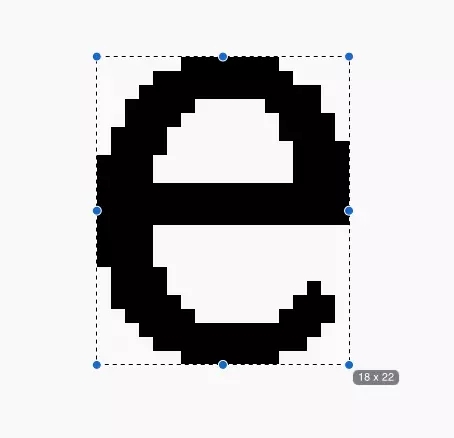
可以看到,文本的宽为 18, 高为 22。 可以得出以下结论:
方案1测量结果为近似值,存在一定误差。
方案3测量结果准确。
方案4测量结果精度更高,数值基本与方案3一致。
再多说几句。与测量文字高度类似,我们如何获取文字的基线 baseline 位置。
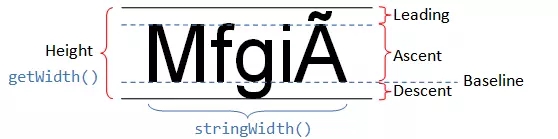
一般的博客上会告诉我们,如果需要计算文字的基线 baseline 位置,可以通过 FontMetrics 来计算。FontMetrics 基线上面的值为负数,基线下面的值为正数。baseline 计算公式为:
baseline = ascent + leading
如果你真的使用了这个公式就会发现坑。这个公式计算的基线位置实际上是默认字体的基线位置,与文字内容无关。我们可以看下面的例子:
在自定义 View 的 onDraw 方法中,绘制一个字符 "e", 绘制y坐标为 baseline,所以文字应该会顶着 Activity 的边界。
@Override
protected void onDraw(Canvas canvas) {
super.onDraw(canvas);
Paint.FontMetrics fontMetrics = mPaint.getFontMetrics();
float baseline = Math.abs(fontMetrics.leading + fontMetrics.ascent);
canvas.drawText("e", 0, baseline, mPaint);
}
显示结果为:

那问题来了,究竟怎么计算才能计算出真实的文本的基线位置呢。
我们使用之前的方案3来试试。代码如下:
@Override
protected void onDraw(Canvas canvas) {
super.onDraw(canvas);
String str = "e";
Rect rect = new Rect();
mPaint.getTextBounds(str, 0, str.length(), rect);
float baseline = Math.abs(rect.top);
canvas.drawText(str, 0, baseline, mPaint);
}
看看效果, 已经能够满足我们的需求,左上都顶着 Activity 显示了。
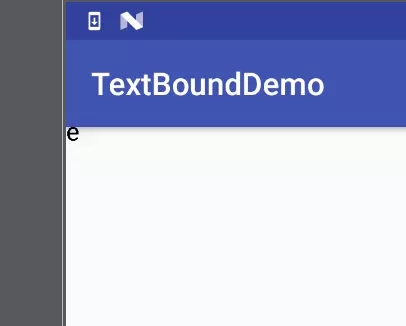
总结
精确测量文本宽高时,尽量不要使用 FontMetrics 去做。如果要求不精确,可以使用 Paint 的 measureText 方法计算文本宽度,如果要求精确测量,可以使用 Paint 的 getTextBounds 方法 或者 getTextPath 方法,获取文本的边界框矩形 Rect, 所获的Rect 的宽高即为文本的宽高, Rect的 top 为文本上边界距基线的距离, Rect 的 bottom 为文本下边距距离基线的距离。
本文涉及的代码可以在我的 GitHub 项目 AndroidBlogDemo github.com/hust2010107 (本地下载)… 。
好了,以上就是这篇文章的全部内容了,希望本文的内容对大家的学习或者工作具有一定的参考学习价值,如果有疑问大家可以留言交流,谢谢大家对亿速云的支持。
免责声明:本站发布的内容(图片、视频和文字)以原创、转载和分享为主,文章观点不代表本网站立场,如果涉及侵权请联系站长邮箱:is@yisu.com进行举报,并提供相关证据,一经查实,将立刻删除涉嫌侵权内容。