小编给大家分享一下Android如何实现颜色选取圆盘,相信大部分人都还不怎么了解,因此分享这篇文章给大家参考一下,希望大家阅读完这篇文章后大有收获,下面让我们一起去了解一下吧!
具体内容如下
先看效果图
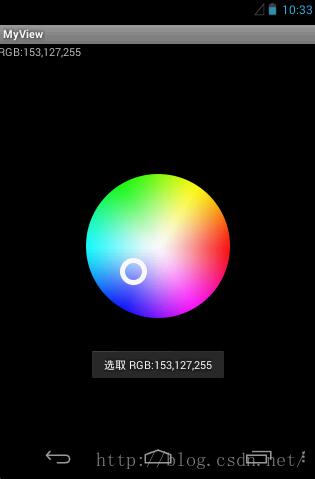
xml布局
<?xml version="1.0" encoding="utf-8"?>
<LinearLayout xmlns:android="http://schemas.android.com/apk/res/android"
android:orientation="vertical"
android:layout_width="fill_parent"
android:layout_height="fill_parent"
>
<TextView
android:layout_width="fill_parent"
android:layout_height="wrap_content"
android:text="@string/hello"
android:id="@+id/tv_rgb"/>
<RelativeLayout android:id="@+id/relativeLayout1" android:layout_height="fill_parent" android:layout_width="fill_parent">
<com.myview.ColorPickerView
android:id="@+id/cpv"
android:layout_width="230dp"
android:layout_height="230dp"
android:layout_centerInParent="true"
android:scaleType="center"
android:src="@drawable/rgb" />
</RelativeLayout>
</LinearLayout>ColorPickerView颜色选取圆盘
package com.myview;
import android.annotation.SuppressLint;
import android.content.Context;
import android.graphics.Bitmap;
import android.graphics.BitmapFactory;
import android.graphics.Canvas;
import android.graphics.Color;
import android.graphics.Paint;
import android.graphics.PointF;
import android.graphics.drawable.BitmapDrawable;
import android.util.AttributeSet;
import android.view.MotionEvent;
import android.widget.ImageView;
public class ColorPickerView extends ImageView {
Context context;
private Bitmap iconBitMap;
float iconRadius;// 吸管圆的半径
float iconCenterX;
float iconCenterY;
PointF iconPoint;// 点击位置坐标
public ColorPickerView(Context context) {
this(context, null);
}
public ColorPickerView(Context context, AttributeSet attrs, int defStyle) {
super(context, attrs, defStyle);
this.context = context;
init();
}
public ColorPickerView(Context context, AttributeSet attrs) {
this(context, attrs, 0);
init();
}
Paint mBitmapPaint;
Bitmap imageBitmap;
float viewRadius;// 整个view半径
float radius;// 图片半径
/**
* 初始化画笔
*/
private void init() {
iconBitMap = BitmapFactory.decodeResource(context.getResources(),
R.drawable.pickup);// 吸管的图片
iconRadius = iconBitMap.getWidth() / 2;// 吸管的图片一半
mBitmapPaint = new Paint();
iconPoint = new PointF();
imageBitmap = ((BitmapDrawable) getDrawable()).getBitmap();
radius = imageBitmap.getHeight() / 2;// 图片半径
// // 初始化
iconPoint.x = radius;
iconPoint.y = radius;
}
@Override
protected void onMeasure(int widthMeasureSpec, int heightMeasureSpec) {
// TODO Auto-generated method stub
super.onMeasure(widthMeasureSpec, heightMeasureSpec);
}
Canvas canvas;
@Override
protected void onDraw(Canvas canvas) {
// TODO Auto-generated method stub
super.onDraw(canvas);
this.canvas = canvas;
viewRadius = this.getWidth() / 2;// 整个view半径
canvas.drawBitmap(iconBitMap, iconPoint.x - iconRadius, iconPoint.y
- iconRadius, mBitmapPaint);
}
@SuppressLint("ClickableViewAccessibility")
@Override
public boolean onTouchEvent(MotionEvent event) {
float x = event.getX();
float y = event.getY();
int pixel;
int r;
int g;
int b;
switch (event.getAction()) {
case MotionEvent.ACTION_MOVE:
proofLeft(x, y);
pixel = getImagePixel(iconPoint.x, iconPoint.y);
r = Color.red(pixel);
g = Color.green(pixel);
b = Color.blue(pixel);
if (mChangedListener != null) {
mChangedListener.onMoveColor(r, g, b);
}
if (isMove) {
isMove = !isMove;
invalidate();
}
break;
case MotionEvent.ACTION_UP:
pixel = getImagePixel(iconPoint.x, iconPoint.y);
r = Color.red(pixel);
g = Color.green(pixel);
b = Color.blue(pixel);
if (mChangedListener != null) {
mChangedListener.onColorChanged(r, g, b);
}
break;
default:
break;
}
return true;
}
public int getImagePixel(float x, float y) {
Bitmap bitmap = imageBitmap;
// 为了防止越界
int intX = (int) x;
int intY = (int) y;
if (intX < 0)
intX = 0;
if (intY < 0)
intY = 0;
if (intX >= bitmap.getWidth()) {
intX = bitmap.getWidth() - 1;
}
if (intY >= bitmap.getHeight()) {
intY = bitmap.getHeight() - 1;
}
int pixel = bitmap.getPixel(intX, intY);
return pixel;
}
/**
* R = sqrt(x * x + y * y)
* point.x = x * r / R + r
* point.y = y * r / R + r
*/
private void proofLeft(float x, float y) {
float h = x - viewRadius; // 取xy点和圆点 的三角形宽
float w = y - viewRadius;// 取xy点和圆点 的三角形长
float h3 = h * h;
float w2 = w * w;
float distance = (float) Math.sqrt((h3 + w2)); // 勾股定理求 斜边距离
if (distance > radius) { // 如果斜边距离大于半径,则取点和圆最近的一个点为x,y
float maxX = x - viewRadius;
float maxY = y - viewRadius;
x = ((radius * maxX) / distance) + viewRadius; // 通过三角形一边平行原理求出x,y
y = ((radius * maxY) / distance) + viewRadius;
}
iconPoint.x = x;
iconPoint.y = y;
isMove = true;
}
boolean isMove;
public void setOnColorChangedListenner(OnColorChangedListener l) {
this.mChangedListener = l;
}
private OnColorChangedListener mChangedListener;
// 内部接口 回调颜色 rgb值
public interface OnColorChangedListener {
// 手指抬起,确定颜色回调
void onColorChanged(int r, int g, int b);
// 移动时颜色回调
void onMoveColor(int r, int g, int b);
}
}MyViewActivity主界面
package com.myview;
import com.myview.ColorPickerView.OnColorChangedListener;
import android.app.Activity;
import android.os.Bundle;
import android.widget.TextView;
import android.widget.Toast;
public class MyViewActivity extends Activity {
TextView tv_rgb;
/** Called when the activity is first created. */
@Override
public void onCreate(Bundle savedInstanceState) {
super.onCreate(savedInstanceState);
setContentView(R.layout.main);
tv_rgb=(TextView)this.findViewById(R.id.tv_rgb);
ColorPickerView cpv=(ColorPickerView)this.findViewById(R.id.cpv);
cpv.setOnColorChangedListenner(new OnColorChangedListener() {
/**
* 手指抬起,选定颜色时
*/
@Override
public void onColorChanged(int r, int g, int b) {
if(r==0 && g==0 && b==0){
return;
}
Toast.makeText(MyViewActivity.this, "选取 RGB:"+r+","+g+","+b, Toast.LENGTH_SHORT).show();
}
/**
* 颜色移动的时候
*/
@Override
public void onMoveColor(int r, int g, int b) {
if(r==0 && g==0 && b==0){
return;
}
tv_rgb.setText("RGB:"+r+","+g+","+b);
}
});
}
}以上是“Android如何实现颜色选取圆盘”这篇文章的所有内容,感谢各位的阅读!相信大家都有了一定的了解,希望分享的内容对大家有所帮助,如果还想学习更多知识,欢迎关注亿速云行业资讯频道!
亿速云「云服务器」,即开即用、新一代英特尔至强铂金CPU、三副本存储NVMe SSD云盘,价格低至29元/月。点击查看>>
免责声明:本站发布的内容(图片、视频和文字)以原创、转载和分享为主,文章观点不代表本网站立场,如果涉及侵权请联系站长邮箱:is@yisu.com进行举报,并提供相关证据,一经查实,将立刻删除涉嫌侵权内容。