小编给大家分享一下Android怎么创建可拖动的图片控件,希望大家阅读完这篇文章之后都有所收获,下面让我们一起去探讨吧!
重载、自绘
1、从View派生一个控件类 ,构造函数中调用父类构造器。
2、重载其onDraw函数,在里面绘制图片。(和windows的MFC有种似曾相识的感觉,可能安卓借鉴了windows的模式吧)
消息处理
拖动图片的消息,主要是处理按下和移动两个消息,重载onTouchEvent。数学知识(平移):在ACTION_DOWN时记录下坐标点,在ACTION_MOVE时根据当前位置与按下时的位置算出平移量。刷新控件,导致控件重绘,重绘时移动绘制的左上角坐标即可。
刚开始时,只是收到了ACTION_DOWN消息,ACTION_MOVE消息就是捕捉不到,上网搜了下,原来是我在onTouchEvent最后调用了父类函数return super.onTouchEvent(event);父类里面返回false表示对这些消息不予关注,后续的ACTION_MOVE和ACTION_UP就不会进来了。
代码和配置
activity的XML配置
<LinearLayout xmlns:android="http://schemas.android.com/apk/res/android" android:layout_width="fill_parent" android:layout_height="fill_parent" android:orientation="vertical" > <com.example.timertest.DragImageView android:id="@+id/div" android:layout_width="fill_parent" android:layout_height="fill_parent" /> </LinearLayout>
控件的自绘代码
package com.example.timertest;
import java.util.ArrayList;
import android.annotation.SuppressLint;
import android.content.Context;
import android.graphics.Bitmap;
import android.graphics.Canvas;
import android.graphics.Paint;
import android.graphics.PointF;
import android.graphics.Rect;
import android.graphics.RectF;
import android.util.AttributeSet;
import android.view.MotionEvent;
import android.view.View;
import android.view.WindowManager;
@SuppressLint("ClickableViewAccessibility")
public class DragImageView extends View{
private Bitmap bmp = null;
private PointF orgPos = new PointF(0, 0);
private PointF downPos = new PointF(0, 0);
private PointF movePos = new PointF(0, 0);
private boolean bMove = false;
private int nDstWidth = 0;
private int nDstHeight = 0;
private Rect rcSrc = new Rect(0, 0 , 0, 0);
private RectF rcDst = new RectF(0, 0, 0, 0);
private Paint paint = null;
public DragImageView(Context context) {
super(context);
// TODO Auto-generated constructor stub
paint = new Paint(Paint.ANTI_ALIAS_FLAG);
//setOnClickListener(new DivOnClickListener());
//setOnTouchListener(l);
}
public DragImageView(Context context, AttributeSet attrs) {
super(context, attrs);
//bmp = img;
paint = new Paint(Paint.ANTI_ALIAS_FLAG);
}
public DragImageView(Context context, AttributeSet attrs, int defStyleAttr){
super(context, attrs, defStyleAttr);
paint = new Paint(Paint.ANTI_ALIAS_FLAG);
}
public void SetImage(Bitmap img){
if ( bmp != null ){
bmp = null;
}
bmp = img;
}
@Override
public void addTouchables(ArrayList<View> views) {
// TODO Auto-generated method stub
super.addTouchables(views);
}
@Override
public boolean onTouchEvent(MotionEvent event) {
// TODO Auto-generated method stub
float fPosX = event.getX();
float fPosY = event.getY();
int nAct = event.getAction();
switch ( nAct ){
case MotionEvent.ACTION_MOVE:{
if ( !bMove )
bMove = true;
movePos.x = fPosX - downPos.x;
movePos.y = fPosY - downPos.y;
downPos.x = fPosX;
downPos.y = fPosY;
invalidate();
}
break;
case MotionEvent.ACTION_DOWN:{
downPos.x = fPosX;
downPos.y = fPosY;
}
break;
case MotionEvent.ACTION_UP:
break;
}
//一定要返回ture,如果返回父类方法即false,则后续的move up 消息都不会触发。
return true;
//return super.onTouchEvent(event);
}
@Override
protected void onDraw(Canvas canvas) {
// TODO Auto-generated method stub
super.onDraw(canvas);
if ( bmp == null )
return ;
int nWidth = bmp.getWidth();
int nHeight = bmp.getHeight();
if ( !bMove ){
orgPos = GetCenterPos();
}
else{
orgPos.x += movePos.x;
orgPos.y += movePos.y;
}
rcSrc.right = nWidth;
rcSrc.bottom = nHeight;
rcDst.left = orgPos.x;
rcDst.top = orgPos.y;
rcDst.right = orgPos.x+nDstWidth;
rcDst.bottom = orgPos.y+nDstHeight;
canvas.drawBitmap(bmp, rcSrc, rcDst, paint);
}
protected PointF GetCenterPos(){
PointF pt = new PointF(0, 0);
if ( bmp == null )
return pt;
WindowManager wm = (WindowManager)getContext().getSystemService(Context.WINDOW_SERVICE);
//wm.getDefaultDisplay().getSize(pt);
int nScrWidth = wm.getDefaultDisplay().getWidth();
@SuppressWarnings("deprecation")
int nScrHeight = wm.getDefaultDisplay().getHeight();
int nWidth = bmp.getWidth();
int nHeight = bmp.getHeight();
float fImgRate = nWidth/(float)nHeight;
float fScrRate = nScrWidth/(float)nScrHeight;
if ( nWidth>nScrWidth && nHeight>nScrHeight ){
if ( fImgRate > fScrRate ){
nDstWidth = nScrWidth;
nDstHeight = (int)(nScrWidth/fImgRate);
}
else{
nDstHeight = nScrHeight;
nDstWidth= (int)(nScrHeight*fImgRate);
}
}
else if ( nWidth>nScrWidth ){
nDstWidth = nScrWidth;
nDstHeight = nHeight;
}
else if ( nHeight>nScrHeight ){
nDstWidth = nWidth;
nDstHeight = nScrHeight;
}
else{
nDstWidth = nWidth;
nDstHeight = nHeight;
}
pt.y = (nScrHeight-nDstHeight)/2.0f;
pt.x = (nScrWidth-nDstWidth)/2.0f;
return pt;
}
}其中GetCenterPos函数是根据图片尺寸计算适合屏幕居中的方法。
运行程序

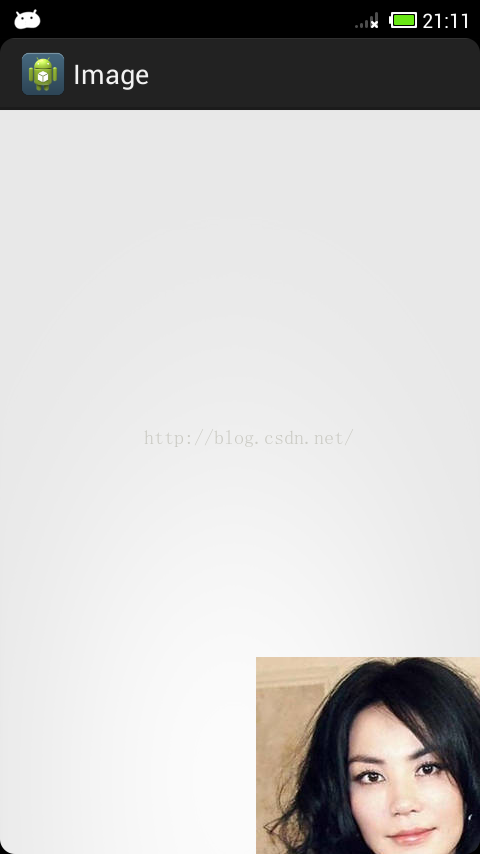
看完了这篇文章,相信你对“Android怎么创建可拖动的图片控件”有了一定的了解,如果想了解更多相关知识,欢迎关注亿速云行业资讯频道,感谢各位的阅读!
免责声明:本站发布的内容(图片、视频和文字)以原创、转载和分享为主,文章观点不代表本网站立场,如果涉及侵权请联系站长邮箱:is@yisu.com进行举报,并提供相关证据,一经查实,将立刻删除涉嫌侵权内容。