这篇文章给大家分享的是有关Android如何实现使用手势解锁功能的内容。小编觉得挺实用的,因此分享给大家做个参考,一起跟随小编过来看看吧。
Android手势解锁
先来一波效果效果展示:
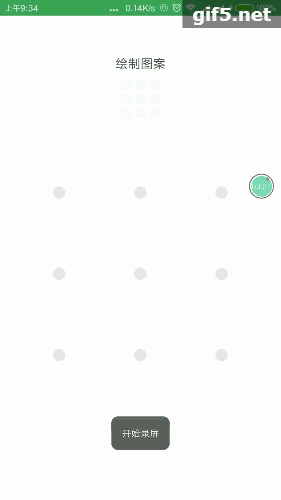
手势解锁效果
今天给大家介绍的是本人良心制作的一个手势解锁开源库,大家有什么建议和想法都可以发到我的邮箱: diosamolee2014@gmail.com 或者评论,我会为大家提供我力所能及的帮助!
GitHub地址:
https://github.com/Diosamo/Gesture_Lock
添加依赖:
添加的gradle
第一步:
Add it in your root build.gradle at the end of repositories:
repositories {
maven { url "https://dl.bintray.com/freecoders/GestureLock"
}
}第二步:
Step 2. Add the dependency
dependencies {
compile 'com.gesturelock:GestureLock:1.0'
}布局使用:
下面是我测试时写的完整的所有布局:(懒人直接copy)
<?xml version="1.0" encoding="utf-8"?> <RelativeLayout xmlns:android="http://schemas.android.com/apk/res/android" xmlns:app="http://schemas.android.com/apk/res-auto" android:background="#ffffff" android:layout_width="match_parent" android:layout_height="match_parent" android:gravity="center" > <LinearLayout android:layout_width="match_parent" android:layout_height="match_parent" android:orientation="vertical" android:gravity="center_horizontal" android:padding="50dp"> <TextView android:textColor="#434242" android:layout_width="wrap_content" android:layout_height="wrap_content" android:textSize="16sp" android:text="绘制图案" android:paddingBottom="10dp"/> <com.gestruelock.IndicatorLockView android:id="@+id/lockviewIndicator" android:layout_width="wrap_content" android:layout_height="wrap_content" app:indicator_selected="@drawable/indicator_selected" app:indicator_unselected="@drawable/indicator_unselected" android:layout_gravity="center_horizontal"/> <TextView android:id="@+id/tvMessage" android:layout_width="wrap_content" android:layout_height="wrap_content" android:textSize="14sp" android:text="" android:paddingTop="20dp" /> <RelativeLayout android:id="@+id/rl" android:layout_width="wrap_content" android:layout_height="wrap_content" android:paddingTop="30dp" > <com.gestruelock.ExpandLockView android:id="@+id/lockviewExpand" android:layout_width="280dp" android:layout_height="280dp" app:lock_selected1="@drawable/gusture_icon_left" app:lock_selected2="@drawable/gusture_icon_center" app:lock_selected3="@drawable/gusture_icon_right" app:lock_trackColor="#ff0432" app:lock_selected_error="@drawable/circle_error" app:lock_unselected="@drawable/gusture_icon_default" android:layout_gravity="center_horizontal"/> </RelativeLayout> </LinearLayout> </RelativeLayout>
到这里小伙伴直接运行,就可以看到手势解锁的布局,大家也可以根据自己的需求去改变这个xml.
com.gestruelock.IndicatorLockView : 路径显示图,小的九个点 com.gestruelock.ExpandLockView: 手势解锁的九宫格
使用配置:
下面的代码是在Activity中直接使用的代码:(懒人直接copy)
public class MainActivity extends AppCompatActivity implements ExpandLockView.OnLockPanelListener, ExpandLockView.OnUpdateIndicatorListener, ExpandLockView.OnUpdateMessageListener, ExpandLockView.OnFinishDrawPasswordListener {
private ExpandLockView mLockviewExpand;
private IndicatorLockView lockviewIndicator;
private TextView tvMessage;
private Animation mShakeAnimal;
private Vibrator mVibrator;
//返回信息如果是正确的
private String succeeMsg="再次输入密码,密码已设置,密码正确,密码正确,请输入新密码";
@Override
protected void onCreate(Bundle savedInstanceState) {
super.onCreate(savedInstanceState);
setContentView(R.layout.activity_main);
mLockviewExpand = (ExpandLockView) findViewById(R.id.lockviewExpand);
tvMessage = (TextView) findViewById(R.id.tvMessage);
lockviewIndicator = (IndicatorLockView) findViewById(R.id.lockviewIndicator);
mVibrator =(Vibrator)getApplication().getSystemService(Service.VIBRATOR_SERVICE); //震动
// mLockviewExpand.getPaintL().setStrokeWidth(20); //获取paint 修改连接线段的样式
// mLockviewExpand.setLock_trackColor(0xff0000); //给路径设置不同颜色
//加载动画资源文件
mShakeAnimal = AnimationUtils.loadAnimation(this, R.anim.shake);
mLockviewExpand.setActionMode(0);//set mode 设置手势密码
// mLockviewExpand.setActionMode(1);//set mode 验证手势密码
// mLockviewExpand.setActionMode(2);//set mode 更换手势密码
// mLockviewExpand.setHiddenTrack(true); //隐藏轨迹和按钮
mLockviewExpand.setShowError(true); //显示失败视图
// mLockviewExpand.setLockTime(2);//设置显示的锁住的时间
//设置各种回调事件
mLockviewExpand.setOnLockPanelListener(this);
mLockviewExpand.setOnUpdateIndicatorListener(this);
mLockviewExpand.setOnUpdateMessageListener(this);
mLockviewExpand.setOnFinishDrawPasswordListener(this);
}
@Override
public void initData() {
}
//密码盘被锁住发生的回调
@Override
public void onLockPanel() {
}
//更新小点显示图
@Override
public void onUpdateIndicator() {
if (mLockviewExpand.getPointTrace().size() > 0) {
lockviewIndicator.setPath(mLockviewExpand.getPointTrace());
}
}
//返回信息如果是正确的
@Override
public void onUpdateMessage(String message) {
if (succeeMsg.contains(message)){
tvMessage.setTextColor(0xff434242);//设置提示文字颜色
}else {//Error
tvMessage.setTextColor(0xffe44d4d);
tvMessage.startAnimation(mShakeAnimal); //动画效果
}
tvMessage.setText(message);
}
//vibration 震动对应的接口
@Override
public void vibration(String time) {
if ("long".equals(time)){
mVibrator.vibrate(new long[]{50,200},-1);//长震动
}else {
mVibrator.vibrate(new long[]{50,50},-1);//震动
}
}
//设置密码成功
@Override
public void onSetPassword() {
Toast.makeText(mContext, "密码设置成功", Toast.LENGTH_SHORT).show();
finish();
}
//解开密码锁成功
@Override
public void onOpenLock() {
Toast.makeText(mContext, "成功解锁", Toast.LENGTH_SHORT).show();
finish();
}
/* 禁止返回按钮的点击 */
@Override
public boolean onKeyDown(int keyCode, KeyEvent event) {
if (keyCode == KeyEvent.KEYCODE_BACK && event.getAction()== KeyEvent.ACTION_DOWN &&activityNum == 0) {
return true;
} else {
return super.onKeyDown(keyCode, event);
}
}
}手势解锁一共有3种模式,对应设置密码,验证密码,修改密码:
mLockviewExpand.setActionMode(0);//set mode 设置手势密码 mLockviewExpand.setActionMode(1);//set mode 验证手势密码 mLockviewExpand.setActionMode(2);//set mode 更换手势密码
对应回调接口设置:
mLockviewExpand.setOnLockPanelListener(this);// 手势解锁次数超出后,锁定解锁的回调 mLockviewExpand.setOnUpdateIndicatorListener(this);//手势完成后的回调,设置上面的路径显示图 mLockviewExpand.setOnUpdateMessageListener(this);//手势完成后,返回提示的信息 mLockviewExpand.setOnFinishDrawPasswordListener(this);//手势解锁成功,密码设置成功的回调
其他配置:
mLockviewExpand.getPaintL().setStrokeWidth(20); //获取paint 修改连接线段的样式 mLockviewExpand.setLock_trackColor(0xff0000); //给路径设置不同颜色 mLockviewExpand.setHiddenTrack(true); //隐藏轨迹和按钮 mLockviewExpand.setShowError(true); //显示失败视图 mLockviewExpand.setLockTime(2);//设置显示的锁住的时间 xml配置(com.gestruelock.ExpandLockView 只针对这个控件):
图片的指定就是在这里,可以设置左边,中间和右边的图片,如果一样就全部指定同一张图片,库里面自带上面图片显示效果的图片资源!
app:lock_selected1="@drawable/left" //设置最左边图片 app:lock_selected2="@drawable/center" //设置最中间图片 app:lock_selected3="@drawable/right" //设置最右边图片 app:lock_trackColor="#04ff9b" //设置轨迹颜色 app:lock_selected_error="@drawable/circle_error" //设置错误图片 app:lock_unselected="@drawable/gusture_icon_default" //设置未选中图片
感谢各位的阅读!关于“Android如何实现使用手势解锁功能”这篇文章就分享到这里了,希望以上内容可以对大家有一定的帮助,让大家可以学到更多知识,如果觉得文章不错,可以把它分享出去让更多的人看到吧!
免责声明:本站发布的内容(图片、视频和文字)以原创、转载和分享为主,文章观点不代表本网站立场,如果涉及侵权请联系站长邮箱:is@yisu.com进行举报,并提供相关证据,一经查实,将立刻删除涉嫌侵权内容。