小编给大家分享一下Android如何实现水波纹控件,相信大部分人都还不怎么了解,因此分享这篇文章给大家参考一下,希望大家阅读完这篇文章后大有收获,下面让我们一起去了解一下吧!
有很多app使用过水波纹的这样的效果,看着很酷酷的样子,所以自己就撸码写了一个。
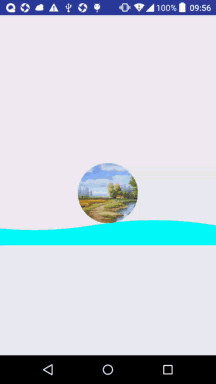
实现思路:
利用贝塞尔曲线绘制圆弧(也就是水波的波纹)
通过动画改变绘制的起始点使水波纹平移
首先,定义我们需要的自定义属性。
<?xml version="1.0" encoding="utf-8"?>
<resources>
<declare-styleable name="waveStyleable">
<!-- 水波纹的长度-->
<attr name="waveLength" format="float"></attr>
<!-- 水波纹的高度-->
<attr name="waveHeight" format="float"></attr>
<!-- 水波纹的速度-->
<attr name="waveSpeed" format="float"></attr>
<!--水波纹上方的头像 -->
<attr name="waveTopIcon" format="reference"></attr>
<!--水波的颜色 -->
<attr name="waveColor" format="color"></attr>
<!--水波距离底部的距离 -->
<attr name="distanceY" format="float"></attr>
</declare-styleable>
</resources>自定义view绘制水波纹控件
public class WaveView extends View {
private Paint paint;
private Path path;
private float waveLength ;
private float waveHeight ;
private float waveSpeed ;
private Bitmap bitmap;
private int waveColor ;
private int strokeWidth = 3;
private Region region;
private int width,height;
public int translateX ;
private float distanceY;
public WaveView(Context context) {
super(context);
}
public WaveView(Context context, AttributeSet attrs) {
super(context, attrs);
TypedArray array = context.obtainStyledAttributes(attrs, R.styleable.waveStyleable);
waveLength = array.getFloat(R.styleable.waveStyleable_waveLength,300);
waveColor = array.getColor(R.styleable.waveStyleable_waveColor,0x00ff00);
waveHeight = array.getFloat(R.styleable.waveStyleable_waveHeight,100);
waveSpeed = array.getFloat(R.styleable.waveStyleable_waveSpeed,5);
distanceY = array.getFloat(R.styleable.waveStyleable_distanceY,100);
Drawable waveTopICon = array.getDrawable(R.styleable.waveStyleable_waveTopIcon);
array.recycle();
bitmap = drawableToBitmap(waveTopICon);
initPaint();
startAnimal();
}
private void initPaint() {
paint = new Paint();
paint.setStyle(Paint.Style.FILL);
paint.setColor(waveColor);
paint.setStrokeWidth(strokeWidth);
//绘制贝塞尔曲线的path
path = new Path();
}
@Override
protected void onDraw(Canvas canvas) {
super.onDraw(canvas);
//绘制贝塞尔曲线
drawPath(canvas,path);
//绘制wave上部的头像
drawIcon(canvas);
}
private void drawIcon(Canvas canvas) {
float baseLine = height-distanceY;
if(region.getBounds().top==baseLine){
canvas.drawBitmap(bitmap,width/2-bitmap.getWidth()/2,region.getBounds().bottom-bitmap.getHeight(),paint);
}else {
if(region.getBounds().top==0){
canvas.drawBitmap(bitmap,width/2-bitmap.getWidth()/2,height-bitmap.getHeight()-distanceY,paint);
}
canvas.drawBitmap(bitmap,width/2-bitmap.getWidth()/2,region.getBounds().top-bitmap.getHeight(),paint);
}
}
private void drawPath(Canvas canvas, Path path) {
path.reset();
//path的起始点,向手机外多绘制一段
path.moveTo(-2* waveLength +translateX,getHeight()-distanceY);
for(int i = 0; i<getWidth()+ waveLength; i+= waveLength){
path.rQuadTo(waveLength /2,-waveHeight, waveLength,0);
path.rQuadTo(waveLength /2,waveHeight, waveLength,0);
}
region = new Region();
Region clip = new Region();
clip.set((int) (getWidth()/2-0.1),0,getWidth()/2,getHeight()*2);
region.setPath(path,clip);
path.lineTo(getWidth(),getHeight());
path.lineTo(-waveLength,getHeight());
path.close();
canvas.drawPath(path,paint);
}
public void startAnimal(){
ValueAnimator animator = ValueAnimator.ofFloat(0,1);
animator.setDuration(3000);
animator.setRepeatCount(ValueAnimator.INFINITE);
animator.setInterpolator(new LinearInterpolator());
animator.addUpdateListener(new ValueAnimator.AnimatorUpdateListener() {
@Override
public void onAnimationUpdate(ValueAnimator animation) {
translateX += waveSpeed;
if(-2* waveLength +translateX >= 0){
translateX = 0;
}
postInvalidate();
}
});
animator.start();
}
@Override
protected void onMeasure(int widthMeasureSpec, int heightMeasureSpec) {
super.onMeasure(widthMeasureSpec, heightMeasureSpec);
//获取宽高模式
int widthMode = MeasureSpec.getMode(widthMeasureSpec);
int heightMode = MeasureSpec.getMode(heightMeasureSpec);
width = MeasureSpec.getSize(widthMeasureSpec);
height = MeasureSpec.getSize(heightMeasureSpec);
if (widthMode == MeasureSpec.AT_MOST){
width = (int) waveLength;
}
if(heightMode == MeasureSpec.AT_MOST){
height = (int) (waveHeight+ distanceY+bitmap.getHeight());
}
setMeasuredDimension(width,height);
}
/**
* dp转化为px
* @param dpValue
* @param context
* @return
*/
public float dp2px(float dpValue,Context context){
return TypedValue.applyDimension(TypedValue.COMPLEX_UNIT_DIP,dpValue,context.getResources().getDisplayMetrics());
}
/**
* 如果图片底部有很多空白会导致图片不能贴到波纹底部
* @param bitmap
* @return
*/
public Bitmap makeRoundCorner(Bitmap bitmap)
{
int width = bitmap.getWidth();
int height = bitmap.getHeight();
int left = 0, top = 0, right = width, bottom = height;
float roundPx = height/2;
if (width > height) {
left = (width - height)/2;
top = 0;
right = left + height;
bottom = height;
} else if (height > width) {
left = 0;
top = (height - width)/2;
right = width;
bottom = top + width;
roundPx = width/2;
}
Bitmap output = Bitmap.createBitmap(width, height, Bitmap.Config.ARGB_8888);
Canvas canvas = new Canvas(output);
int color = 0xff424242;
Paint paint = new Paint();
Rect rect = new Rect(left, top, right, bottom);
RectF rectF = new RectF(rect);
paint.setAntiAlias(true);
canvas.drawARGB(0, 0, 0, 0);
paint.setColor(color);
canvas.drawRoundRect(rectF, roundPx, roundPx, paint);
paint.setXfermode(new PorterDuffXfermode(PorterDuff.Mode.SRC_IN));
canvas.drawBitmap(bitmap, rect, rect, paint);
return output;
}
public Bitmap drawableToBitmap(Drawable drawable) {
Bitmap bitmap = Bitmap.createBitmap(
drawable.getIntrinsicWidth(),
drawable.getIntrinsicHeight(),
drawable.getOpacity() != PixelFormat.OPAQUE ? Bitmap.Config.ARGB_8888
: Bitmap.Config.RGB_565);
Canvas canvas = new Canvas(bitmap);
drawable.setBounds(0, 0, drawable.getIntrinsicWidth(), drawable.getIntrinsicHeight());
drawable.draw(canvas);
return makeRoundCorner(bitmap);
}
}相关类:
Path: 可以绘制二次曲线或者三次曲线到画布上,moveTo()方法将path移动到手机屏幕的(-2* waveLength,distanceY)这个点,然后以这个点为起始点绘制二次曲线曲线,rQuadTo(),以最后点为相对位置点进行取点绘制。在属性动画里面,不断改变起始点的位置,这样绘制的水波纹就会平移。
Region:表示区域的类,通过set(path,rect)可以获取到矩形区域与path弧线相交的新的矩形。如果rect的宽度无限小,那么获取的矩形区域会近似为一个点,这个点就是图片移动的y坐标。
xml文件使用:
<RelativeLayout xmlns:android="http://schemas.android.com/apk/res/android"
xmlns:tools="http://schemas.android.com/tools"
android:id="@+id/activity_main"
android:layout_width="match_parent"
android:layout_height="match_parent"
tools:context="com.iwintrue.waveapplication.MainActivity">
<com.iwintrue.waveapplication.WaveView
xmlns:app="http://schemas.android.com/apk/res-auto"
app:waveLength = "200"
app:waveHeight = "50"
app:waveSpeed = "10"
app:waveColor = "#0ff"
app:distanceY = "100"
app:waveTopIcon = "@mipmap/icon"
android:layout_centerInParent="true"
android:id="@+id/waterView"
android:layout_width="match_parent"
android:layout_height="wrap_content"
android:background="#f00"
/>
</RelativeLayout>以上是“Android如何实现水波纹控件”这篇文章的所有内容,感谢各位的阅读!相信大家都有了一定的了解,希望分享的内容对大家有所帮助,如果还想学习更多知识,欢迎关注亿速云行业资讯频道!
亿速云「云服务器」,即开即用、新一代英特尔至强铂金CPU、三副本存储NVMe SSD云盘,价格低至29元/月。点击查看>>
免责声明:本站发布的内容(图片、视频和文字)以原创、转载和分享为主,文章观点不代表本网站立场,如果涉及侵权请联系站长邮箱:is@yisu.com进行举报,并提供相关证据,一经查实,将立刻删除涉嫌侵权内容。