这篇文章主要介绍了使用Android实现截图和分享功能的案例,具有一定借鉴价值,感兴趣的朋友可以参考下,希望大家阅读完这篇文章之后大有收获,下面让小编带着大家一起了解一下。
先给大家展示下效果图吧
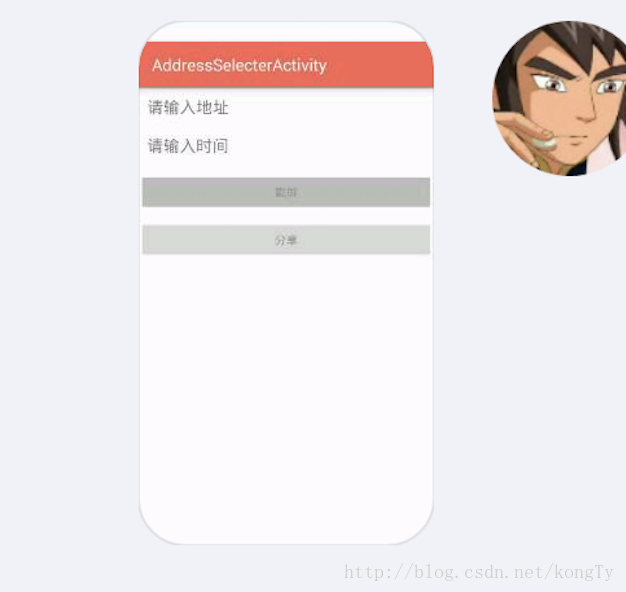
直接上代码:
xml的布局:
<Button android:id="@+id/btn_jp" android:layout_marginTop="10dip" android:layout_width="match_parent" android:layout_height="wrap_content" android:gravity="center" android:text="截屏" android:textColor="#ff999999" /> <Button android:id="@+id/btn_share" android:layout_marginTop="10dip" android:layout_width="match_parent" android:layout_height="wrap_content" android:gravity="center" android:text="分享" android:textColor="#ff999999" />
activity的方法:
private String imagePath;
//截屏
btnJp.setOnClickListener(new View.OnClickListener() {
@Override
public void onClick(View v) {
// image = ScreenShot.shoot(AddressSelecterActivity.this);
screenshot();
// Bitmap bitmap = getBitmapByView(scrollView);
// savePic(bitmap);
}
});
//分享
btnShare.setOnClickListener(new View.OnClickListener() {
@Override
public void onClick(View v) {
if (imagePath != null){
Intent intent = new Intent(Intent.ACTION_SEND); // 启动分享发送的属性
File file = new File(imagePath);
intent.putExtra(Intent.EXTRA_STREAM, Uri.fromFile(file));// 分享的内容
intent.setType("image/*");// 分享发送的数据类型
Intent chooser = Intent.createChooser(intent, "Share screen shot");
if(intent.resolveActivity(getPackageManager()) != null){
startActivity(chooser);
}
} else {
Toast.makeText(AddressSelecterActivity.this, "先截屏,再分享", Toast.LENGTH_SHORT).show();
}
}
});截取工具:
//截取屏幕的方法
private void screenshot() {
// 获取屏幕
View dView = getWindow().getDecorView();
dView.setDrawingCacheEnabled(true);
dView.buildDrawingCache();
Bitmap bmp = dView.getDrawingCache();
if (bmp != null)
{
try {
// 获取内置SD卡路径
String sdCardPath = Environment.getExternalStorageDirectory().getPath();
// 图片文件路径
imagePath = sdCardPath + File.separator + "screenshot.png";
File file = new File(imagePath);
FileOutputStream os = new FileOutputStream(file);
bmp.compress(Bitmap.CompressFormat.PNG, 100, os);
os.flush();
os.close();
} catch (Exception e) {
}
}
}感谢你能够认真阅读完这篇文章,希望小编分享的“使用Android实现截图和分享功能的案例”这篇文章对大家有帮助,同时也希望大家多多支持亿速云,关注亿速云行业资讯频道,更多相关知识等着你来学习!
免责声明:本站发布的内容(图片、视频和文字)以原创、转载和分享为主,文章观点不代表本网站立场,如果涉及侵权请联系站长邮箱:is@yisu.com进行举报,并提供相关证据,一经查实,将立刻删除涉嫌侵权内容。