操作系统:solaris 10 SPACR平台
硬件:T5240
sap版本:ERP6.0
数据库版本:ORACLE 11g
开始安装
介质位置

使用Xmanager 登录系统 进入目录,执行sapinst安装程序
进入如下目录
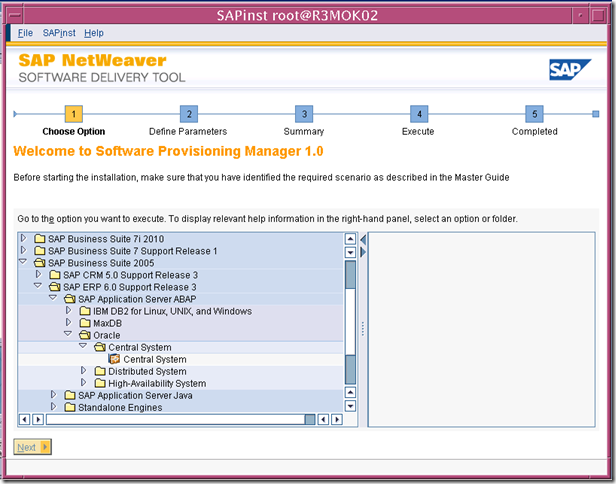
选择custom方式
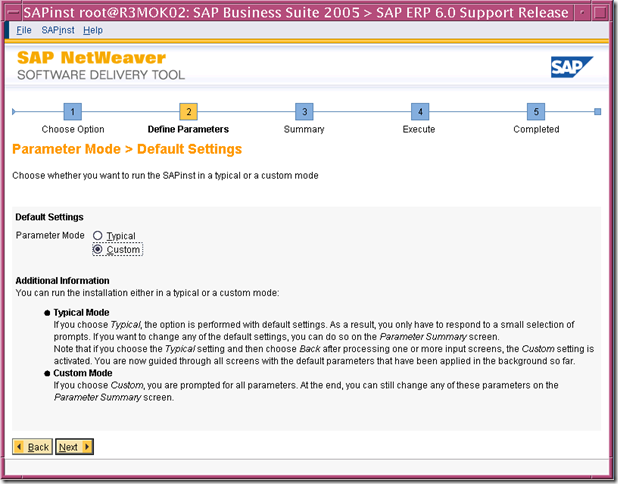
填写实例名 M02

不选择DNS
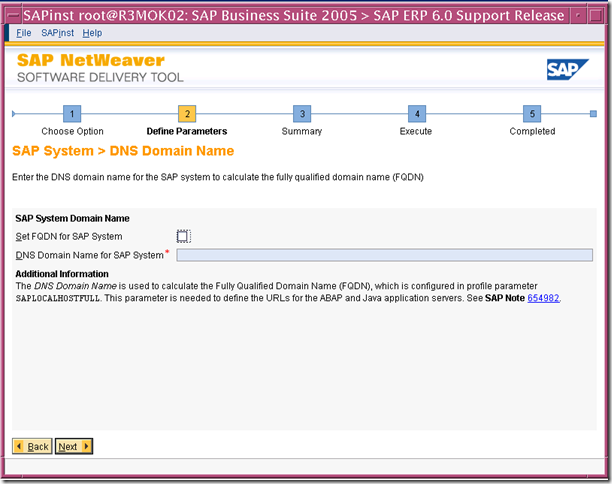
输入master密码
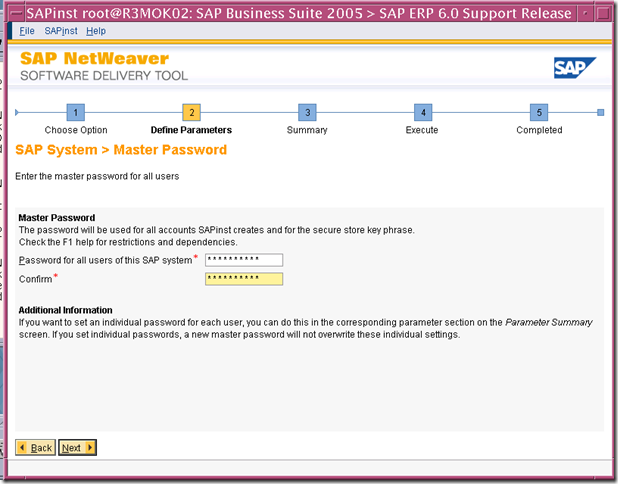
输入同master密码
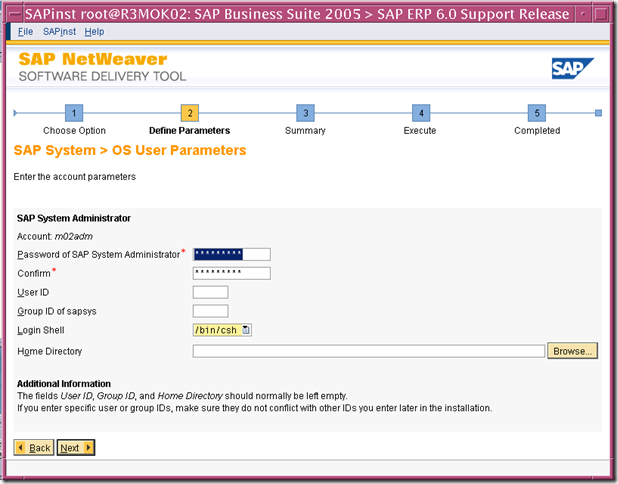
选择数据库存储方式 单实例 文件系统

密码同master密码
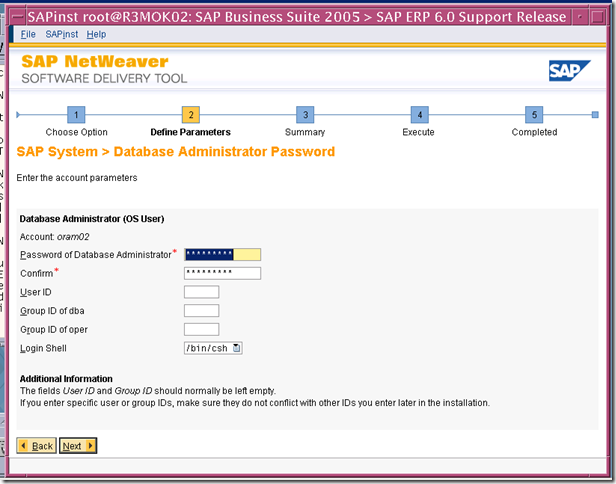
选择kernel位置
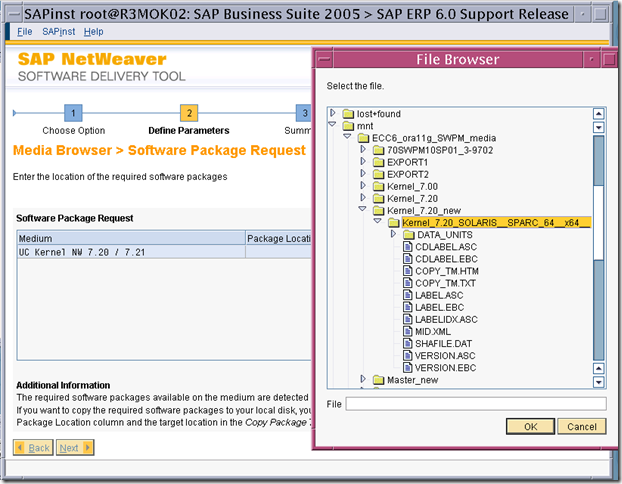
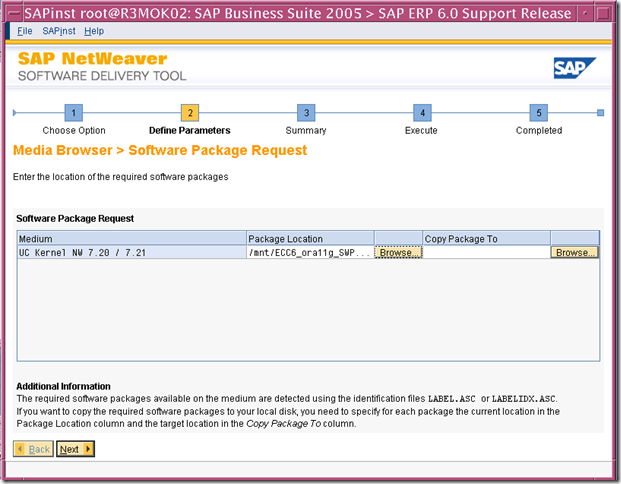
系统检查结果 查看有无严重报警
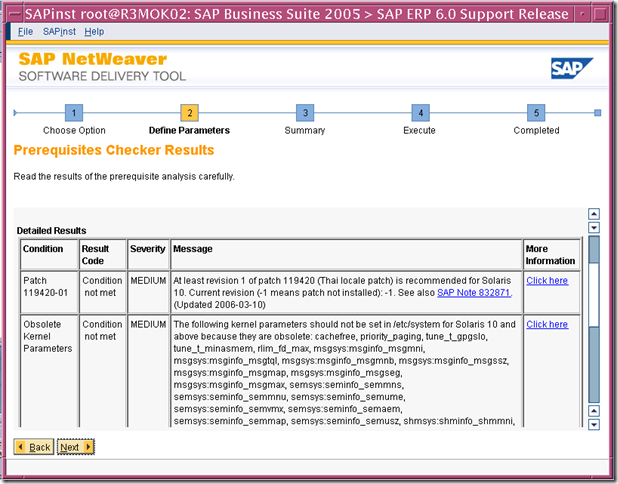
选择no继续

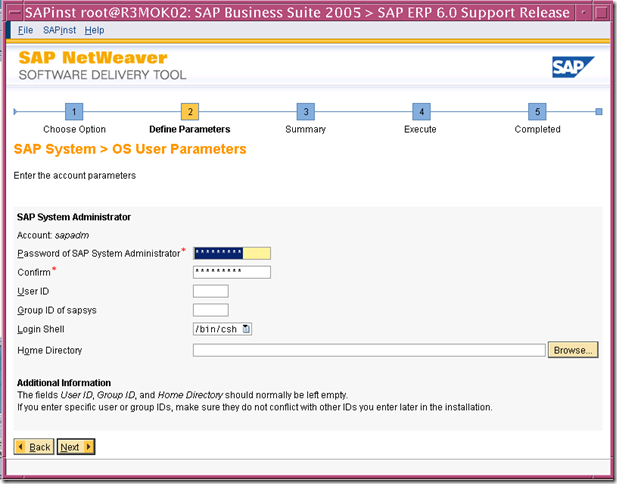
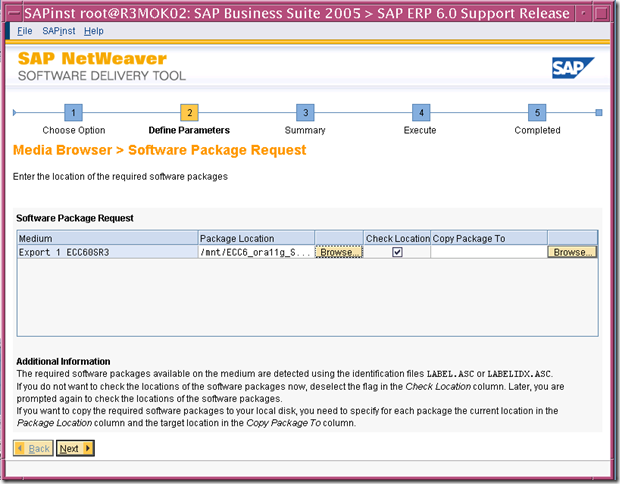
选择所需export位置
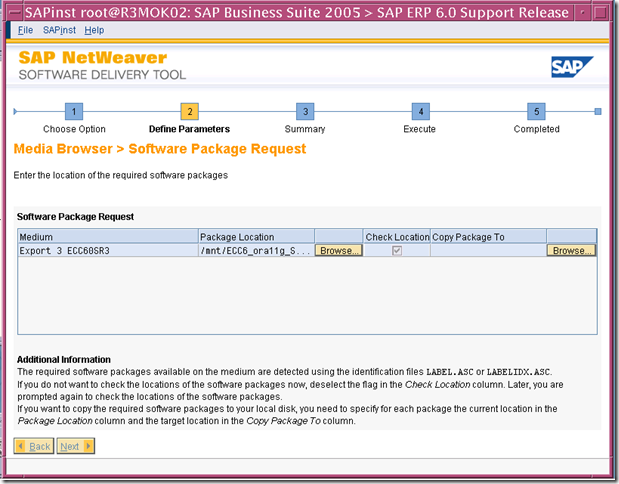
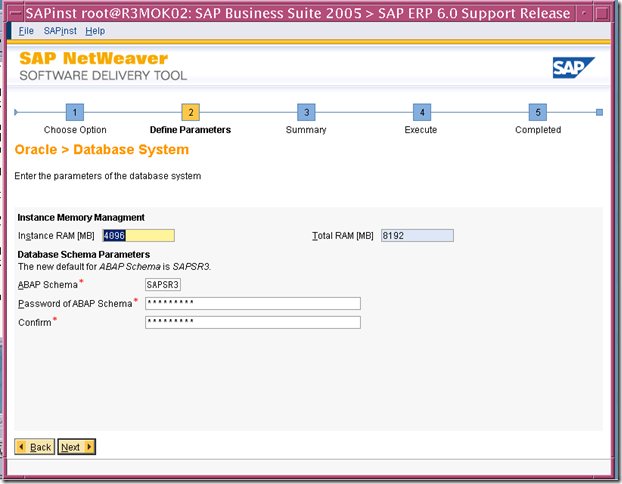
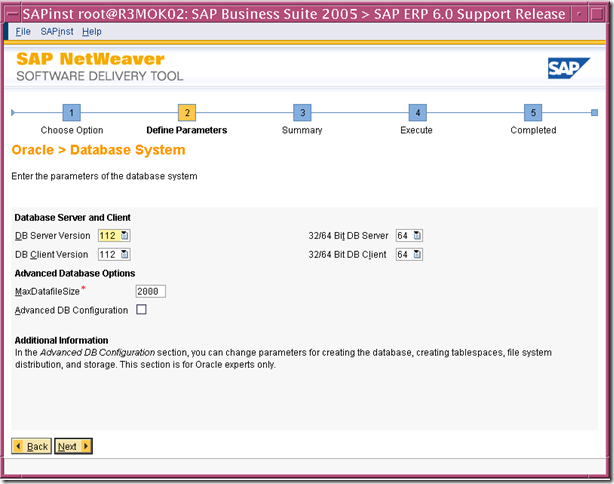
密码同master
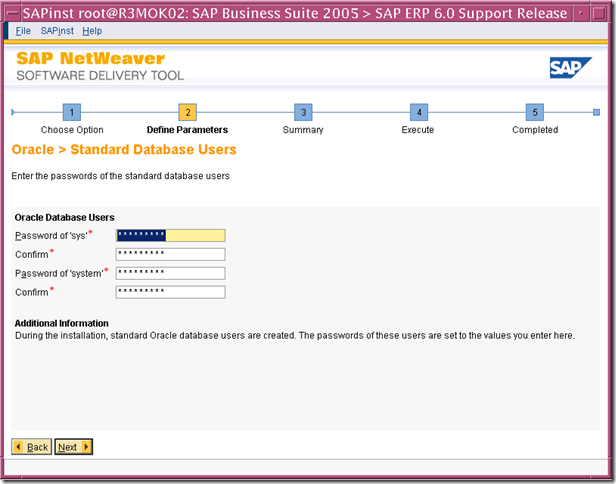
选择数据库软件介质位置
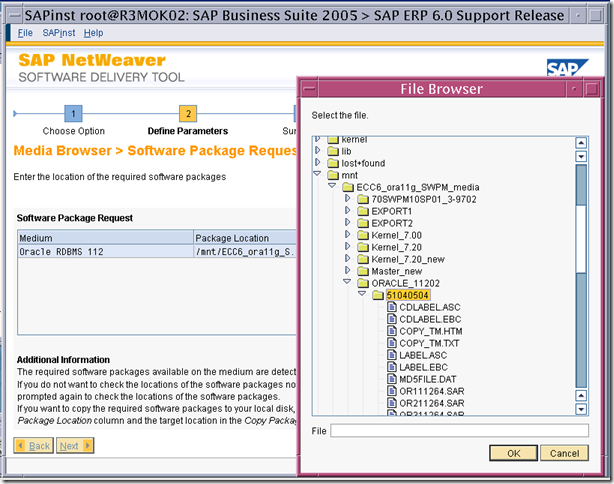
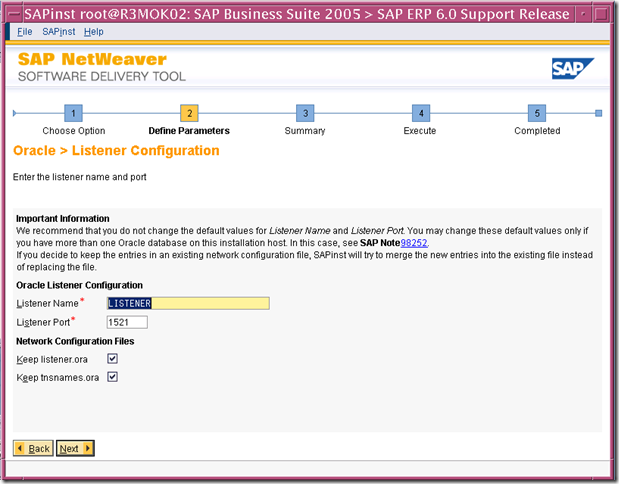
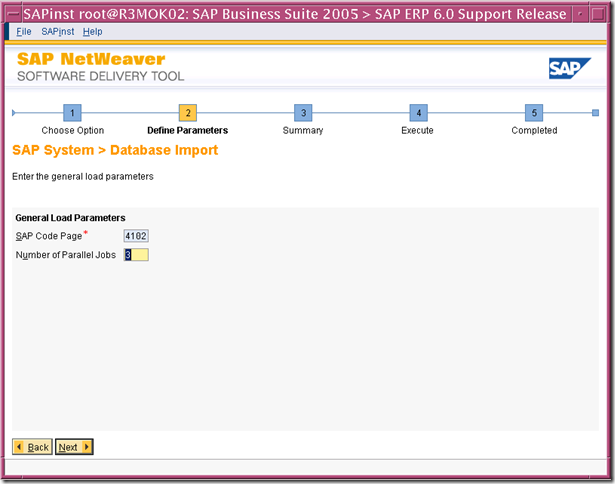
默认
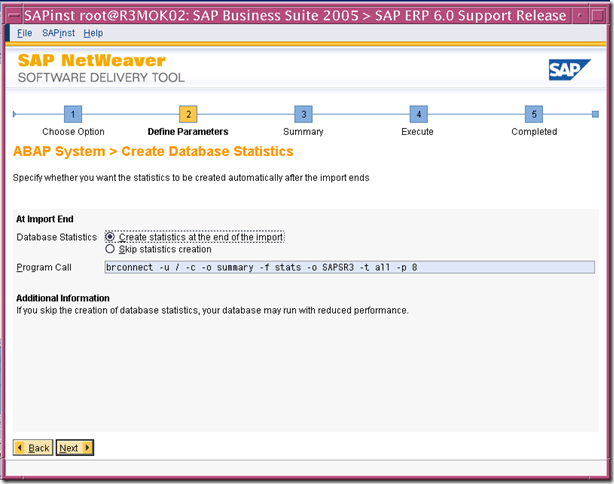
默认实例编号
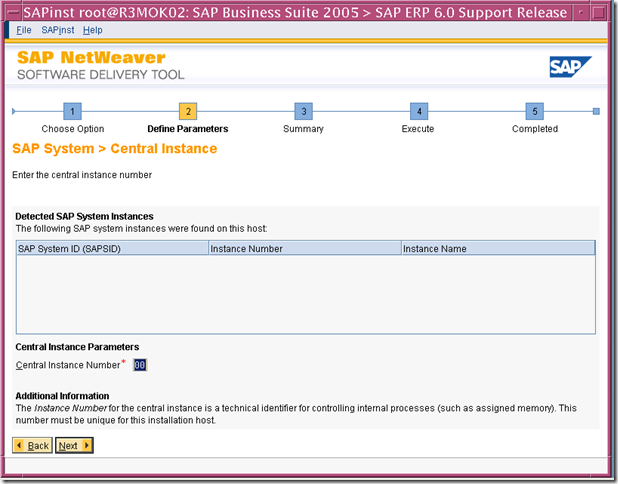
默认端口号
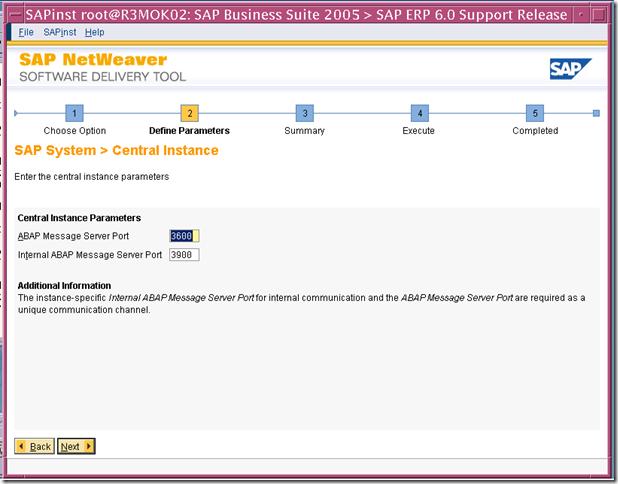
选择数据库client位置
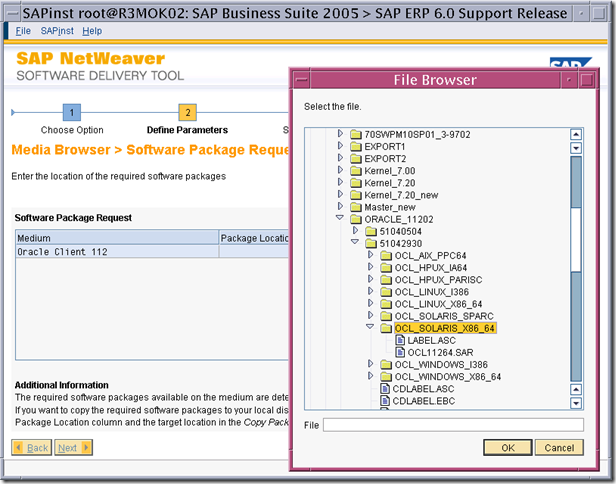
默认
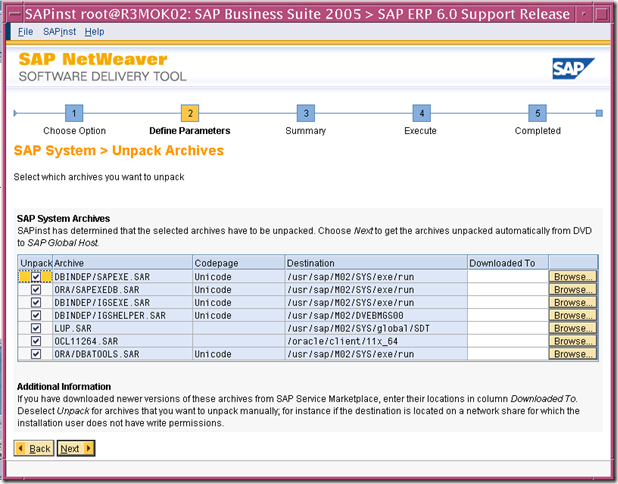
查看之前选项
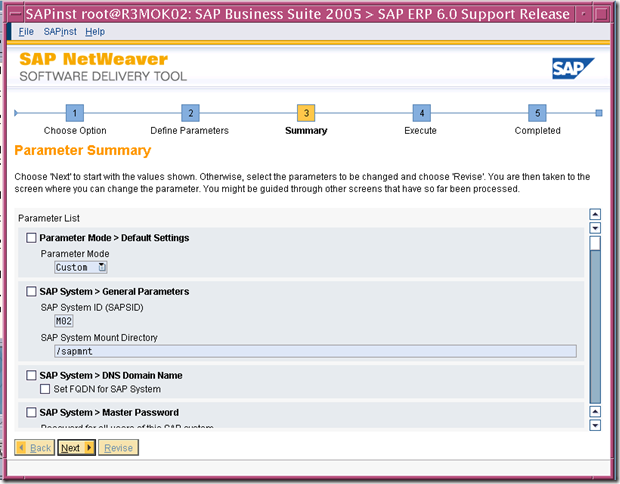
提示安装数据库软件

继续
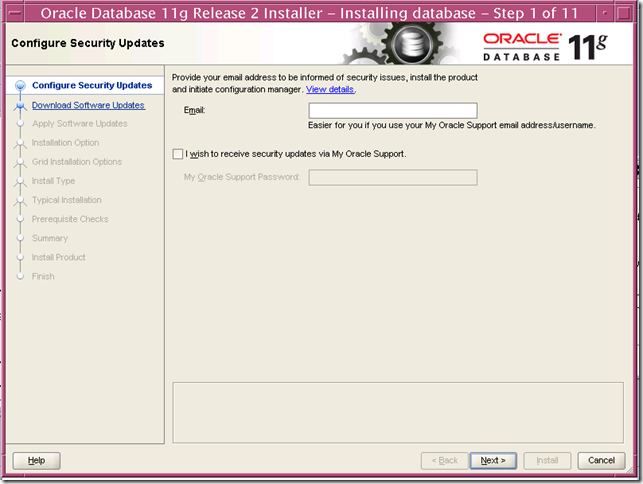
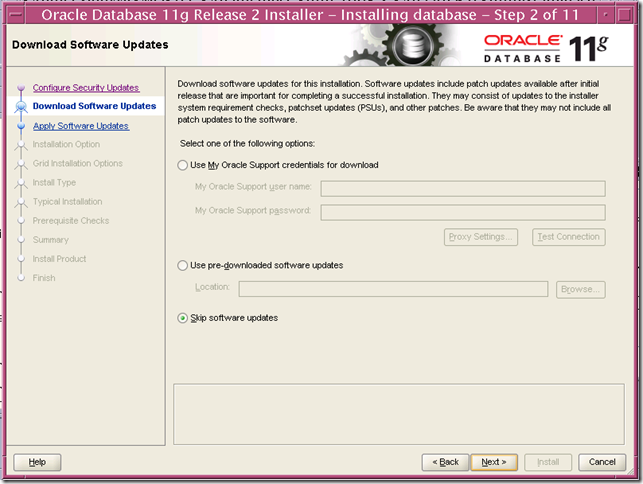
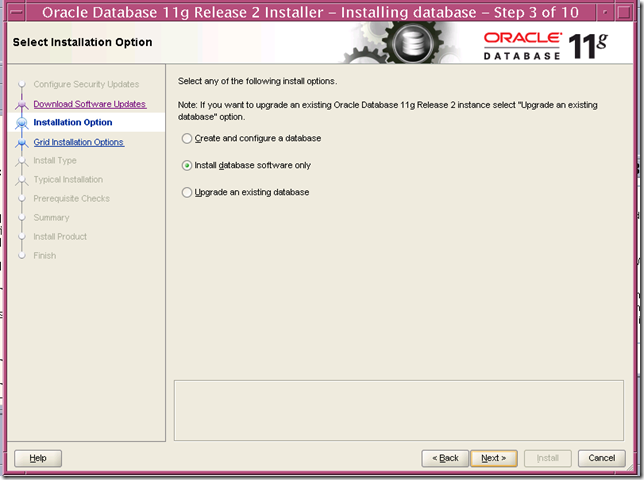
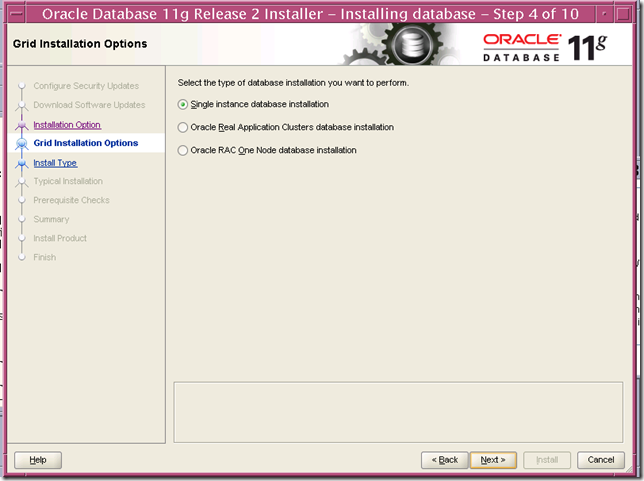

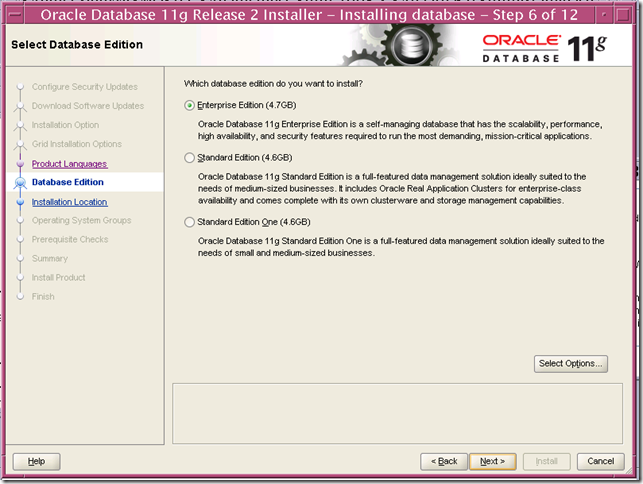

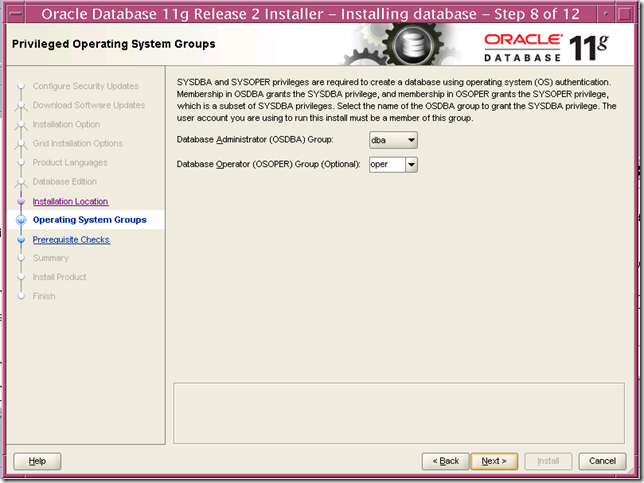
检查
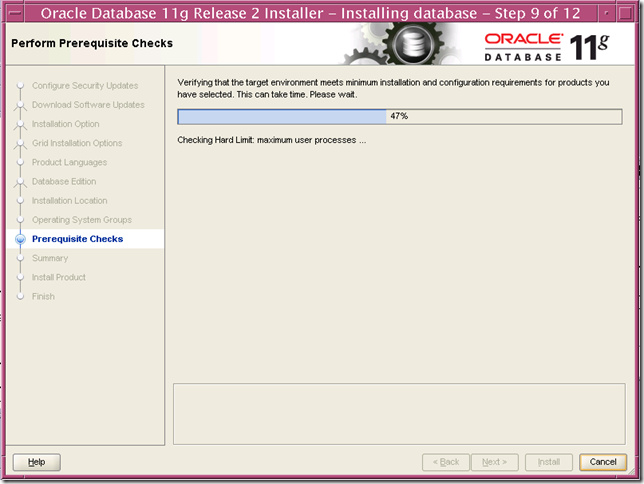
修改检查出的问题重新检查
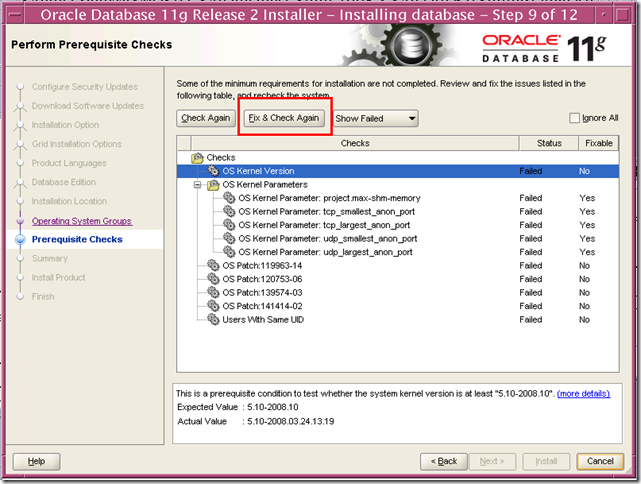
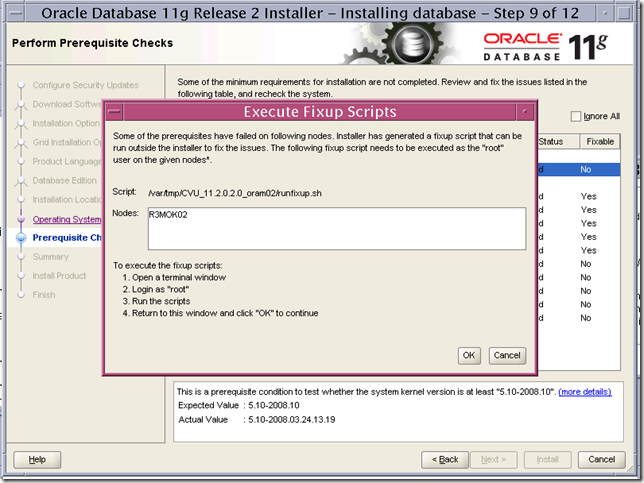
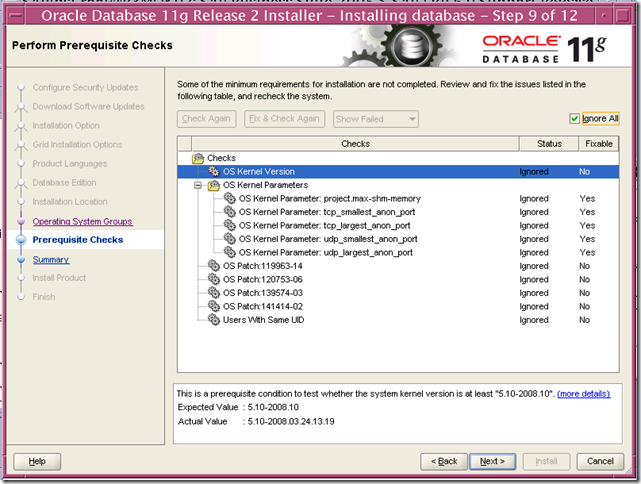
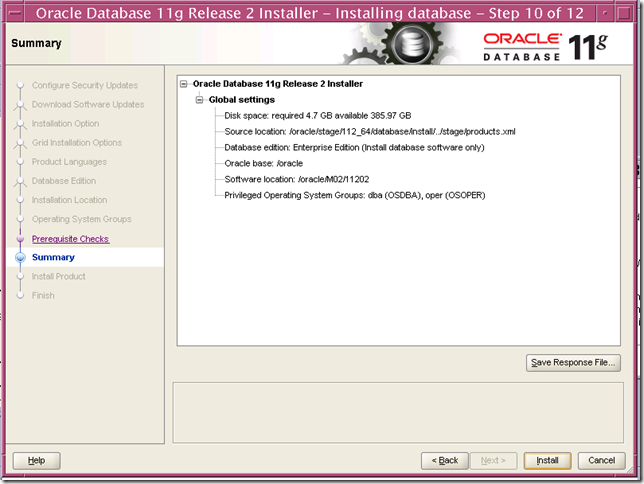
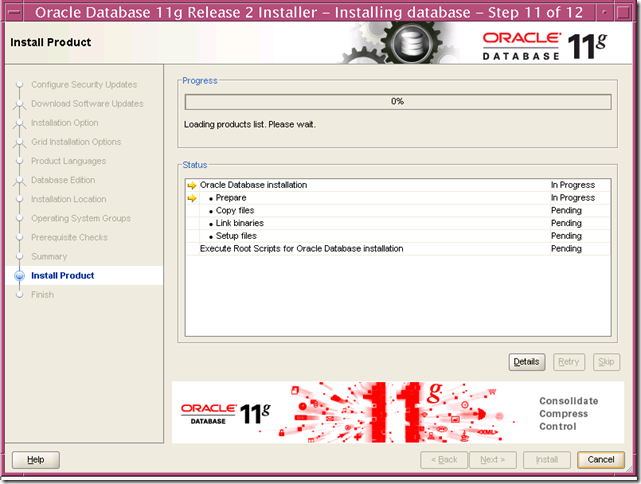
数据库安装成功
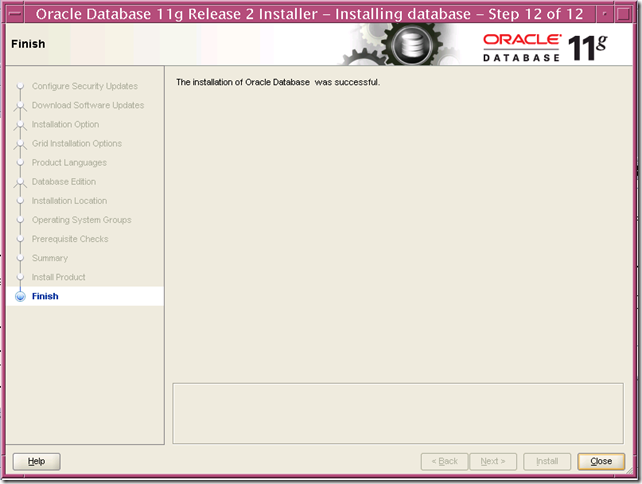
回到sap安装界面点击ok继续
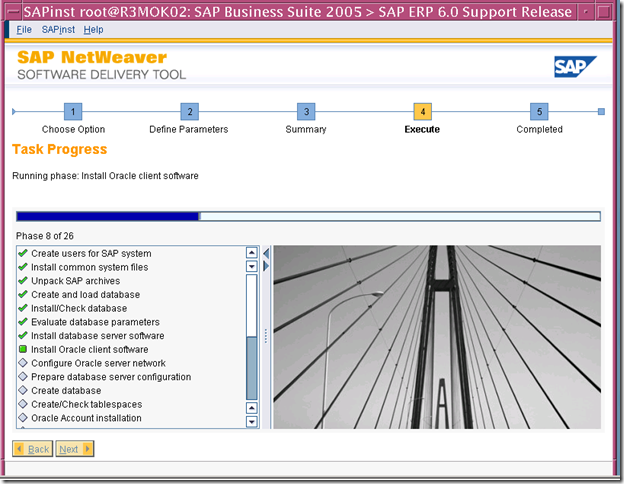
等待好久基本上要7、8个小时
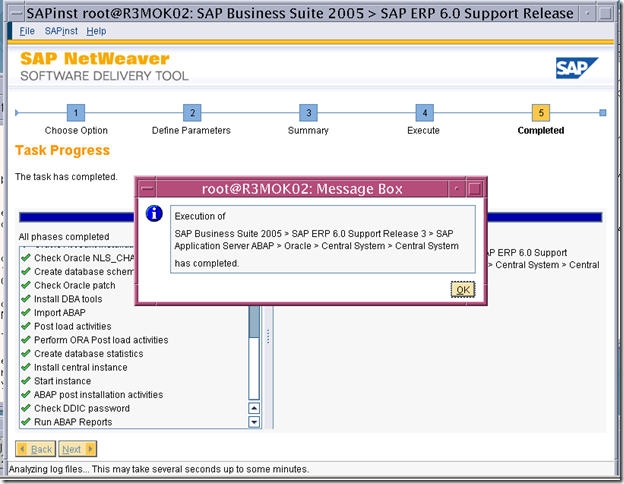
使用ddic登录系统,查看系统状态
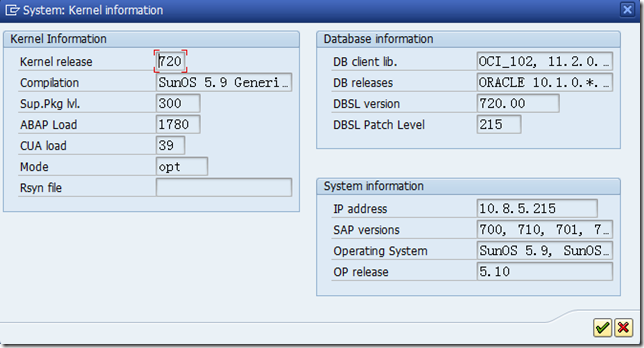
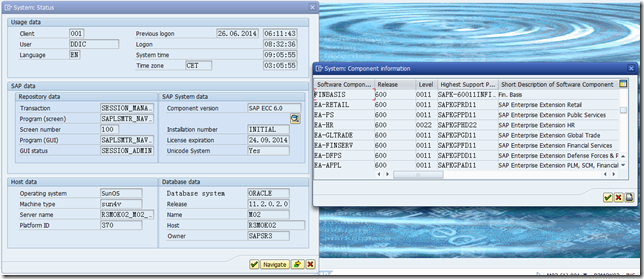
安装完成。
接下来可以执行切换到m02adm 执行stopsap、startsap等命令
免责声明:本站发布的内容(图片、视频和文字)以原创、转载和分享为主,文章观点不代表本网站立场,如果涉及侵权请联系站长邮箱:is@yisu.com进行举报,并提供相关证据,一经查实,将立刻删除涉嫌侵权内容。