жӮЁеҘҪпјҢзҷ»еҪ•еҗҺжүҚиғҪдёӢи®ўеҚ•е“ҰпјҒ
жӮЁеҘҪпјҢзҷ»еҪ•еҗҺжүҚиғҪдёӢи®ўеҚ•е“ҰпјҒ
иҝҷзҜҮж–Үз« з»ҷеӨ§е®¶еҲҶдә«зҡ„жҳҜжңүе…іеҫ®дҝЎе°ҸзЁӢеәҸеҰӮдҪ•е®һзҺ°еј№еҮәжЎҶзҡ„еҶ…е®№гҖӮе°Ҹзј–и§үеҫ—жҢәе®һз”Ёзҡ„пјҢеӣ жӯӨеҲҶдә«з»ҷеӨ§е®¶еҒҡдёӘеҸӮиҖғпјҢдёҖиө·и·ҹйҡҸе°Ҹзј–иҝҮжқҘзңӢзңӢеҗ§гҖӮ
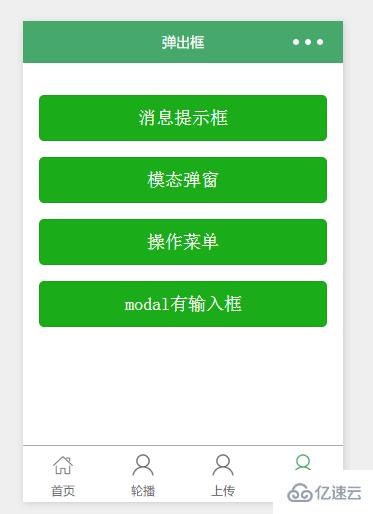
<view class="container" class="zn-uploadimg"> <button type="primary"bindtap="showok">ж¶ҲжҒҜжҸҗзӨәжЎҶ</button> <button type="primary"bindtap="modalcnt">жЁЎжҖҒеј№зӘ—</button> <button type="primary"bindtap="actioncnt">ж“ҚдҪңиҸңеҚ•</button> </view>
1.ж¶ҲжҒҜжҸҗзӨәвҖ”вҖ”wx.showToast(OBJECT)
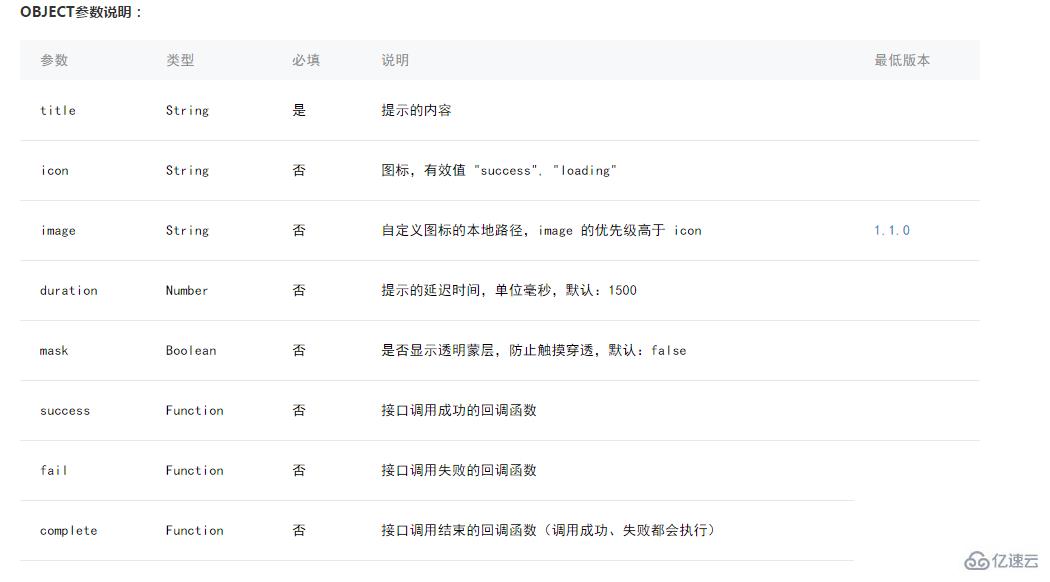
//show.js
//иҺ·еҸ–еә”з”Ёе®һдҫӢ
var app = getApp()
Page({
showok:function() {
wx.showToast({
title: 'жҲҗеҠҹ',
icon: 'success',
duration: 2000
})
}
})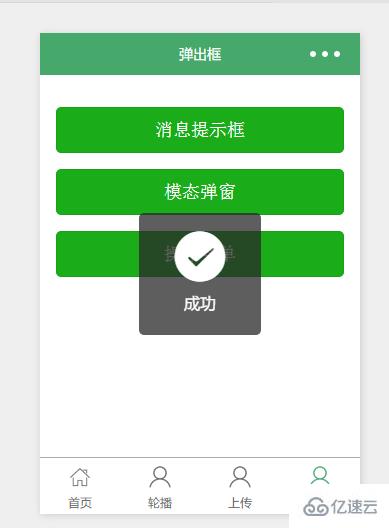
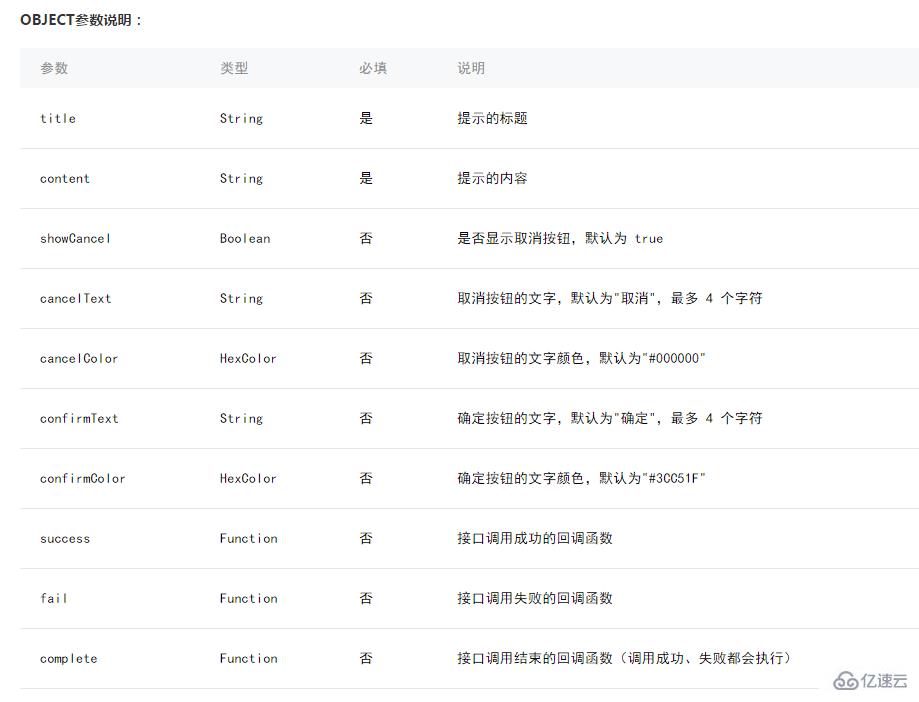
//show.js
//иҺ·еҸ–еә”з”Ёе®һдҫӢ
var app = getApp()
Page({
modalcnt:function(){
wx.showModal({
title: 'жҸҗзӨә',
content: 'иҝҷжҳҜдёҖдёӘжЁЎжҖҒеј№зӘ—',
success: function(res) {
if (res.confirm) {
console.log('з”ЁжҲ·зӮ№еҮ»зЎ®е®ҡ')
} else if (res.cancel) {
console.log('з”ЁжҲ·зӮ№еҮ»еҸ–ж¶Ҳ')
}
}
})
}
})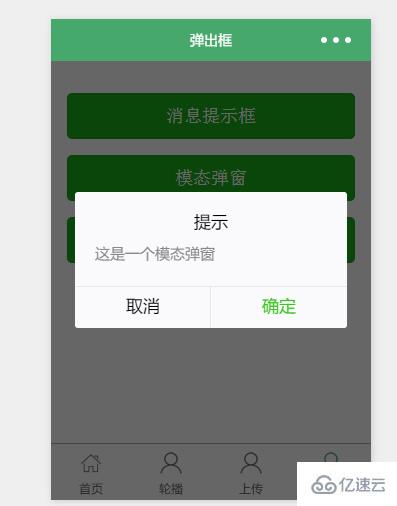
3.ж“ҚдҪңиҸңеҚ•вҖ”вҖ”wx.showActionSheet(OBJECT)
//show.js
//иҺ·еҸ–еә”з”Ёе®һдҫӢ
var app = getApp()
Page({
actioncnt:function(){
wx.showActionSheet({
itemList: ['A', 'B', 'C'],
success: function(res) {
console.log(res.tapIndex)
},
fail: function(res) {
console.log(res.errMsg)
}
})
}
})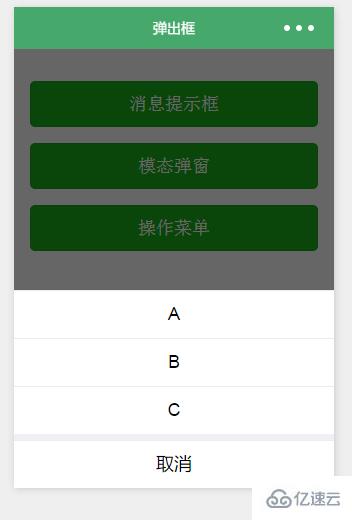
4.жҢҮе®ҡmodalеј№еҮә
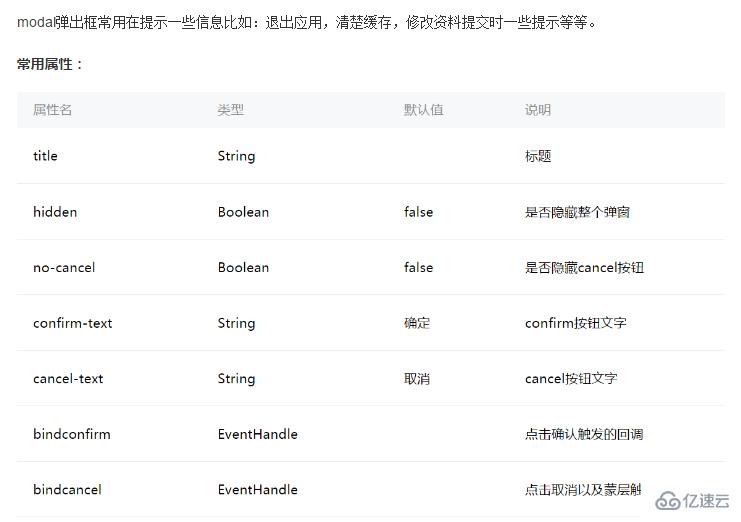
жҢҮе®ҡе“ӘдёӘmodal,еҸҜд»ҘйҖҡиҝҮhiddenеұһжҖ§жқҘиҝӣиЎҢйҖүжӢ©гҖӮ
<!--show.wxml-->
<view class="container" class="zn-uploadimg">
<button type="primary"bindtap="modalinput">modalжңүиҫ“е…ҘжЎҶ</button>
</view>
<modal hidden="{{hiddenmodalput}}" title="иҜ·иҫ“е…ҘйӘҢиҜҒз Ғ" confirm-text="жҸҗдәӨ" cancel-text="йҮҚзҪ®" bindcancel="cancel" bindconfirm="confirm">
<input type='text'placeholder="иҜ·иҫ“е…ҘеҶ…е®№" auto-focus/>
</modal>//show.js
//иҺ·еҸ–еә”з”Ёе®һдҫӢ
var app = getApp()
Page({
data:{
hiddenmodalput:true,
//еҸҜд»ҘйҖҡиҝҮhiddenжҳҜеҗҰжҺ©и—Ҹеј№еҮәжЎҶзҡ„еұһжҖ§пјҢжқҘжҢҮе®ҡйӮЈдёӘеј№еҮәжЎҶ
},
//зӮ№еҮ»жҢүй’®з—°е–ҳжҢҮе®ҡзҡ„hiddenmodalputеј№еҮәжЎҶ
modalinput:function(){
this.setData({
hiddenmodalput: !this.data.hiddenmodalput
})
},
//еҸ–ж¶ҲжҢүй’®
cancel: function(){
this.setData({
hiddenmodalput: true
});
},
//зЎ®и®Ө
confirm: function(){
this.setData({
hiddenmodalput: true
})
}
})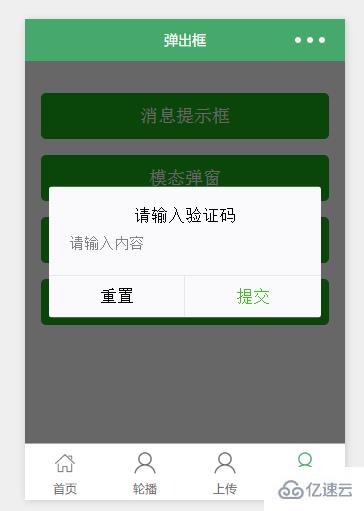
ж„ҹи°ўеҗ„дҪҚзҡ„йҳ…иҜ»пјҒе…ідәҺвҖңеҫ®дҝЎе°ҸзЁӢеәҸеҰӮдҪ•е®һзҺ°еј№еҮәжЎҶвҖқиҝҷзҜҮж–Үз« е°ұеҲҶдә«еҲ°иҝҷйҮҢдәҶпјҢеёҢжңӣд»ҘдёҠеҶ…е®№еҸҜд»ҘеҜ№еӨ§е®¶жңүдёҖе®ҡзҡ„её®еҠ©пјҢи®©еӨ§е®¶еҸҜд»ҘеӯҰеҲ°жӣҙеӨҡзҹҘиҜҶпјҢеҰӮжһңи§үеҫ—ж–Үз« дёҚй”ҷпјҢеҸҜд»ҘжҠҠе®ғеҲҶдә«еҮәеҺ»и®©жӣҙеӨҡзҡ„дәәзңӢеҲ°еҗ§пјҒ
е…ҚиҙЈеЈ°жҳҺпјҡжң¬з«ҷеҸ‘еёғзҡ„еҶ…е®№пјҲеӣҫзүҮгҖҒи§Ҷйў‘е’Ңж–Үеӯ—пјүд»ҘеҺҹеҲӣгҖҒиҪ¬иҪҪе’ҢеҲҶдә«дёәдё»пјҢж–Үз« и§ӮзӮ№дёҚд»ЈиЎЁжң¬зҪ‘з«ҷз«ӢеңәпјҢеҰӮжһңж¶үеҸҠдҫөжқғиҜ·иҒ”зі»з«ҷй•ҝйӮ®з®ұпјҡis@yisu.comиҝӣиЎҢдёҫжҠҘпјҢ并жҸҗдҫӣзӣёе…іиҜҒжҚ®пјҢдёҖз»ҸжҹҘе®һпјҢе°Ҷз«ӢеҲ»еҲ йҷӨж¶үе«ҢдҫөжқғеҶ…е®№гҖӮ