这篇文章给大家分享的是有关微信小程序怎么实现联网请求的轮播图的内容。小编觉得挺实用的,因此分享给大家做个参考,一起跟随小编过来看看吧。
微信小程序的轮播图和Android的轮播图一点不一样 ,这里我们看一下我们需要用到的控件介绍
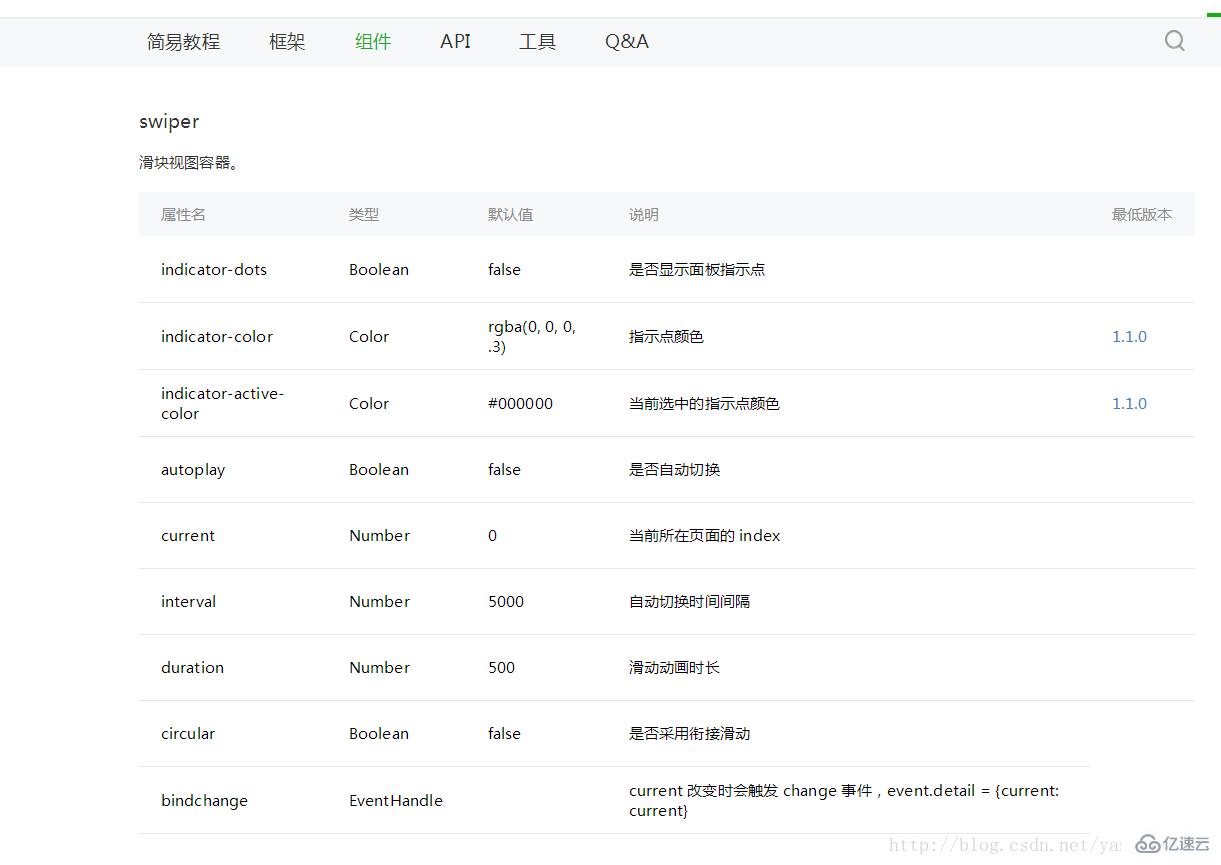
这里我们用到了swiper这个组件,上边的图片已经把这个组件的属性 都列出来了 我们用的时候直接用就可以了 接下来,再看一下网络请求的API,这里我们用到的是GET 请求,我们开一下微信小程序官方给我们的API
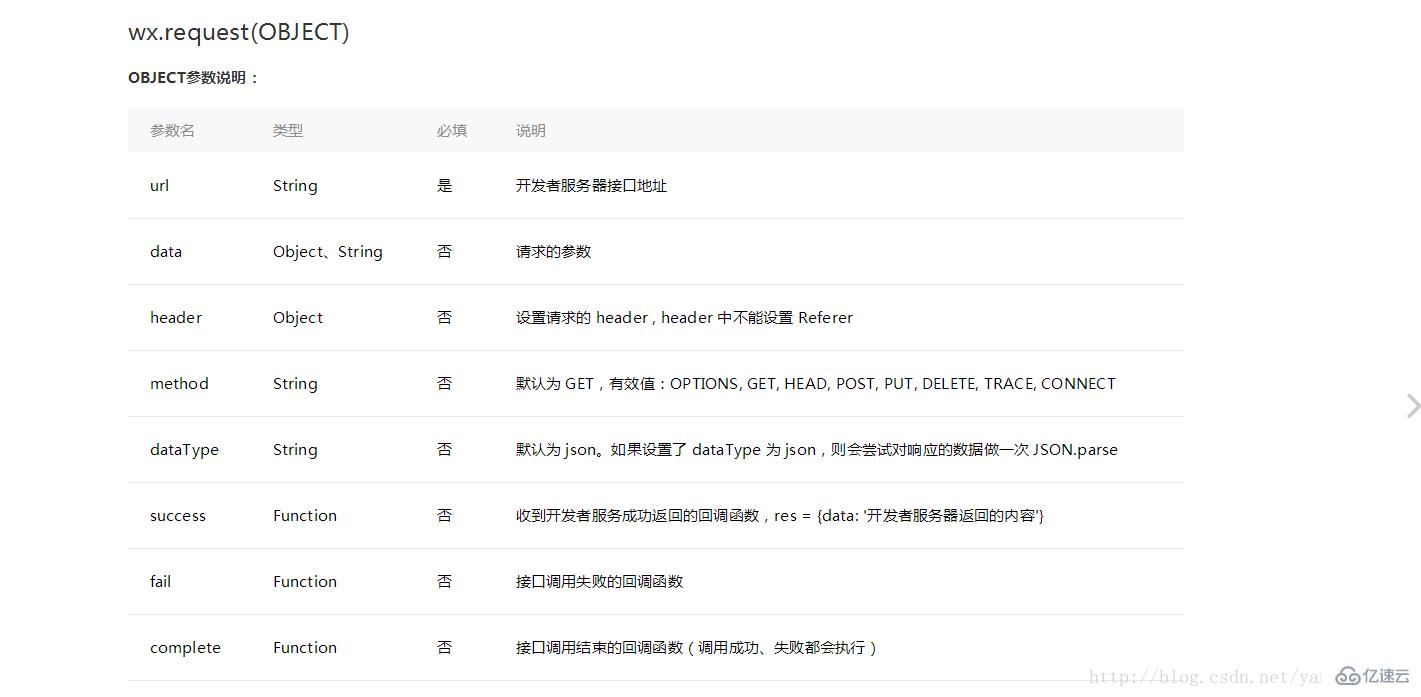
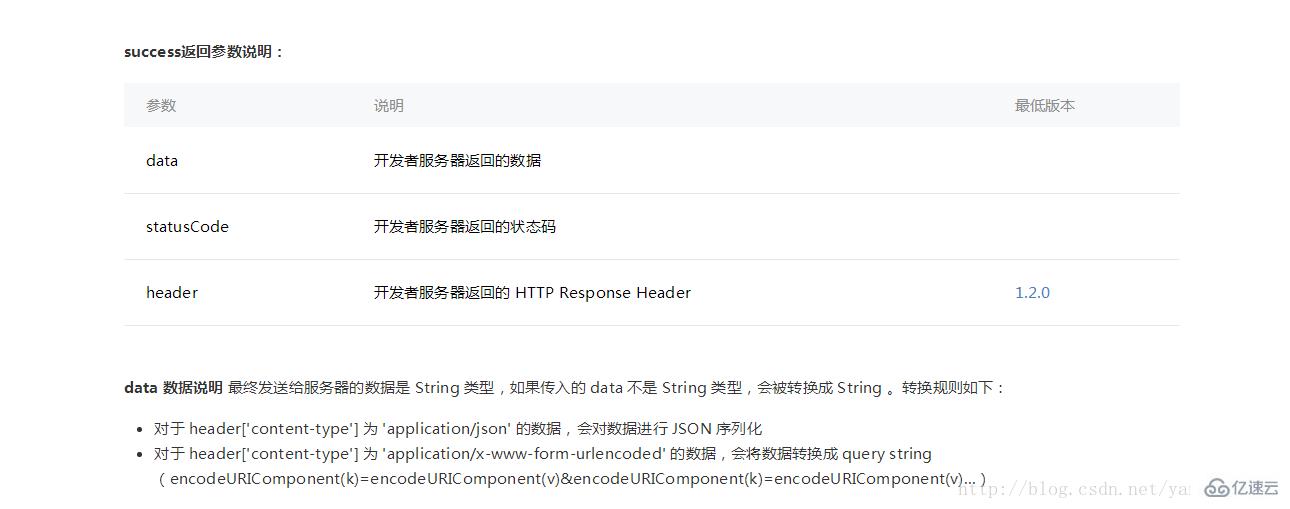
接下来就是开启我们小程序轮播图之旅了,附上一张效果图
首先,我们看一下我们的index.wxml文件
<view>
<swiper class="swiper_box" indicator-dots="{{indicatorDots}}" vertical="{{vertical}}" autoplay="{{autoplay}}" interval="{{interval}}" duration="{{duration}}" bindchange="swiperchange">
<block wx:for="{{images}}">
<swiper-item>
<image src="{{item.picurl}}" class="slide-image" />
</swiper-item>
</block>
</swiper>
</view>index.js文件
var app = getApp()
Page({
/**
* 页面的初始数据
*/
data: {
//是否显示指示点 true 显示 false 不显示
indicatorDots: true,
//控制方向
vertical: false,
//是否自动切换
autoplay: true,
//自动切换时间间隔
interval: 3000,
//滑动动画时长
duration: 1000,
},
/**
* 生命周期函数--监听页面加载
*/
onLoad: function (options) {
var that = this
//调用应用实例的方法获取全局数据
app.getUserInfo(function (userInfo) {
//更新数据
that.setData({
userInfo: userInfo
})
})
//网络请求 GET方法
wx.request({
url: 'http://huanqiuxiaozhen.com/wemall/slider/list',
method: 'GET',
data: {},
header: {
'Accept': 'application/json'
},
//成功后的回调
success: function (res) {
console.log('11111' + res),
that.setData({
images: res.data
})
}
})
}
})index.wxss 这里就是简单的控制了一下显示的样式
.swiper_box {
width: 100%;
}
swiper-item image {
width: 100%;
display: inline-block;
overflow: hidden;
}感谢各位的阅读!关于“微信小程序怎么实现联网请求的轮播图”这篇文章就分享到这里了,希望以上内容可以对大家有一定的帮助,让大家可以学到更多知识,如果觉得文章不错,可以把它分享出去让更多的人看到吧!
免责声明:本站发布的内容(图片、视频和文字)以原创、转载和分享为主,文章观点不代表本网站立场,如果涉及侵权请联系站长邮箱:is@yisu.com进行举报,并提供相关证据,一经查实,将立刻删除涉嫌侵权内容。