这篇文章将为大家详细讲解有关.Net Core项目如何添加日志功能详解,小编觉得挺实用的,因此分享给大家做个参考,希望大家阅读完这篇文章后可以有所收获。
一、微软内置的日志组件
在.Net Core中使用模板新建的Web Api项目时,会自动加入日志功能。只需要在控制器中注入ILogger就可以了。命名空间为:Microsoft.Extensions.Logging。
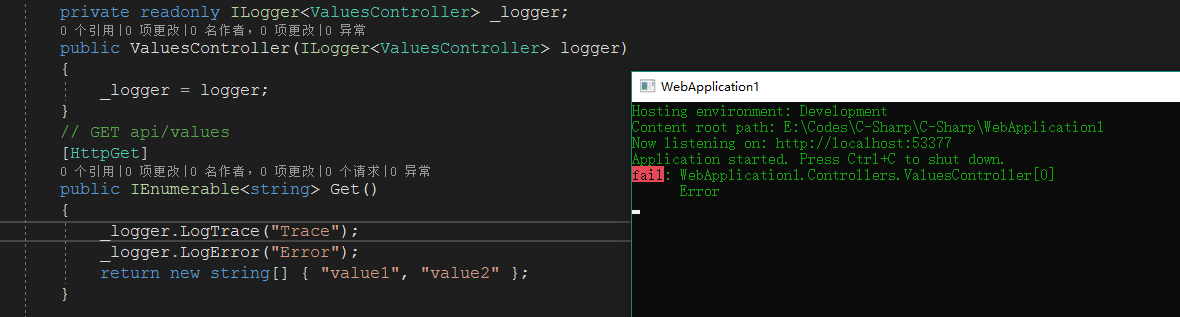
会发现只有Error被打印到了控制台,Trace没有被打印。那是因为在appsetting.json中配置了Logging>Console>Default的等级为Debug,日志的等级大于等于Debug才会输出到控制台。在这里说一下LogLevel:Trace<Debug<Information<Warning<Error<Critical<None。
当打开appsettings.development.json文件你会发现跟appsettings.json配置不同。如下:
{
"Logging": {
"IncludeScopes": false,
"LogLevel": {
"Default": "Debug",
"System": "Information",
"Microsoft": "Information"
}
}
}例如:
"System": "Information" 表示命名空间以System开头的类中且日志等级大于等于Information才会输出到控制台。
"Default": "Debug" 表示除以System和Microsoft开头的命名空间日志等级大约等于Debug才会输出到控制台。
这里说明一下到底是在什么时候,读取了appsettings.json中的配置了了? 其实是在Program中 WebHost.CreateDefaultBuilder(arge) 。
打开源码发现
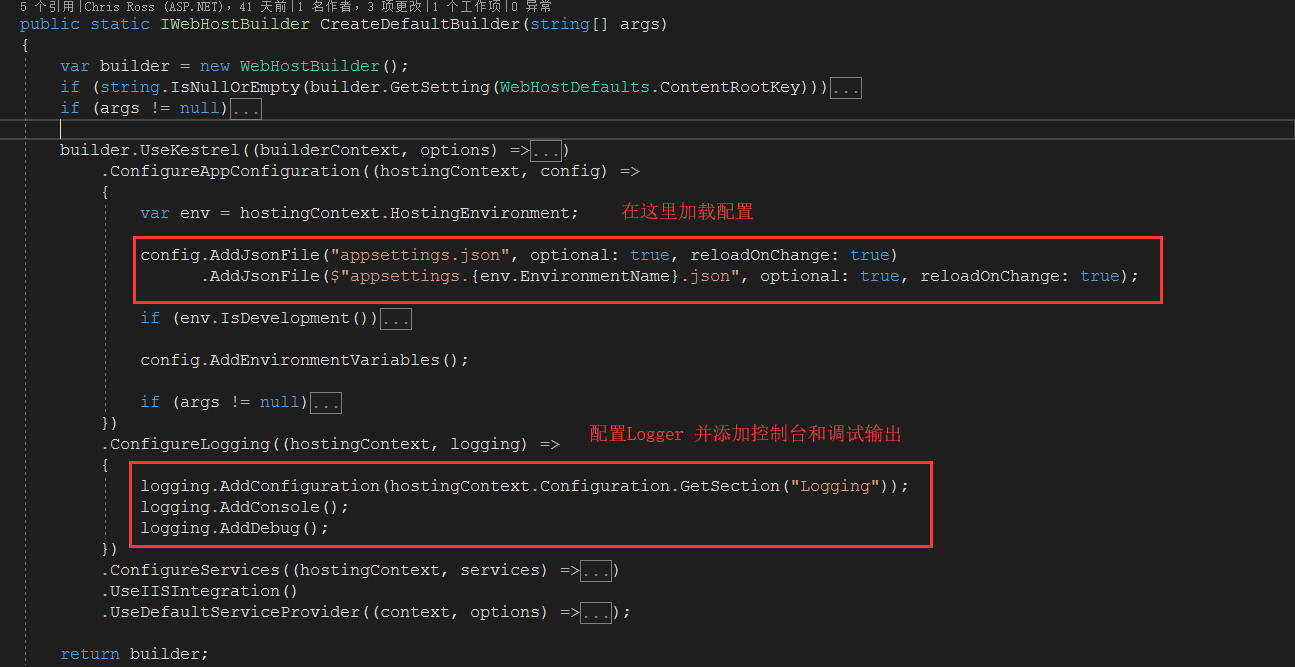
当然我们可以不用微软提供的默认配置
public class Program
{
public static void Main(string[] args)
{
//指定配置文件路径
var configBuilder = new ConfigurationBuilder()
.SetBasePath(Directory.GetCurrentDirectory())
.AddJsonFile($"appsettings.json", true, true)
.AddJsonFile($"appsettings.{EnvironmentName.Development}.json", true, true);
var config = configBuilder.Build();
var host = new WebHostBuilder()
.UseKestrel()
.UseStartup<Startup>()
.UseContentRoot(Directory.GetCurrentDirectory())
.UseUrls(config["AppSettings:Url"])//设置启动时的地址
.Build();
host.Run();
}
}配置文件为:
{
"AppSettings": {
"Url": "http://0.0.0.0:6000"
},
"Logging": {
"IncludeScopes": false,
"Debug": {
"LogLevel": {
"Default": "Info"
}
},
"Console": {
"LogLevel": {
"Default": "Warning"
}
}
}
}StartUp为:
public class Startup
{
public IConfiguration Configuration { get; private set; }
public Startup(IHostingEnvironment env)//在构造函数中注入 IHostingEnvironment
{
Configuration = new ConfigurationBuilder()
.SetBasePath(env.ContentRootPath)
.AddJsonFile($"appsettings.json")
.Build();
}
public void ConfigureServices(IServiceCollection services)
{
services.AddMvc();
}
public void Configure(IApplicationBuilder app,
IHostingEnvironment env,
ILoggerFactory loggerFactory)
{
if (env.IsDevelopment())
{
app.UseDeveloperExceptionPage();
}
//添加控制台输出
loggerFactory.AddConsole(Configuration.GetSection("Logging"));
loggerFactory.AddDebug();
app.UseMvc();
}
}但是微软提供的内置的日志组件没有实现将日志记录到文件、数据库上。下面介绍NLog
二、NLog
首先使用NuGet添加NLog,然后在Startup的Configure中添加以下代码
public void Configure(IApplicationBuilder app,
IHostingEnvironment env,
ILoggerFactory loggerFactory)
{
if (env.IsDevelopment())
{
app.UseDeveloperExceptionPage();
}
//添加控制台输出
loggerFactory.AddConsole(Configuration.GetSection("Logging"));
loggerFactory.AddDebug();
loggerFactory.AddNLog();//添加NLog
NLog.LogManager.LoadConfiguration($@"{env.ContentRootPath}/nlog.config");//指定NLog的配置文件
app.UseMvc();
}配置NLog的配置文件
<?xml version="1.0" encoding="utf-8" ?>
<nlog xmlns="http://www.nlog-project.org/schemas/NLog.xsd"
xmlns:xsi="http://www.w3.org/2001/XMLSchema-instance"
autoReload="true">
<!--internalLogLevel="Warn"
internalLogFile="internal-nlog.txt">-->
<targets>
<target name="allfile" xsi:type="File" fileName="./logs/${shortdate}/all.log" layout="${longdate}|${message} ${exception}" />
<target name="debugfile" xsi:type="File" fileName="./logs/${shortdate}/debug.log" layout="${longdate}|${message} ${exception}" />
<target name="infofile" xsi:type="File" fileName="./logs/${shortdate}/info.log" layout="${longdate}|${message} ${exception}" />
<target name="warnfile" xsi:type="File" fileName="./logs/${shortdate}/warn.log" layout="${longdate}|${message} ${exception}" />
<target name="errorfile" xsi:type="File" fileName="./logs/${shortdate}/error.log" layout="${longdate}|${message} ${exception}" />
<target name="fatalfile" xsi:type="File" fileName="./logs/${shortdate}/fatal.log" layout="${longdate}|${message} ${exception}" />
<target name="network" xsi:type="Network" address="udp://chinacloudapp.cn:4561" layout="Development|${longdate}|${event-properties:item=EventId.Id}|${logger}|${uppercase:${level}}|${message} ${exception}" />//将日志通过网络输出
<target name="debuge" xsi:type="Console"/>//将日志输出到控制台
</targets>
<rules>
<logger name="*" minlevel="Trace" writeTo="allfile,debuge" />
<logger name="*" level="Info" writeTo="infofile" />
<logger name="*" level="debug" writeTo="debugfile" />
<logger name="*" level="warn" writeTo="warnfile" />
<logger name="*" level="error" writeTo="errorfile" />
<logger name="*" level="fatal" writeTo="fatalfile" />
</rules>
</nlog>xsi:type=“File”存储日志为文件格式 ,
xsi:type="Console" 表示为控制台输出。
fileName="./logs/${shortdate}/all.log" 表示存储文件路径。
layout="${longdate}|${message} ${exception}" 表示为文件内容的布局。
rules标签下面表示,对应等级的日志写到对应target中。如
<logger name="*" level="Info" writeTo="infofile" /> 表示等级为Info的日志写到target名称为infofile的文件中。
<logger name="*" minlevel="Trace" writeTo="allfile,debuge" /> 表示日志等级大于Trace的日志写到target名称为allfile和debuge(控制台输出)中。
同样在使用的时候,只需要在用到的地方注入ILogger,就可以使用了。
关于“.Net Core项目如何添加日志功能详解”这篇文章就分享到这里了,希望以上内容可以对大家有一定的帮助,使各位可以学到更多知识,如果觉得文章不错,请把它分享出去让更多的人看到。
免责声明:本站发布的内容(图片、视频和文字)以原创、转载和分享为主,文章观点不代表本网站立场,如果涉及侵权请联系站长邮箱:is@yisu.com进行举报,并提供相关证据,一经查实,将立刻删除涉嫌侵权内容。