本篇内容主要讲解“VS2010水晶报表的用法介绍”,感兴趣的朋友不妨来看看。本文介绍的方法操作简单快捷,实用性强。下面就让小编来带大家学习“VS2010水晶报表的用法介绍”吧!
在VS2010中新建一个“Windows 窗体应用程序”项目,在该项目中添加一个水晶报表“CrystalReport1.rpt”,然后在项目上点击鼠标右键属性,将“目标框架”改为“.Net Framework 4”
打开app.config文件,在“startup”节点一个“useLegacyV2RuntimeActivationPolicy="true"”属性
复制代码 代码如下:
<startup useLegacyV2RuntimeActivationPolicy="true">
<supportedRuntime version="v4.0" sku=".NETFramework,Version=v4.0"/>
</startup>
在Form1窗体中,从工具箱拖出一个Crystal Report Viewer控件,双击Form窗体,是双击Form窗体,不是Crystal Report Viewer,在后台的Form_Load事件中写入如下代码:
复制代码 代码如下:
private void Form1_Load(object sender, EventArgs e)
{
string connStr = "Data Source=.\\SqlExpress;Initial Catalog=dbTest;User ID=sa;Password=test";
SqlConnection conn = new SqlConnection(connStr);
conn.Open();
try
{
string sql = "SELECT * FROM Customer where email!='test@gmail.com'";
SqlDataAdapter sda = new SqlDataAdapter(sql, conn);
DataSet ds = new DataSet();
sda.Fill(ds, "tmpTable");
string reportPath = System.Windows.Forms.Application.StartupPath + @"\CrystalReport1.rpt";
ReportDocument rd = new ReportDocument();
rd.Load(reportPath);
rd.SetDataSource(ds.Tables[0].DefaultView);
this.crystalReportViewer1.ReportSource = rd;
}
catch (Exception ex)
{
throw new Exception(ex.Message.ToString());
}
finally
{
conn.Close();
}
}
这样就OK了
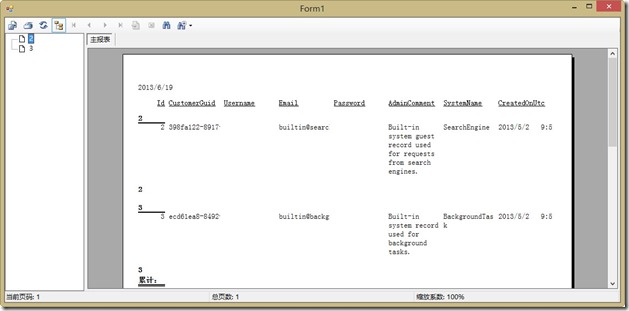
到此,相信大家对“VS2010水晶报表的用法介绍”有了更深的了解,不妨来实际操作一番吧!这里是亿速云网站,更多相关内容可以进入相关频道进行查询,关注我们,继续学习!
免责声明:本站发布的内容(图片、视频和文字)以原创、转载和分享为主,文章观点不代表本网站立场,如果涉及侵权请联系站长邮箱:is@yisu.com进行举报,并提供相关证据,一经查实,将立刻删除涉嫌侵权内容。