本篇内容主要讲解“TP5框架如何实现一次选择多张图片并预览”,感兴趣的朋友不妨来看看。本文介绍的方法操作简单快捷,实用性强。下面就让小编来带大家学习“TP5框架如何实现一次选择多张图片并预览”吧!
点击选择图片(可选多张),确定后将选择的图片显示在页面上,已经选择的图片也可以删除,点击提交将图片提交给后台。
1、效果图
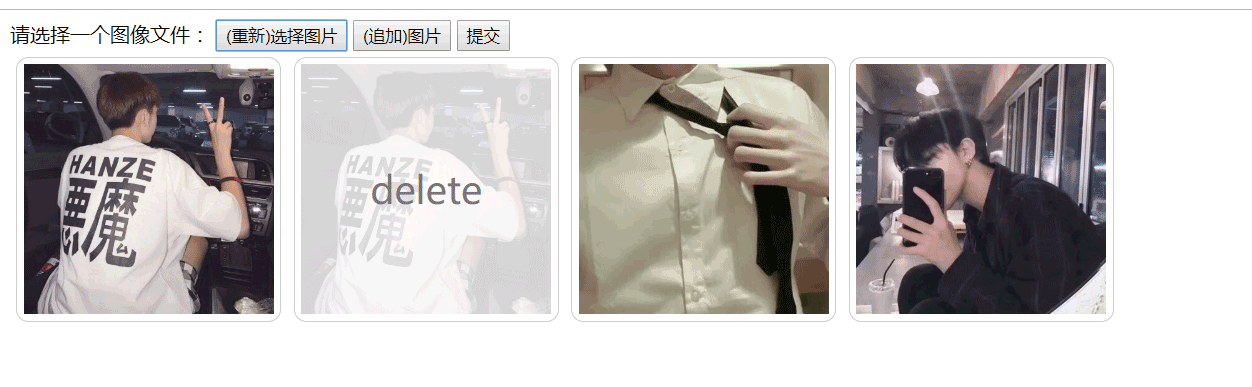
2、code
用input标签并选择type=file,记得带上multiple,不然就只能单选图片了
如果不想通过 ajax 提交,一定要加上文件传输协议 ( enctype="multipart/form-data" )
view
<!DOCTYPE html>
<html>
<head>
<meta charset="UTF-8">
<title>showImages</title>
<style type="text/css">
.float{
float:left;
width : 200px;
height: 200px;
overflow: hidden;
border: 1px solid #CCCCCC;
border-radius: 10px;
padding: 5px;
margin: 5px;
}
img{
position: relative;
}
.result{
width: 200px;
height: 200px;
text-align: center;
box-sizing: border-box;
}
#file_input{
display: none;
}
.delete{
width: 200px;
height:200px;
position: absolute;
text-align: center;
line-height: 200px;
z-index: 10;
font-size: 30px;
background-color: rgba(255,255,255,0.8);
color: #777;
opacity: 0;
transition-duration: :0.7s;
-webkit-transition-duration: 0.7s;
}
.delete:hover{
cursor: pointer;
opacity: 1;
}
</style>
<script src="http://libs.baidu.com/jquery/2.0.0/jquery.min.js"></script>
<script type="text/javascript">
window.onload = function(){
var input = document.getElementById("file_input");
var result;
var dataArr = []; // 储存所选图片的结果(文件名和base64数据)
var fd; //FormData方式发送请求
var oSelect = document.getElementById("select");
var oAdd = document.getElementById("add");
var oSubmit = document.getElementById("submit");
var oInput = document.getElementById("file_input");
if(typeof FileReader==='undefined'){
alert("抱歉,你的浏览器不支持 FileReader");
input.setAttribute('disabled','disabled');
}else{
input.addEventListener('change',readFile,false);
} //handler
function readFile(){
fd = new FormData();
var iLen = this.files.length;
var index = 0;
for(var i=0;i<iLen;i++){
if (!input['value'].match(/.jpg|.gif|.png|.jpeg|.bmp/i)){ //判断上传文件格式
return alert("上传的图片格式不正确,请重新选择");
}
var reader = new FileReader();
reader.index = i;
fd.append(i,this.files[i]);
reader.readAsDataURL(this.files[i]); //转成base64
reader.fileName = this.files[i].name;
reader.onload = function(e){
var imgMsg = {
name : this.fileName,//获取文件名
base64 : this.result //reader.readAsDataURL方法执行完后,base64数据储存在reader.result里
}
dataArr.push(imgMsg);
result = '<div class="delete">delete</div><div class="result"><img src="'+this.result+'" /></div>';
var div = document.createElement('div');
div.innerHTML = result;
div['className'] = 'float';
div['index'] = index;
document.getElementsByTagName('body')[0].appendChild(div); //插入dom树
var img = div.getElementsByTagName('img')[0];
img.onload = function(){
var nowHeight = ReSizePic(this); //设置图片大小
this.parentNode.style.display = 'block';
var oParent = this.parentNode;
if(nowHeight){
oParent.style.paddingTop = (oParent.offsetHeight - nowHeight)/2 + 'px';
}
}
div.onclick = function(){
this.remove(); // 在页面中删除该图片元素
delete dataArr[this.index]; // 删除dataArr对应的数据
}
index++;
}
}
}
function send(){
var submitArr = [];
for (var i = 0; i < dataArr.length; i++) {
if (dataArr[i]) {
submitArr.push(dataArr[i]);
}
}
// console.log('提交的数据:'+JSON.stringify(submitArr))
$.ajax({
url : 'http://39.106.182.218',
type : 'post',
data : JSON.stringify(submitArr),
dataType: 'json',
//processData: false, 用FormData传fd时需有这两项
//contentType: false,
success : function(data){
console.log('返回的数据:'+JSON.stringify(data))
}
})
}
oSelect.οnclick=function(){
oInput.value = ""; // 先将oInput值清空,否则选择图片与上次相同时change事件不会触发
//清空已选图片
$('.float').remove();
dataArr = [];
index = 0;
oInput.click();
}
oAdd.οnclick=function(){
oInput.value = ""; // 先将oInput值清空,否则选择图片与上次相同时change事件不会触发
oInput.click();
}
oSubmit.οnclick=function(){
if(!dataArr.length){
return alert('请先选择文件');
}
send();
}
}
/*
用ajax发送fd参数时要告诉jQuery不要去处理发送的数据,
不要去设置Content-Type请求头才可以发送成功,否则会报“Illegal invocation”的错误,
也就是非法调用,所以要加上“processData: false,contentType: false,”
* */
function ReSizePic(ThisPic) {
var RePicWidth = 200; //这里修改为您想显示的宽度值
var TrueWidth = ThisPic.width; //图片实际宽度
var TrueHeight = ThisPic.height; //图片实际高度
if(TrueWidth>TrueHeight){
//宽大于高
var reWidth = RePicWidth;
ThisPic.width = reWidth;
//垂直居中
var nowHeight = TrueHeight * (reWidth/TrueWidth);
return nowHeight; //将图片修改后的高度返回,供垂直居中用
}else{
//宽小于高
var reHeight = RePicWidth;
ThisPic.height = reHeight;
}
}
</script>
</head>
<body>
<div class="container">
<label>请选择一个图像文件:</label>
<button id="select">(重新)选择图片</button>
<button id="add">(追加)图片</button>
<form action="" method="post" enctype="multipart/form-data">
<input type="file" id="file_input" name="image[]" multiple/>
<!--用input标签并选择type=file,记得带上multiple,不然就只能单选图片了-->
<button id="submit">提交</button>
</form>
</div>
</body>
</html>controller
$image=request()->file('image');
print_r($image);到此,相信大家对“TP5框架如何实现一次选择多张图片并预览”有了更深的了解,不妨来实际操作一番吧!这里是亿速云网站,更多相关内容可以进入相关频道进行查询,关注我们,继续学习!
免责声明:本站发布的内容(图片、视频和文字)以原创、转载和分享为主,文章观点不代表本网站立场,如果涉及侵权请联系站长邮箱:is@yisu.com进行举报,并提供相关证据,一经查实,将立刻删除涉嫌侵权内容。