本篇文章为大家展示了10个增加UNIX/Linux Shell脚本趣味的工具分别是哪些,内容简明扼要并且容易理解,绝对能使你眼前一亮,通过这篇文章的详细介绍希望你能有所收获。
有些误解认为 shell 脚本仅用于 CLI 环境。实际上在 KDE 或 Gnome 桌面下,你可以有效的使用各种工具编写 GUI 或者网络(socket)脚本。shell 脚本可以使用一些 GUI 组件(菜单、警告框、进度条等),你可以控制终端输出、光标位置以及各种输出效果等等。利用下面的工具,你可以构建强壮的、可交互的、对用户友好的 UNIX/Linux bash 脚本。
制作 GUI 应用不是一项困难的任务,但需要时间和耐心。幸运的是,UNIX 和 Linux 都带有大量编写漂亮 GUI 脚本的工具。以下工具是基于 FreeBSD 和 Linux 操作系统做的测试,而且也适用于其他类 UNIX 操作系统。
notify-send 命令允许你借助通知守护进程发送桌面通知给用户。这种避免打扰用户的方式,对于通知桌面用户一个事件或显示一些信息是有用的。在 Debian 或 Ubuntu 上,你需要使用 apt 命令 或 apt-get 命令 安装的包:
sudo apt-get install libnotify-binCentOS/RHEL 用户使用下面的 yum 命令:
sudo yum install libnotify
Fedora Linux 用户使用下面的 dnf 命令:
`$ sudo dnf install libnotify`In this example, send simple desktop notification from the command line, enter:### 发送一些通知 ###notify-send "rsnapshot done :)"示例输出:
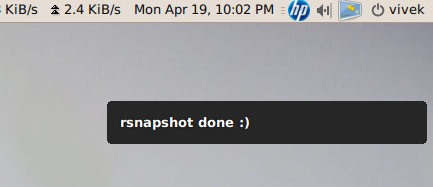
notify-send: Shell Script Get Or Send Desktop Notifications
下面是另一个附加选项的代码:
...alert=18000live=$(lynx --dump http://money.rediff.com/ | grep 'BSE LIVE' | awk '{ print $5}' | sed 's/,//g;s/\.[0-9]*//g')[ $notify_counter -eq 0 ] && [ $live -ge $alert ] && { notify-send -t 5000 -u low -i "BSE Sensex touched 18k"; notify_counter=1; }...示例输出:
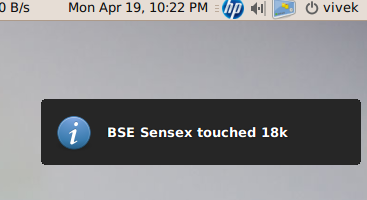
Linux / UNIX: Display Notifications From Your Shell Scripts With notify-send
这里:
-t 5000:指定超时时间(毫秒) (5000 毫秒 = 5 秒)
-u low: 设置紧急等级 (如:低、普通、紧急)
-i gtk-dialog-info: 设置要显示的图标名称或者指定的图标(你可以设置路径为:-i /path/to/your-icon.png)
关于更多使用 notify-send 功能的信息,请参考 man 手册。在命令行下输入 man notify-send 即可看见:
man notify-sendtput 命令用于设置终端特性。通过 tput 你可以设置:
在屏幕上移动光标。
获取终端信息。
设置颜色(背景和前景)。
设置加粗模式。
设置反转模式等等。
下面有一段示例代码:
#!/bin/bash # clear the screentput clear # Move cursor to screen location X,Y (top left is 0,0)tput cup 3 15 # Set a foreground colour using ANSI escapetput setaf 3echo "XYX Corp LTD."tput sgr0 tput cup 5 17# Set reverse video modetput revecho "M A I N - M E N U"tput sgr0 tput cup 7 15echo "1. User Management" tput cup 8 15echo "2. Service Management" tput cup 9 15echo "3. Process Management" tput cup 10 15echo "4. Backup" # Set bold modetput boldtput cup 12 15read -p "Enter your choice [1-4] " choice tput cleartput sgr0tput rc示例输出:
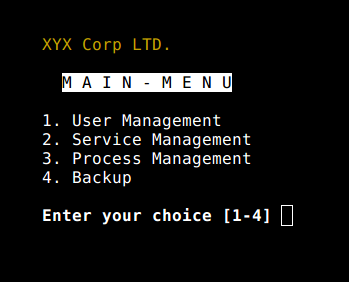
Linux / UNIX Script Colours and Cursor Movement With tput
关于 tput 命令的详细信息,参见手册:
man 5 terminfoman tput
setleds 命令允许你设置键盘灯。下面是打开数字键灯的示例:
setleds -D +num
关闭数字键灯,输入:
setleds -D -num
-caps:关闭大小写锁定灯
+caps:打开大小写锁定灯
-scroll:关闭滚动锁定灯
+scroll:打开滚动锁定灯
查看 setleds 手册可看见更多信息和选项 man setleds。
zenity 命令显示 GTK+ 对话框,并且返回用户输入。它允许你使用各种 Shell 脚本向用户展示或请求信息。下面是一个 whois 指定域名目录服务的 GUI 客户端示例。
#!/bin/bash# Get domain name_zenity="/usr/bin/zenity"_out="/tmp/whois.output.$$"domain=$(${_zenity} --title "Enter domain" \ --entry --text "Enter the domain you would like to see whois info" ) if [ $? -eq 0 ]then # Display a progress dialog while searching whois database whois $domain | tee >(${_zenity} --width=200 --height=100 \ --title="whois" --progress \ --pulsate --text="Searching domain info..." \ --auto-kill --auto-close \ --percentage=10) >${_out} # Display back output ${_zenity} --width=800 --height=600 \ --title "Whois info for $domain" \ --text-info --filename="${_out}"else ${_zenity} --error \ --text="No input provided"fi示例输出:
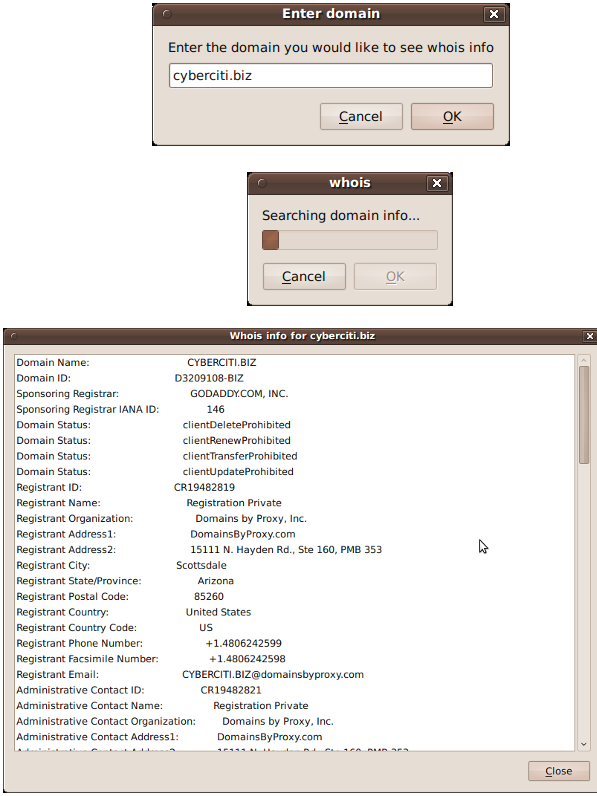
zenity: Linux / UNIX display Dialogs Boxes From The Shell Scripts
GTK+ 的组件:
zenity --helpman zenitykdialog 命令与 zenity 类似,但它是为 KDE 桌面和 QT 应用设计。你可以使用 kdialog 展示对话框。下面示例将在屏幕上显示信息:
kdialog --dontagain myscript:nofilemsg --msgbox "File: '~/.backup/config' not found."示例输出:
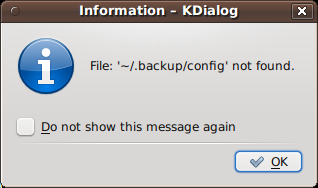
Kdialog: Suppressing the display of a dialog
Dialog 是一个使用 Shell 脚本的应用,显示用户界面组件的文本。它使用 curses 或者 ncurses 库。下面是一个示例代码:
#!/bin/bashdialog --title "Delete file" \--backtitle "Linux Shell Script Tutorial Example" \--yesno "Are you sure you want to permanently delete \"/tmp/foo.txt\"?" 7 60 # Get exit status# 0 means user hit [yes] button.# 1 means user hit [no] button.# 255 means user hit [Esc] key.response=$?case $response in 0) echo "File deleted.";; 1) echo "File not deleted.";; 255) echo "[ESC] key pressed.";;esac参见 dialog 手册获取详细信息:man dialog。
UNIX、Linux 提供了大量其他工具来显示和控制命令行中的应用程序,shell 脚本可以使用一些 KDE、Gnome、X 组件集:
gmessage - 基于 GTK xmessage 的克隆
xmessage - 在窗口中显示或询问消息(基于 X 的 /bin/echo)
whiptail - 显示来自 shell 脚本的对话框
python-dialog - 用于制作简单文本或控制台模式用户界面的 Python 模块
logger 命令将信息写到系统日志文件,如:/var/log/messages。它为系统日志模块 syslog 提供了一个 shell 命令行接口:
logger "MySQL database backup failed."tail -f /var/log/messageslogger -t mysqld -p daemon.error "Database Server failed"tail -f /var/log/syslog示例输出:
Apr 20 00:11:45 vivek-desktop kernel: [38600.515354] CPU0: Temperature/speed normalApr 20 00:12:20 vivek-desktop mysqld: Database Server failed
参见 《如何写消息到 syslog 或 日志文件》 获得更多信息。此外,你也可以查看 logger 手册获取详细信息:man logger
setterm 命令可设置不同的终端属性。下面的示例代码会强制屏幕在 15 分钟后变黑,监视器则 60 分钟后待机。
setterm -blank 15 -powersave powerdown -powerdown 60
下面的例子将 xterm 窗口中的文本以下划线展示:
setterm -underline on;echo "Add Your Important Message Here"setterm -underline off另一个有用的选项是打开或关闭光标显示:
setterm -cursor off打开光标:
setterm -cursor on参见 setterm 命令手册获取详细信息:man setterm
smbclient 命令可以与 SMB/CIFS 服务器通讯。它可以向 MS-Windows 系统上选定或全部用户发送消息。
smbclient -M WinXPPro <<eofMessage 1Message 2.....EOF或
echo "${Message}" | smbclient -M salesguy2参见 smbclient 手册或者阅读我们之前发布的文章:《给 Windows 工作站发送消息》:man smbclient
在 bash 下,你可以打开一个套接字并通过它发送数据。你不必使用 curl 或者 lynx 命令抓取远程服务器的数据。bash 和两个特殊的设备文件可用于打开网络套接字。以下选自 bash 手册:
鸿蒙官方战略合作共建——HarmonyOS技术社区
/dev/tcp/host/port - 如果 host 是一个有效的主机名或者网络地址,而且端口是一个整数或者服务名,bash 会尝试打开一个相应的 TCP 连接套接字。
/dev/udp/host/port - 如果 host 是一个有效的主机名或者网络地址,而且端口是一个整数或者服务名,bash 会尝试打开一个相应的 UDP 连接套接字。
你可以使用这项技术来确定本地或远程服务器端口是打开或者关闭状态,而无需使用 nmap 或者其它的端口扫描器。
# find out if TCP port 25 open or not(echo >/dev/tcp/localhost/25) &>/dev/null && echo "TCP port 25 open" || echo "TCP port 25 close"下面的代码片段,你可以利用 bash 循环找出已打开的端口:
echo "Scanning TCP ports..."for p in {1..1023}do (echo >/dev/tcp/localhost/$p) >/dev/null 2>&1 && echo "$p open"done示例输出:
Scanning TCP ports...22 open53 open80 open139 open445 open631 open下面的示例中,你的 bash 脚本将像 HTTP 客户端一样工作:
#!/bin/bashexec 3<> /dev/tcp/${1:-www.cyberciti.biz}/80 printf "GET / HTTP/1.0\r\n" >&3printf "Accept: text/html, text/plain\r\n" >&3printf "Accept-Language: en\r\n" >&3printf "User-Agent: nixCraft_BashScript v.%s\r\n" "${BASH_VERSION}" >&3printf "\r\n" >&3 while read LINE <&3do # do something on $LINE # or send $LINE to grep or awk for grabbing data # or simply display back data with echo command echo $LINEdone如果你 使用 crontab 来启动你的脚本,你需要使用 export DISPLAY=[用户机器]:0 命令请求本地显示或输出服务。举个例子,使用 zenity 工具调用 /home/vivek/scripts/monitor.stock.sh:
@hourly DISPLAY=:0.0 /home/vivek/scripts/monitor.stock.sh上述内容就是10个增加UNIX/Linux Shell脚本趣味的工具分别是哪些,你们学到知识或技能了吗?如果还想学到更多技能或者丰富自己的知识储备,欢迎关注亿速云行业资讯频道。
亿速云「云服务器」,即开即用、新一代英特尔至强铂金CPU、三副本存储NVMe SSD云盘,价格低至29元/月。点击查看>>
免责声明:本站发布的内容(图片、视频和文字)以原创、转载和分享为主,文章观点不代表本网站立场,如果涉及侵权请联系站长邮箱:is@yisu.com进行举报,并提供相关证据,一经查实,将立刻删除涉嫌侵权内容。
原文链接:https://linux.cn/article-9510-1.html