这篇文章主要介绍Scrying是一款什么工具,文中介绍的非常详细,具有一定的参考价值,感兴趣的小伙伴们一定要看完!
Scrying是一款针对RDP、Web和VNC截图的多合一收集工具,目前这款工具仍然处于开发状态中,其中大部分功能都可以正常使用,但该工具的功能性并不完整。
由于Eyewitness近期取消了针对RDP的支持,导致它现在已经不再是一款用于捕捉RDP截图的命令行接口工具了。虽然Nessus仍然可用,但这款工具在导出图像时非常不方便,而且导出文件中也无法包含截图文件。
自动判断输入是否为Web地址或RDP服务器;
自动创建输出目录;
使用从主机/IP派生的一致且唯一的文件名来保存图像;
完全支持IPv6和IPv4地址以及主机名;
从文件中读取目标并确定它们是RDP还是HTTP;
从Nmap和Nessus输出智能地解析目标;
完全跨平台支持-已在Linux、Windows和Mac上测试;
生成一个HTML报告,以便轻松浏览结果;
VNC支持
对于Web截图,Scrying目前需要Chromium或Google Chrome的支持。广大用户可以使用下列命令安装,或根据自己的操作系统来选择安装方式:
pacman -S chromium
接下来,访问该项目的Releases页面来下载最新版本的Scrying,这里提供了针对Debian发行版的代码包,我们可以使用下列命令来进行安装,或者你也可以下载针对Windows、macOS和其他Linux系统的代码版本:
sudo dpkg -i scrying*.deb下列命令可以获取一个单一Web页面、RDP服务器或VNC服务器:
$ scrying -t http://example.com
$ scrying -t rdp://192.0.2.1
$ scrying -t 2001:db8::5 --mode web
$ scrying -t 2001:db8::5 --mode rdp
$ scrying -t 192.0.2.2
$ scrying -t vnc://[2001:db8::53]:5901从Nmap输出自动获取截图:
$ nmap -iL targets.txt -p 80,443,8080,8443,3389 -oX targets.xml
$ scrying --nmap targets.xml为截图图像选择不同的输出目录:
$ scrying -t 2001:db8::3 --output-dir /tmp/scrying_outputs使用目标文件运行工具:
$ cat targets.txt
http://example.com
rdp://192.0.2.1
2001:db8::5
$ scrying -f targets.txt通过Web代理运行工具:
$ scrying -t http://example.com --web-proxy http://127.0.0.1:8080
$ scrying -t http://example.com --web-proxy socks5://\[::1\]:1080图像文件会以PNG格式进行存储,存储目录结构如下:
output
├── report.html
├── rdp
│ └── 192.0.2.1-3389.png
├── vnc
│ └── 192.0.2.1-5900.png
└── web
└── https_example.com.png扫描报告的存储路径如下:
output/report.html
USAGE:
scrying [FLAGS] [OPTIONS] <--file <FILE>...|--nmap <NMAP XML FILE>...|--nessus <NESSUS XML FILE>...|--target <TARGET>...>
FLAGS:
-s, --silent Suppress most log messages
--test-import Exit after importing targets
-v, --verbose Increase log verbosity
-h, --help Prints help information
-V, --version Prints version information
OPTIONS:
-f, --file <FILE>... Targets file, one per line
-l, --log-file <LOG FILE> Save logs to the given file
-m, --mode <MODE>
Force targets to be parsed as `web`, `rdp`, `vnc` [default: auto] [possible values:
web, rdp, vnc, auto]
--nessus <NESSUS XML FILE>... Nessus XML file
--nmap <NMAP XML FILE>... Nmap XML file
-o, --output <OUTPUT DIR> Directory to save the captured images in [default: output]
--proxy <PROXY>
Default SOCKS5 proxy to use for connections e.g. socks5://[::1]:1080
--rdp-proxy <RDP PROXY>
SOCKS5 proxy to use for RDP connections e.g. socks5://[::1]:1080
--rdp-timeout <RDP TIMEOUT>
Seconds to wait after last bitmap before saving an image [default: 2]
-t, --target <TARGET>... Target, e.g. http://example.com, rdp://[2001:db8::4]
--threads <THREADS> Number of worker threads for each target type [default: 10]
--web-proxy <WEB PROXY>
HTTP/SOCKS Proxy to use for web requests e.g. http://[::1]:8080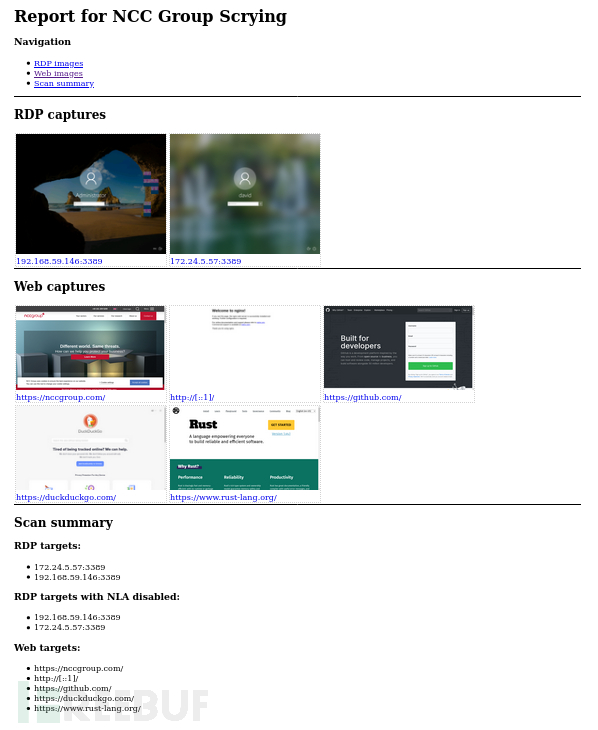
以上是“Scrying是一款什么工具”这篇文章的所有内容,感谢各位的阅读!希望分享的内容对大家有帮助,更多相关知识,欢迎关注亿速云行业资讯频道!
亿速云「云服务器」,即开即用、新一代英特尔至强铂金CPU、三副本存储NVMe SSD云盘,价格低至29元/月。点击查看>>
免责声明:本站发布的内容(图片、视频和文字)以原创、转载和分享为主,文章观点不代表本网站立场,如果涉及侵权请联系站长邮箱:is@yisu.com进行举报,并提供相关证据,一经查实,将立刻删除涉嫌侵权内容。
原文链接:https://www.freebuf.com/articles/web/256389.html