这期内容当中小编将会给大家带来有关如何使用R语言ggplot2进行图例去掉灰色背景、添加椭圆和圆形分组边界,文章内容丰富且以专业的角度为大家分析和叙述,阅读完这篇文章希望大家可以有所收获。
示例数据就直接用内置的鸢尾花的数据集了
library(ggplot2)
colnames(iris)
ggplot(iris,aes(x=Sepal.Length,y=Sepal.Width))+
geom_point(aes(size=Petal.Length,color=Species))+
guides(color=F)+
scale_size_continuous(range = c(5,10),
breaks = c(2,4,6))
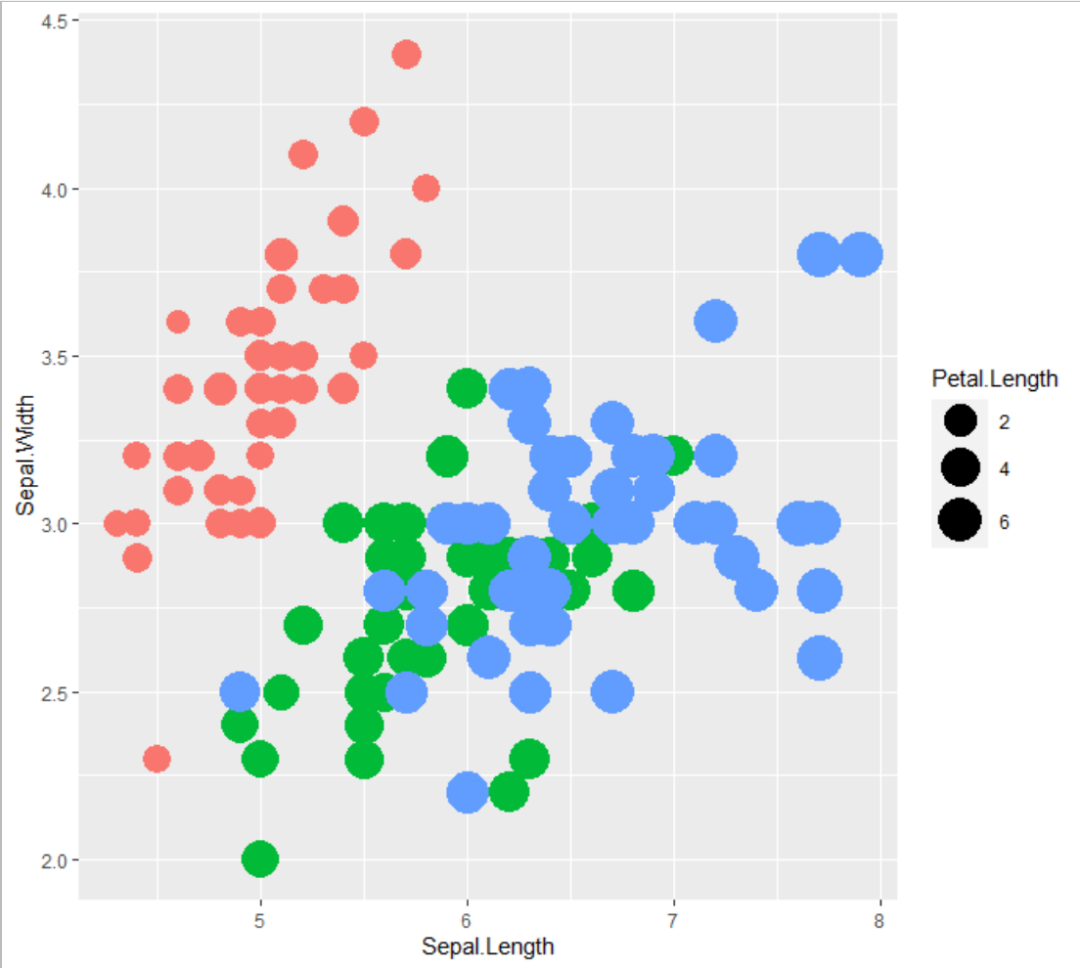
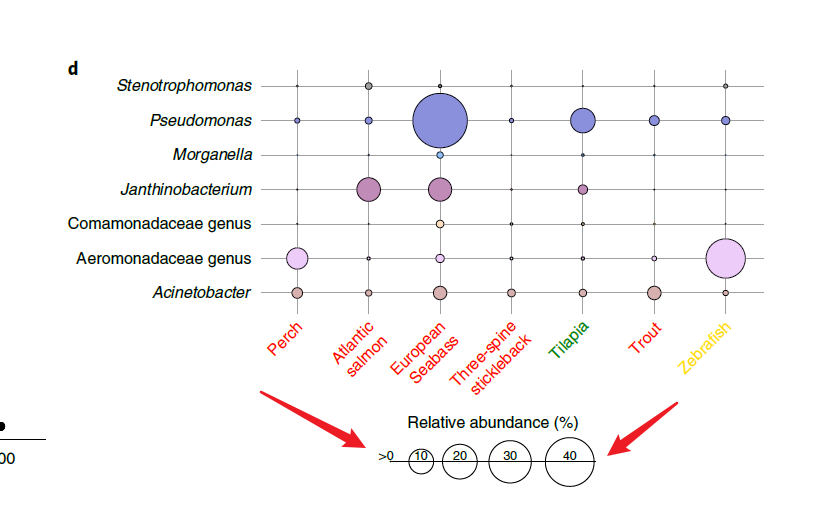
我开始想复杂了,以为需要去图例相关的参数里进行设置,原来直接更改点的形状就好了,给shape参数设置成21就好了
ggplot(iris,aes(x=Sepal.Length,y=Sepal.Width))+
geom_point(aes(size=Petal.Length,color=Species),
shape=21)+
guides(color=F)+
scale_size_continuous(range = c(5,10),
breaks = c(2,4,6))
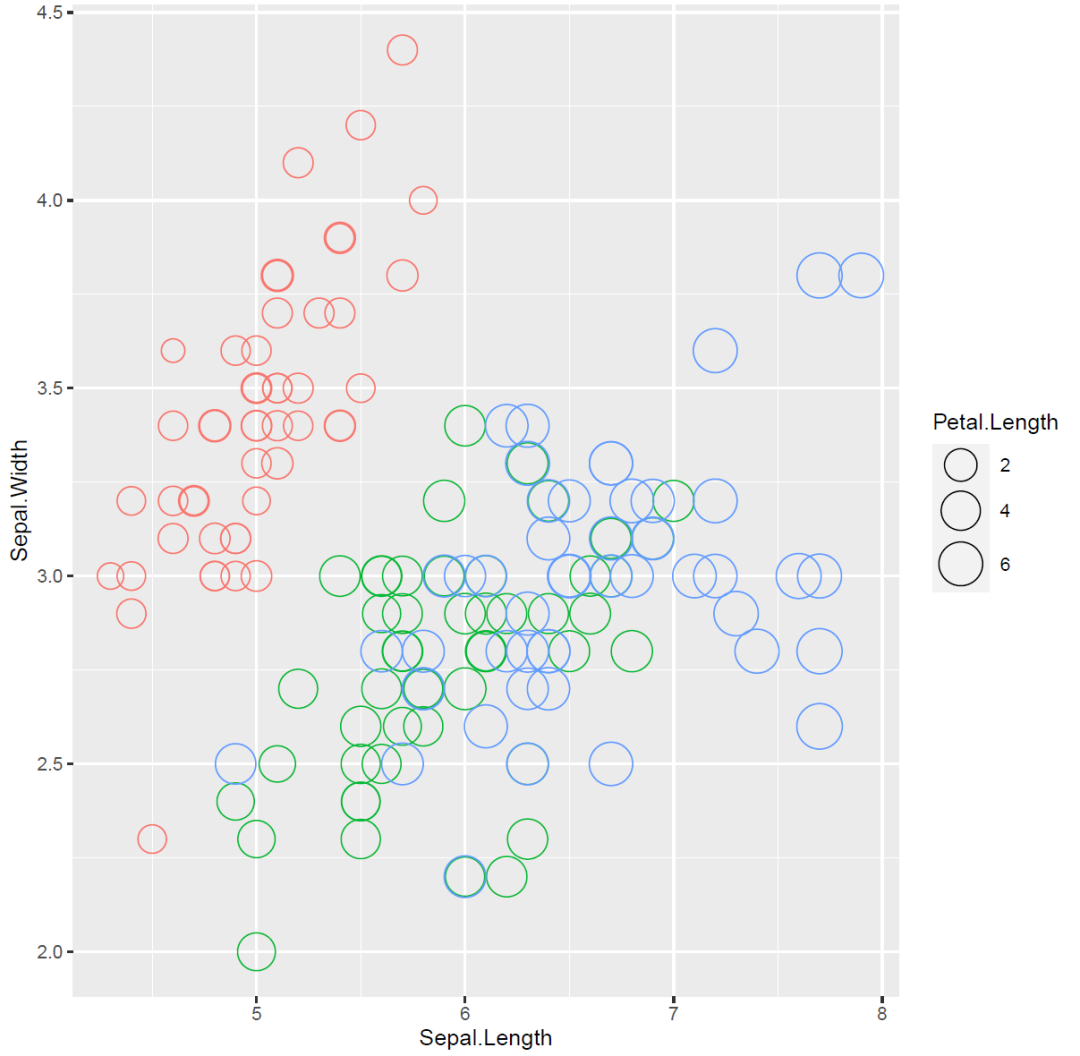
这样的话图上的点也都变成空心的了,如果想把图上的点设置成实心的,就再增加一个fill参数就好了
ggplot(iris,aes(x=Sepal.Length,y=Sepal.Width))+
geom_point(aes(size=Petal.Length,
color=Species,
fill=Species),
shape=21)+
guides(color=F,fill=F)+
scale_size_continuous(range = c(5,10),
breaks = c(2,4,6))
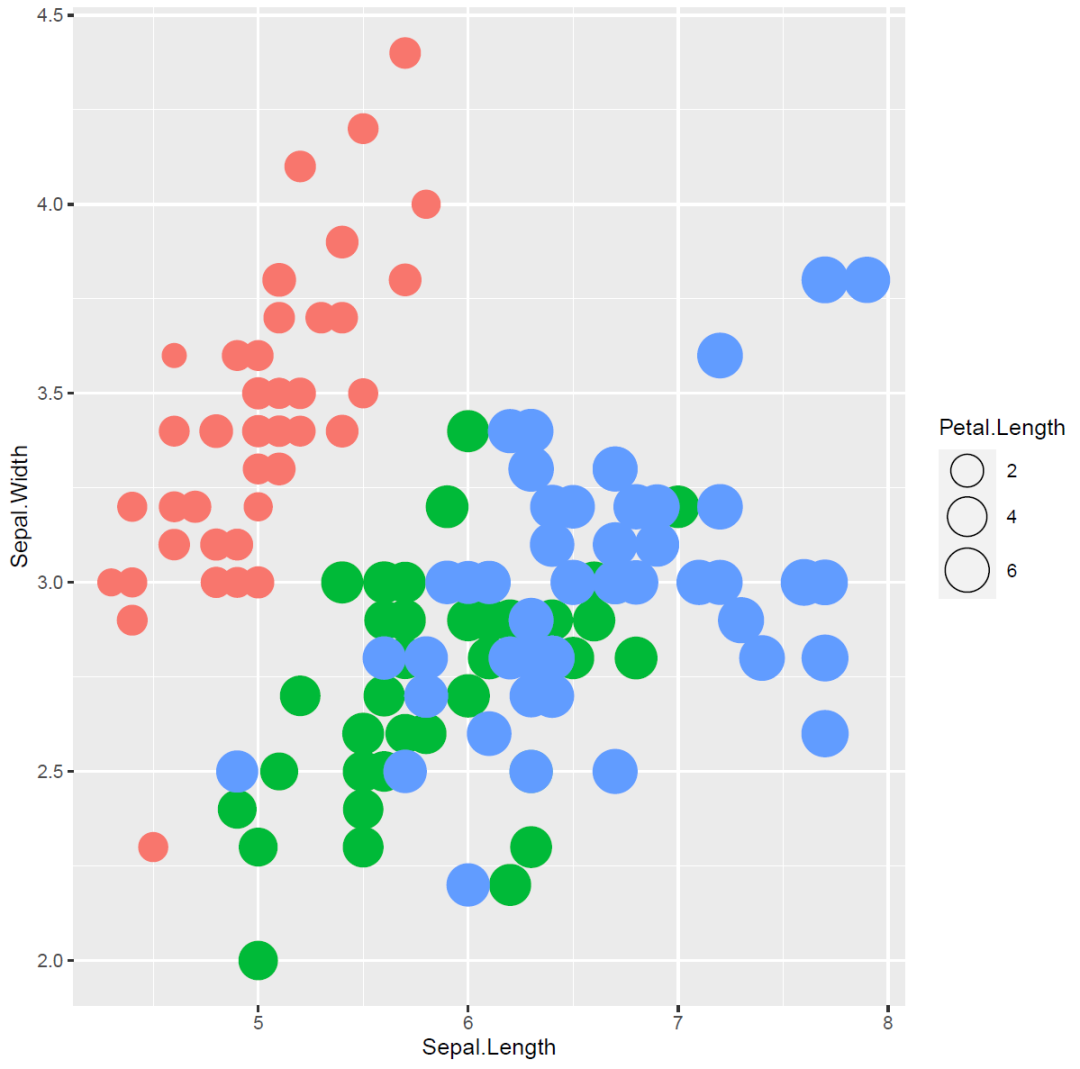
这里还可以看到图例是带灰色背景的,如果想要去掉怎么办呢?答案是在主题里设置
legend.key参数
ggplot(iris,aes(x=Sepal.Length,y=Sepal.Width))+
geom_point(aes(size=Petal.Length,
color=Species,
fill=Species),
shape=21)+
guides(color=F,fill=F)+
scale_size_continuous(range = c(5,10),
breaks = c(2,4,6))+
theme(legend.key = element_blank())
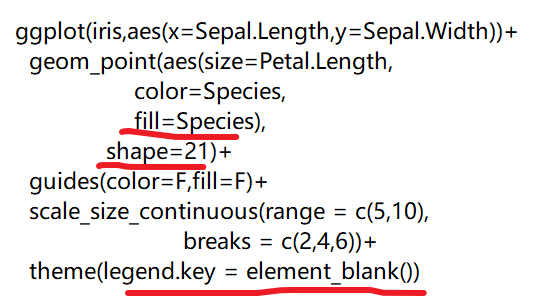
这里的key对应的中文意思是什么呢?
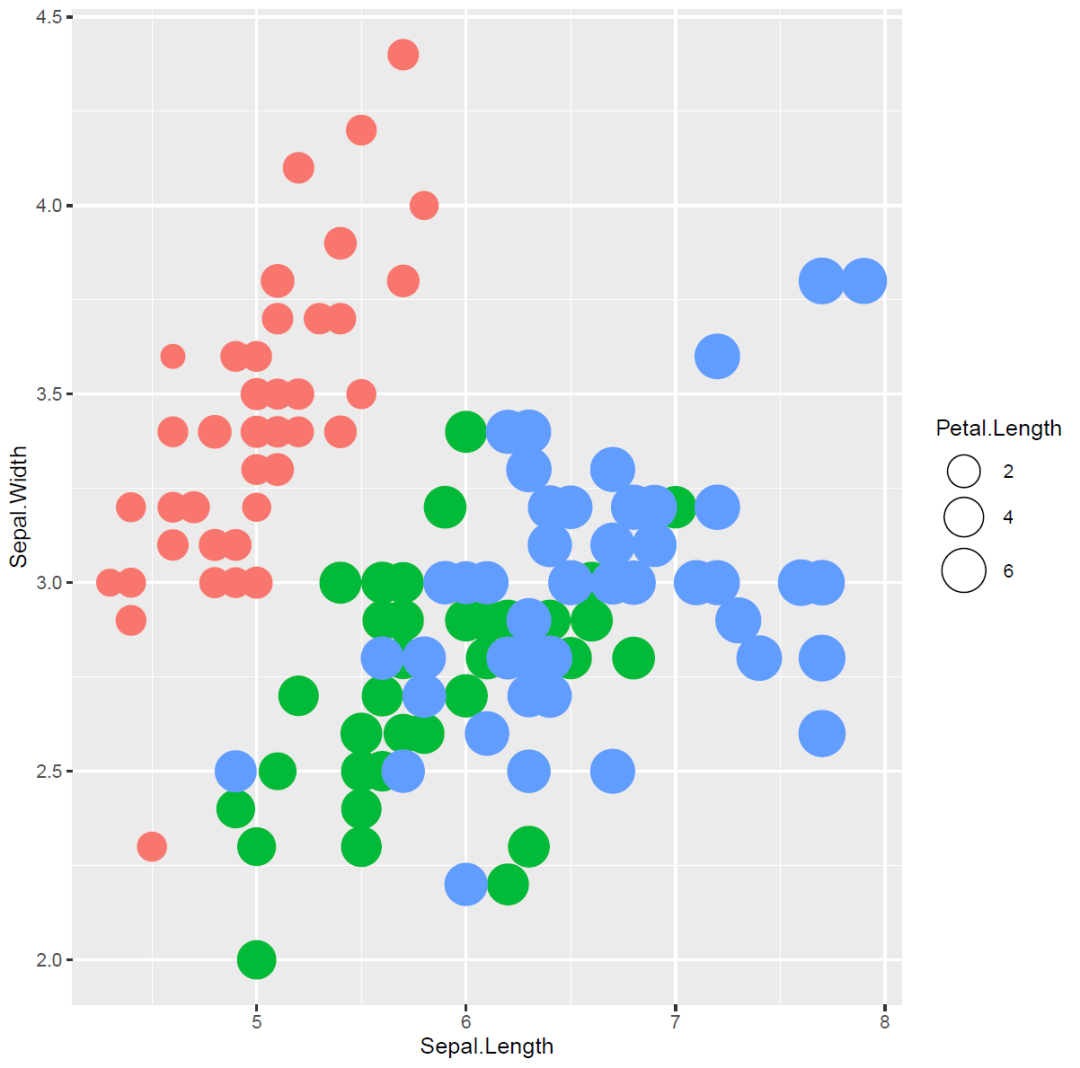
用到的是stat_ellipse()函数
ggplot(data=iris,aes(x=Sepal.Length,
y=Sepal.Width,
color=Species))+
geom_point()+
theme(legend.key = element_blank())+
stat_ellipse(aes(x=Sepal.Length,
y=Sepal.Width,
color=Species,
fill=Species),
geom = "polygon",
alpha=0.5)
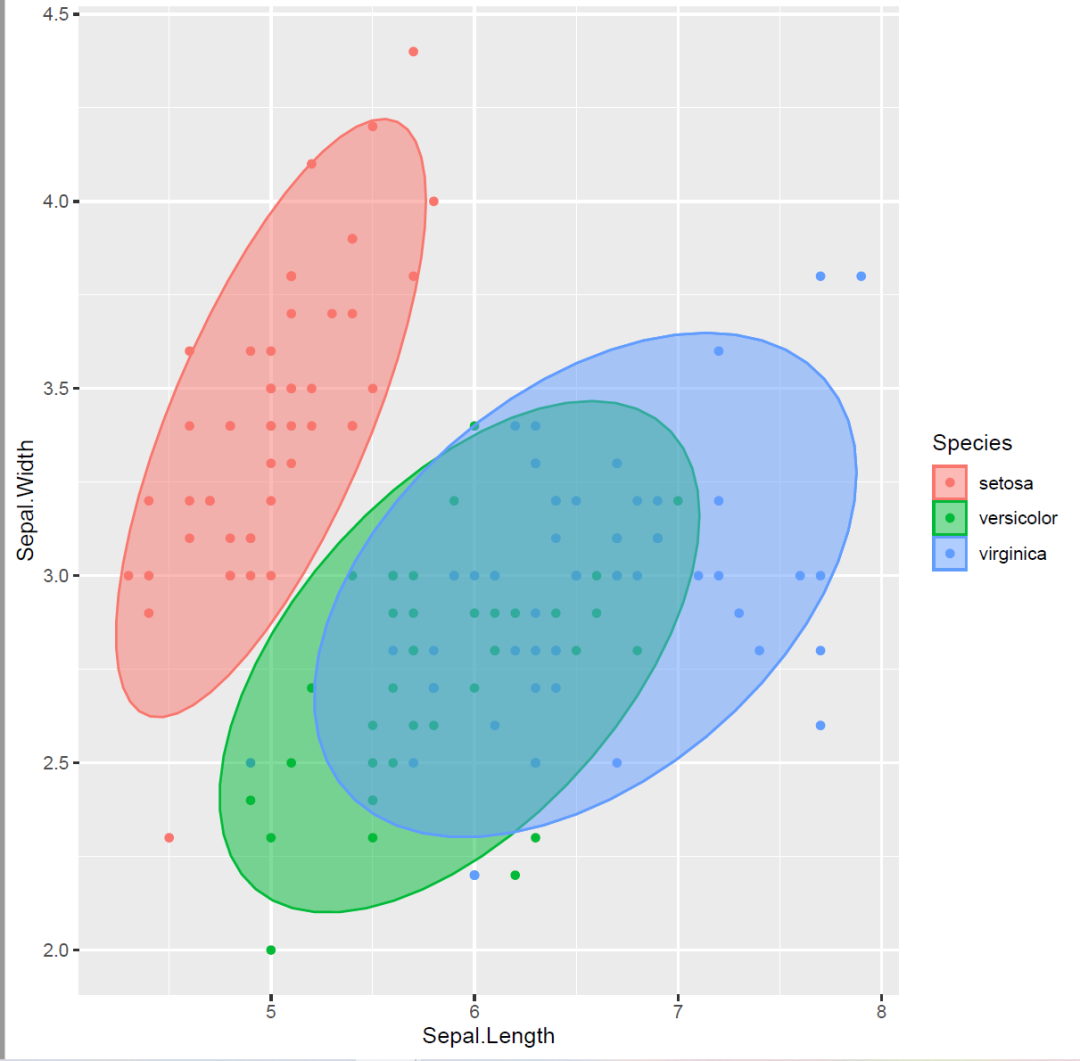
用到的是ggforce这个包里的geom_circle()函数
library(ggplot2)
library(ggforce)
colnames(iris)
ggplot()+
geom_point(data=iris,aes(x=Sepal.Length,
y=Sepal.Width,
color=Species))+
theme(legend.key = element_blank(),
panel.background = element_blank(),
panel.border = element_rect(color="black",
fill = "transparent"))+
geom_circle(aes(x0=5,y0=3.5,r=1),
fill="blue",
alpha=0.2,
color="red")+
xlim(2,8)+
ylim(2,8)+
geom_circle(aes(x0=7,y0=3,r=1),
fill="green",
alpha=0.2,
color="red")
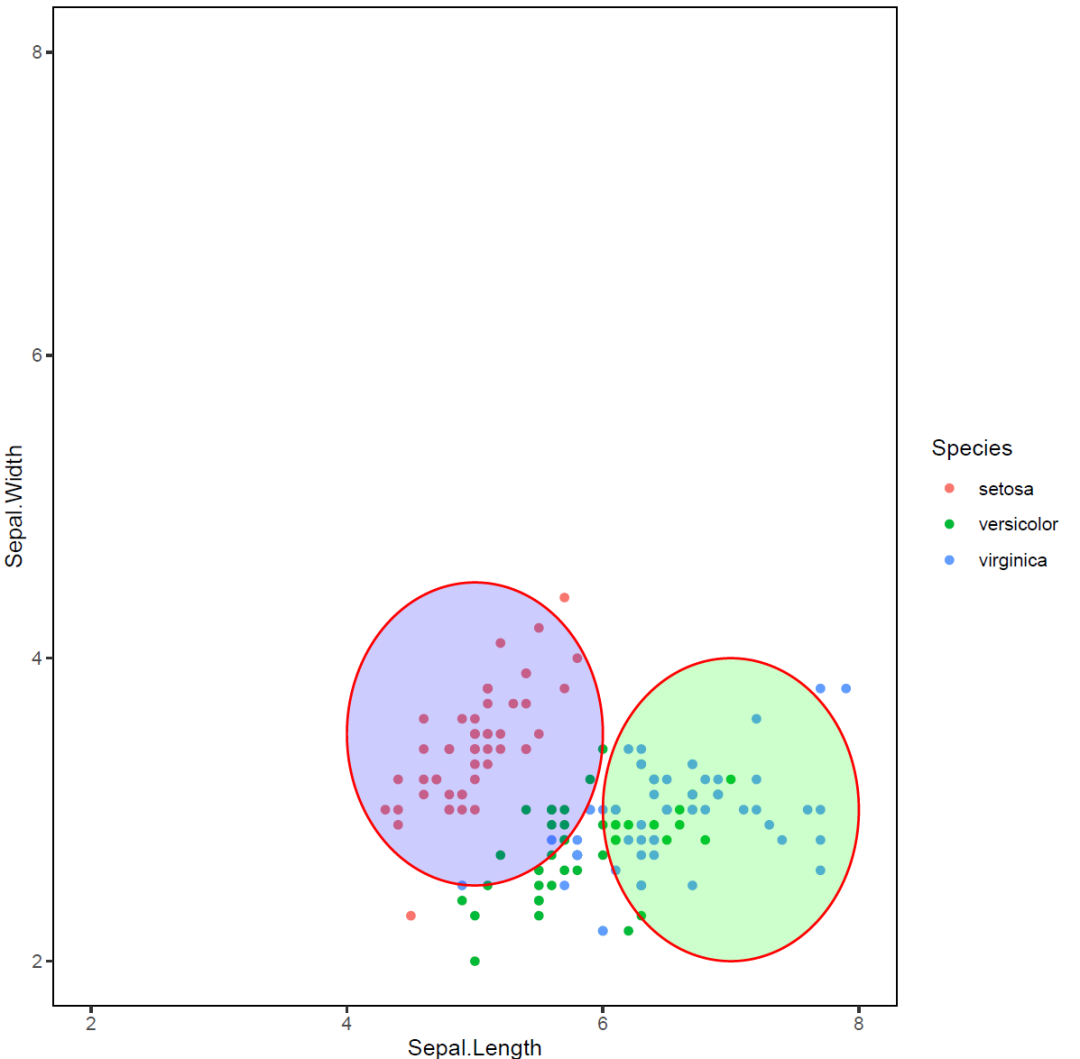
上述就是小编为大家分享的如何使用R语言ggplot2进行图例去掉灰色背景、添加椭圆和圆形分组边界了,如果刚好有类似的疑惑,不妨参照上述分析进行理解。如果想知道更多相关知识,欢迎关注亿速云行业资讯频道。
免责声明:本站发布的内容(图片、视频和文字)以原创、转载和分享为主,文章观点不代表本网站立场,如果涉及侵权请联系站长邮箱:is@yisu.com进行举报,并提供相关证据,一经查实,将立刻删除涉嫌侵权内容。