这篇文章将为大家详细讲解有关Fabric Node SDK中CouchDB钱包怎么用,小编觉得挺实用的,因此分享给大家做个参考,希望大家阅读完这篇文章后可以有所收获。
有三种类型的钱包:文件系统钱包、内存钱包和CouchDB钱包。
文件系统钱包:
文件系统钱包就是一个简单的文件夹,在大多数情况下这是不错的默认选择。在fabric-samples/balance-transfer示例中,使用的就是文件系统钱包。当你运行这个示例代码时,它就会创建一个fabric-client-kv-orgName文件夹并在其中保存所有需要的Fabric身份资料。该配置定义可以参考orgname.yaml
内存钱包:
顾名思义,内存钱包就是暂存在应用内存中的钱包。当运行在受限环境中或不需要访问文件系统时可以使用这种钱包,例如在浏览器中。需要提醒的是,这种钱包中的身份资料在应用终止后就没有了。内存钱包的具体文档可以查看这里。
CouchDB钱包:
也就是使用CouchDB保存身份资料,在生产环境中这是最常见的选择。
钱包使用两个库来保存证书和私钥:
状态库:
状态库用于保存已登记身份的证书,它存储的是一个身份的基本信息:
{
"name": "test",
"mspid": "org1",
"roles": null,
"affiliation": "",
"enrollmentSecret": "<ENROLLMENT_SECRET>",
"enrollment": {
"signingIdentity": "<PRIVATE_KEY_NAME>",
"identity": {
"certificate": "<SIGN_CERT>"
}
}
}注意:signingIdentity指向私钥和公钥在密码学资料库中的保存地址。
密码学资料库:
密码学资料库用于保存身份的私钥和公钥。
首先引入Fabric Node SDK提供的CouchDBKeyValueStore库:
const CDBKVS = require("fabric-client/lib/impl/CouchDBKeyValueStore.js");然后设置状态库:
let stateStore = await new CDBKVS({
url: "https://<USERNAME>:<PASSWORD>@<URL>",
name: "<DB_NAME>"
});
const Client = require("fabric-client");
const client = Client.loadFromConfig("path of network.yaml");
client.setStateStore(stateStore);其中:
< USERNAME>:couchdb的用户名
< PASSWORD>:couchdb的密码
< URL>:couchdb的URL
< DB_NAME>:可选,状态库名。默认的名称为userdb,当指定的状态库 不存在时Fabric Node SDK会自动创建该库
最后设置密码学资料库:
const cryptoSuite = Client.newCryptoSuite();
let cryptoKS = Client.newCryptoKeyStore(CDBKVS, {
url: "https://<USERNAME>:<PASSWORD>@<URL>",
name: "<DB_NAME>"
});
cryptoSuite.setCryptoKeyStore(cryptoKS);
client.setCryptoSuite(cryptoSuite);Balance Transfer是Hyperledger Fabric官方提供的一个示例代码。
首先按照示例说明启动balance transfer网络,该网络包含:
2个CA
1个SOLO排序节点
2个机构共4个对等节点
启动couchdb的docker镜像:
~$ docker run --name couch-userdb -e COUCHDB_USER=admin \
-e COUCHDB_PASSWORD=password -p 5984:5984 -d couchdb上面的命令会自动拉取docker hub上的couchdb镜像。
其中CouchDB详情如下:
容器名称: couch-userdb
CouchDB用户名:admin
CouchDB密码:password
URL:localhost:5984
CouchDB连接URL如下:
https://<USERNAME>:<PASSWORD>@<URL> https://admin:password@localhost:5984然后更新balance-transfer示例中的client配置:打开文件/helper.js,更新其中的getClientForOrg函数:
'use strict';
var log4js = require('log4js');
var logger = log4js.getLogger('Helper');
logger.setLevel('DEBUG');
var path = require('path');
var util = require('util');
var hfc = require('fabric-client');
hfc.setLogger(logger);
// couchDB config
const CDBKVS = require("fabric-client/lib/impl/CouchDBKeyValueStore.js");
async function getClientForOrg(userorg, username) {
logger.debug('getClientForOrg - ****** START %s %s', userorg, username)
// get a fabric client loaded with a connection profile for this org
let config = '-connection-profile-path';
// build a client context and load it with a connection profile
// lets only load the network settings and save the client for later
let client = hfc.loadFromConfig(hfc.getConfigSetting('network' + config));
// This will load a connection profile over the top of the current one one
// since the first one did not have a client section and the following one does
// nothing will actually be replaced.
// This will also set an admin identity because the organization defined in the
// client section has one defined
client.loadFromConfig(hfc.getConfigSetting(userorg + config));
//********************** CouchDB configuration **************************************
// set the state store
let stateStore = await new CDBKVS({
url: "https://<USERNAME>:<PASSWORD>@<URL>",
name: "<DB_NAME>"
});
client.setStateStore(stateStore);
// set the cryto store
const cryptoSuite = hfc.newCryptoSuite();
let cryptoKS = hfc.newCryptoKeyStore(CDBKVS, {
url: "https://<USERNAME>:<PASSWORD>@<URL>",
name: "<DB_NAME>"
});
cryptoSuite.setCryptoKeyStore(cryptoKS);
client.setCryptoSuite(cryptoSuite);
//********************** CouchDB configuration END **************************************
if (username) {
let user = await client.getUserContext(username, true);
if (!user) {
throw new Error(util.format('User was not found :', username));
} else {
logger.debug('User %s was found to be registered and enrolled', username);
}
}
logger.debug('getClientForOrg - ****** END %s %s \n\n', userorg, username)
return client;
}我们的修改如下:
13行:Import the CouchDBKeyValueStore....
31–52行: 设置状态库和密码学资料库
在上面的代码中还有一个小改动:
// Client variable is used as hfc
var hfc = require("fabric-client");
// Instead of Client
const Client = require("fabric-client");然后在balance transfer中注册一个新的用户,一旦注册成功,就可以使用couchdb的api查看状态库和密码学资料库了。
例如,可以使用下面的参数注册一个用户。对于org1,我们使用同一个库org1db用于状态库和密码学资料库:
Name: alice
Org: org1
DBNAME: org1db
CouchDB URL: http://admin:password@localhost:5369
打开浏览器访问http://localhost:5369/org1db/_all_docs,可以看到 在org1db中保存的所有文档。
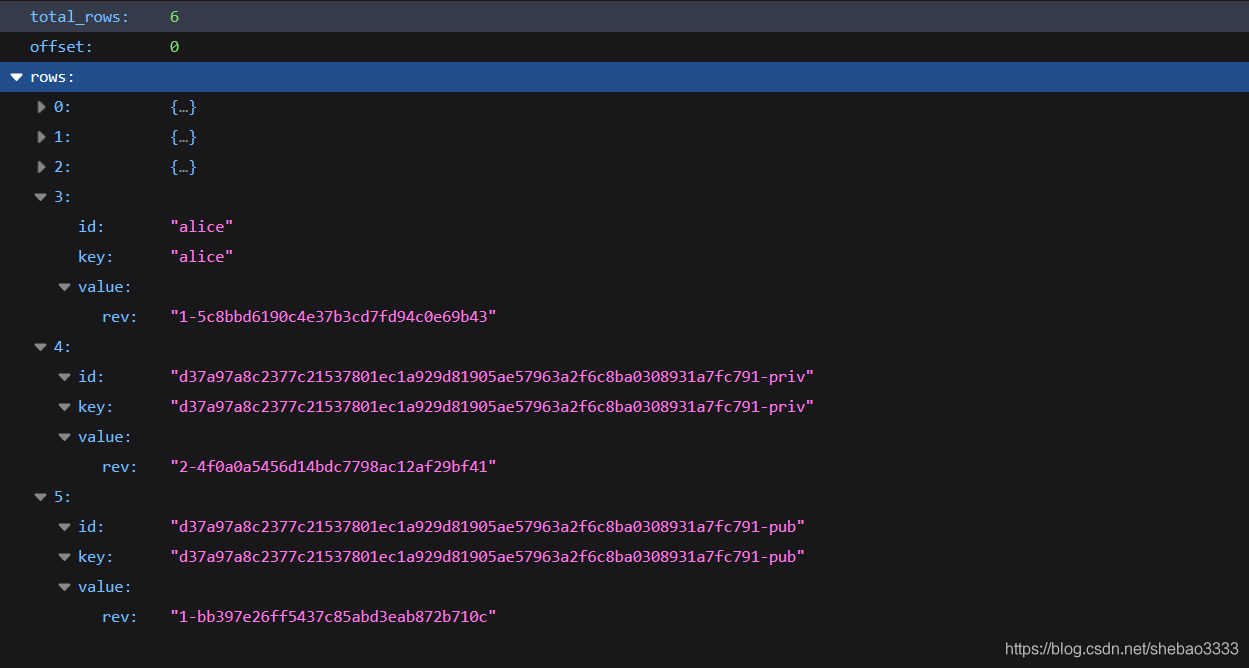
其中0#、1#、2#是admin的证书。
3#是alice保存在状态库中的证书
4#和5#是alice保存在密码学资料库中的公钥和私钥
访问http://localhost:5369/org1db/alice,可以看到alice在状态库中的全部细节:

查看signingIdentity:
"signingIdentity":"d37a97a8c2377c21537801ec1a929d81905ae57963a2f6c8ba0308931a7fc791"现在查看上图中的4#和5#,可以看到是一样的。
可能你还记得,signingIdentity字段是指向保存在密码学资料库中的私钥和公钥的。
关于“Fabric Node SDK中CouchDB钱包怎么用”这篇文章就分享到这里了,希望以上内容可以对大家有一定的帮助,使各位可以学到更多知识,如果觉得文章不错,请把它分享出去让更多的人看到。
亿速云「云服务器」,即开即用、新一代英特尔至强铂金CPU、三副本存储NVMe SSD云盘,价格低至29元/月。点击查看>>
免责声明:本站发布的内容(图片、视频和文字)以原创、转载和分享为主,文章观点不代表本网站立场,如果涉及侵权请联系站长邮箱:is@yisu.com进行举报,并提供相关证据,一经查实,将立刻删除涉嫌侵权内容。
原文链接:https://my.oschina.net/u/3843525/blog/3164705