жӮЁеҘҪпјҢзҷ»еҪ•еҗҺжүҚиғҪдёӢи®ўеҚ•е“ҰпјҒ
жӮЁеҘҪпјҢзҷ»еҪ•еҗҺжүҚиғҪдёӢи®ўеҚ•е“ҰпјҒ
жң¬зҜҮеҶ…е®№д»Ӣз»ҚдәҶвҖңDockerе®№еҷЁи·Ёдё»жңәйҖҡдҝЎжҖҺд№Ҳе®һзҺ°вҖқзҡ„жңүе…ізҹҘиҜҶпјҢеңЁе®һйҷ…жЎҲдҫӢзҡ„ж“ҚдҪңиҝҮзЁӢдёӯпјҢдёҚе°‘дәәйғҪдјҡйҒҮеҲ°иҝҷж ·зҡ„еӣ°еўғпјҢжҺҘдёӢжқҘе°ұи®©е°Ҹзј–еёҰйўҶеӨ§е®¶еӯҰд№ дёҖдёӢеҰӮдҪ•еӨ„зҗҶиҝҷдәӣжғ…еҶөеҗ§пјҒеёҢжңӣеӨ§е®¶д»”з»Ҷйҳ…иҜ»пјҢиғҪеӨҹеӯҰжңүжүҖжҲҗпјҒ
й»ҳи®Өжғ…еҶөдёӢdockerе®№еҷЁйңҖиҰҒи·Ёдё»жңәйҖҡдҝЎдёӨдёӘдё»жңәиҠӮзӮ№йғҪйңҖиҰҒеңЁеҗҢдёҖдёӘзҪ‘ж®өдёӢпјҢиҝҷж—¶еҸӘиҰҒдёӨдёӘdockerе®№еҷЁзҡ„е®ҝдё»жңәиғҪзӣёдә’йҖҡдҝЎе№¶дё”иҜҘе®№еҷЁдҪҝз”ЁnetзҪ‘з»ңжЁЎејҸпјҢж”№е®һзҺ°ж–№ејҸдёәзҪ‘жЎҘжЁЎејҸйҖҡдҝЎпјӣ
йҷӨжӯӨд№ӢеӨ–жҲ‘们иҝҳеҸҜд»ҘйҖҡиҝҮдҪҝ用第дёүж–№е·Ҙе…·дёәдёҚеҗҢдё»жңәй—ҙеҲӣе»әдёҖдёӘиҰҶзӣ–зҪ‘з»ңпјҢдҪҝд№ӢиғҪеӨҹ и·ЁиҠӮзӮ№йҖҡдҝЎ пјҢиҝҷйҮҢе°ҶдҪҝз”Ёflanneldе®һзҺ°пјӣ
е®үиЈ…etcd
еҲӣе»ә cat /etc/etcd/etcd.confж–Ү件
# [member] etcd_name=infra1 etcd_data_dir="/var/lib/etcd" etcd_listen_peer_urls="http://192.168.2.150:2380" etcd_listen_client_urls="http://192.168.2.150:2379" #[cluster] etcd_initial_advertise_peer_urls="http://192.168.2.150:2380" etcd_initial_cluster_token="etcd-cluster" etcd_advertise_client_urls="http://192.168.2.150:2379"
еҲӣе»ә/etc/systemd/system/etcd.serviceж–Ү件
[unit]
description=etcd server
after=network.target
after=network-online.target
wants=network-online.target
documentation=https://github.com/coreos
[service]
type=notify
workingdirectory=/var/lib/etcd/
environmentfile=-/etc/etcd/etcd.conf
execstart=/usr/local/bin/etcd \
--name ${etcd_name} \
--initial-advertise-peer-urls ${etcd_initial_advertise_peer_urls} \
--listen-peer-urls ${etcd_listen_peer_urls} \
--listen-client-urls ${etcd_listen_client_urls},http://127.0.0.1:2379 \
--advertise-client-urls ${etcd_advertise_client_urls} \
--initial-cluster-token ${etcd_initial_cluster_token} \
--initial-cluster infra1=http://192.168.2.150:2380,infra2=http://192.168.2.151:2380 \
--initial-cluster-state new \
--data-dir=${etcd_data_dir}
restart=on-failure
restartsec=5
limitnofile=65536
[install]
wantedby=multi-user.targetеҗҜеҠЁsystemctl start etcd
еңЁetcdдёӯеҲӣе»әзӣ®еҪ•пјҡetcdctl --endpoints=http://192.168.2.150:2379,http://192.168.5.151:2379
mkdir /kube-centos/network
еҲӣе»әconfigиҠӮзӮ№е№¶еҶҷе…ҘзҪ‘з»ңй…ҚзҪ®дҝЎжҒҜпјҡ
etcdctl --endpoints=http://172.20.0.113:2379,http://172.20.0.114:2379
mk /kube-centos/network/config '{"network":"192.167.0.0/16","subnetlen":24,"backend":{"type":"vxlan"}}'flanneld
еҲӣе»ә /etc/sysconfig/flanneldж–Ү件
# flanneld configuration options # etcd url location. point this to the server where etcd runs flannel_etcd_endpoints="http://127.0.0.1:2379" # etcd config key. this is the configuration key that flannel queries # for address range assignment # flannel_etcd_prefix="/kube-centos/network" flannel_etcd_prefix="/coreos.com/network" # any additional options that you want to pass flannel_options="-iface=eth0"
еҲӣе»ә/usr/lib/systemd/system/flanneld.serviceж–Ү件
[unit] description=flanneld overlay address etcd agent after=network.target after=network-online.target wants=network-online.target after=etcd.service before=docker.service [service] type=notify environmentfile=/etc/sysconfig/flanneld environmentfile=-/etc/sysconfig/docker-network #execstart=/usr/bin/flanneld-start $flannel_options execstart=/usr/bin/flanneld-start -etcd-endpoints=http://192.168.2.150:2379,http://192.168.2.151:2379 - iface=ens33 #execstart=/usr/bin/flanneld-start -etcd-endpoints=http://192.168.2.150:2379,http://192.168.2.151:2379 -etcd- prefix=/kube-centos/network execstartpost=/usr/libexec/flannel/mk-docker-opts.sh -k docker_network_options -d /run/flannel/docker restart=on-failure [install] wantedby=multi-user.target requiredby=docker.service
еҗҜеҠЁsystemctl start flanneld
flannledеҗҜеҠЁеҗҺдјҡз”ҹдә§/run/flannel/subnet.envж–Ү件
дҝ®ж”№dockerеҗҜеҠЁеҸӮж•°й…ҚзҪ®еҠ дёҠпјҡ
environmentfile=/run/flannel/subnet.env
--bip=${flannel_subnet} --ip-masq=${flannel_ipmasq} --mtu=${flannel_mtu}йҮҚеҗҜdockerпјҢжӯӨж—¶dockerе°ҶдҪҝз”Ёflanneldй…ҚзҪ®зҡ„зҪ‘ж®өдёәcontainerеҲҶй…Қipпјӣ
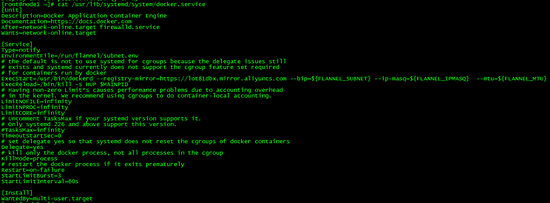
еңЁдёӨдёӘиҠӮзӮ№еҲҶеҲ«еҗҜеҠЁе®№еҷЁпјҡdocker run -it вҖ“rm busybox sh
жҹҘзңӢе…¶дёӯдёҖдёӘдё»жңәиҠӮзӮ№зҡ„е®№еҷЁipпјҢpingеҸҰдёҖдёӘдё»жңәиҠӮзӮ№ip
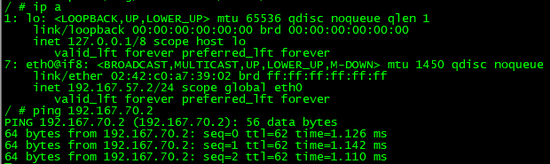
жҹҘзңӢе…¶дёӯдёҖдёӘдё»жңәиҠӮзӮ№зҡ„е®№еҷЁipпјҢpingеҸҰдёҖдёӘдё»жңәиҠӮзӮ№ip
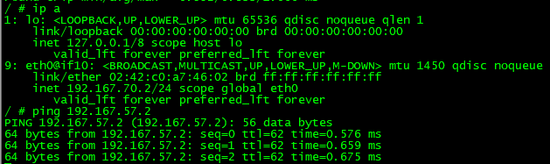
жӯӨж—¶е·ІеҸҜиҒ”йҖҡпјӣ
жіЁж„Ҹiptablesй…ҚзҪ®жҳҜеҗҰжӯЈзЎ®гҖӮ
вҖңDockerе®№еҷЁи·Ёдё»жңәйҖҡдҝЎжҖҺд№Ҳе®һзҺ°вҖқзҡ„еҶ…е®№е°ұд»Ӣз»ҚеҲ°иҝҷйҮҢдәҶпјҢж„ҹи°ўеӨ§е®¶зҡ„йҳ…иҜ»гҖӮеҰӮжһңжғідәҶи§ЈжӣҙеӨҡиЎҢдёҡзӣёе…ізҡ„зҹҘиҜҶеҸҜд»Ҙе…іжіЁдәҝйҖҹдә‘зҪ‘з«ҷпјҢе°Ҹзј–е°ҶдёәеӨ§е®¶иҫ“еҮәжӣҙеӨҡй«ҳиҙЁйҮҸзҡ„е®һз”Ёж–Үз« пјҒ
е…ҚиҙЈеЈ°жҳҺпјҡжң¬з«ҷеҸ‘еёғзҡ„еҶ…е®№пјҲеӣҫзүҮгҖҒи§Ҷйў‘е’Ңж–Үеӯ—пјүд»ҘеҺҹеҲӣгҖҒиҪ¬иҪҪе’ҢеҲҶдә«дёәдё»пјҢж–Үз« и§ӮзӮ№дёҚд»ЈиЎЁжң¬зҪ‘з«ҷз«ӢеңәпјҢеҰӮжһңж¶үеҸҠдҫөжқғиҜ·иҒ”зі»з«ҷй•ҝйӮ®з®ұпјҡis@yisu.comиҝӣиЎҢдёҫжҠҘпјҢ并жҸҗдҫӣзӣёе…іиҜҒжҚ®пјҢдёҖз»ҸжҹҘе®һпјҢе°Ҷз«ӢеҲ»еҲ йҷӨж¶үе«ҢдҫөжқғеҶ…е®№гҖӮ