这期内容当中小编将会给大家带来有关Appium+python中元素定位uiautomatorviewer是怎样的,文章内容丰富且以专业的角度为大家分析和叙述,阅读完这篇文章希望大家可以有所收获。
环境搭建好了,下一步元素定位,元素定位本篇主要介绍如何使用uiautomatorviewer,通过定位到页面上的元素,然后进行相应的点击等操作.
uiautomatorviewer是android-sdk自带的一个元素定位工具,非常简单好用,使用uiautomatorviewer,你可以检查一个应用的UI来查看应用的布局和组件以及相关的属性。
一、启动uiautomatorviewer.bat
1.打开目录D:\androidsdk\android-sdk-windows\tools
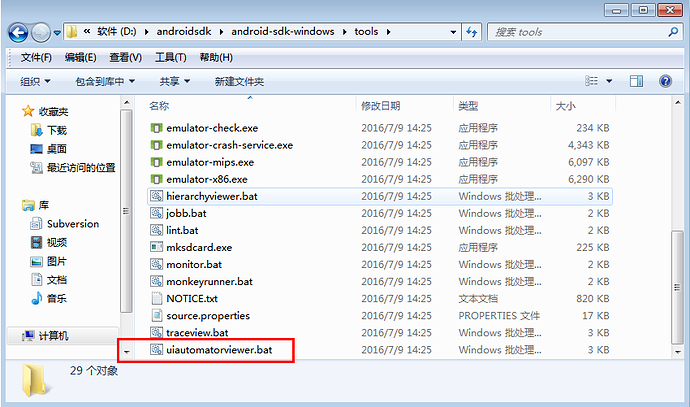
1472105236126324.png850x502 53 KB
2.双击启动,启动之后出现如下界面
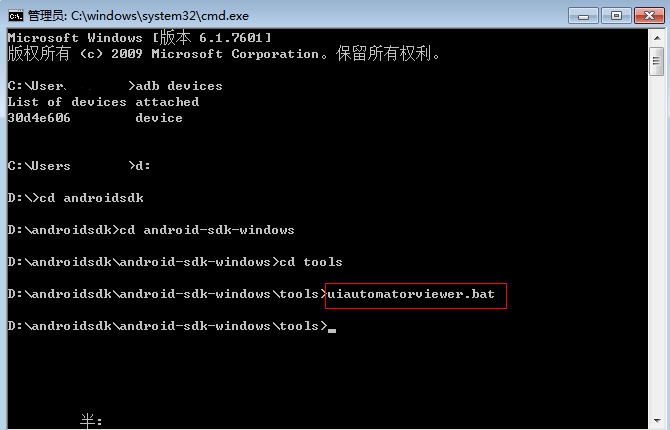
二、连接手机
1.cmd打开输入adb devices,确认手机已连上
2.打开手机淘宝页面,让屏幕处于点亮状态
3.点左上角安卓机器人按钮Devices Screenshot按钮刷新页面
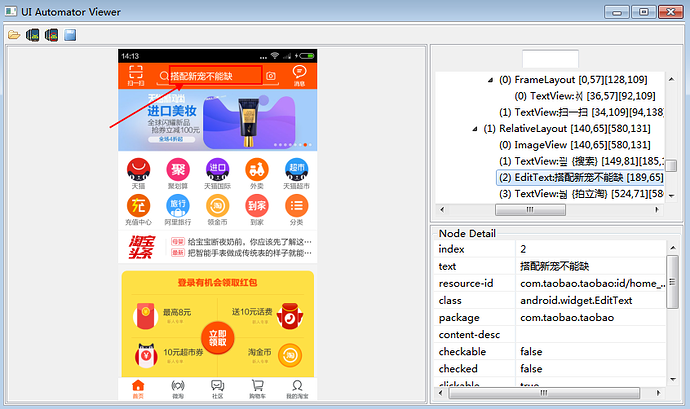
2.右下角可以看到元素对应的属性
text:搭配新宠不能缺
resource-id:com.taobao.taobao:id/home_searchedit
class:android.widget.EditText
四、点搜索框
1.前面一篇启动app后,休眠五秒,等待页面加载完成
2.通过id来定位到搜索框,然后点击
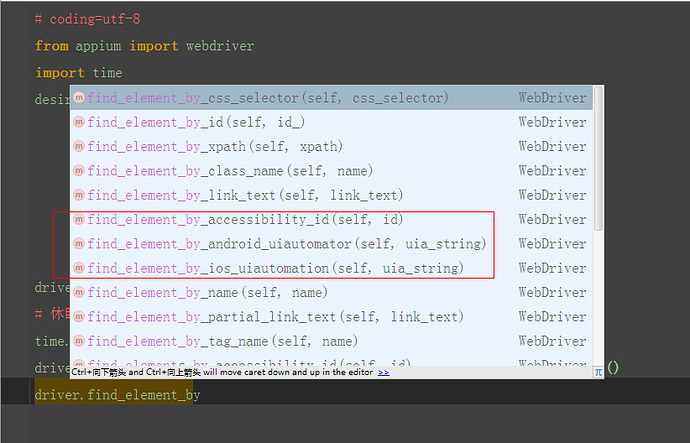
2.多的三种如下,在后面的会详细介绍
driver.find_element_by_accessibility_id()
driver.find_element_by_android_uiautomator()
driver.find_element_by_ios_uiautomation()
(第三个是ios的可以暂时不用管)
uiautomatorviewer是android sdk自带的
上述就是小编为大家分享的Appium+python中元素定位uiautomatorviewer是怎样的了,如果刚好有类似的疑惑,不妨参照上述分析进行理解。如果想知道更多相关知识,欢迎关注亿速云行业资讯频道。
亿速云「云服务器」,即开即用、新一代英特尔至强铂金CPU、三副本存储NVMe SSD云盘,价格低至29元/月。点击查看>>
免责声明:本站发布的内容(图片、视频和文字)以原创、转载和分享为主,文章观点不代表本网站立场,如果涉及侵权请联系站长邮箱:is@yisu.com进行举报,并提供相关证据,一经查实,将立刻删除涉嫌侵权内容。
原文链接:https://my.oschina.net/xiaominmin/blog/3069420