这篇文章将为大家详细讲解有关微信小程序中实现计算器的案例分析,小编觉得挺实用的,因此分享给大家做个参考,希望大家阅读完这篇文章后可以有所收获。
具体内容如下

分为上面输入的显示部分和下面按键部分
<!--pages/index/index.wxml-->
<view class="result">
<view class="result-num">{{num}}</view>
<view class="result-op">{{op}}</view>
</view>
<view class="btns">
<view>
<view hover-class="bg" bindtap="resetBtn">C</view>
<view hover-class="bg" bindtap="delBtn">DEL</view>
<view hover-class="bg" bindtap="opBtn" data-val="%">%</view>
<view hover-class="bg" bindtap="opBtn" data-val="/">÷</view>
</view>
<view>
<view hover-class="bg" bindtap="numBtn" data-val="7">7</view>
<view hover-class="bg" bindtap="numBtn" data-val="8">8</view>
<view hover-class="bg" bindtap="numBtn" data-val="9">9</view>
<view hover-class="bg" bindtap="opBtn" data-val="*">×</view>
</view>
<view>
<view hover-class="bg" bindtap="numBtn" data-val="4">4</view>
<view hover-class="bg" bindtap="numBtn" data-val="5">5</view>
<view hover-class="bg" bindtap="numBtn" data-val="6">6</view>
<view hover-class="bg" bindtap="opBtn" data-val="-">-</view>
</view>
<view>
<view hover-class="bg" bindtap="numBtn" data-val="1">1</view>
<view hover-class="bg" bindtap="numBtn" data-val="2">2</view>
<view hover-class="bg" bindtap="numBtn" data-val="3">3</view>
<view hover-class="bg" bindtap="opBtn" data-val="+">+</view>
</view>
<view>
<view hover-class="bg" bindtap="numBtn" data-val="0">0</view>
<view hover-class="bg" bindtap="dotBtn">.</view>
<view hover-class="bg" bindtap="opBtn" data-val="=">=</view>
</view>
</view>/* pages/index/index.wxss */
page {
display: flex;
flex-direction: column;
height: 100%;
color: #555;
}
.result {
flex: 1;
background: #f3f6fe;
position: relative;
}
.result-num {
position: absolute;
font-size: 27pt;
bottom: 5vh;
right: 3vw;
}
.result-op {
font-size: 15pt;
position: absolute;
bottom: 1vh;
right: 3vw;
}
.btns {
flex: 1;
}
/* 按钮样式 */
.bg {
background: rgb(223, 44, 20);
}
.btns {
flex: 1;
display: flex;
flex-direction: column;
font-size: 17pt;
border-top: 1rpx solid #ccc;
border-left: 1rpx solid #ccc;
}
.btns > view {
flex: 1;
display: flex;
}
.btns > view > view {
flex-basis: 25%;
border-right: 1rpx solid #ccc;
border-bottom: 1rpx solid #ccc;
box-sizing: border-box;
display: flex;
align-items: center;
justify-content: center;
}
.btns > view:last-child > view:first-child {
flex-basis: 50%;
}
.btns > view:first-child > view:first-child {
color: #f00;
}
.btns > view > view:last-child {
color: #fc8e00;
}util–>calc.js
计算过程是将小数都乘以两数10的最大次幂化为整数,这样可进行高精度计算,最后再将得数除以相应的10的次幂
例如
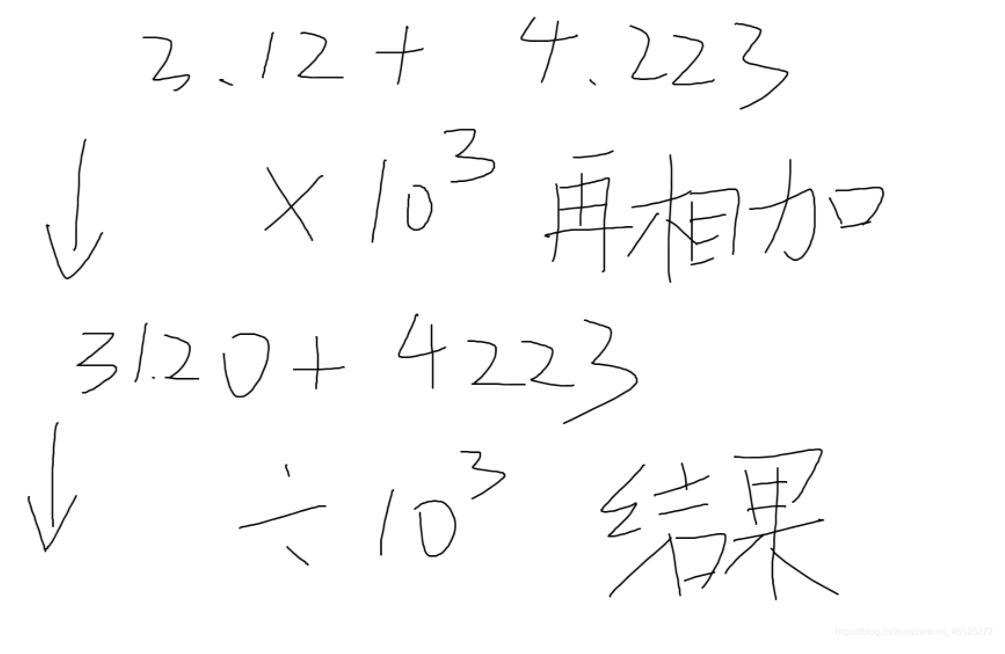
// 精确计算
module.exports = {
// 加
add: function(arg1, arg2) {
var r1, r2, m
try {
r1 = arg1.toString().split(".")[1].length
} catch (e) {
r1 = 0
}
try {
r2 = arg2.toString().split(".")[1].length
} catch (e) {
r2 = 0
}
// 将小数都化为整数在进行计算 m是需要×的10的幂数
m = Math.pow(10, Math.max(r1, r2))
// 最后返回的时候再除以m
return (arg1 * m + arg2 * m) / m
},
// 减
sub: function(arg1, arg2) {
var r1, r2, m, n
try {
r1 = arg1.toString().split(".")[1].length
} catch (e) {
r1 = 0
}
try {
r2 = arg2.toString().split(".")[1].length
} catch (e) {
r2 = 0
}
m = Math.pow(10, Math.max(r1, r2))
//动态控制精度长度
n = (r1 >= r2) ? r1 : r2
return ((arg1 * m - arg2 * m) / m).toFixed(n)
},
// 乘
mul: function(arg1, arg2) {
var m = 0,
s1 = arg1.toString(),
s2 = arg2.toString()
try {
m += s1.split(".")[1].length
} catch (e) {}
try {
m += s2.split(".")[1].length
} catch (e) {}
return Number(s1.replace(".", "")) * Number(s2.replace(".", "")) / Math.pow(10, m)
},
// 除
div: function(arg1, arg2) {
var t1 = 0,
t2 = 0,
r1, r2
try {
t1 = arg1.toString().split(".")[1].length
} catch (e) {}
try {
t2 = arg2.toString().split(".")[1].length
} catch (e) {}
r1 = Number(arg1.toString().replace(".", ""))
r2 = Number(arg2.toString().replace(".", ""))
return (r1 / r2) * Math.pow(10, t2 - t1)
}
}index.js
数字点击处理事件
当点击数字不为零,并且指示不清空时候,将输入的num拼接到page里的num
// 数字按钮事件处理函数
numBtn: function(e) {
var num = e.target.dataset.val
if (this.data.num === '0' || this.isClear) {
this.setData({
num: num
})
this.isClear = false
} else {
this.setData({
num: this.data.num + num
})
}
},运算符处理事件
// 运算符事件处理函数
opBtn: function(e) {
var op = this.data.op
// 获取之前的数
var num = Number(this.data.num)
this.setData({
op: e.target.dataset.val
})
if (this.isClear) {
return
}
this.isClear = true
if (this.result === null) {
this.result = num
return
}
if (op === '+') {
this.result = calc.add(this.result, num)
} else if (op === '-') {
......
其他运算操作(详细代码看下面完整代码部分)
......
}
this.setData({
num: this.result + ''
})
},全部js
// pages/index/index.js
const calc = require('../../utils/calc.js')
Page({
/**
* 页面的初始数据
*/
data: {
num: '0',
op: ''
},
// 结果
result: null,
// 是否清空数字行
/*
清空的情况(值为true)
点击过运算符之后,改为true 以便下一次输入数字显示
点击清空
*/
isClear: false,
// 数字按钮事件处理函数
numBtn: function(e) {
var num = e.target.dataset.val
if (this.data.num === '0' || this.isClear) {
this.setData({
num: num
})
this.isClear = false
} else {
this.setData({
num: this.data.num + num
})
}
},
// 运算符事件处理函数
opBtn: function(e) {
var op = this.data.op
// 获取之前的数
var num = Number(this.data.num)
this.setData({
op: e.target.dataset.val
})
if (this.isClear) {
return
}
this.isClear = true
if (this.result === null) {
this.result = num
return
}
if (op === '+') {
this.result = calc.add(this.result, num)
} else if (op === '-') {
this.result = calc.sub(this.result, num)
} else if (op === '*') {
this.result = calc.mul(this.result, num)
} else if (op === '/') {
this.result = calc.div(this.result, num)
} else if (op === '%') {
this.result = this.result % num
}
this.setData({
num: this.result + ''
})
},
// 小数点事件处理函数
dotBtn: function() {
if (this.isClear) {
this.setData({
num: '0.'
})
this.isClear = false
return
}
if (this.data.num.indexOf('.') >= 0) {
return
}
this.setData({
num: this.data.num + '.'
})
},
// DEL按钮处理函数
delBtn: function() {
var num = this.data.num.substr(0, this.data.num.length - 1)
this.setData({
num: num === '' ? '0' : num
})
},
// C按钮事件处理函数
resetBtn: function() {
this.result = null
this.isClear = false
this.setData({
num: '0',
op: ''
})
}
})关于“微信小程序中实现计算器的案例分析”这篇文章就分享到这里了,希望以上内容可以对大家有一定的帮助,使各位可以学到更多知识,如果觉得文章不错,请把它分享出去让更多的人看到。
免责声明:本站发布的内容(图片、视频和文字)以原创、转载和分享为主,文章观点不代表本网站立场,如果涉及侵权请联系站长邮箱:is@yisu.com进行举报,并提供相关证据,一经查实,将立刻删除涉嫌侵权内容。