这篇文章主要介绍了Android如何实现简单画中画功能,具有一定借鉴价值,感兴趣的朋友可以参考下,希望大家阅读完这篇文章之后大有收获,下面让小编带着大家一起了解一下。
Android 8.0推出了PictureInPicture(画中画功能),目前只有在8.0以上的系统上支持。对比IOS,IOS的Picture in Picture 模式是苹果公司在 iOS 9 中加入的一项多任务功能。下面先看一下效果:
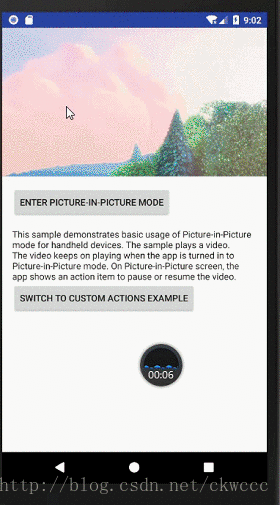
相信不少人在平时使用ios手机的app时,已经体验过了,很高兴谷歌也推出了这项功能。
使用画中画模式注意点:
1.要使用画中画模式的Activity需要在清单文件中添加属性:
android:configChanges="screenSize|smallestScreenSize|screenLayout|orientation" android:supportsPictureInPicture="true"
2.需要使用PictureInPictureParams类:
PictureInPictureParams.Builder mPictureInPictureParamsBuilder = new PictureInPictureParams.Builder();
3.添加待决定的意图
ArrayList<RemoteAction> actions = new ArrayList<>(); final PendingIntent intent = PendingIntent.getBroadcast( MainActivity.this, requestCode, new Intent(ACTION_MEDIA_CONTROL).putExtra(EXTRA_CONTROL_TYPE, controlType), 0); actions.add(new RemoteAction(icon, title, title, intent)); mPictureInPictureParamsBuilder.setActions(actions);
4.使用广播接收各种意图
private BroadcastReceiver mReceiver;
mReceiver =
new BroadcastReceiver() {
@Override
public void onReceive(Context context, Intent intent) {
if (intent == null
|| !ACTION_MEDIA_CONTROL.equals(intent.getAction())) {
return;
}
// This is where we are called back from Picture-in-Picture action items.
//这就是我们从画中画模式的操作回调的地方
final int controlType = intent.getIntExtra(EXTRA_CONTROL_TYPE, 0);
switch (controlType) {
case CONTROL_TYPE_PLAY:
mMovieView.play();
break;
case CONTROL_TYPE_PAUSE:
mMovieView.pause();
break;
}
}
};
registerReceiver(mReceiver, new IntentFilter(ACTION_MEDIA_CONTROL));5.配合自定义的MediaPlayer使用:
private MovieView mMovieView; //各种操作 mMovieView.showControls(); mMovieView.pause(); mMovieView.play(); mMovieView.hideControls(); mMovieView.setAdjustViewBounds(false);
通过广播接收者接收各种操作意图,对应其操作
感谢你能够认真阅读完这篇文章,希望小编分享的“Android如何实现简单画中画功能”这篇文章对大家有帮助,同时也希望大家多多支持亿速云,关注亿速云行业资讯频道,更多相关知识等着你来学习!
免责声明:本站发布的内容(图片、视频和文字)以原创、转载和分享为主,文章观点不代表本网站立场,如果涉及侵权请联系站长邮箱:is@yisu.com进行举报,并提供相关证据,一经查实,将立刻删除涉嫌侵权内容。